Are you searching for a method to improve the compatibility of your M4V files? If you are doing that, the best way is to read the article released by the best free video converter – MiniTool Video Converter. It will show you 4 effective M4V to VOB converters and detailed instructions for how to conduct the conversion.
Before introducing the M4V to VOB converters to you, let’s have an understanding of M4V and VOB first.
About M4V
Developed by Apple, M4V is a video format serving for iTunes Store Videos. Meanwhile, as a container format, M4V can store audio videos and other data. However, based on MPEG-4 Part 14 standard, M4V is less flexible and versatile than MP4 because M4V can’t store various types of media files using different codecs.
The approaches to opening your M4V files vary when there are different kinds of M4V files on your computers or mobile devices. If your M4V files are protected by DRM (Digital Rights Management), they can be directly played on iPad, iPhone, or iPod touch that purchased the videos. If your files are not protected, VLC Media Player, MPlayer, QuickTime, and Windows Media Player can help open your files.
About VOB
VOB, which is short for Video Object, is a multimedia container format. As a fundamental part of DVDs, VOB can contain digital audio, digital videos, subtitles, and navigation contents that make up the DVD experience. In addition, VOB files can be played with DVD playback software or on a DVD player. Furthermore, some media players like Windows Media Player and VLC can also open your VOB files.
The structure of VOB is diverse. The primary components of VOB files are video and audio streams. The video streams are typically encoded in MPEG-2 format (a format widely used for DVDs and other video content). In contrast, the audio streams can be in numerous formats like AC3, DTS, or MPEG-2 Audio Layer II (MPA).
Why Convert M4V to VOB
The issue of compatibility can be a reason for you to convert M4V to VOB. For example, iTunes M4V files are typically protected by Apple’s FairPlay DRM (Digital Rights Management) technology, which limits their playback to authorized software and devices. In contrast, VOB files, which are unencrypted, can be widely supported by various editing software and media players.
How to Convert M4V to VOB
In this part, we have compiled 4 good ways to convert M4V to VOB, which includes one offline conversion program and three online converters.
A Powerful Offline Conversion Tool:
Way 1. MiniTool Video Converter
If you don’t want to be bothered by ads and low-efficient conversion when converting M4V to VOB, MiniTool Video Converter, which supports batch conversion and contains no ads, will be your best choice.
MiniTool Video ConverterClick to Download100%Clean & Safe
Step 1. Click on the above button to download and install MiniTool Video Converter on your computer.
Step 2. After running MiniTool Video Converter, expand the Output option to choose a location that will save your converted files. Here, we choose Same as Source Folder as an example.
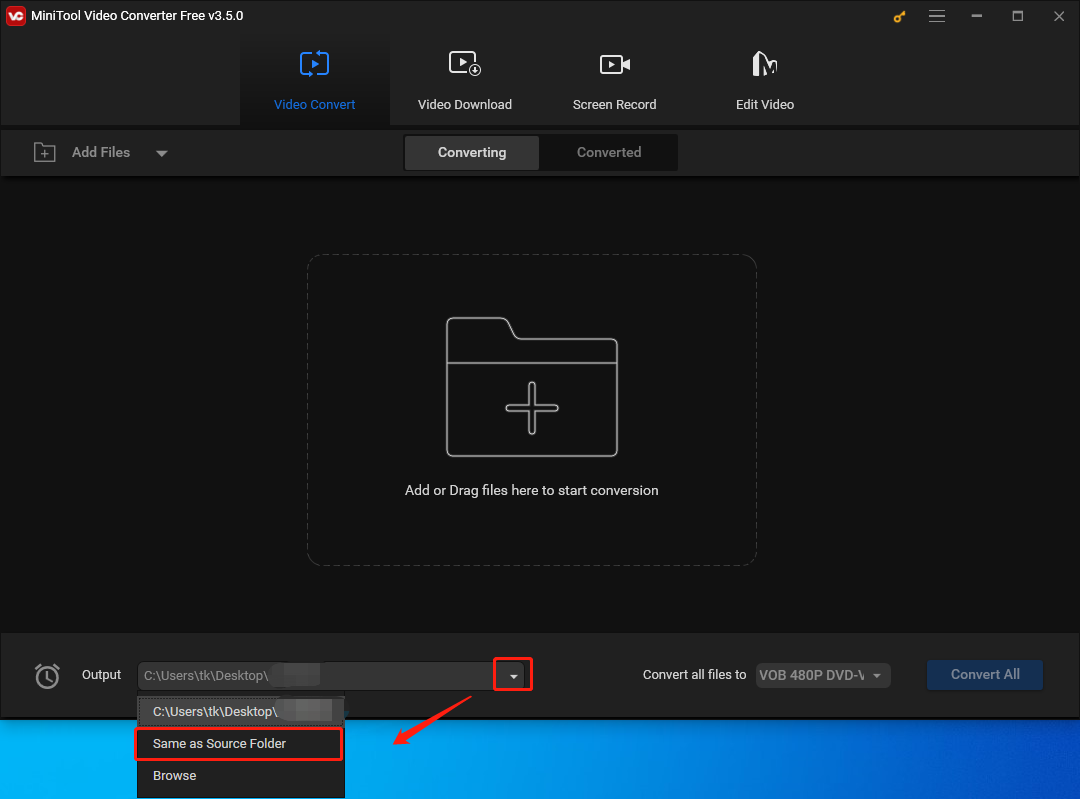
Step 3. Click on the center on the main interface and select the M4V files that you want to convert.
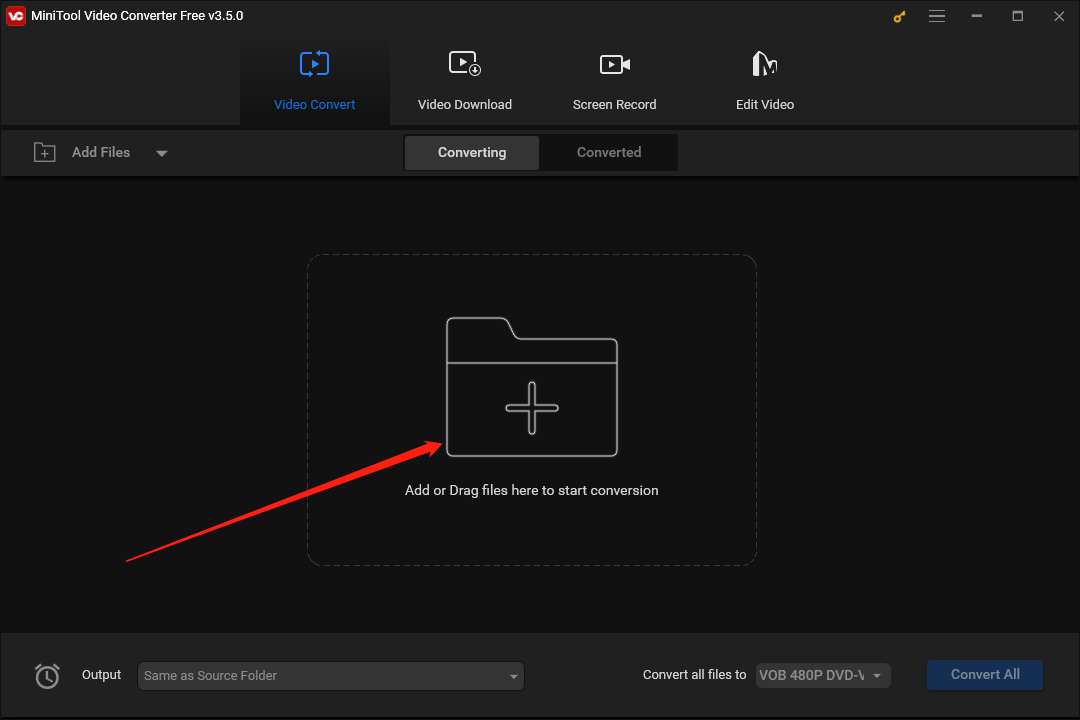
Step 4. Expand the Convert all files to option. Within the Video section in the new window, move to the VOB tab and choose VOB 480P DVD-Video as the output format.
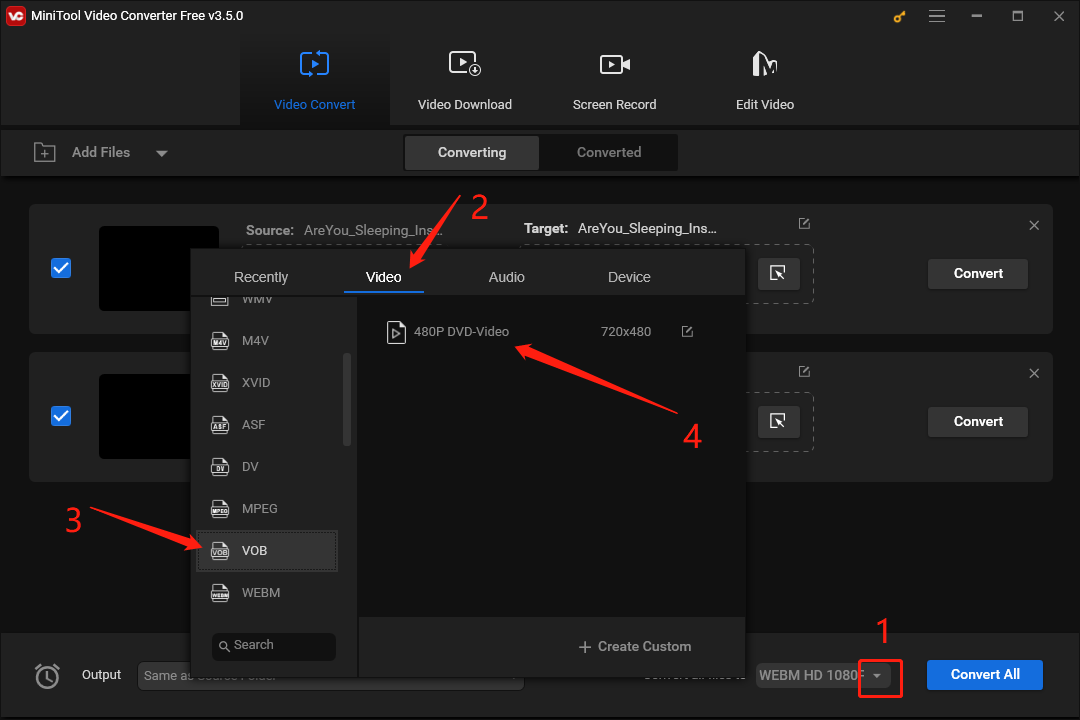
Step 5. Click on the Convert All button to begin converting M4V to VOB.
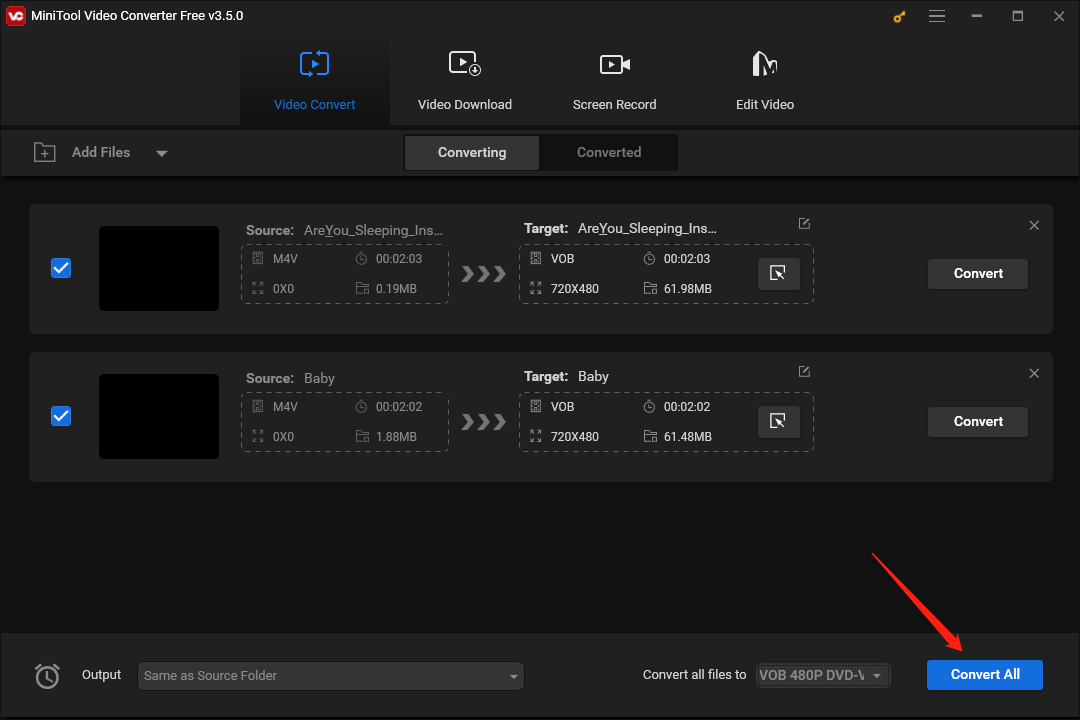
Step 6. After the conversion is completed, go to the output location that you have chosen to check your VOB files.
As you can see, MiniTool Video Converter is really an efficient & easy conversion tool. In addition to video/audio conversion, MiniTool Video Converter can also help you record your screen without watermarks and time limits.
Online Converters:
Way 2. Convertio
Convertio is a quick and easy online M4V to VOB converter.
Step 1. Move to https://convertio.co/m4v-vob/.
Step 2. Click on Choose Files to import your M4V file.
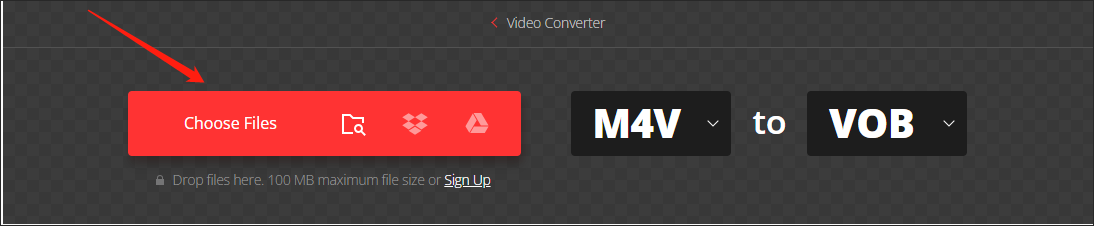
Step 3. Click on Convert → to begin the conversion from M4V to VOB.

Step 4. Click on the Download button to download your VOB file. After that, check whether your VOB file can be played or not.

Now, you have mastered one way to convert M4V to VOB. However, if you think that Convertio is not suitable for you, we’ll show you other methods below.
Way 3. Media.io
Media.io is another online M4V to VOB converter. Below is the guidance on how to use it.
Step 1. Visit https://www.media.io/convert/m4v-to-vob.html.
Step 2. Expand the Input Format option. Switch to the Video section and select M4V.
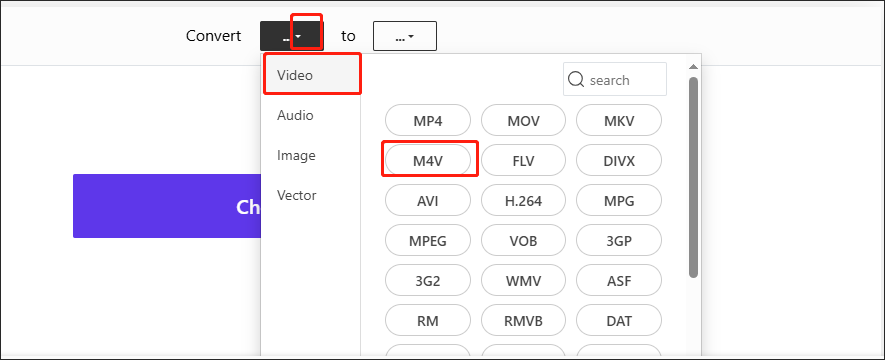
Step 3. Expand the Output Format option. Within the Video section, select VOB as the output format.
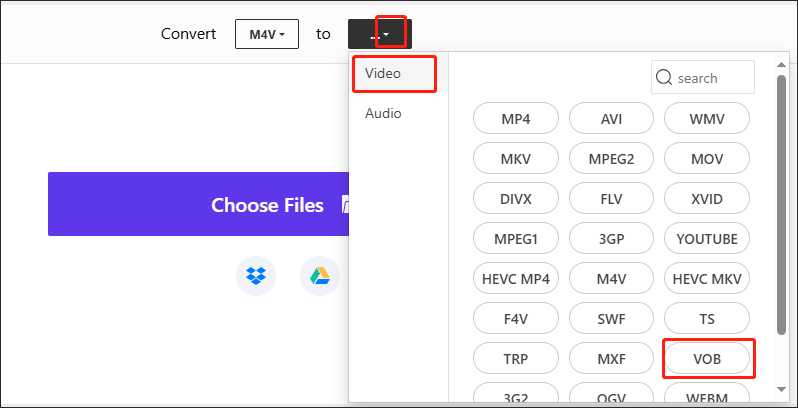
Step 4. Click on Choose Files to input your M4V files.
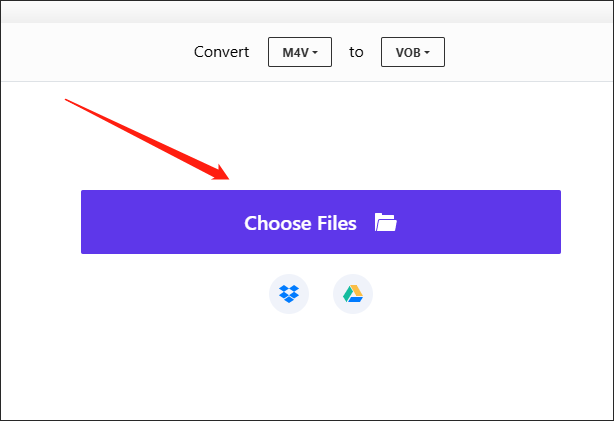
Step 5. Click on the CONVERT button to start the conversion of M4V to VOB.
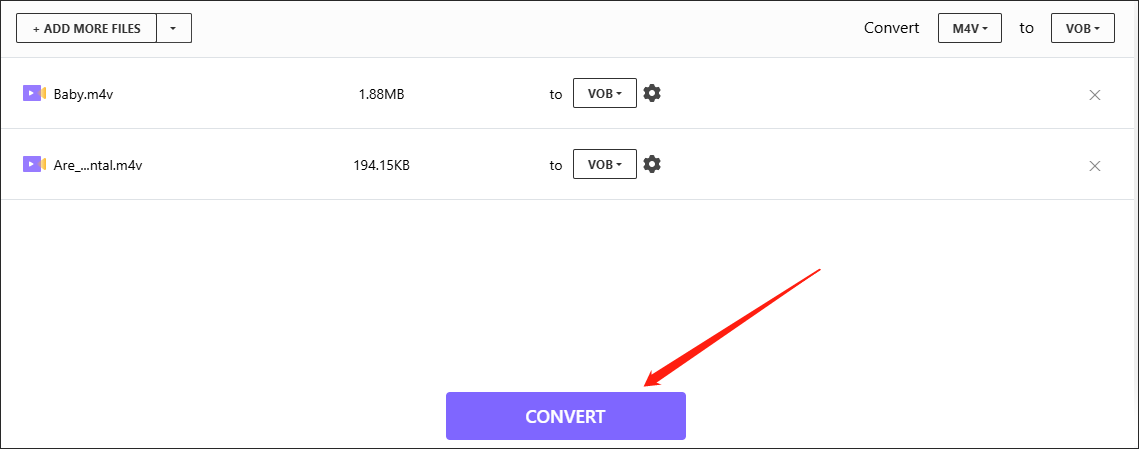
Step 6. Once the conversion is completed, click on the DOWNLOAD ALL button to download your converted files. Then check them.
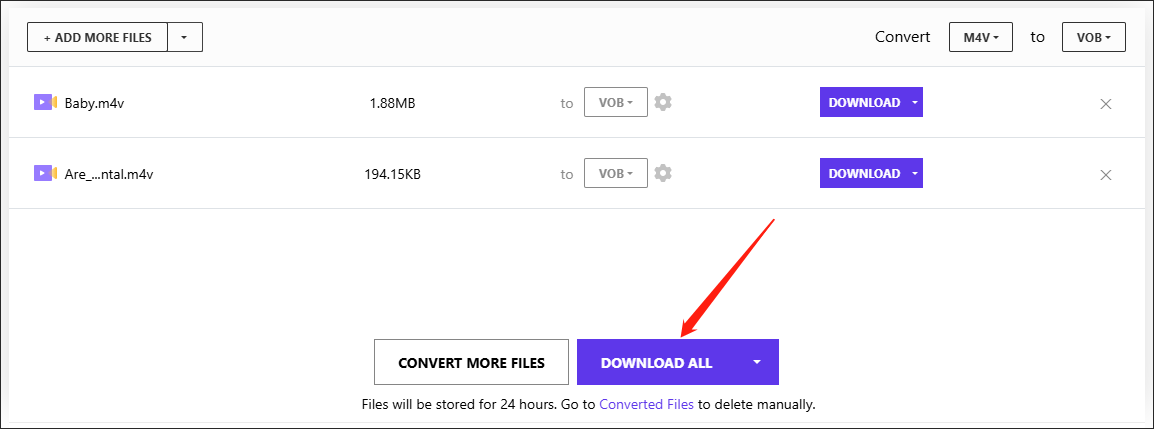
Compared with Convertio, Media.io needs you to take more steps to convert your files.
Way 4. Movavi
Different from the above two online converters, Movavi, which can serve as an online M4V to VOB converter, can also function as a third-party conversion program that can be downloaded by Windows/Mac users.
Step 1. Go to https://www.movavi.com/video-converter/convert-m4v-to-vob.html.
Step 2. Click on + Add Your Media to import your M4V file.
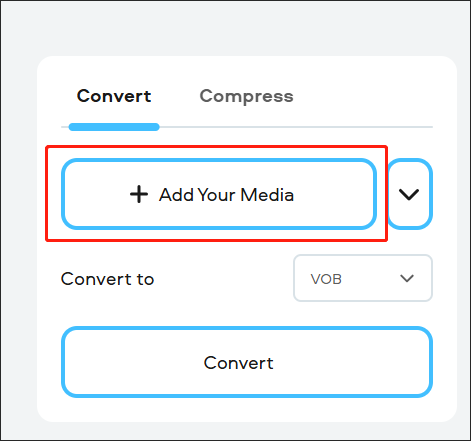
Step 2. Click on the Convert button to begin converting M4V to VOB.
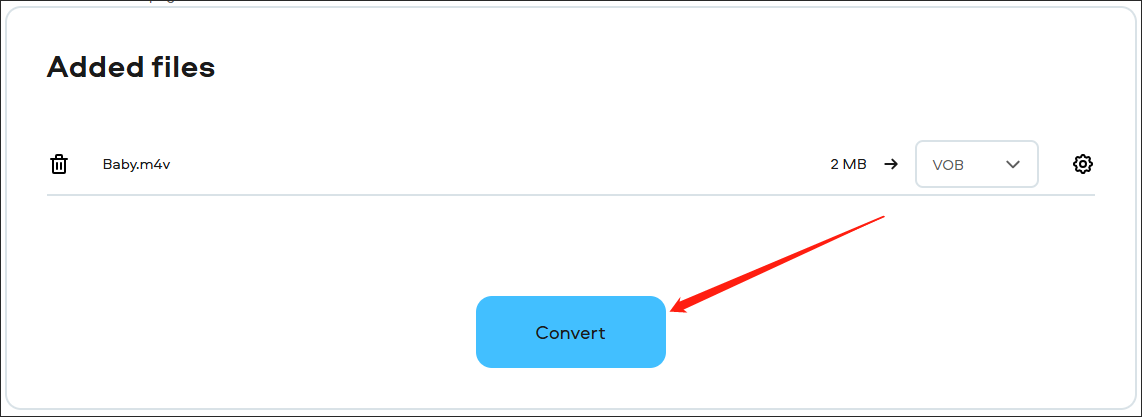
Step 3. Once the conversion is over, download and check your converted file.
Undoubtedly, the above online converters can help you convert M4V to VOB. However, the websites of Convertio and Media.io contain ads, which may give you a less relaxing conversion experience. In contrast, Movavi contains no ads. Unfortunately, if you use Movavi as an online converter, it can just convert one file at a time, which makes your conversion inefficient.
Final Words
Currently, can you convert your M4V files to the VOB file format? Of course you can! This post has provided you with 4 efficient M4V to VOB converters and step-by-step guidance on how to convert your M4V files. At the same time, it has elaborated on the definitions of M4V and VOB. Hope that this post can help you!
If you have encountered any problems while using MiniTool Video Converter, you can contact us via [email protected]. We’ll help solve your problems efficiently.


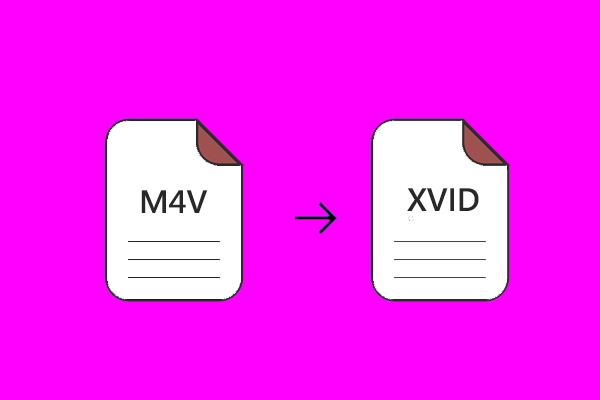
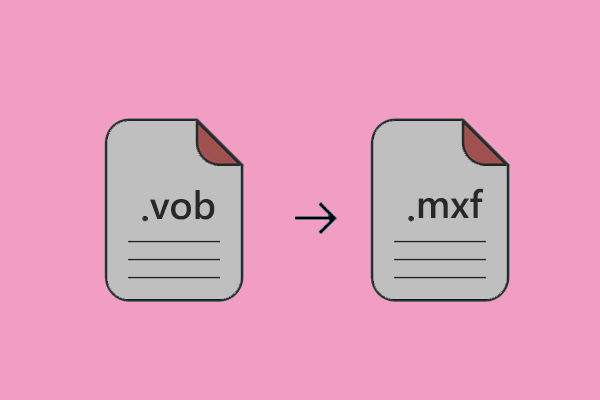
User Comments :