LG TVs are known for their sleek designs and high image quality, which create an immersive viewing experience. They provide customers with various options such as a 4K Ultra HD TV, an OLED TV, and more, and support multiple video formats. Is MKV one of them? How to play MKV on LG TV? Read this post from the free file converter and find out.
Does LG TV Support MKV
MKV (Matroska) is a widely used and royalty-free video container format for storing videos, audio, and images. It’s similar to other containers like AVI, MP4, or ASF (Advanced Systems Format), but is an open standard, openly accessible and usable by anyone. Can I play MKV files on LG TV? LG TV does support MKV format but sometimes encounters issues with playing MKV files.
Why Can’t You Play MKV on LG TV
Why can some MKV files play on LG TV while others can’t? Below are the reasons why your LG TV can’t play MKV.
1. Codec incompatibility. MKV is a container format that supports a wide range of audio and video codecs, some of which are not supported by LG TV, such as Dolby True Audio. This results in LG TV not being able to play the MKV file.
2. Higher bitrate or frame rate. LG TV only supports MKV files in certain bitrate and frame rates, for example, 4K H.264 at 30fps/60fps, 4K/8K HEVC at 60fps, 1080p VP8 WebM at 60fps, etc. If your MKV file has a higher bitrate or frame rate, it may be unplayable on LG TV.
3. File Corruption or damage. If the MKV file is corrupted or damaged, it may cause the not playing issue.
4. Firmware incompatibility. Outdated firmware on your LG TV might not support certain MKV files. It’s always recommended to keep your device’s software up to date.
How to Play MKV on LG TV
Although there are various causes of LG TV not playing MKV files, the major one is that the MKV codec is incompatible with the TV. The most direct and efficient method to fix it is to convert MKV to other LG-friendly formats like MP4. Below are the methods to convert MKV to MP4.
Method 1. MiniTool Video Converter
MiniTool Video Converter, as its name shows, is a free video converter without watermarks or time limits. It has an intuitive and clean interface, enabling users to convert video to video, video to audio, and vice versa with just several simple clicks. It supports batch conversion, and users can convert multiple files simultaneously. It also allows users to convert various video and audio formats. Thus, it’s an ideal choice to convert MKV to MP4. Follow the steps below.
Step 1. Click the button below to download and install this free MP4 converter. Then run the software.
MiniTool Video ConverterClick to Download100%Clean & Safe
Step 2. Click Add Files or the folder with a plus inside icon to load the MKV video.
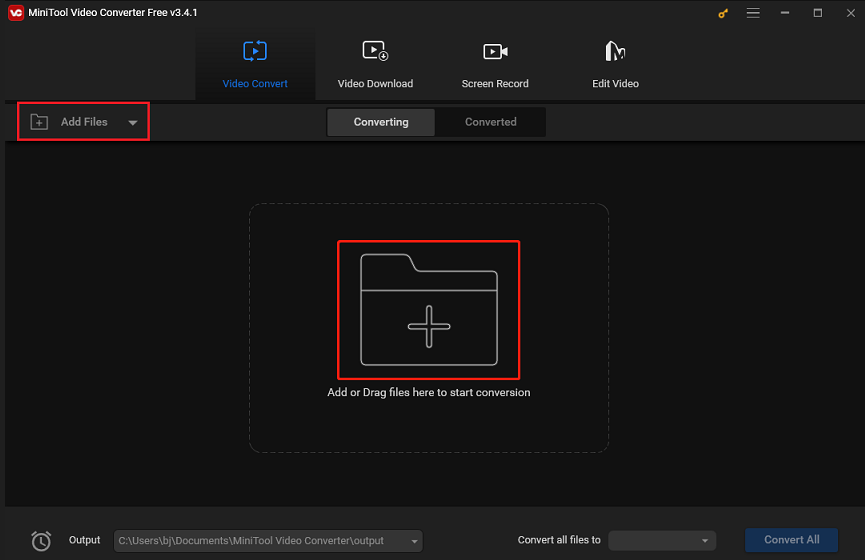
Step 3. Click the small rectangle with an arrow on the Target section. In the following window, click Video and choose MP4 as the output format. Then select a resolution you prefer. Here I recommend choosing 4K Video or HD 1080P due to their clear image effects.
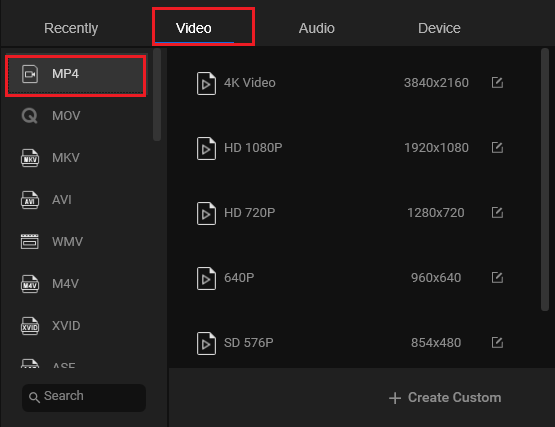
Step 4. Hit Convert to start the conversion.
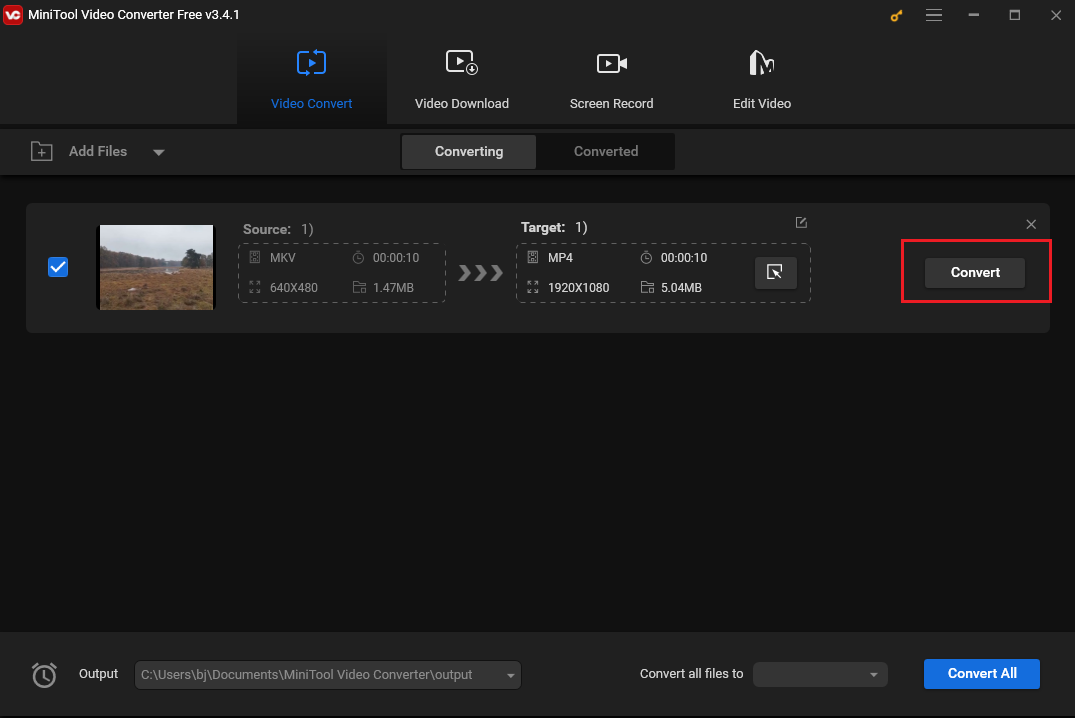
Step 5. Seeing Success under the Convert button means the process has finished. Switch to the converted section by clicking Converted, and right-click the play button in the middle of the video thumbnail to play it or hit Show in folder to locate it.
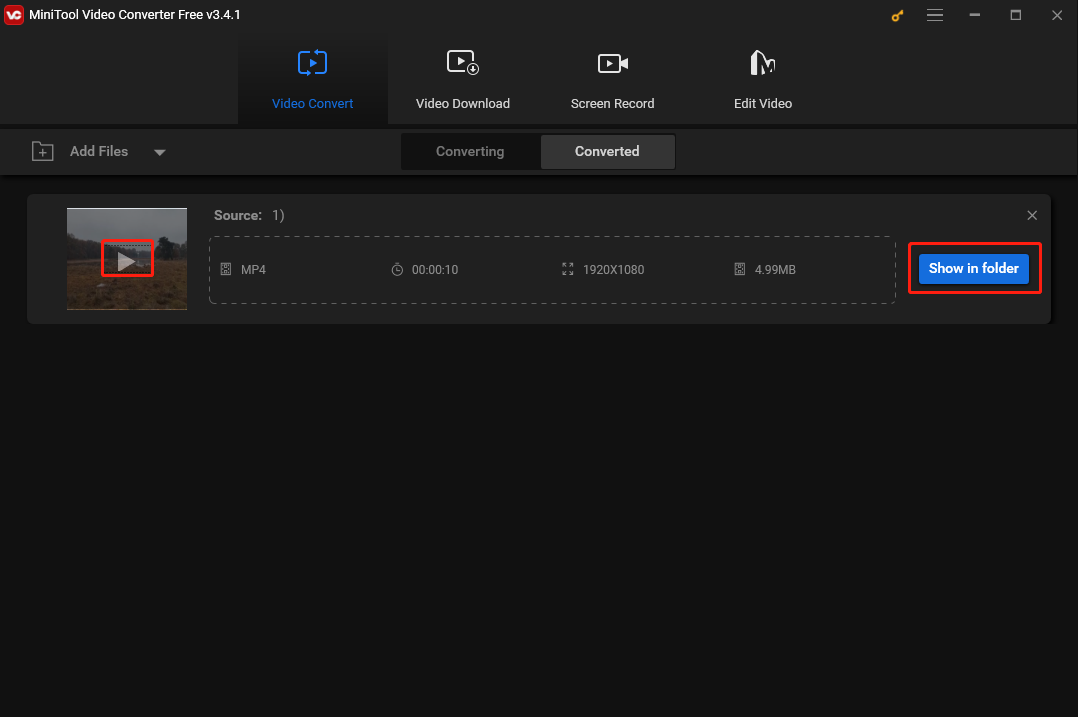
MiniTool Video Converter is not only a video converter, but also a free and easy-to-use screen recorder. It enables users to record screen at any length with no watermark, making it a perfect tool to create tutorials and training materials, capture important moments during gameplay or online meetings, and more.
With MiniTool Video Converter, converting MKV to MP4 is a wake in the park.Click to Tweet
Method 2. MiniTool MovieMaker
MiniTool MovieMaker is free video editing software with a clean interface that allows users to create wonderful movies with video, images, and audio in just a few simple steps. It supports a wide range of input and output formats and comes packed with various practical features. With MiniTool MovieMaker, users can remove unnecessary content, adjust the speed of the video, convert vertical videos to landscape ones, slice video clips, reduce video size, and more. In addition, it also can convert MKV to MP4. The following are the steps.
Step 1. Download, install, and run MiniTool MovieMaker.
MiniTool MovieMakerClick to Download100%Clean & Safe
Step 2. Close the project window to access the main user interface. Click Import Media Files to import the MKV file.
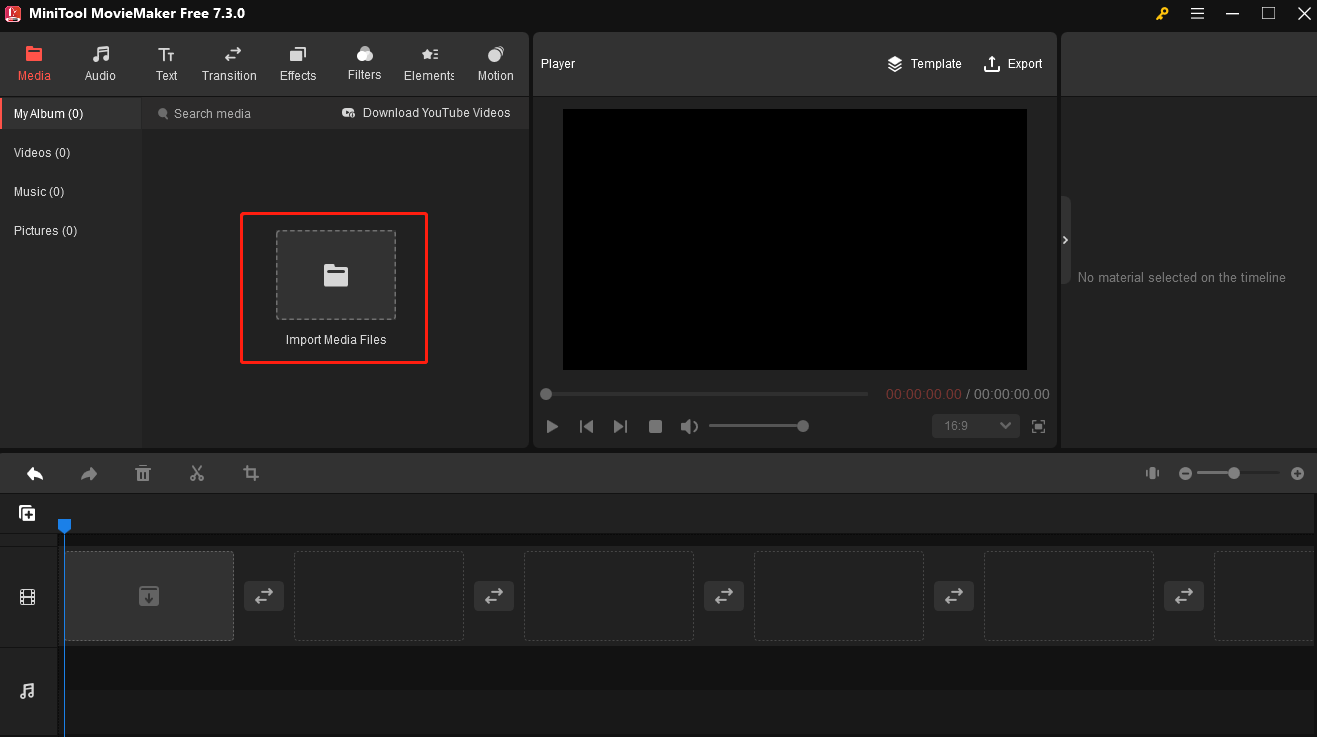
Step 3. Click + in the bottom corner of the MKV file to add it to the timeline.
Step 4. Click Export in the upper right corner. In the Export window, choose MP4 as the output format. You can also name your video, choose the output path, and select resolution. For more options, click Settings.
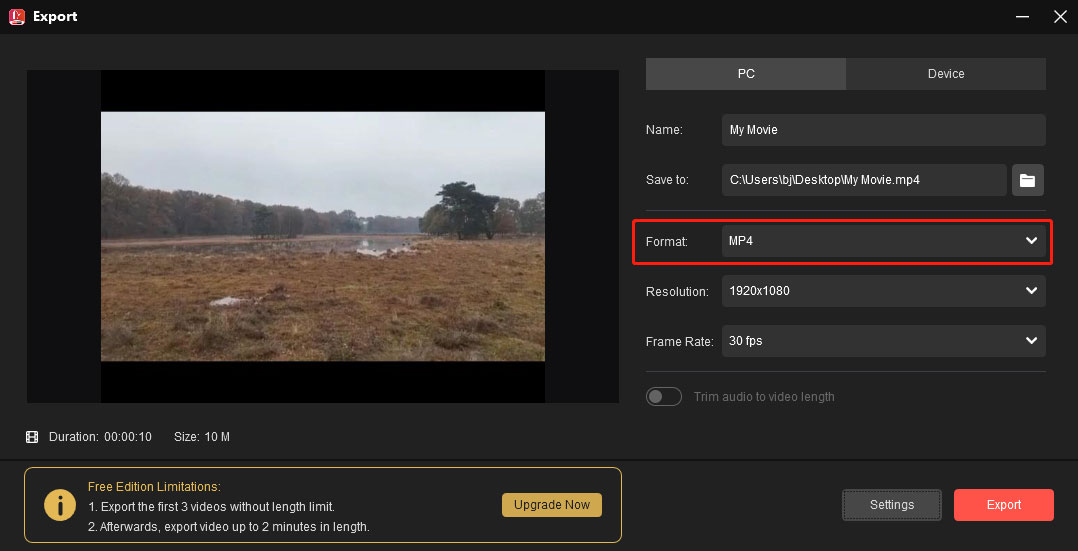
Step 5. Click Export to start conversion.
Method 3. Convertio
If you don’t want to download another software on your computer, you can try Convertio. It’s a free online file converter, enabling users to convert video, audio, image, archive, and more.
Conclusion
To play MKV files on LG TV, you should ensure that the files meet the TV’s requirements for file extension and codec compatibility. If the TV fails to play MKV files, you can convert them to MP4. This post offers 3 easy and free methods to help you accomplish it. Pick one and start converting.
If there are any problems when using MiniTool Video Converter, contact us via [email protected].


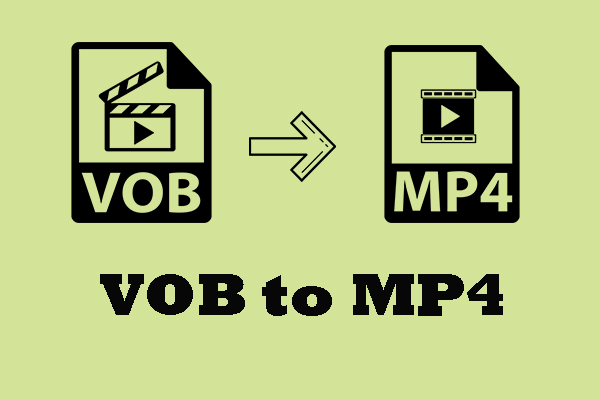
User Comments :