Sometimes, it may be difficult for you to play AIFF files on Android. How to fix the AIFF won’t play on Android issue? To solve this problem, this article from the best free file converter will clarify the cause of this problem and put forward two approaches to work it out.
Why Android Won’t Play AIFF
How to play AIFF files on Android? If you are an Android user, you may be bothered by the Android won’t play AIFF issue. Why does this problem occur? Simply put, Android systems don’t natively support playing AIFF files. Fortunately, you can deal with the AIFF not playing on Android issue using the following methods.
Method 1: Convert AIFF to Android-Supported Formats
Despite the limited compatibility of AIFF on Android, you can make your AIFF files more compatible with Android by converting them to an Android-supported format such as MP4. In the following content, a robust AIFF converter called MiniTool Video Converter will be recommended to solve your problem.
What Is MiniTool Video Converter
MiniTool Video Converter, which is a user-friendly file converter, empowers you to convert AIFF to a multitude of formats like AVI, MP4, VOB, MPEG, DIVX, MXF, AAC, M4B, and more. Meanwhile, it is more than an AIFF converter, enabling conversion tasks such as M4A to MP3, TS to WAV, M4B to MP3, and so on.
How to Convert AIFF to Android-supported format with MiniTool Video Converter
Below is a detailed guide on how to convert AIFF to an Android-supported format with this professional media converter.
MiniTool Video ConverterClick to Download100%Clean & Safe
Step 1. Download and install MiniTool Video Converter on your computer.
Click on the download button above to download and install MiniTool Video Converter on your PC. Then, launch MiniTool Video Converter to enter its main interface.
Step 2. Import the AIFF files that you want to convert and choose a saving path.
Click on the Add Files button or the Add or Drag files here to start conversion area to upload the AIFF files.
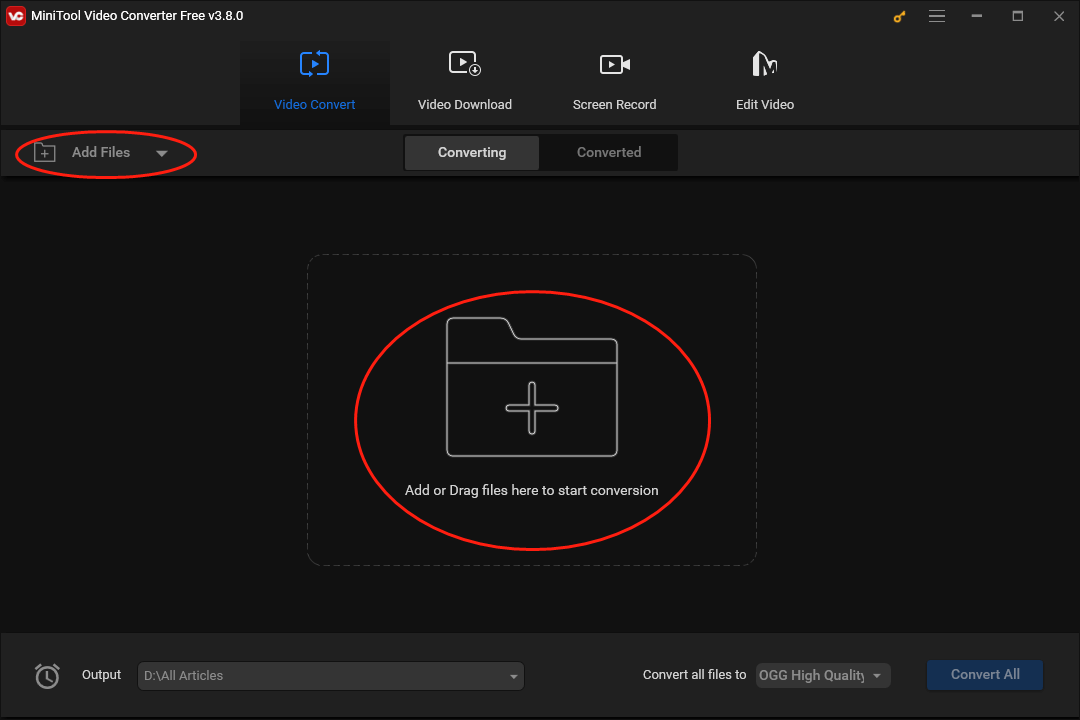
Click on the drop-down arrow at the bottom left to expand the Output option and select a location to keep your converted files. Specifically, choose a saving path as you want by clicking on Browse. If you want to put your Android-supported files into the folder that contains your source files, choose Same as Source Folder.
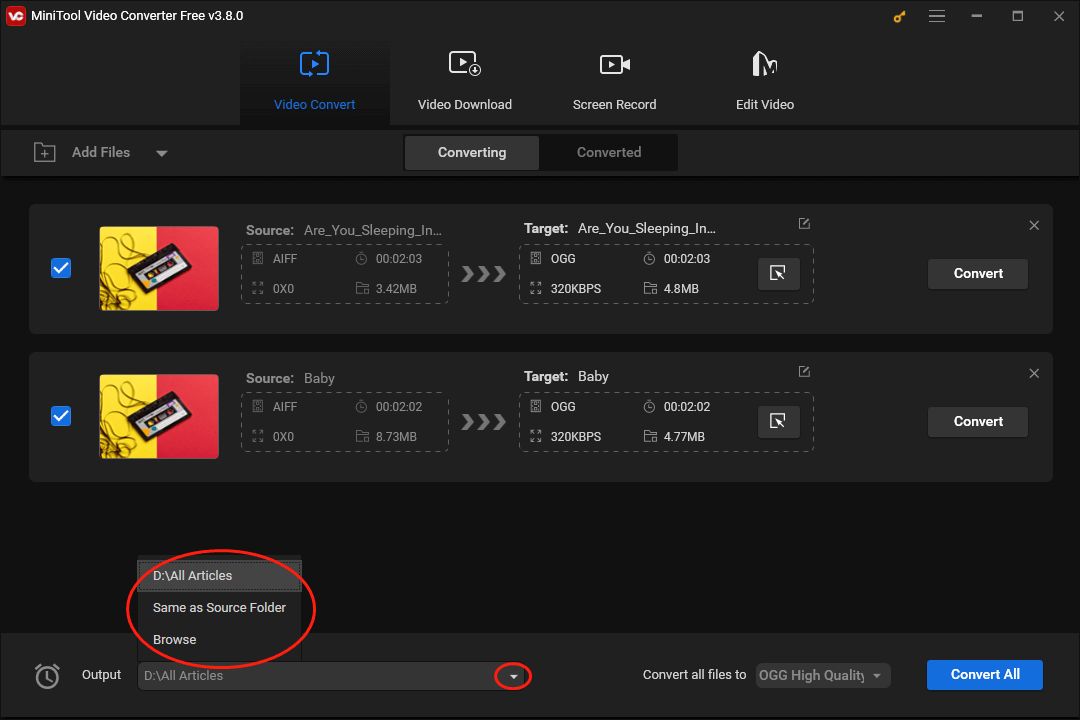
Step 3. Set an Android-supported format as the output format.
Click on the inverted triangle next to the Convert All button to expand the Convert all files to option. Then, navigate to the Device tab and choose Android. You will see six premade profiles with diverse qualities in the right panel and please make a choice based on your needs. Here, we take Android 1080P as an example.
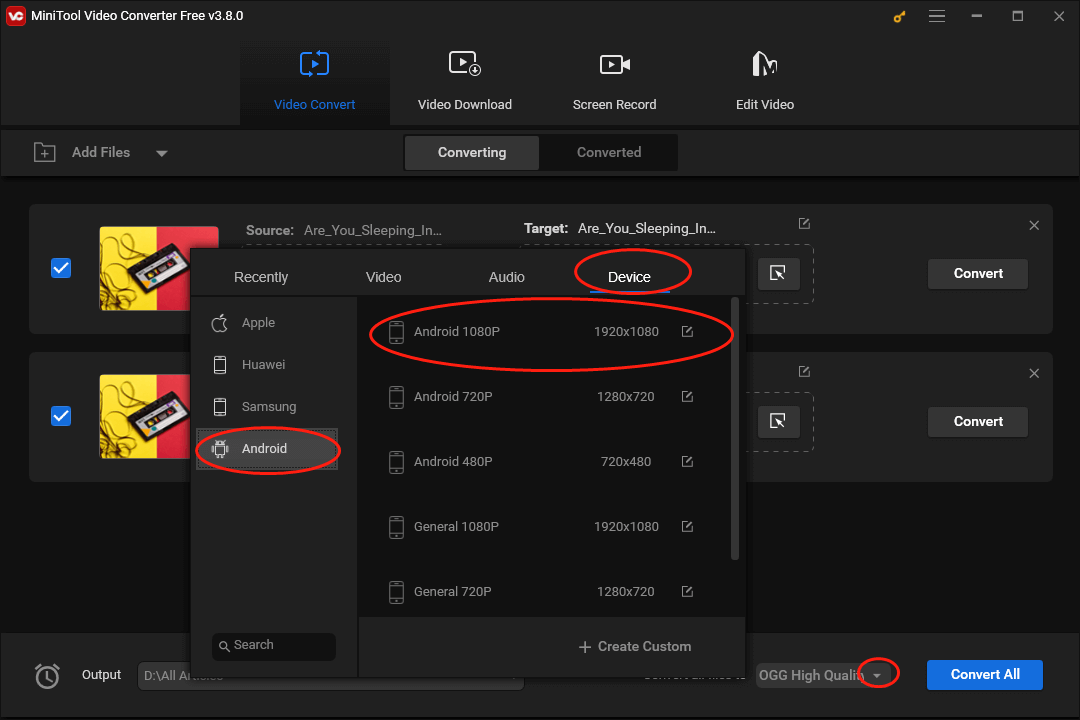
Step 4. Begin your conversion and check your converted files.
Begin your conversion tasks by clicking on the Convert or the Convert All button.
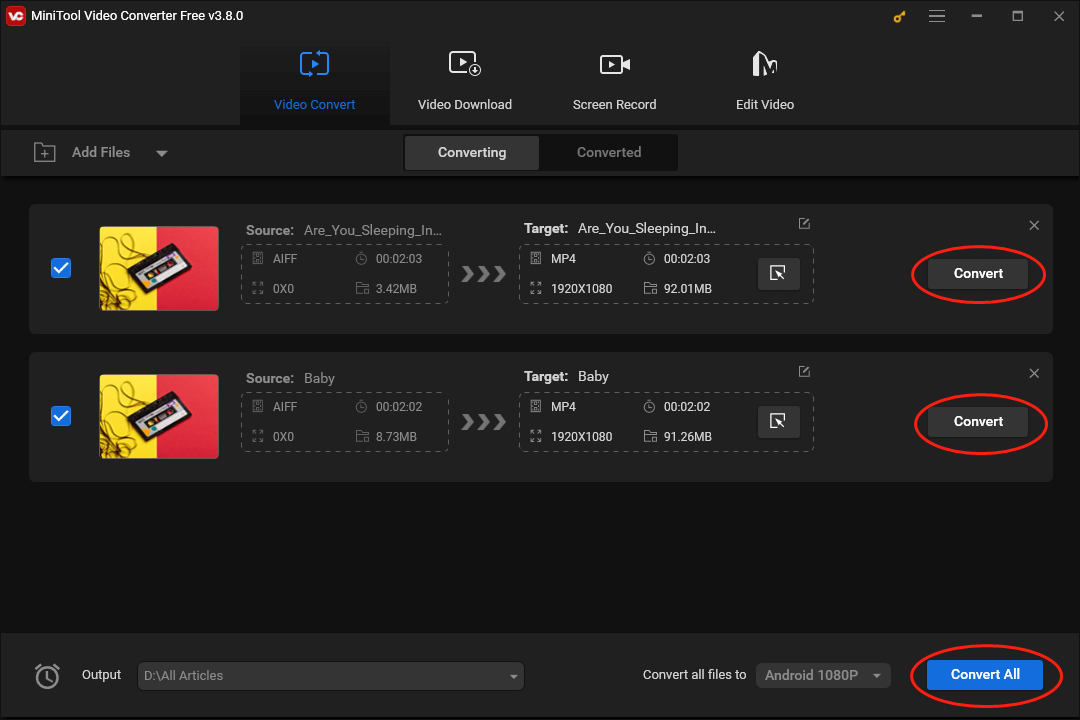
Once the conversion is over, move to the Converted section and click on the Show in folder button to locate the files that have been converted.
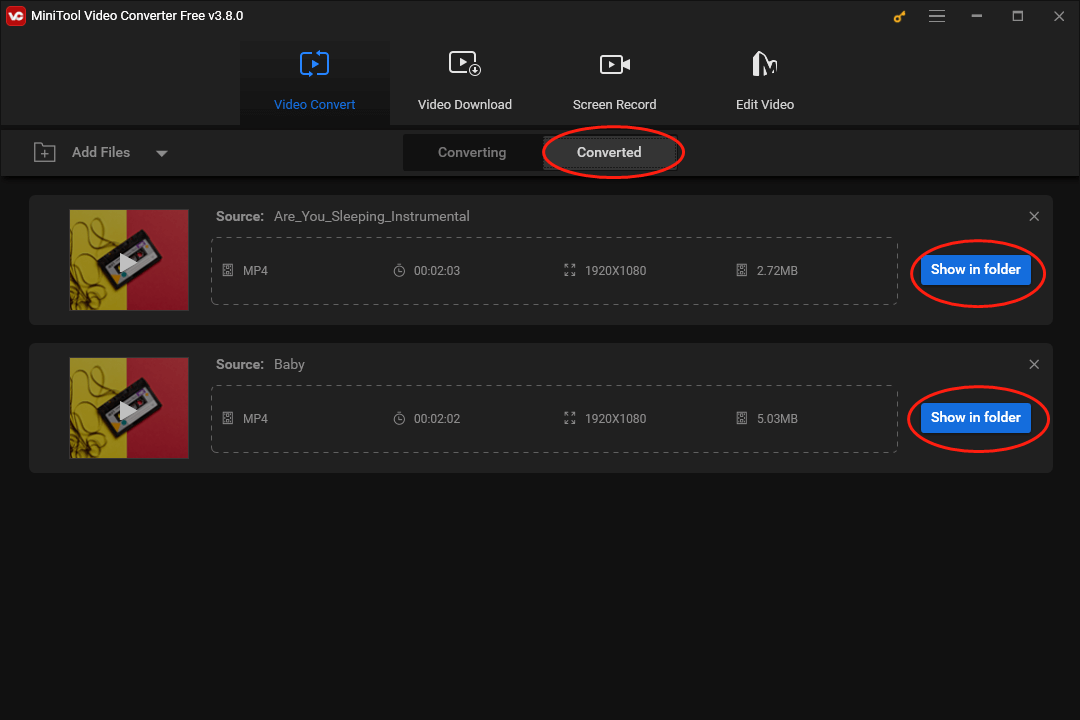
After the conversion, what you need to do is to transfer the files to your Android device. Next, it is believed that you have known better about how to play AIFF files on Android.
Other Features of MiniTool Video Converter
Is MiniTool Video Converter a feature-rich tool? Certainly, it is! In this section, you will learn more functions of MiniTool Video Converter.
MiniTool Video ConverterClick to Download100%Clean & Safe
- It gives support for recording your screen without watermarks or time limits.
- It enables you to download videos, subtitles, and playlists from YouTube.
- It allows for transforming your files to multiple platform-supported formats, including Vimeo, Instagram, Facebook, and YouTube.
- It empowers you to convert your audio/video files to other three device-supported formats like Huawei, Samsung, and Apple.
Method 2: Download and Install AIFF Players on Your Android Phone
How to play AIFF files on Android without conversion? The following content will list two Android AIFF players to facilitate the playing of your AIFF files.
AIFF Player 1. VLC for Android
As a cross-platform application, VLC Media Player allows you to play AIFF files on Android. More importantly, it is beyond an AIFF player, enabling the playing of MP4, MP3, and AVI. By the way, it should be noted that the interface of VLC for Android is different from its desktop version. Just download VLC Player from the Google Play Store.
AIFF Player 2. AIMP
AIMP, which is a professional AIFF player for Android users, was created by Artem Izmaylov. Moreover, it gives support for a mass of audio codecs. Plus, AIMP has a built-in conversion tool, allowing you to convert your audio files. With it, you will have a good understanding of how to play AIFF files on Android.
If you think that the Android AIFF players mentioned above are unsuitable for you, powerful apps like 321 Media Player and All Format Video Player Full HD can also help you play AIFF files on Android. At the same time, on condition that you want to play AIFF files on Mac, QuickTime Player is a can’t-miss choice that can satisfy your needs.
Wrapping Up
How to play AIFF files on Android without hassle? This article has offered you two methods to tackle the Android won’t play AIFF issue. In a word, you can convert AIFF to an Android-supported format. Meanwhile, it is also effective for you to download and install third-party AIFF players on your Android device.
Finally, if you have encountered any problems in the process of using MiniTool Video Converter, you are free to share your problems and advice with me on Twitter. Also, you can get in touch with us via [email protected]. We will spare no effort to solve your problems. Hope that this article is helpful for you!



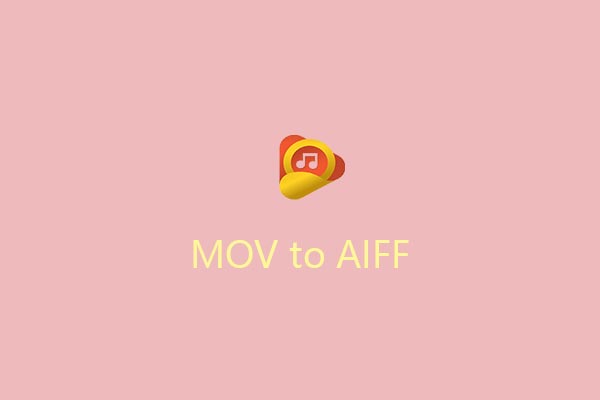
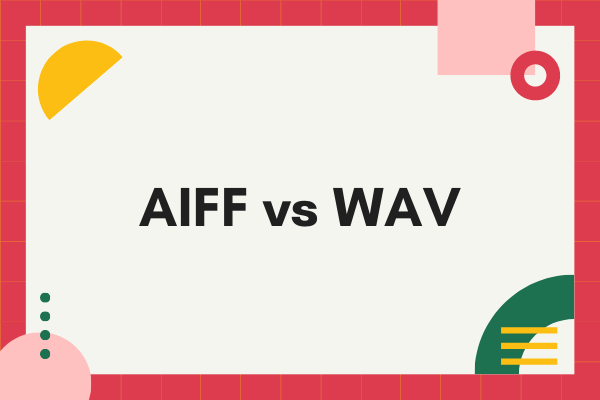
User Comments :