Important Tips Before Your Conversion
Before learning to convert MPEG to DIVX, there are two tips that are conducive to your conversion tool selection.
Tip 1. Simplicity and Safety
Simplicity is the first factor that you need to consider when choosing a conversion app. For example, if a user is a beginner in file conversion, an application of simplicity that has an intuitive interface will bring more convenience. In addition, safety is also instrumental. People who select a security-oriented file converter will never worry about privacy leakage.
Tip 2. Efficiency and Versatility
If you need to convert a mass of files, you undoubtedly want a time-saving conversion experience. Hence, an application that gives support for batch conversion can be a great choice. Plus, an awesome file converter is never barely an MPEG to DIVX converter. It should also satisfy your needs for converting your files to other formats.
MPEG to DIVX Converter 1. MiniTool Video Converter
The following content will delineate why MiniTool Video Converter is the best choice for you to convert MPEG to DIVX. Simultaneously, it elaborates on the conversion procedures, which empowers you to accomplish your conversion task with MiniTool Video Converter in an easy way.
Is MiniTool Video Converter the Best Converter
As an offline file conversion program for Windows users, MiniTool Video Converter allows you to access batch conversion, enabling you to convert 5 MPEG files to the DIVX format at a time. More than that, with it, you will gain the ability to convert your MPEG files to a multitude of formats, such as MP4, AC3, VOB, MPG, WAV, MXF, AAC, M4B, and so on.
Is There a Step-by-Step Conversion Guide
Although you have a basic understanding of MiniTool Video Converter, you may be unfamiliar with how to transform MPEG into DIVX with this conversion tool. Don’t worry. the detailed tutorial below will be helpful.
Step 1. Click on the download button below to download and install MiniTool Video Converter on your computer. Next, launch it to access the main interface of MiniTool Video Converter.
MiniTool Video ConverterClick to Download100%Clean & Safe
Step 2. Upload your MPEG files to this program by clicking on the Add Files button or the big plus icon in the middle area.
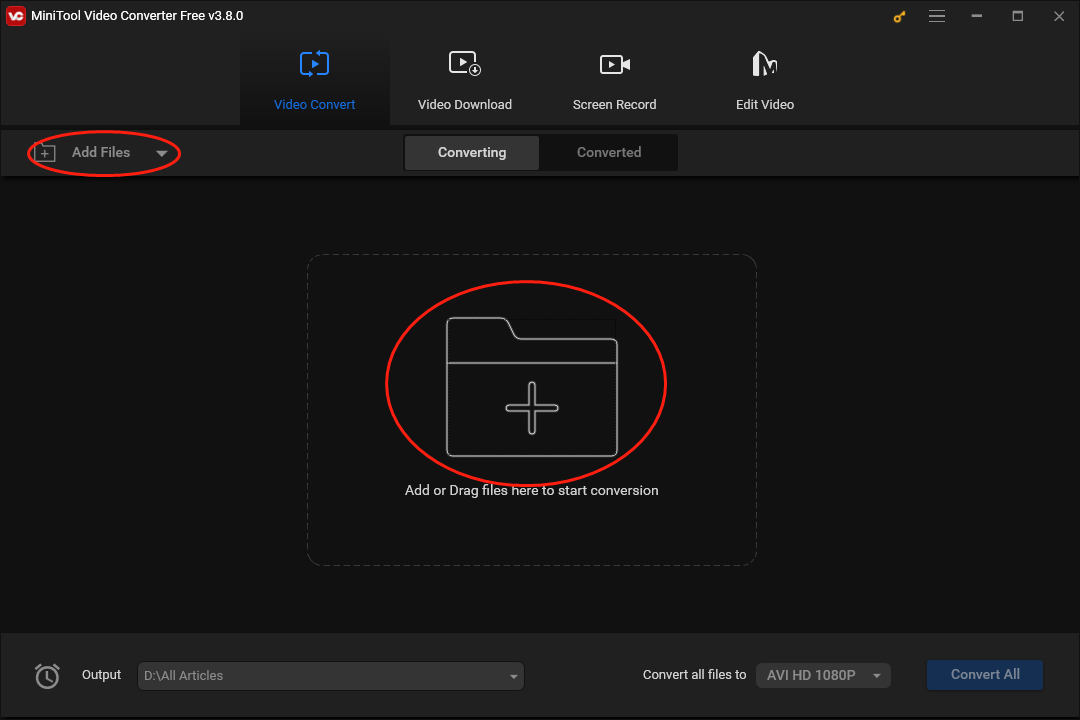
Step 3. Click on the inverted arrow at the bottom left to expand the Output option where you can determine a location to store your converted files.
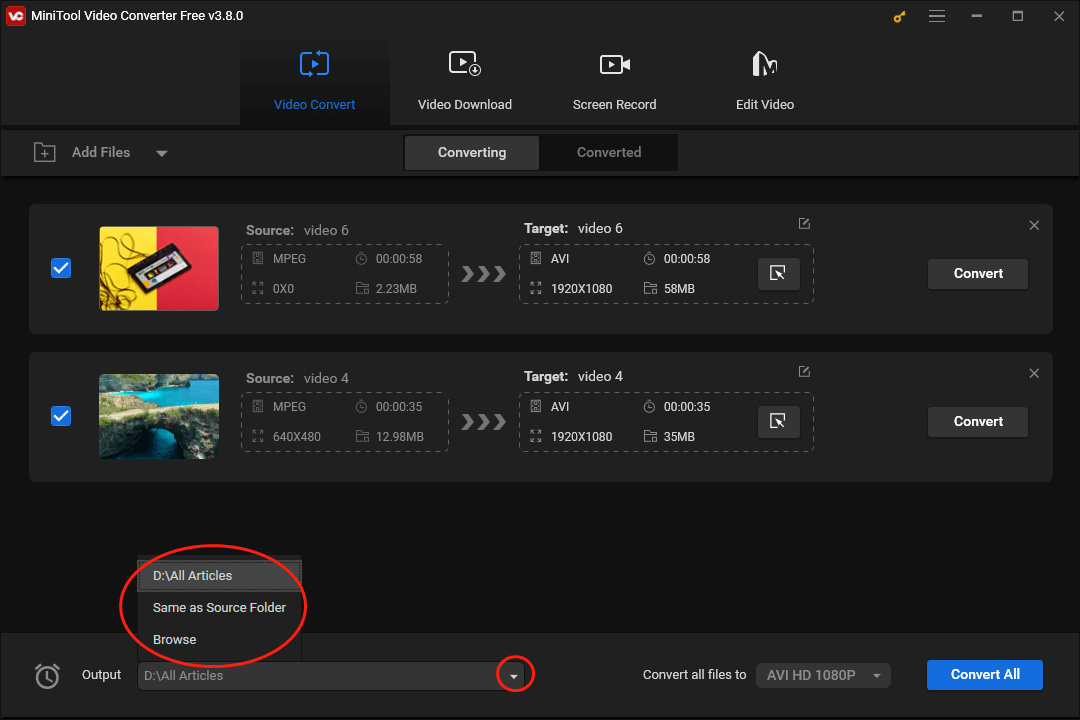
Step 4. Expand the output format window by clicking on the inverted triangle at the bottom right to expand the Convert all files to option. Then switch to the Video module and click on DIVX. Here, we take DIVX HD 1080P as an example.
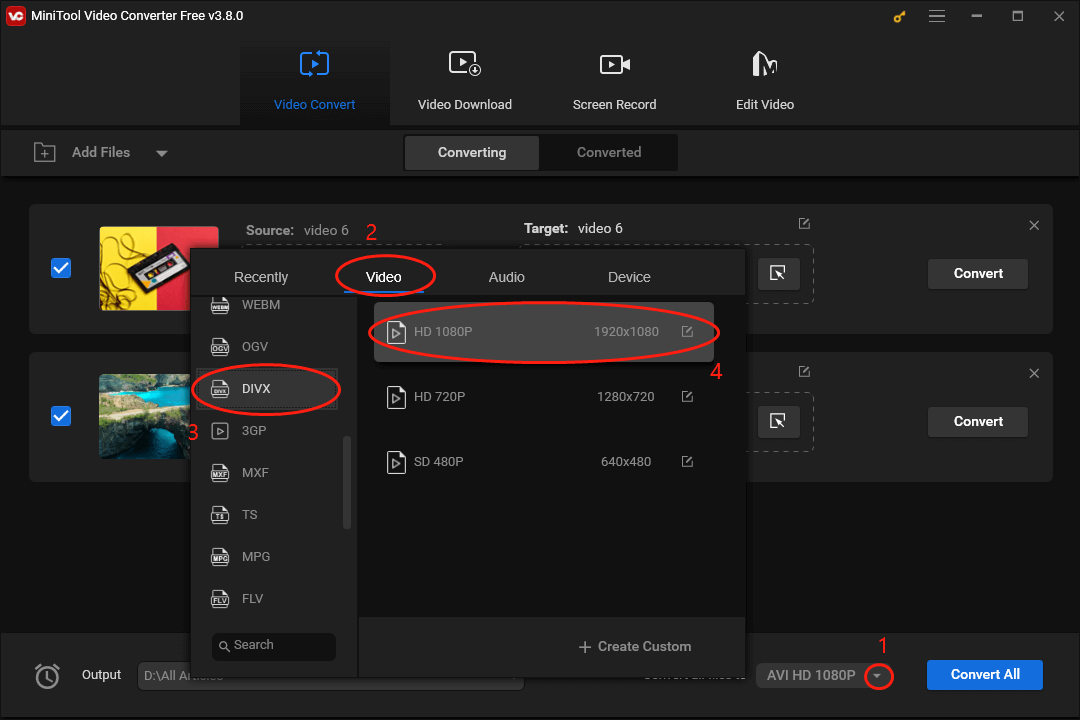
Step 5. Begin the conversion from MPEG to DIVX by clicking on the Convert or the Convert All button.
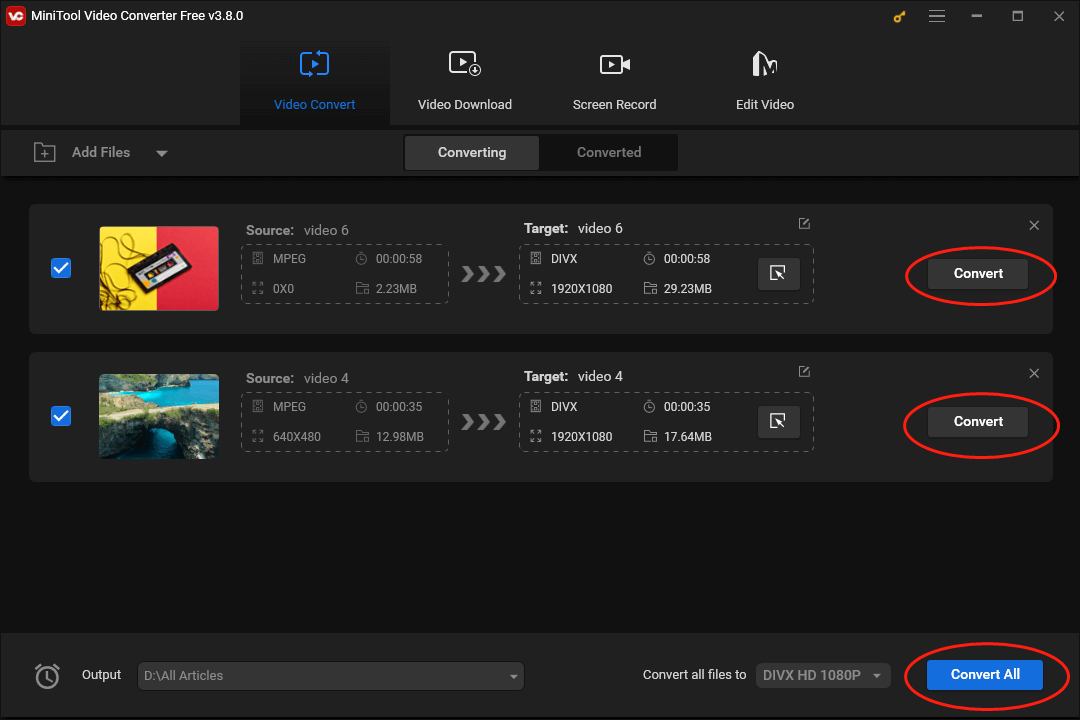
Step 6. Once the conversion is done, move to the Converted section and click on Show in folder to check whether the DIVX files can be played or not.
Can you convert MPEG to DIVX on Windows? Of course, you can! Just follow the above instructions.
MPEG to DIVX Converter 2. Convertio
Convertio is an online MPEG to DIVX converter. With it, the installation of any app or plug-in is dispensable. In addition, Convertio has an intuitive interface, which facilitates beginners’ file conversion. However, when you use it to convert your files, some unnecessary ads will distract your attention.
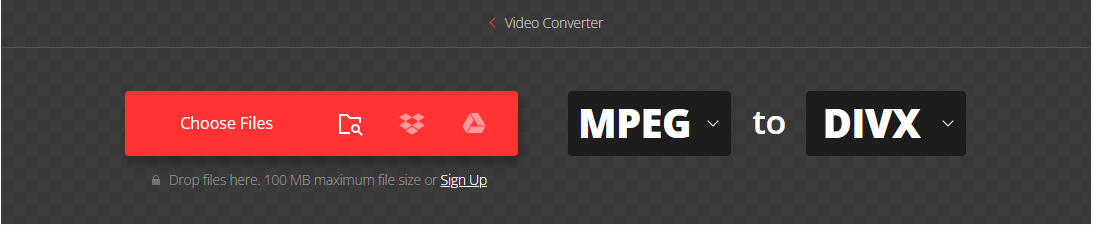
DIVX to MPEG Converters
In the following paragraphs, two converters will be introduced to aid your conversion from DIVX to MPEG.
#1. MiniTool Video Converter
Assisting in converting MPEG to DIVX, MiniTool Video Converter also allows you to get MPEG. Meanwhile, it also enables you to record your screen without time limits or watermarks. Moreover, MiniTool Video Converter empowers you to download videos, subtitles, and playlists from YouTube.
MiniTool Video ConverterClick to Download100%Clean & Safe
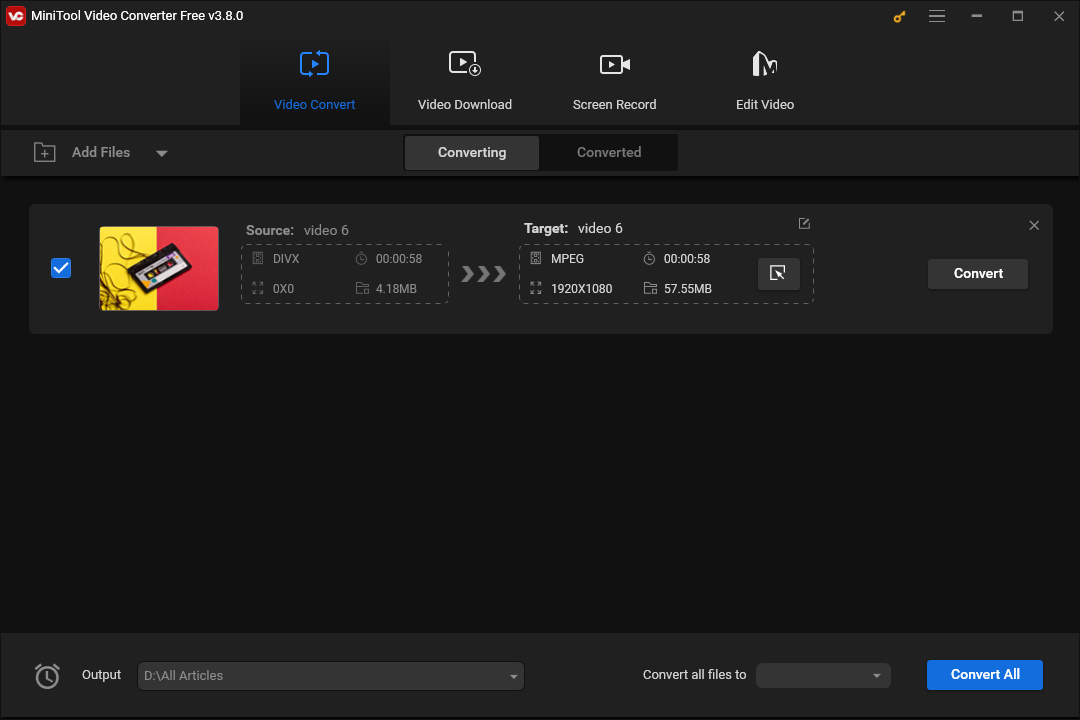
#2. Media.io
Media.io is an option that enables you to convert DIVX to MPEG online. With it, it will never be difficult for you to transform your files into the MPEG format. Unfortunately, if you desire more advanced features, what you need to do is to pay for the upgrade.
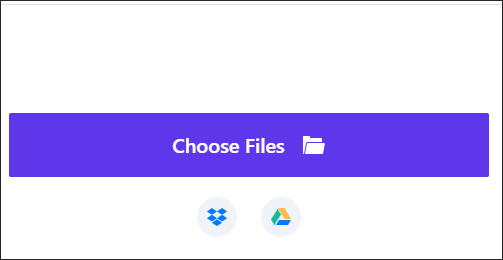
Bottom Line
If you want an approach that helps you convert MPEG to DIVX and vice versa, please read this article.


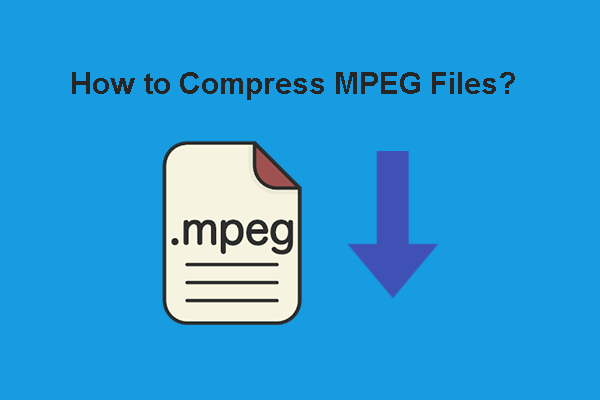
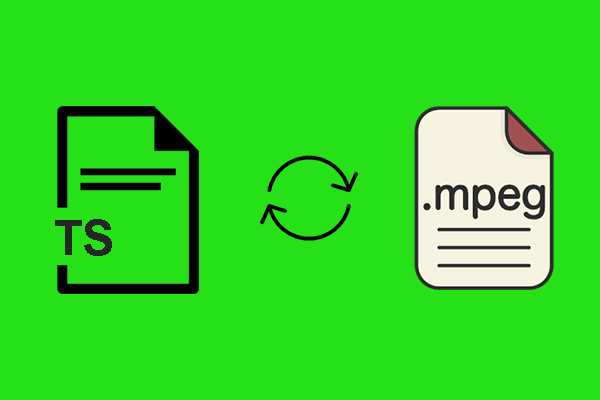
User Comments :