Before converting AAC to M4B, let’s learn the two formats first.
Understanding AAC
Standing for Advanced Audio Coding, AAC refers to an audio container format. It aims to store compressed digital audio data and enables you to enjoy a high-quality auditory experience. More importantly, AAC is compatible with a wide range of platforms such as Mac, Windows, iPhone, Android, PlayStation, Web Players, and more.
Understanding M4B
M4B, which refers to an important audio file format, plays an important role in storing audiobooks. If you want to open your M4B files, tools such as Windows Media Player and iTunes can do you a favor. On condition that you want to play M4B files on Android, you can download Sirin Audiobook Player.
How to Convert AAC to M4B Offline
If you want to convert AAC to M4B offline, MiniTool Video Converter, which is available on Windows, can be a can’t-miss choice. The following content will introduce it to you and present you with a step-by-step conversion guide.
Overview of MiniTool Video Converter
MiniTool Video Converter, which is an easy-to-use file converter, enables you to convert AAC to M4B with simple clicks. Meanwhile, it also allows you to convert your AAC files to other formats such as MP4, AC3, VOB, MPG, WAV, MXF, M4A, AVI, and more. In addition, MiniTool Video Converter gives support for batch conversion, which enables you to convert 5 files at a time.
Detailed Conversion Tutorial
Below are the detailed steps to convert AAC to M4B with MiniTool Video Converter.
Step 1. Download and install MiniTool Video Converter on your PC and upload your AAC files.
MiniTool Video ConverterClick to Download100%Clean & Safe
Click on the download button above to download and install MiniTool Video Converter on your computer. Then run it to enter the main interface of MiniTool Video Converter. Next, click on the big plus icon or the Add Files button to import your AAC files.
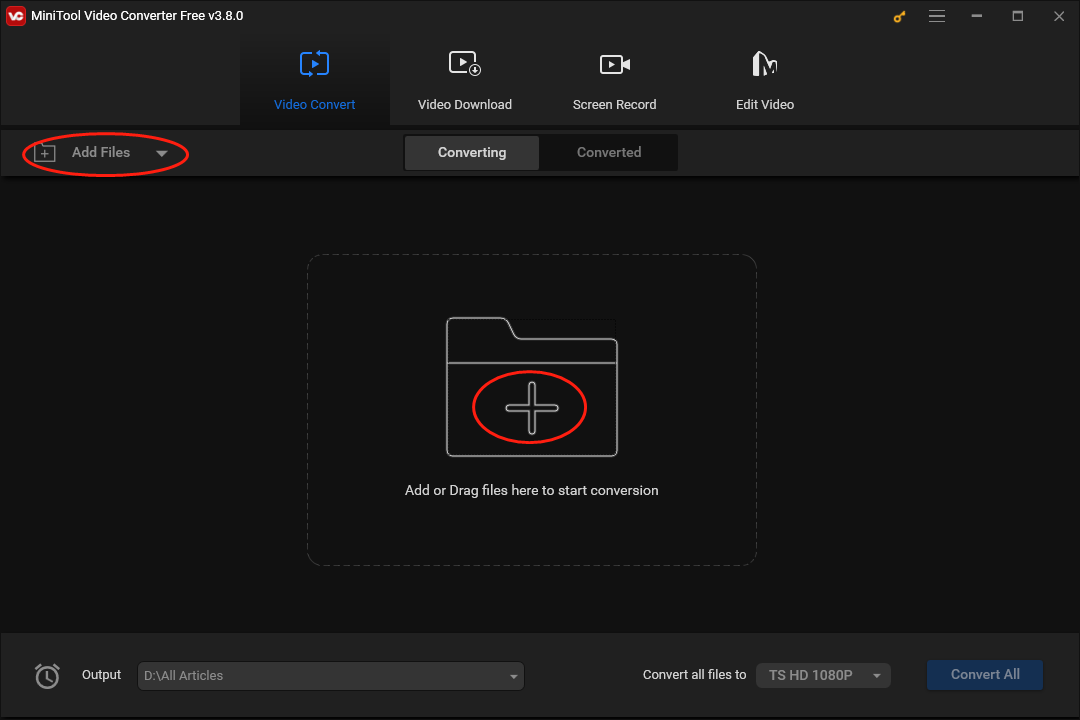
Step 2. Determine the output location.
Click on the inverted arrow to expand the Output option where you can choose a location to save your converted files. Specifically, click on Browse to autonomously select a location. If you want to put your converted files into the folder that saves your source files, please click on Same as Source Folder.
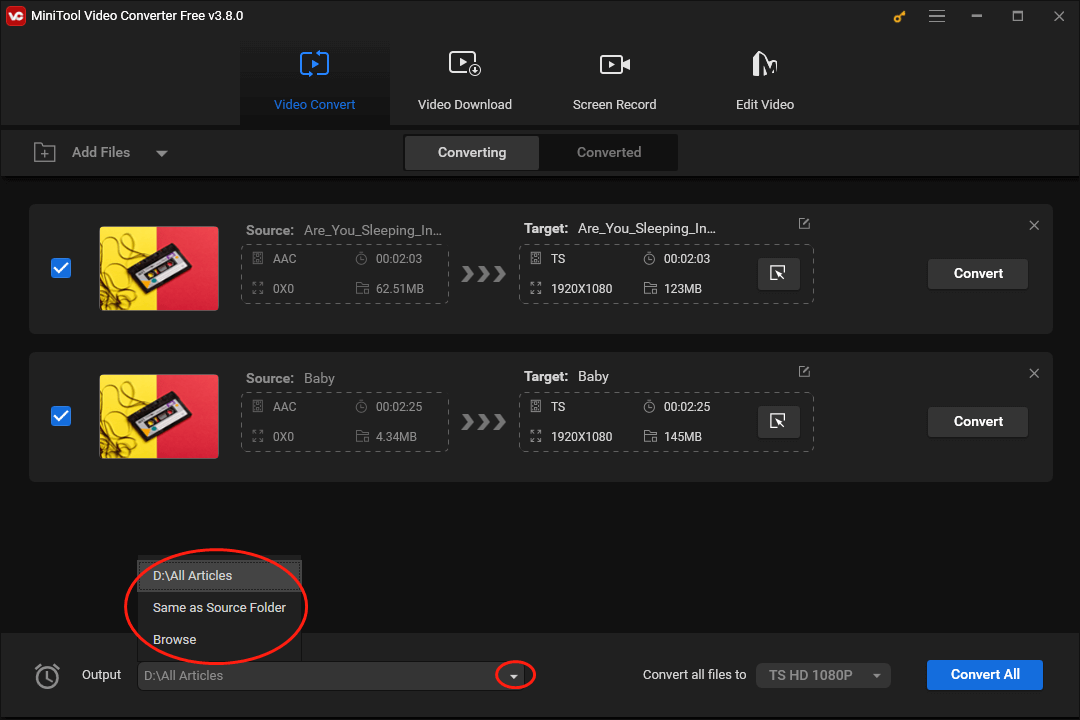
Step 3. Set M4B as the output format.
Click on the Edit icon under the Target section to open the output format window. Then switch to the Audio section and click on M4B. Here, we take M4B High Quality as an example. This way, you can set an output format for a single AAC file successfully.
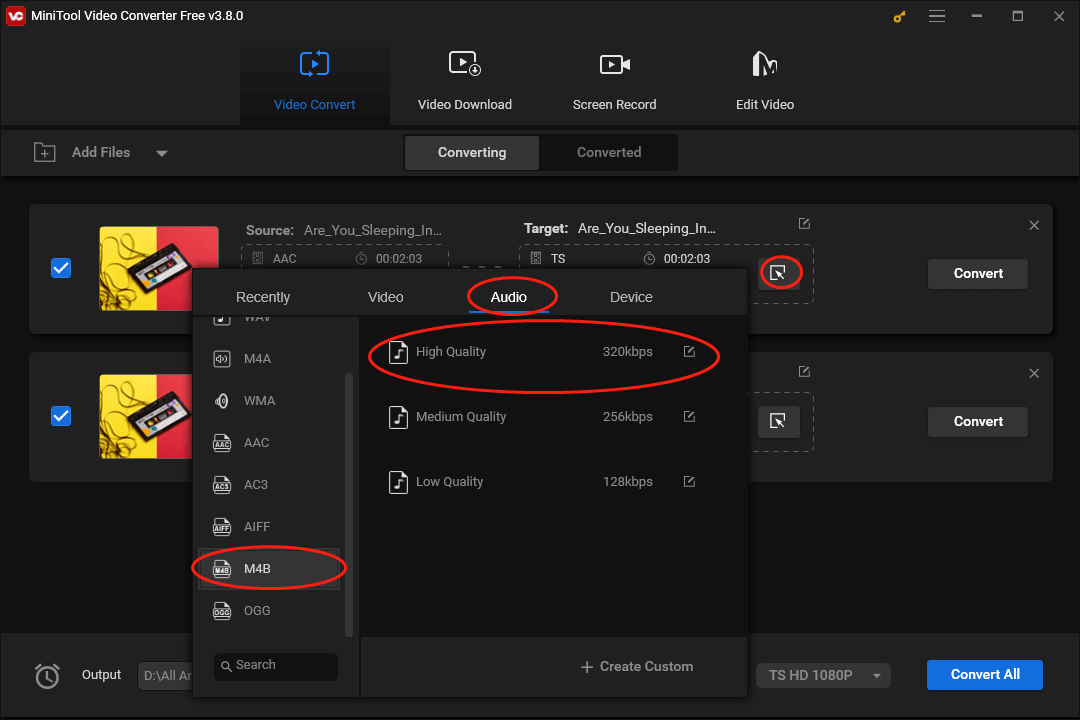
If you want to set a uniform output format for multiple AAC files, expand the Convert all files to option by clicking on the inverted triangle next to the Convert All button. In the pop-up output format window, move to the Audio tab and click on M4B High Quality.
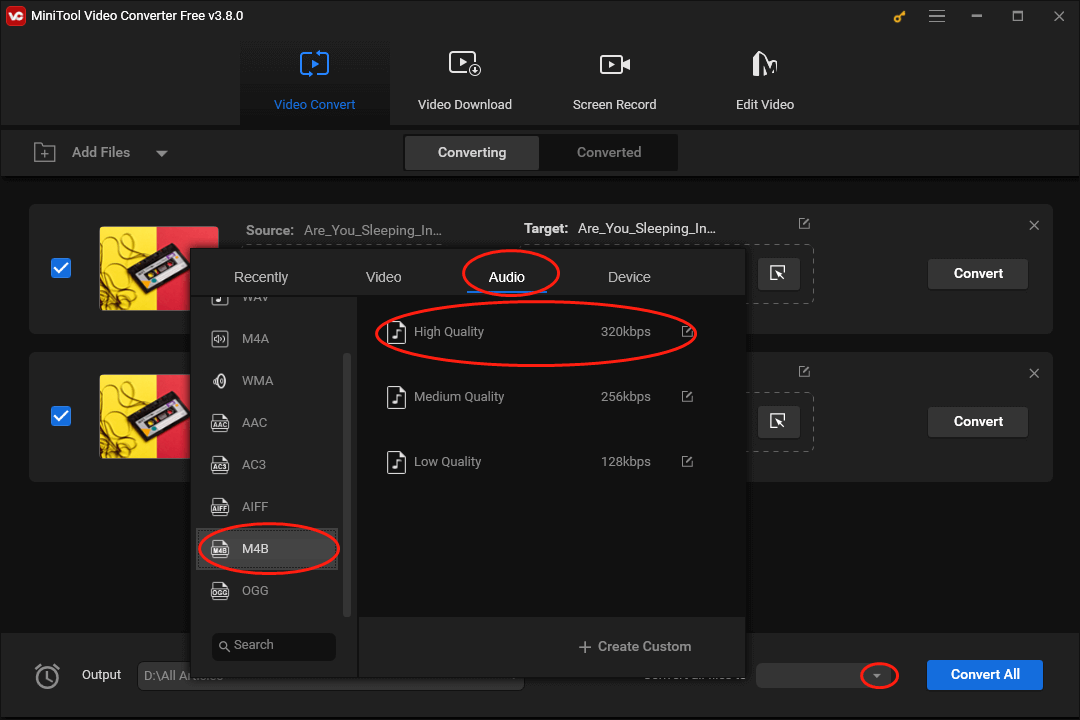
Step 4. Begin your file conversion and check your converted files.
Click on the Convert or the Convert All button to begin the conversion from AAC to M4B.
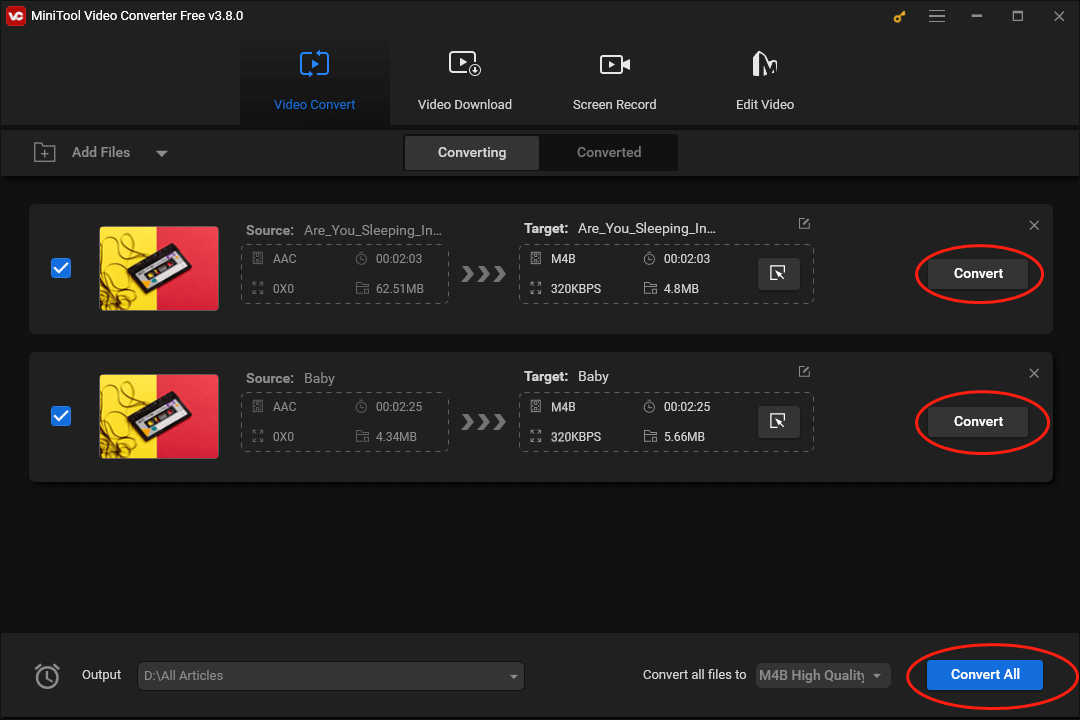
Once your conversion tasks are over, switch to the Converted section and click on the Show in folder button to check whether your converted files can be played or not.
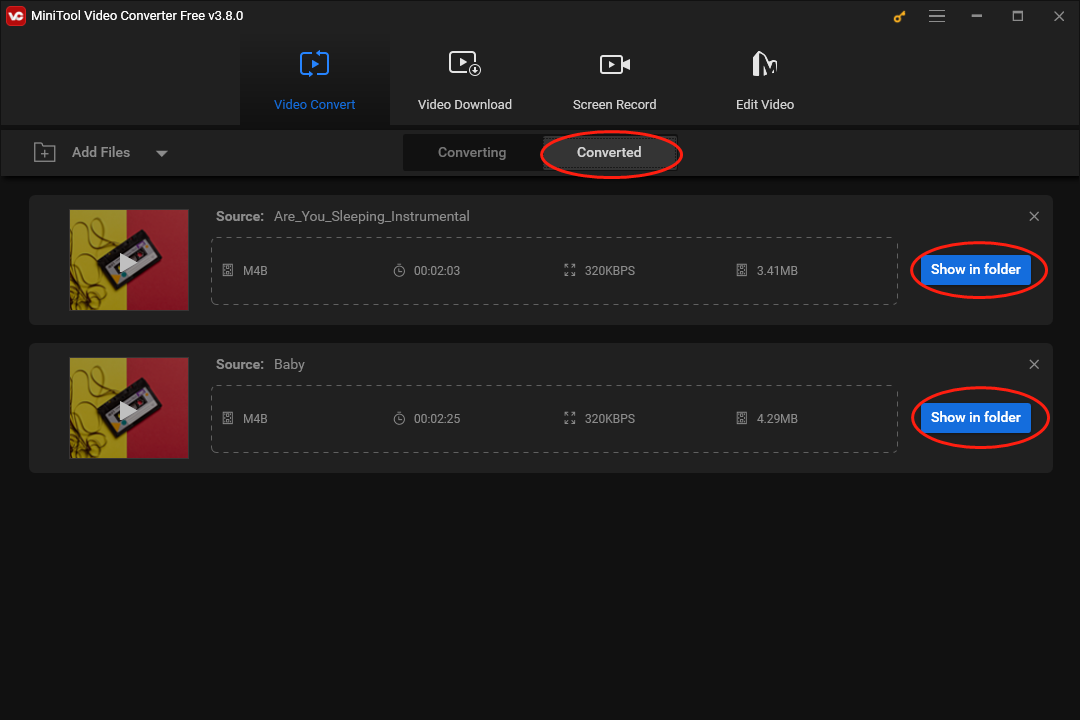
With the instructions above, you can get M4B from AAC easily and quickly.
How to Convert AAC to M4B Online
Below is detailed guidance on how to convert AAC to M4B online.
Step 1. Visit the AAC to M4B Converter page of ON4T.
Step 2. Click on the Upload button to import the AAC file that you want to convert.
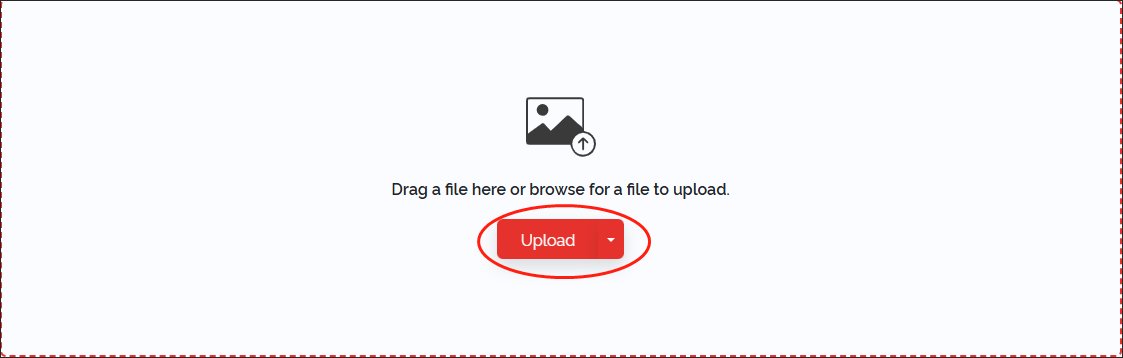
Step 3. Once the file uploading is over, the conversion from AAC to M4B will start automatically. When the conversion is done, click on the Download button to download and check your converted file.
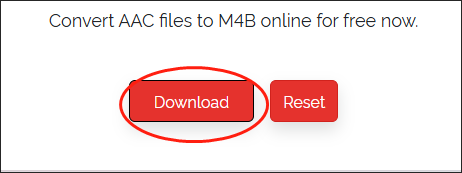
Although ON4T is a great AAC to M4B converter, it doesn’t give support for batch conversion, which means that you can barely use it convert one file at a time.
M4B to AAC Converters
The following content will recommend two M4B to AAC converters to facilitate your conversion.
Choice 1. MiniTool Video Converter
MiniTool Video Converter, which is beyond an AAC to M4B converter, also allows you to transform M4B into AAC. Meanwhile, it enables you to record your screen without time limits or watermarks. Plus, MiniTool Video Converter allows you to record your 4K screen and gives support for downloading videos, playlists, and subtitles from YouTube.
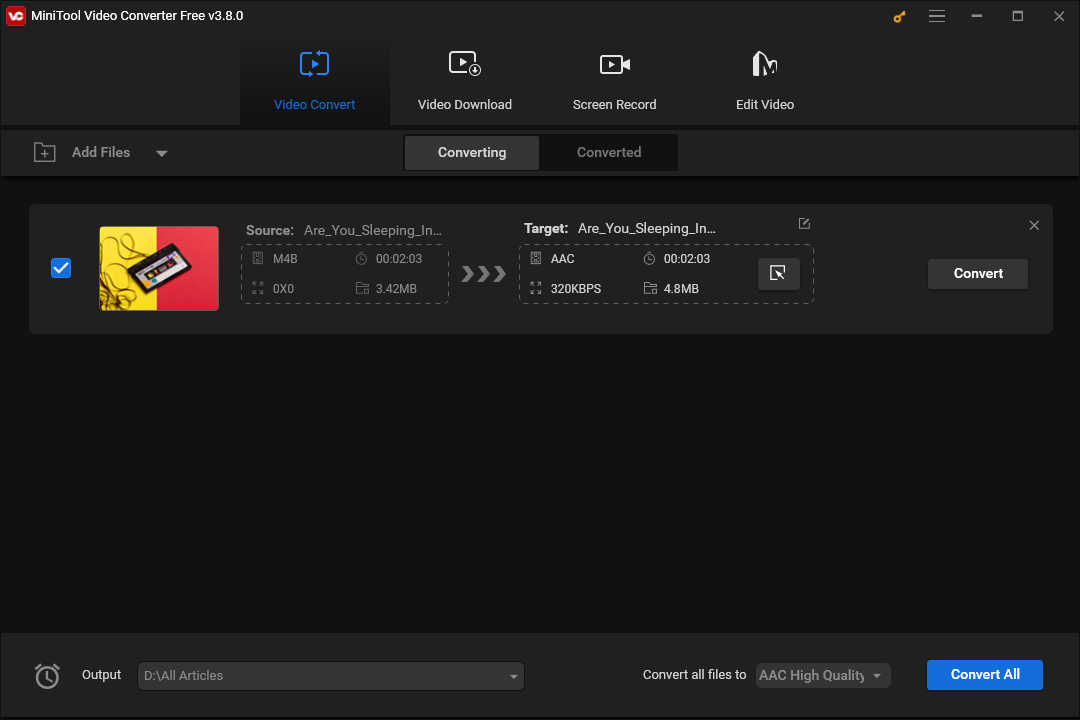
Choice 2.DigitalOfficePro
DigitalOfficePro is an online M4B to AAC converter. With it, you don’t have to download and install any plug-in or app. In addition, DigitalOfficePro has an intuitive interface, which brings more convenience to beginners. Meanwhile, it allows you to convert your M4B files to other formats.
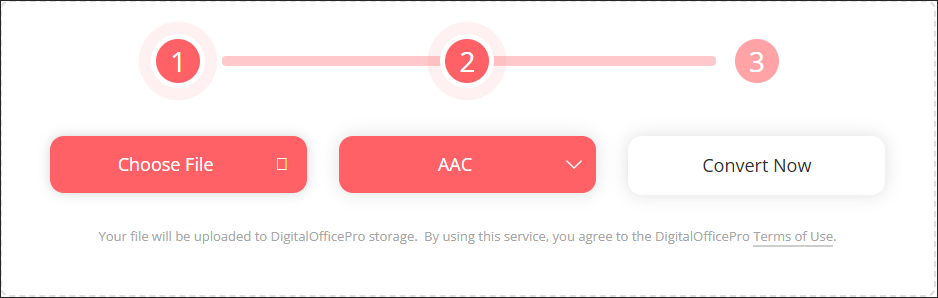
Final Thoughts
If you want a method to convert AAC to M4B and vice versa, please read this article to satisfy your needs.


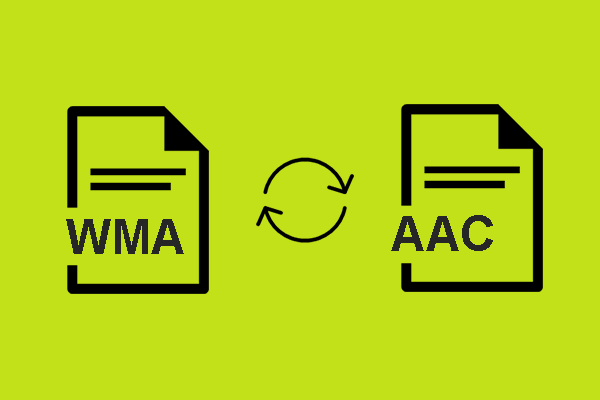

User Comments :