Most Twitter users know that it is not easy to upload a video to the platform due to some restrictions like compatibility, resolution, and more. To facilitate your video uploading, this free file converter post from MiniTool details several Twitter video converters and shows you how to convert video for Twitter step by step.
Twitter’s Video Upload Requirements
Adhering to Twitter’s video specifications ensures a pleasant and smooth viewing experience. Here’s a list of Twitter video specifications.
Recommended video format:
- Uploading from mobile: MP4, MOV, and GIF.
- Uploading from the browser: Video format using H.264 video codec with AAC audio codec
Supported resolution: 32 x 32 pixels to 1920 x 1200
Maximum File Size: 512 MB
Maximum length: 140 seconds
Frame Rate: Up to 40 fps
Convert Video for Twitter Offline
To convert video for Twitter, the first, which is also the most important step, is to choose a reliable conversion tool to avoid failures. Therefore, in the following content, I listed the 3 best desktop converting software that I want to recommend most. I’ve used them a hundred times and they never disappoint me.
Option 1: MiniTool Video Converter
The first option is MiniTool Video Converter.
Get to Know MiniTool Video Converter
MiniTool Video Converter is my number one file converter that consistently satisfies me. Not only for its straightforward user interface but also for its many advanced features.
MiniTool Video Converter supports a wide range of video and audio formats, including MP4, MOV, MKV, AVI, FLV, TS, WebM, M2TS, 3GP, MPG, OGV, WAV, MP3, AAC, AIFF, OGG, AC3, M4B, WMA, and more. Plus, it provides multiple formats for various platforms and devices, such as YouTube, Instagram, Vimeo, Apple, Samsung, and more.
Furthermore, MiniTool Video Converter offers customizable output parameters for you to adjust, like frame rate, bitrate, encoder, quality, resolution, sample rate, and more. To save conversion time, you can convert up to 5 files to the same format at once.
With no ads, bundles, or watermarks, you can convert videos for Twitter effortlessly with MiniTool Video Converter. Just click the download button below and give it a try!
MiniTool Video ConverterClick to Download100%Clean & Safe
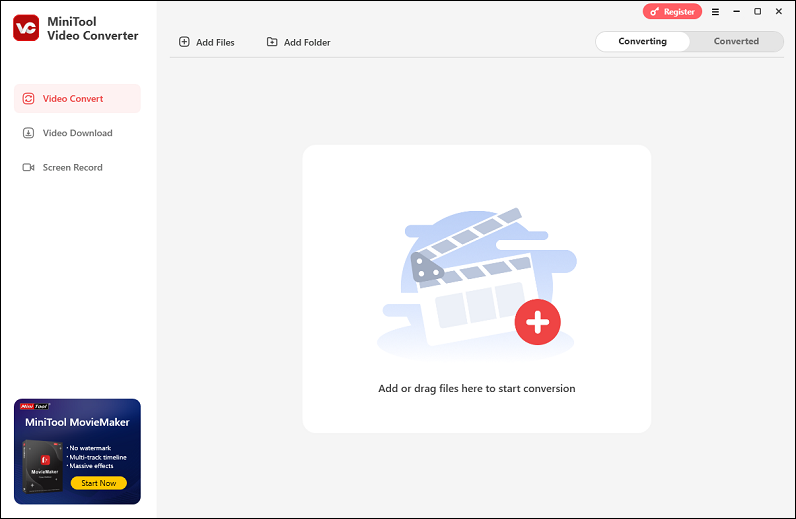
Other highlights of MiniTool Video Converter:
- It has a screen recording feature that allows you to capture computer activities as a high-quality video.
- It can capture the microphone and system audio at the same time or separately.
- It allows you to adjust the frame rate, quality, hotkeys, and other settings before recording.
- It enables you to specify the area you want to record.
- It can serve as a file compressor to reduce file size with minimum quality loss.
- It lets you download videos, music, playlists, etc. from YouTube.
How to Convert Video for Twitter Using MiniTool Video Converter
Here’s how to convert video for Twitter using MiniTool Video Converter:
Step 1: Download and install MiniTool Video Converter on your PC for free.
Click the download button below to download and install MiniTool Video Converter on your computer.
MiniTool Video ConverterClick to Download100%Clean & Safe
Step 2: Add the video you want to convert for Twitter.
Run MiniTool Video Converter to enter its main interface. Then, click the Add Files option to add the target video to the program. You can also drag and drop the file directly to the Add or drag files here to start conversion region.
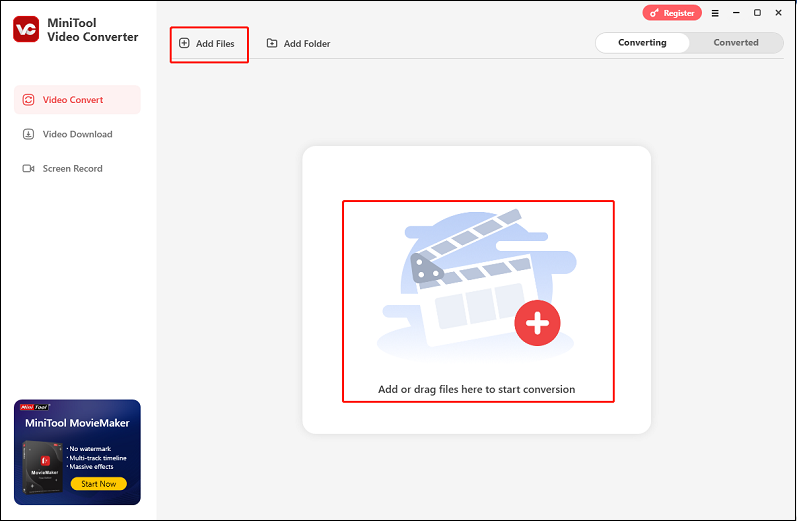
Step 3: Specify the output video’s name and an output folder.
Click the pen icon next to the target video name to rename the output file. Then, open the Output option at the bottom to select the output destination. Also, you can click the folder icon next to the Output option to locate the converted file path.
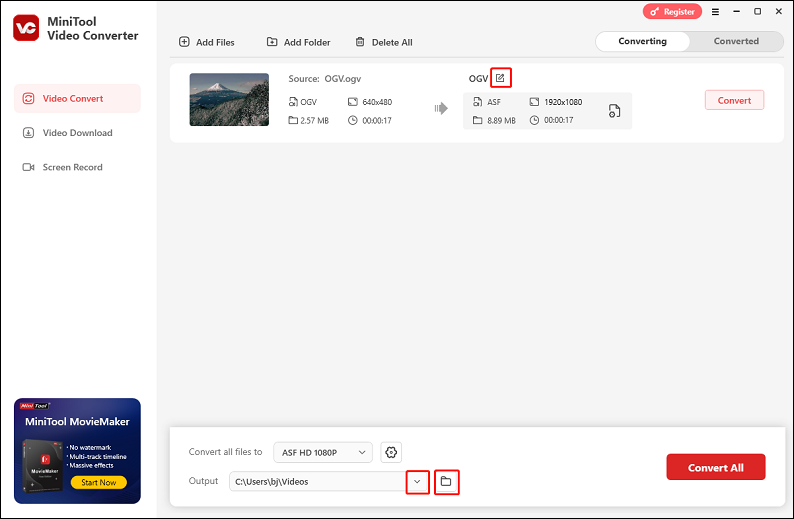
Step 4: Select an output Twitter-supported format.
- Convert one file
Click the gear icon on the target video to access the output format library. Next, choose the Video tab, select an output format (MP4 is highly recommended here), and then choose a resolution preset from the right part (for example, HD 720P). Also, you can click the Edit icon next to the resolution to open the Settings panel to adjust some parameters, like frame rate, bitrate, encoder, etc. If you’re not satisfied with the profile, just click + Create Custom to create a new video format.
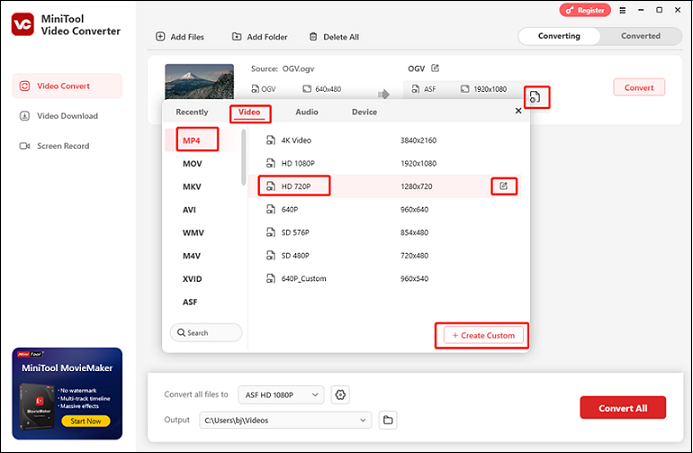
- Convert multiple files
If you imported more than one file into the program and want to convert them at once, open the Convert all files to option to expand the format list, then you can follow the same steps mentioned above to select the output format.
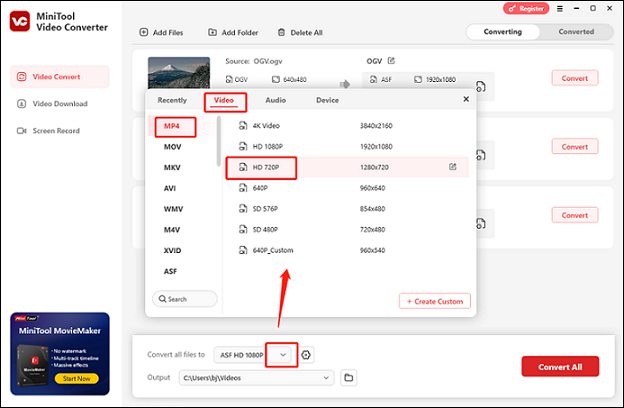
Step 5: Start conversion.
Now, click the Convert or Convert All buttons to start the conversion. You will automatically access the Converted section after the format conversion is complete. To locate the converted file in your local folder, click the Open button.
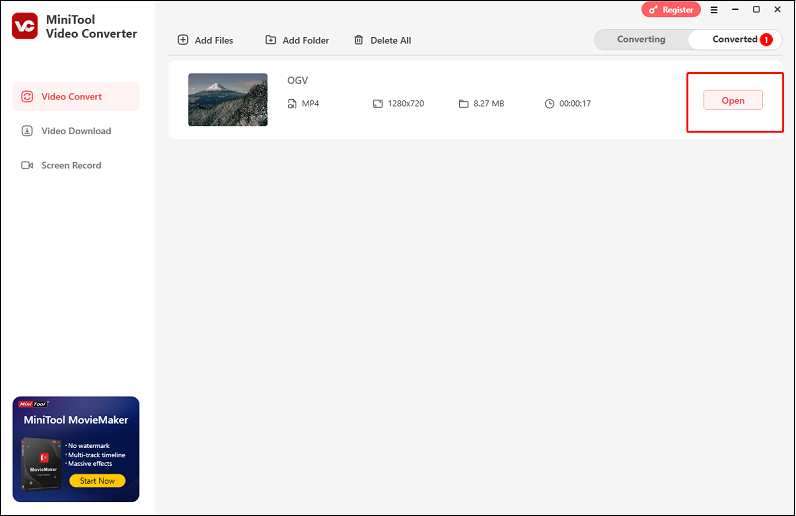
The simple steps listed above will help you convert video for Twitter quickly and effectively.
Option 2: MiniTool MovieMaker
MiniTool MovieMaker is a versatile software that can also function as a Twitter video converter. It supports various input formats (MP4, 3GP, MPG, WMV, MOV, MKV, FLV, AVI, VOB, etc.) and output formats (MP4, MOV, MKV, WebM, GIF, MP3, etc.), performing format conversions in a flash. Additionally, you can adjust the output parameters of your video according to your needs, such as resolution, frame rate, encoder, etc.
Moreover, MiniTool MovieMaker serves as a video maker, just like its name suggests. It offers a range of editing functions, allowing you to refine videos by trimming, cropping, splitting, reversing, rotating, and more. You can add transitions, motions, filters, effects, music, and additional elements to enhance the attractiveness of your videos. You can merge multiple video/audio files into one.
Furthermore, MiniTool MovieMaker can function as a file compressor, reducing file size with minimal quality loss. With no ads, bundles, or watermarks, MiniTool MovieMaker ensures a pleasant user experience.
Here’s a specific guide on how to convert video for Twitter using MiniTool MovieMaker:
Step 1: Click the download button below to download and install MiniTool MovieMaker on your computer.
MiniTool MovieMakerClick to Download100%Clean & Safe
Step 2: Launch this program to enter its user interface and close the Promotion window. Then, click the Import Media Files button to add the video you want to convert.
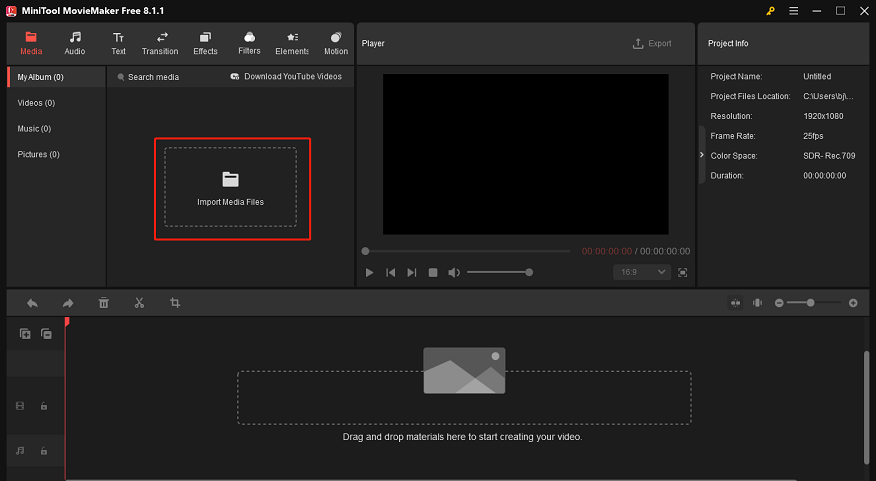
Step 3: Move your mouse cursor to the imported video, and the plus icon will appear. Click the plus icon to add the video to the timeline track. Or you can drag and drop the file directly to the timeline track.
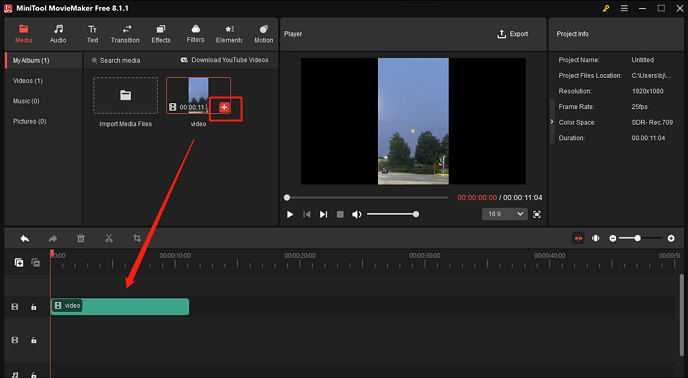
Step 4: Now, click the Export button to access the Export window, expand the Format option, and click MP4. Finally, click the Export button to export the MP4 video.
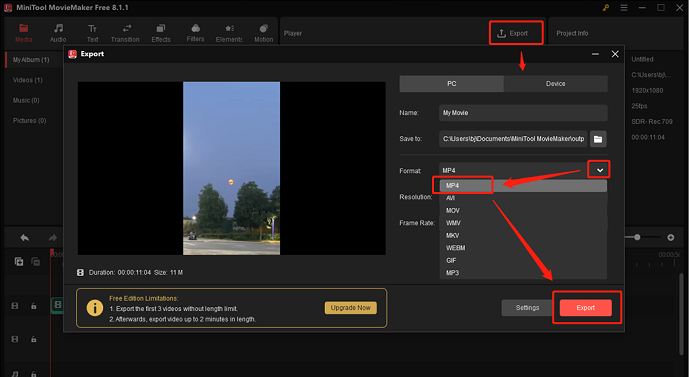
You can check the converted file in your local folder after converting.
Option 3: HD Video Converter Factory Pro
The last recommended file converter that can convert video for Twitter is HD Video Converter Factory Pro. It has an intuitive user interface that enables you to finish conversion tasks easily. Plus, HD Video Converter Factory Pro supports many multimedia formats, such as MP4, MPG, WMV, MOV, MKV, AVI, DTS, MP3, AAC, and so on. It also empowers you to customize the output parameters, including encoder, frame rate, bitrate, resolution, sample rate, and more.
Just follow the details below to convert video for Twitter with HD Video Converter Factory Pro:
Step 1: Download and install HD Video Converter Factory Pro on your PC from its official website.
Step 2: Run this software and enter its Converter section. After that, click the Add Files button or the + area to add the target video.
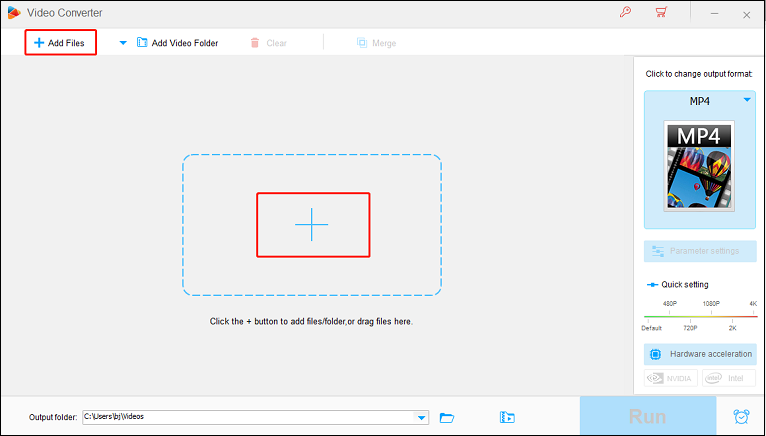
Step 3: Click the image icon on the right section to open the output format list, choose the Video tab, and click MP4.
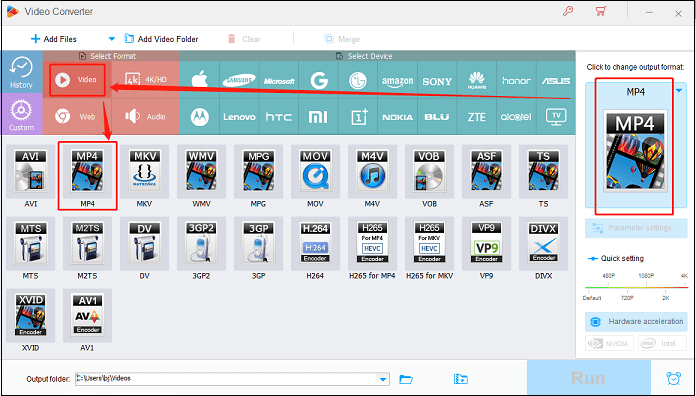
Step 4: Click the Parameters settings button to open the settings window, expand the Encoder option under the Video Settings section, and choose H264. Then, click the Ok button to save the changes you made.
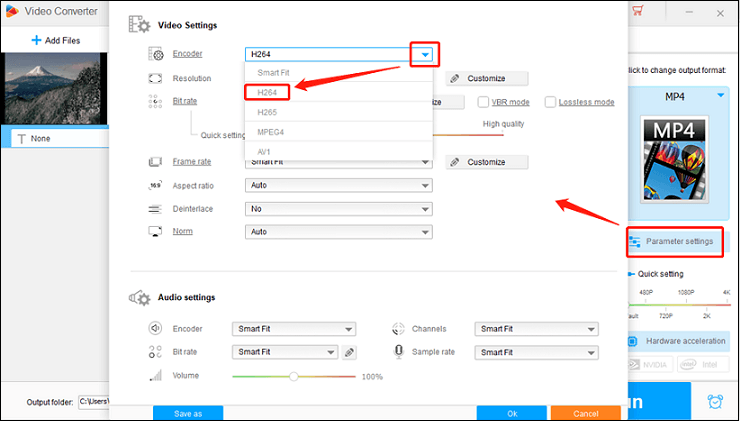
Step 5: Click the Run button to start converting video for Twitter.
Convert Video for Twitter Online
The following content provides some reliable online file converters that can convert video for Twitter like a breeze. Read on for more.
Option 1: Online converter
Online converter is a popular browser-based file conversion tool that supports a wide range of format conversions. It lets you upload videos that social media sites like Instagram, TikTok, Twitter, and others do not accept and then convert them to another format, like MP4, AVI, MKV, MOV, MP3, etc.
The step-by-step conversion instructions are as follows:
1: Open the browser on your device, search for Online converter, and enter its main interface.
2: Select the Webservice converter option and then choose Convert for Twitter.
3: Click the Choose File button to import the target video.
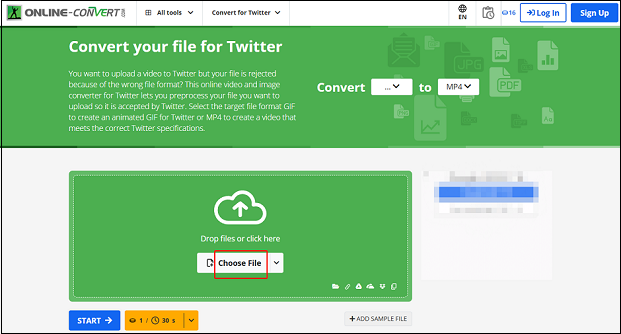
4: Then, click START to start the conversion. Once finished, click the Download button to save the video in your local folder.
Option 2: Convertio
Convertio is also a free and robust file converter that can be used with no extra installation. It provides various video/audio formats, including MP4, AVI, OGV, MOV, MKV, WMV, MP3, AAC, AIFF, etc. With just a few clicks, you can convert video for Twitter quickly.
Here’s how to convert video for Twitter with Convertio:
1: Open the browser and search for Convertio. Then enter its user interface.
2: Click Choose Files to add the target video.
3: Click the down-arrow button to open the output format list, select the Video tab, and choose MP4.
4: Click the Convert option to start conversion.
5: Once the conversion process is done, click the blue Download button to save the converted file to the local folder.
Option 3: FreeConvert
FreeConvert is an online file converter that facilitates format conversions smoothly. It’s compatible with various devices, like Windows, Mac, Android, and more. Besides, FreeConvert supports a wide range of format conversions, including OGV to MP4, MKV to MP4, FLV to MOV, AAC to MP3, OGG to WAV, etc.
Follow the details below to convert video for Twitter:
1: Launch your device’s browser, type FreeConvert into the search bar, and then navigate to its main interface.
2: Click the Choose Files option to import the video you want to convert.
3: Next, expand the Output option, select the Video tab, and click MP4.
4: Then, click the Convert button to start the conversion.
5: To save the converted file to your local folder after the conversion is complete, click the Download option.
You may quickly and easily convert videos for Twitter by following the simple steps mentioned above!
How to Compress Video for Twitter
If the file size is not supported, uploading videos to Twitter will fail. In that case, you can compress files for Twitter. As I mentioned above, MiniTool Video Converter is capable of compressing video/audio files quickly and easily. Here’s how:
1: Click the download button below to download MiniTool Video Converter and install it on your PC.
MiniTool Video ConverterClick to Download100%Clean & Safe
2: Launch it to enter its Video Convert section.
3: Click the gear icon on the target file to open the output format list, choose the Video tab, click MP4, and choose a format profile with a lower resolution, like 640P, SD 576P, etc. After that, click the edit icon on the target resolution preset to access more compression options.
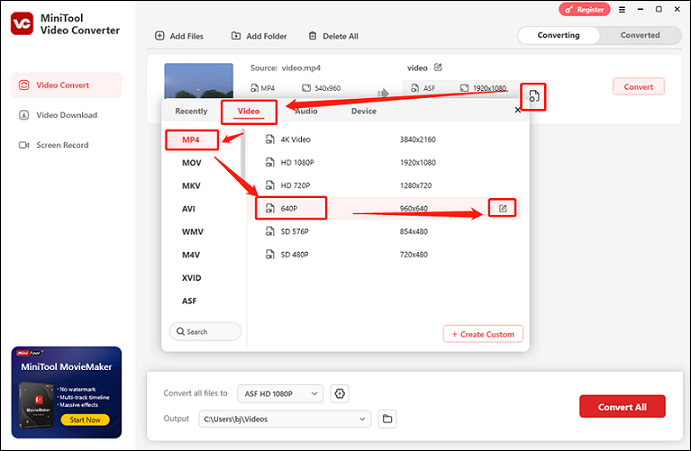
4: In the Settings window, you can adjust the video quality, frame rate, resolution, etc., to further reduce the file size. Then, click Create to save the changes.
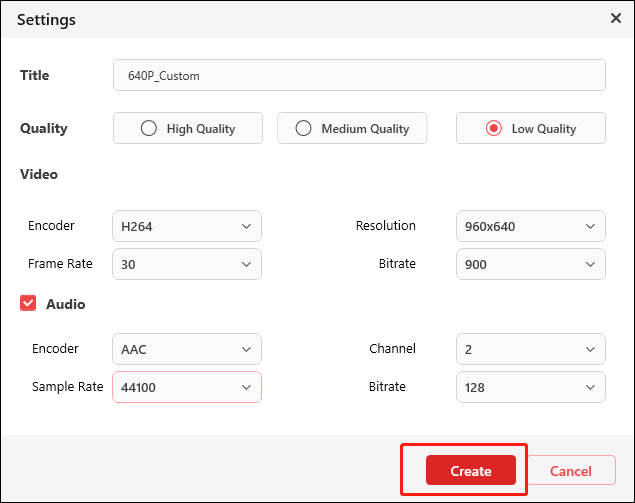
5: Select the new format preset you just created and click Convert to start conversion.
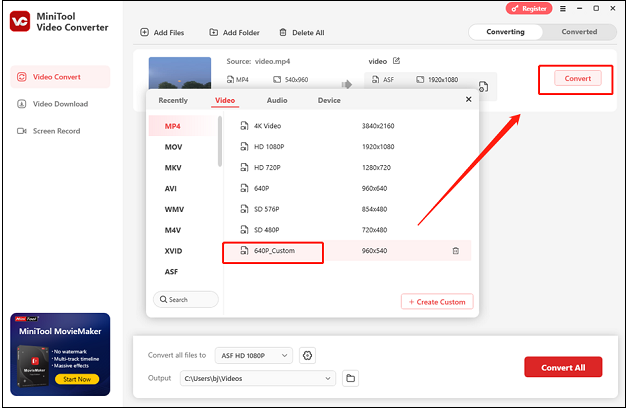
6: After conversion, click the Open button in the Converted section to locate and check the compressed file.
Conclusion
To convert video for Twitter, this post recommends 3 offline and 3 online file converters to help you finish the conversion task quickly. By following the step-by-step conversion guide, you can convert video for Twitter with no effort. Simultaneously, this article has shown you how to compress large files for Twitter. Hope this article can help you a lot!
You can get in touch with us via [email protected] if you have any questions while using MiniTool Video Converter or MiniTool MovieMaker. Also, you can send me messages directly on Twitter. I’ll help you as soon as I can.


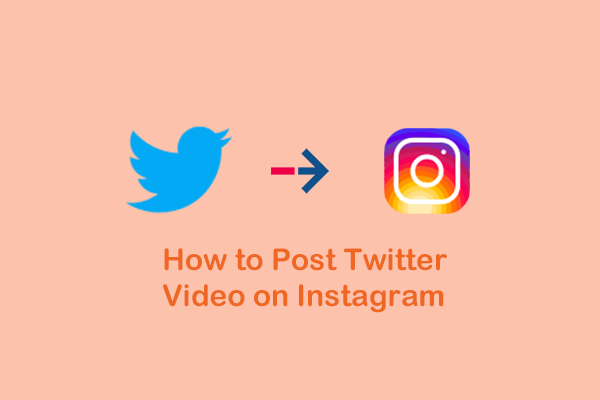
![[Answered] What Video Format Does Twitter Support? MP4 or MOV?](https://images.minitool.com/videoconvert.minitool.com/images/uploads/2022/07/twitter-video-format-thumbnail.png)
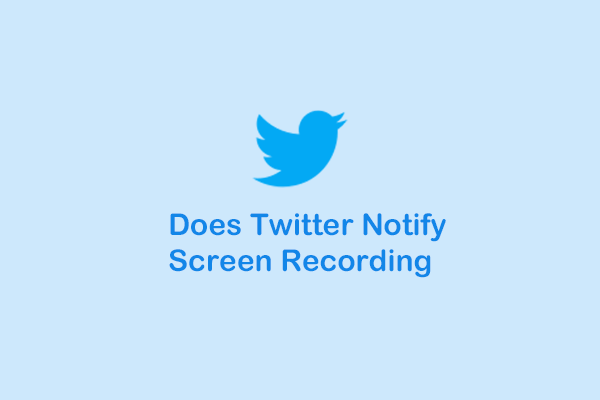
User Comments :