Why Post Twitter Video on Instagram
One of the best social media strategies is cross-posting, which lets you repurpose and streamline your material for all platforms. Also, posting Twitter video on Instagram ensures that people see all your content and don’t miss it.
Besides, the audience for content on both Twitter and Instagram may be completely different, as you may not have the same friends on different platforms. Moreover, keeping all social media platforms current is also a benefit of cross-posting. Anybody who browses your social media accounts can view all of your previous content.
How to Share a Twitter Video on Instagram
Can you share video from Twitter to Instagram? Instagram’s functionality does not include the capability to share videos directly from Twitter. Instead, it only facilitates the sharing of a link to the video, and clicking on the link will direct people back to Twitter to watch it. This process can be cumbersome and inefficient. Therefore, people rarely open links to view certain content. In that case, you have to post Twitter video on Instagram stories. How to post Twitter video on Instagram? Follow the specific steps below:
1: Launch the browser on your PC, search for Twitter, enter its website, and log in.
2: Locate the video you want to share on Instagram, right-click on it, and choose the Copy Video Address option.
3: Head to the Twitter Video Downloader (https://twittervideodownloader.com/) website and paste the video’s URL you just copied. Then, click the Download button to download the video.
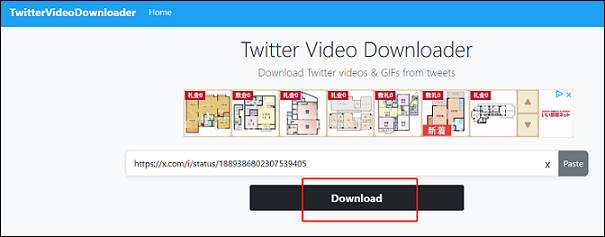
4: Now, choose a preset you want. Then the video will be open in a new tab.
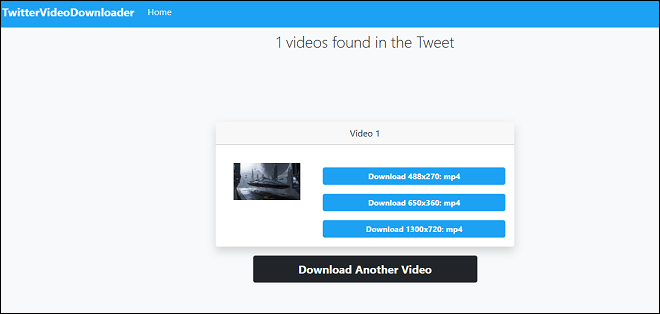
5: Click on the three-dot icon in the lower right corner of the video, then click Download to save the video to your computer.
6: Open Instagram on the browser and log in to your account. Next, click the + icon on the top right corner.
7: Now, you can choose the video and post it on Instagram.
How to Convert Twitter Video to Other Formats
As mentioned above, the downloaded video will be saved in MP4 format. Can you convert to other formats for seamless playback on different devices? Yes, of course! How do you convert MP4 to other formats? I highly recommend MiniTool Video Converter. It is a top-grade file converter that supports various multimedia formats, including but not limited to MOV, MKV, AVI, FLV, ASF, MP3, OGG, AIFF, AAC, etc. Plus, this file converter allows you to change the output parameters like frame rate, bitrate, encoder, sample rate, channel, etc.
Follow the specific guide below to finish the conversion task:
Step 1: Download and install MiniTool Video Converter on the PC.
Click the download button below to download and install MiniTool Video Converter for free.
MiniTool Video ConverterClick to Download100%Clean & Safe
Step 2: Import the video downloaded from Twitter to MiniTool Video Converter.
Open MiniTool Video Converter on your computer. In the Video Convert section, click the Add Files button to add the target video. Or you can drag and drop the file directly to the + area.
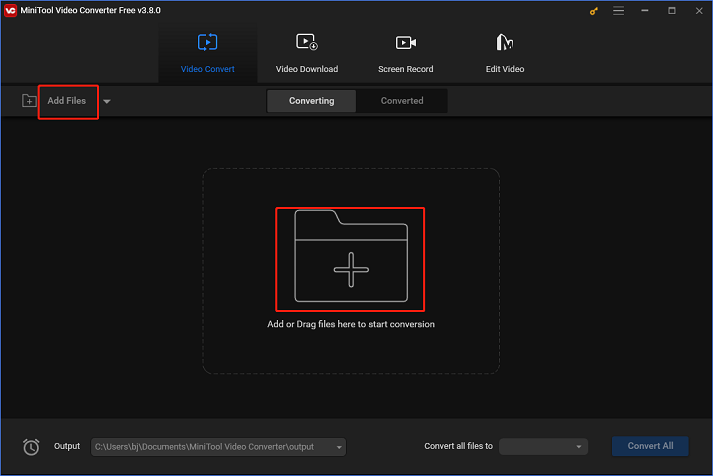
Step 3: Rename the output file and choose an output folder.
Click the pen icon next to Target to rename the output video and choose an output folder. Then, click OK to save the changes.
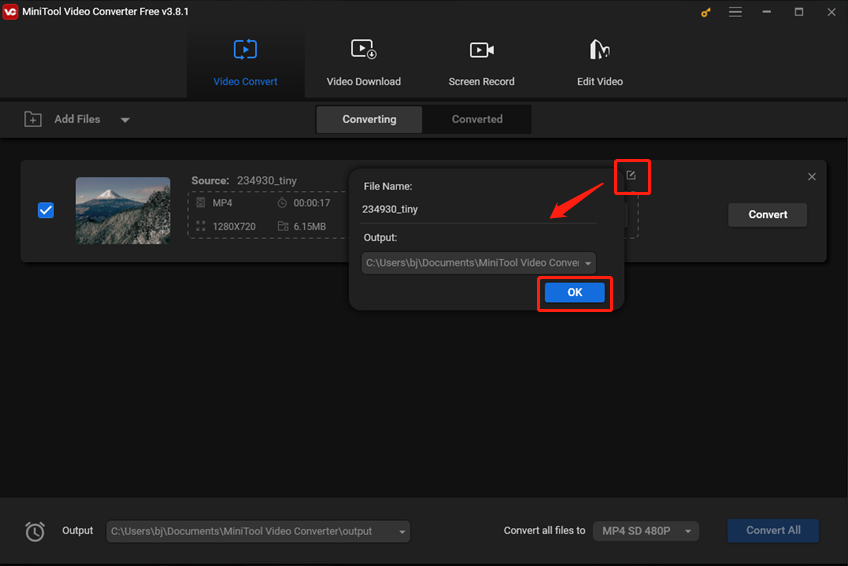
Step 4: Choose an output format.
Click the diagonal arrow button under the pen icon to open the format library. If you want to select MOV as the output format, click the Video tab, click MOV, and choose a desired preset (taking 4K Video as an example). Next, click the pen icon on the right side of the format library to open the Settings window.
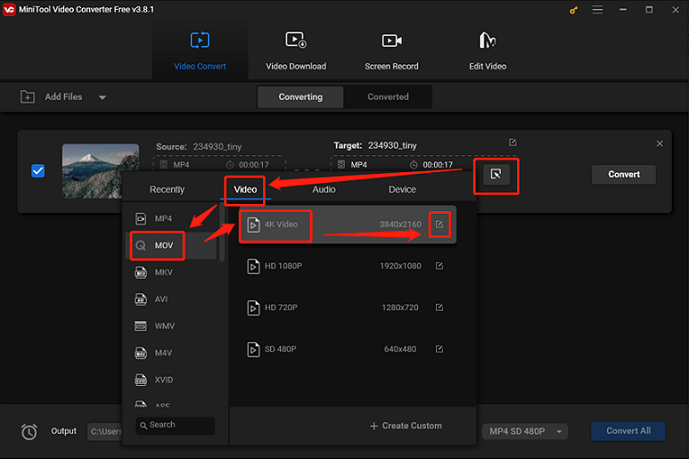
In the Settings window, you can control parameters like frame rate, bitrate, etc.
Step 5: Start format conversion.
Click the Convert option to convert MP4 to MOV. Once done, you can check the converted file in the Converted section.
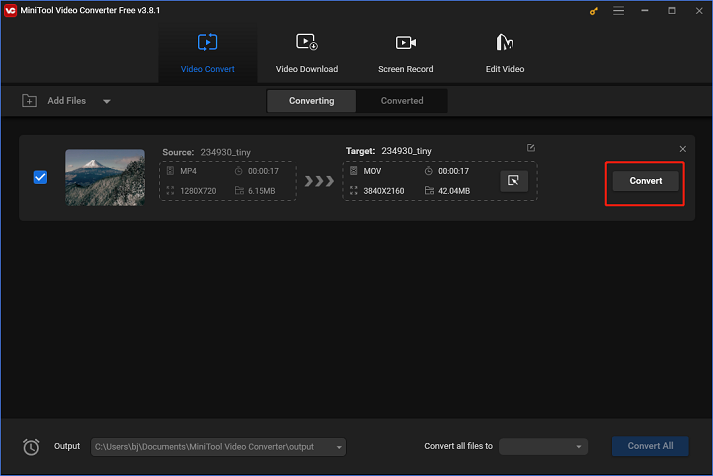
You can convert Twitter to other formats easily by following the instructions above!
Bonus: How to Edit Twitter Videos Before Sharing
After downloading videos from Twitter successfully, do you want to make them more attractive? MiniTool MovieMaker can do you a favor. It is a powerful and feature-rich video editing tool that allows you to redefine videos with a variety of functions. This free application offers various filters, transitions, effects, elements, motions, etc., which can be added to videos as you prefer. Besides, this video maker is capable of editing videos by trimming, cropping, splitting, rotating, flipping, and more.
Moreover, MiniTool MovieMaker supports various video or audio formats, including MP4, AVI, MOV, MKV, MP3, etc. You can also customize the output parameters, like frame rate, bitrate, resolution, quality, and encoder. With no ads, bundles, or watermarks, MiniTool MovieMaker enables you to edit videos with no hassle.
MiniTool MovieMakerClick to Download100%Clean & Safe
Conclusion
How to post Twitter video on Instagram? This post offers a specific guide to help you achieve that. Besides, to convert the video downloaded from Twitter to other formats, MiniTool Video Converter is highly recommended. Moreover, if you want to edit videos before sharing them on Instagram, try MiniTool MovieMaker. Hope this article can help you a lot!


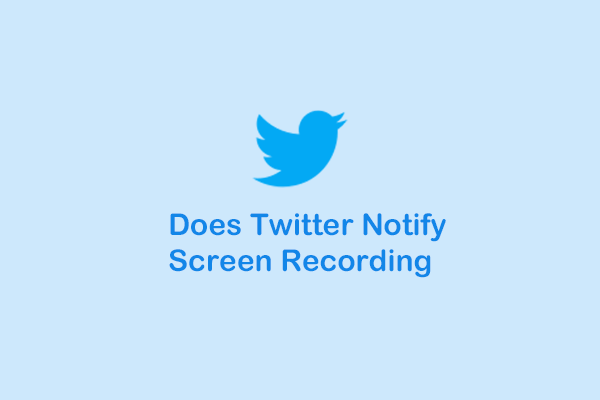
![How to Pause Instagram Reels Easily? [Solved with Specific Guide]](https://images.minitool.com/videoconvert.minitool.com/images/uploads/2024/11/how-to-pause-instagram-reels-thumbnail.png)
User Comments :