FLV to ASF Converter 1: MiniTool Video Converter
What Is MiniTool Video Converter
MiniTool Video Converter is a top-grade and easy-to-use file converter that is capable of completing format conversion quickly. It has an intuitive interface, so even if you’re a beginner, you can use it with no effort. This free file converter supports a wide range of format conversions, including OGV, FLV, ASF, MP4, MOV, MKV, MP3, OGG, AAC, etc. Besides, MiniTool Video Converter provides formats that are compatible with YouTube, Vimeo, Facebook, iPhone, Android, etc., allowing you to seamlessly play videos on different platforms.
Moreover, the output parameters, including frame rate, bitrate, encoder, sample rate, quality, etc., can also be changed. You also have the option to customize the preset as you prefer. Furthermore, you can also convert up to five files at once with MiniTool Video Converter, which can save a lot of time. With this FLV to ASF converter, the format conversion task will be a breeze!
Specific Guide on How to Convert FLV to ASF Using MiniTool Video Converter
Now, you can follow the details below to complete the conversion task:
Step 1: Download and install MiniTool Video Converter on your PC.
Click the download button below to download and install MiniTool Video Converter for free.
MiniTool Video ConverterClick to Download100%Clean & Safe
Step 2: Upload the FLV file to the program.
Open MiniTool Video Converter on your computer and enter its Video Convert interface. Click the Add Files button to add the FLV file. Alternatively, you can drag and drop the file directly to the Add or Drag files here to start conversion area.
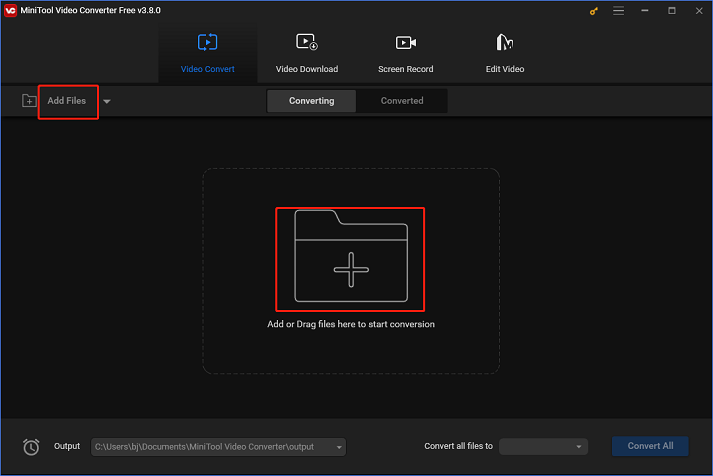
Step 3: Rename the output file and select an output folder.
Click the edit icon next to Target to rename the output file and choose an output folder. Next, click the OK button to save the modification.
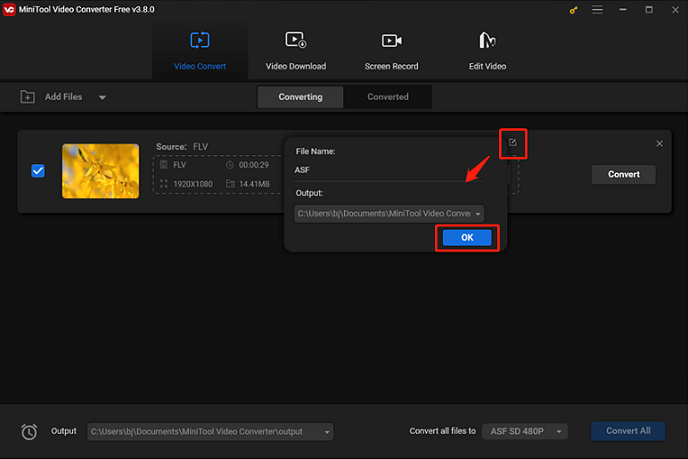
Step 4: Select ASF as the output format.
Click the diagonal arrow button under the edit icon to open the format library, click the Video tab, choose ASF, and then select your wanted preset (HD 1080P is highly recommended). Next, click the edit icon on the right side of the format library to open the Settings window.
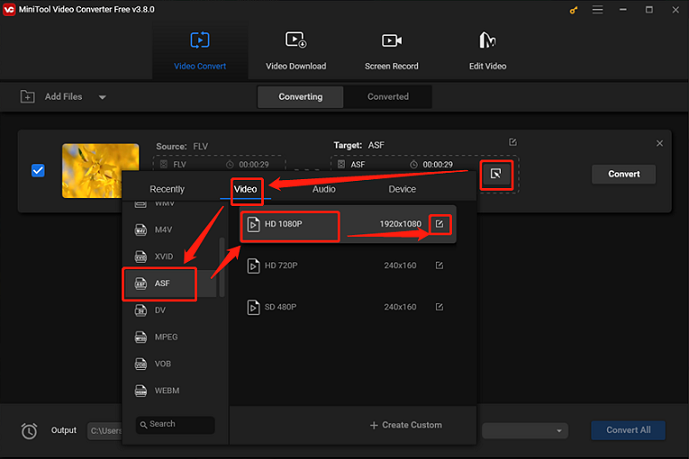
In the Settings panel, you can control parameters like frame rate, bitrate, etc.
Step 5: Convert FLV to ASF.
Click the Convert option to start conversion.
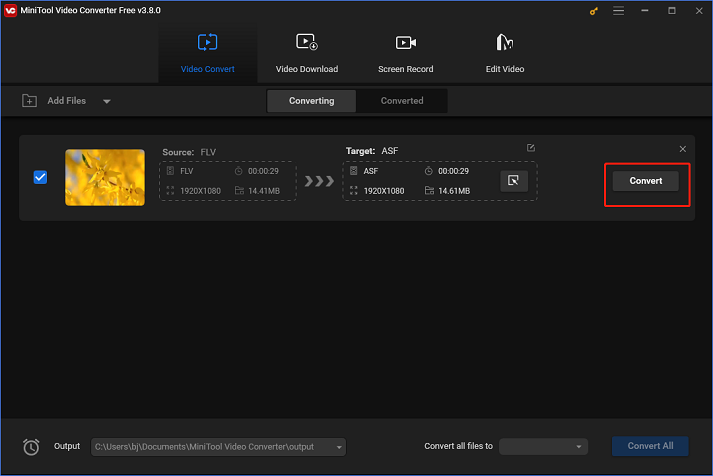
Once Success appears, check the converted file in the Converted module. Click the Show in folder button to locate the file in the local folder.
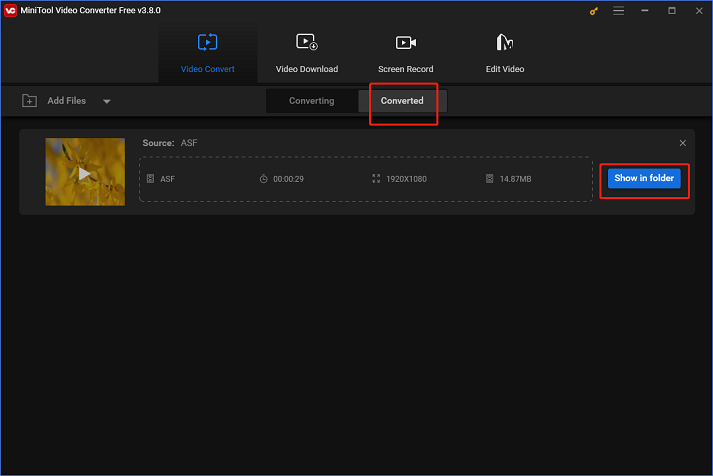
You can easily convert FLV to ASF by following the simple instructions above!
FLV to ASF Converter 2: OnlineConvertFree
OnlineConvertFree is a robust online file converter that can convert FLV to ASF at a fast speed. It supports various formats, such as AVI, 3GP, MP4, FLV, ASF, AAC, AIFF, OGG, MP3, etc. Besides, it offers format presets for documents, images, books, and archives. With no installation, OnlineConvertFree provides convenient format conversions.
How to convert FLV to ASF using OnlineConvertFree? Follow the step-by-step guide below.
1: Search for OnlineConvertFree in your browser and enter its main interface.
2: Click CHOOSE FILE to import the FLV file.
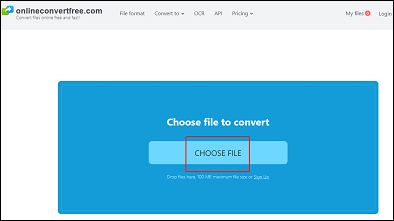
3: Click the inverted arrow icon to open the format library, click Video, and choose ASF.
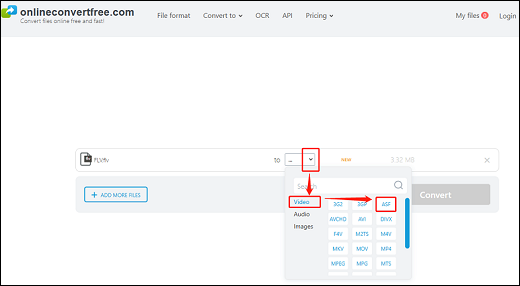
4: Now, click Convert to start conversion.
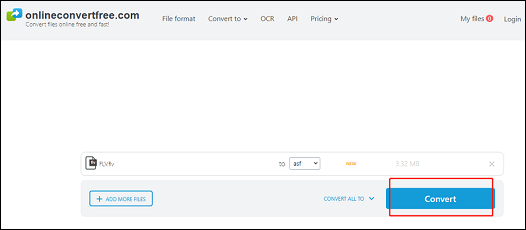
5: Once the conversion is finished, click the Download button to save the converted file to the local folder.
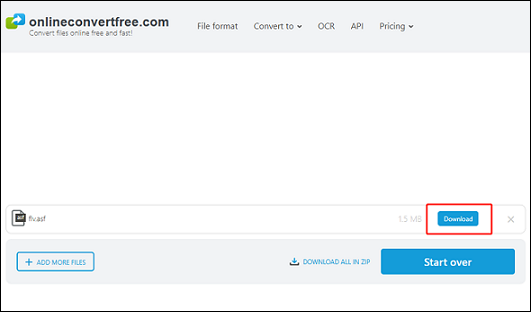
By following the specific guide above, you can convert FLV to ASF with ease!
Bonus: Excellent FLV Player [Windows]
How to play FLV videos on Windows with no lag? Don’t miss MiniTool MovieMaker! It is a versatile and powerful media player that can play video/audio files in different formats, including FLV, MP4, RMVB, MKV, WMV, MOV, MP3, M4A, M4R, etc. With this application, you don’t have to worry about not being able to play videos because of formats incompatible. More than that, MiniTool MovieMaker can also function as a video editor and file converter, try its best to meet all of your requirements.
Click the download button below to try it!
MiniTool MovieMakerClick to Download100%Clean & Safe
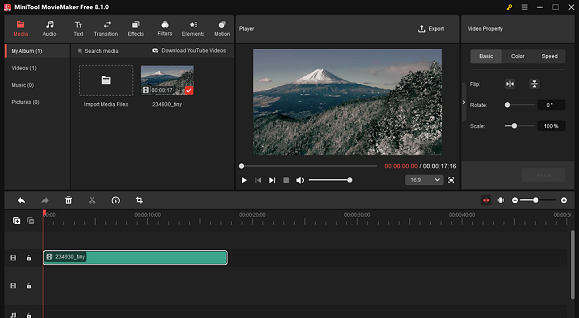
Conclusion
This post offers 2 reliable file converters and shows you how to convert FLV to ASF specifically. Plus, for playing FLV videos on Windows with no hassle, MiniTool MovieMaker is highly recommended. Hope this article can help you a lot!


![How to Convert 3G2 to FLV Efficiently? [3 Proven Methods]](https://images.minitool.com/videoconvert.minitool.com/images/uploads/2025/01/3g2-to-flv-thumbnail.png)
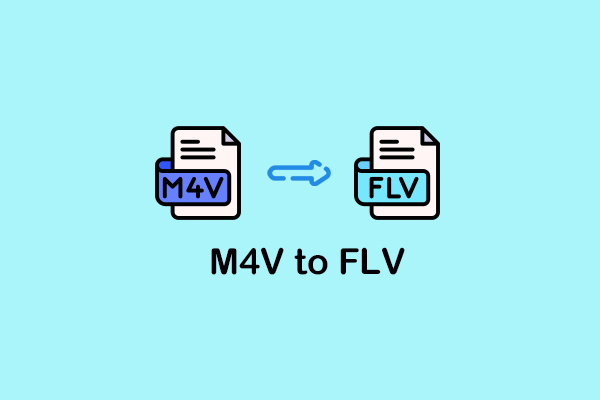
User Comments :