OGV is a video container format developed by Xiph.Org Foundation and is commonly used to transmit videos that are embedded in web pages using HTML5. While FLV is also a video format usually used to stream audio and video on platforms, like YouTube. Sometimes, you may want to convert OGV to FLV because of the format incompatibility. How to convert OGV to FLV? Read the following content to find the method!
Best OGV to FLV Converter – MiniTool Video Converter
MiniTool Video Converter is one of the best file converters you can never miss. It is 100% free and has no ads, bundles, and watermarks. Plus, this application enables you to finish the conversion task without size limits. It supports various popular formats, including TS, WMV, MP4, MKV, FLV, DivX, MP3, OGG, AAC, etc., and some platform-compatible and device-supported formats, such as YouTube, Vimeo, Apple, Samsung, Android, etc.
Furthermore, MiniTool Video Converter empowers you to change the output parameters, like frame rate, bitrate, resolution, encoders, quality, etc. You can also convert multiple files at the same time without any hassle.
Click the download button below to try it!
MiniTool Video ConverterClick to Download100%Clean & Safe
Ultimate Guide on Converting OGV to FLV Efficiently
How to convert OGV to FLV quickly? In the following content, we will show you how to convert OGV to FLV using MiniTool Video Converter step by step. You can follow the details below to finish the conversion process.
Step 1: Download and install MiniTool Video Converter on your computer for free.
Click the download button below to download and install this software for free.
MiniTool Video ConverterClick to Download100%Clean & Safe
Step 2: Upload the OGV file to MiniTool Video Converter.
Launch MiniTool Video Converter to enter its main interface. Click the Add Files button to import the OGV file. Alternatively, you can directly drag and drop the file to the + area.
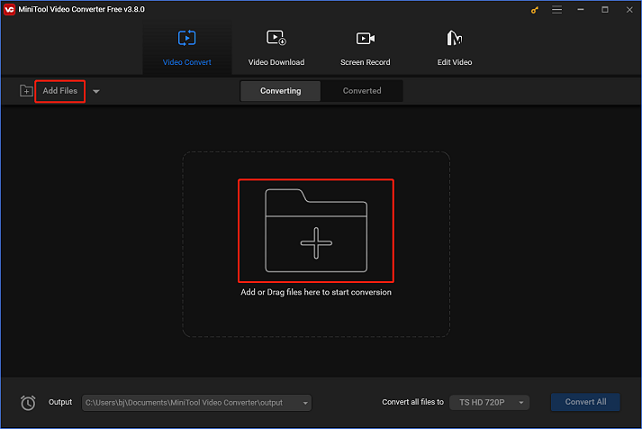
Step 3: Rename the output file and select an output destination.
Click the edit icon next to Target to rename the output file and then choose an output destination. Next, click the OK tab to save the changes.
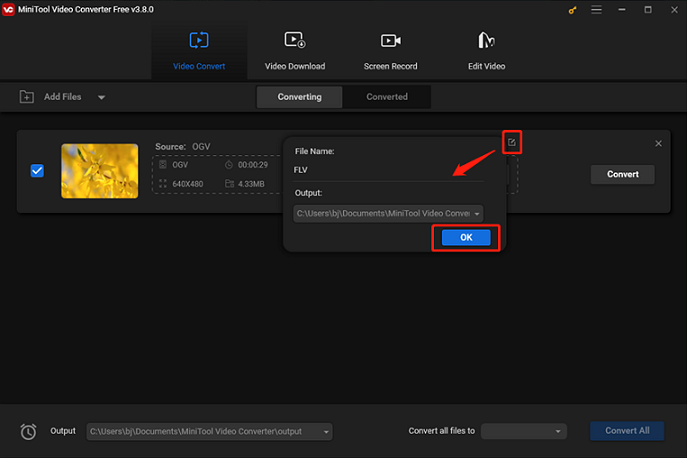
Step 4: Select FLV as the output format.
Click the diagonal arrow button to open the format library, click the Video tab, select FLV, and then choose a preset (taking HD 1080P as an example). Click the edit icon on the right side of the format library to open the Settings window, and then you can customize the parameters.
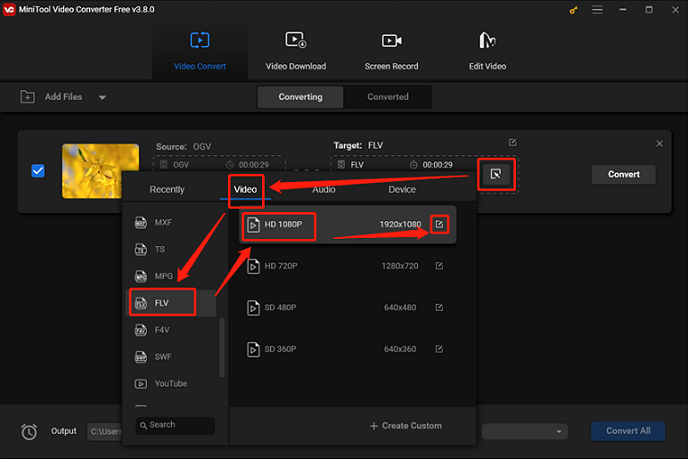
Step 5: Start converting OGV to FLV.
Click the Convert option to start the OGV to FLV conversion. Once finished, you can check the converted file in the Converted section. Then, click the Show in folder button to locate the file.
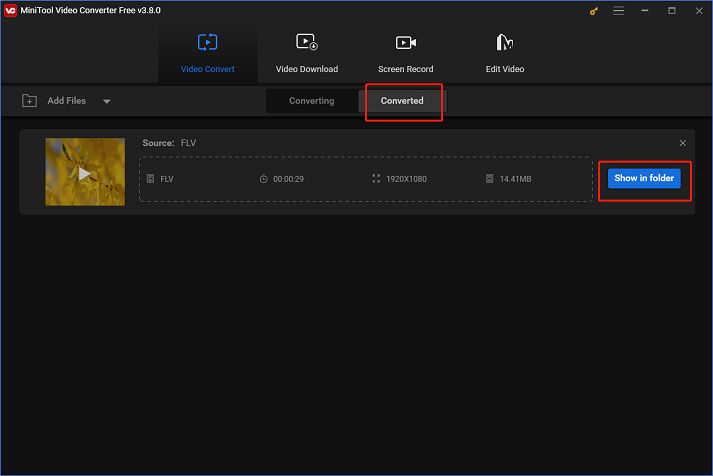
You can effectively convert OGV to FLV by following the simple methods mentioned above!
Bonus: How to Edit FLV Files
How to edit FLV files to make them more attractive? MiniTool MovieMaker is worth trying. It is a powerful and versatile video editing tool that can edit videos by trimming, cropping, reversing, rotating, and adding music, filters, transitions, effects, etc. This Windows video editing software is completely clean and allows you to edit videos without watermarks. Besides, this application supports different video templates, enabling you to create videos without any effort.
Click the download button below and have a try!
MiniTool MovieMakerClick to Download100%Clean & Safe
Conclusion
This article recommends a reliable and professional file converter and shows you how to convert OGV to FLV step by step. Also, if you want to make your FLV videos more unique, MiniTool MovieMaker can do you a big favor. Hope this post can help you a lot!


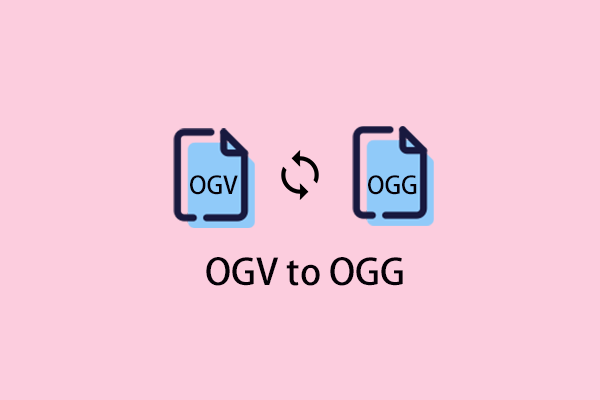
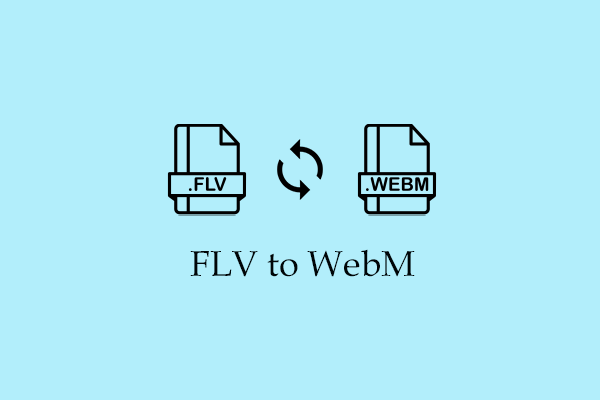
User Comments :