RMVB and MKV are both video formats. How to convert RMVB to MKV? This free video converter post from MiniTool provides 2 excellent methods to guide you in completing the conversion task.
First of all, let us walk through the RMVB and MKV formats.
What Is RMVB
RMVB, also known as RealMedia Variable Bitrate, is a video format that uses variable bitrate encoding to compress files. RMVB makes it possible to play videos in high quality with fewer file sizes. It supports many video or audio codecs, including H.264, H.263, AC3, Sipro, LC-AAC, etc. Few players, nevertheless, are compatible with the RMVB format. As a result, RMVB is not very practical for daily use.
What Is MKV
MKV, short for Matroska Multimedia Container, is a free and open-source video format developed in 2002. MKV supports a wide range of codecs and uncompressed videos, preserving the original quality, so it enables you to enjoy videos in high-definition
How to Convert RMVB to MKV Offline – with MiniTool MovieMaker
When it comes to format conversion, never miss MiniTool MovieMaker.
What Is MiniTool MovieMaker
MiniTool MovieMaker is an all-in-one and powerful converting tool that can convert RMVB to MKV without any effort. It supports a wide range of format conversions, including FLV to WebM, MP4 to MOV, MOV to MKV, RMVB to MOV, VOB to MP4, etc. Besides, this free RMVB to MKV converter allows you to adjust output parameters, like frame rate, quality, resolution, etc.
Moreover, MiniTool MovieMaker’s editing function empowers you to edit the RMVB file before converting it, making the RMVB video more attractive. It offers multiple editing features, such as trimming, cropping, reversing, adding effects, music, filters, transitions, and so on. Furthermore, this application is completely clean and has no ads, bundles, or watermarks, offering you an enjoyable experience.
Step-by-Step Guide to RMVB to MKV Conversion
The following content shows you how to convert RMVB to MKV step by step.
Step 1: Download and install MiniTool MovieMaker on your computer for free by clicking the download button below.
MiniTool MovieMakerClick to Download100%Clean & Safe
Step 2: Once the installation is finished, run this software. Next, close the Promotion window to enter its main interface.
Step 3: Click the Import Media Files region to import the target RMVB file.
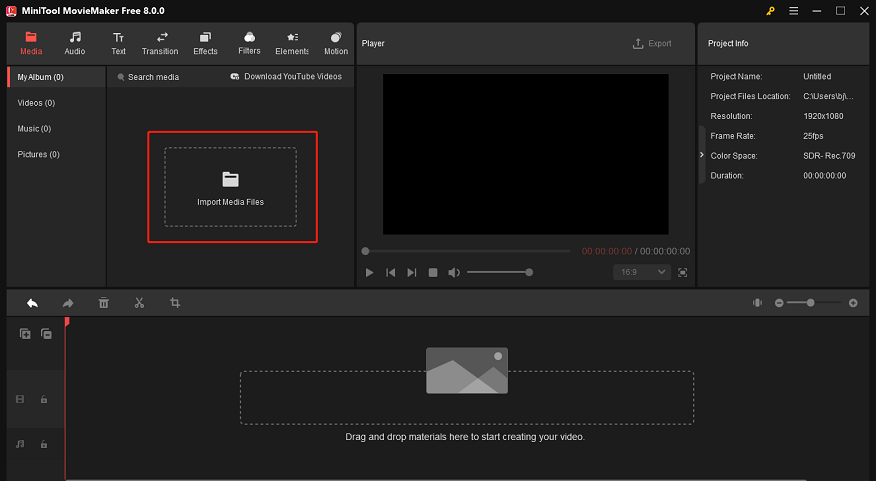
Step 4: Navigate the mouse cursor to the imported video, then the + icon will appear, click it. Alternatively, you can drag and drop the video directly to the timeline. Edit the video as you wish, like cropping, adding filters, effects, transitions, etc.
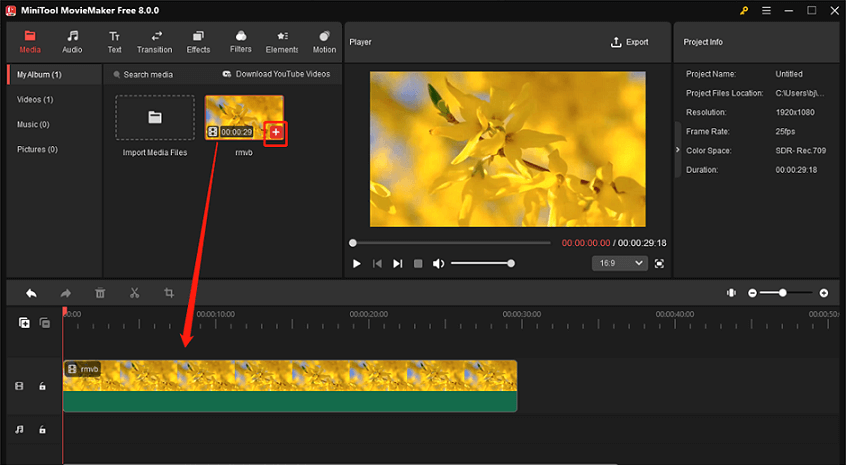
Step 5: Click the Export button in the Player section to access the Export window. Click the down-arrow button next to Format to open the format library and click MKV. Next, click the Export button to start the RMVB to MKV conversion.
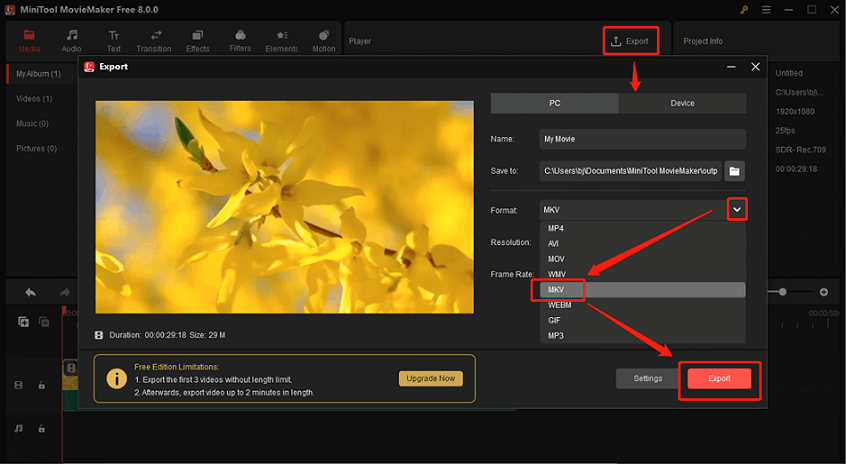
You can easily convert RMVB to MKV by following the comprehensive instructions above!
How to Convert RMVB to MKV Online
If you don’t want to install more software on your computer, try an online converter – CloudConvert. It is a reliable and user-friendly online file converter that supports various video or audio formats, including RMVB, MKV, 3GP, VOB, TS, OGV, OGG, AU, MP3, etc. Besides, CloudConvert is capable of converting RMVB to MKV with high quality.
Follow the details below to finish the conversion task.
Step 1: Open the browser and search for CloudConvert to enter its main interface.
Step 2: Click the Select File button to import the RMVB file.
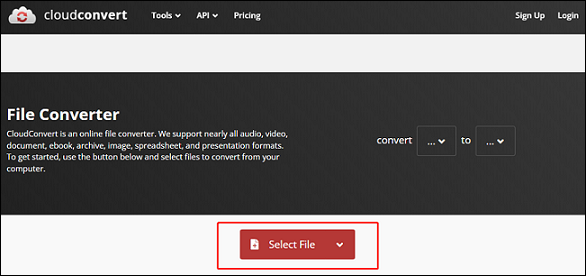
Step 3: Click the down arrow button to open the format library. Next, choose the Video tab and click MKV.
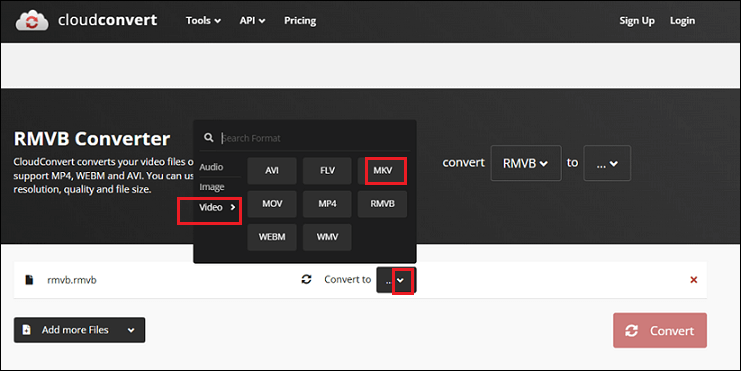
Step 4: Click the red Convert button to start conversion.
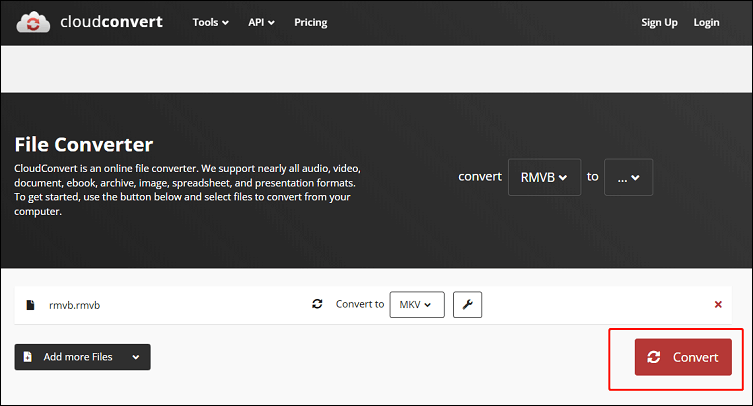
Step 5: Once finished, click the Download button to save the file to your local folder.
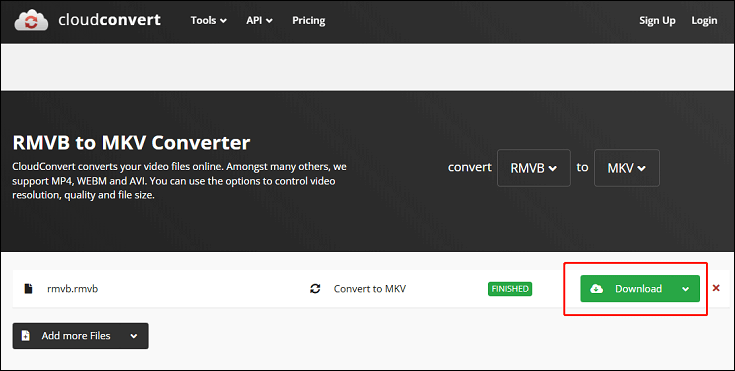
Conclusion
This post offers 2 effective ways to convert RMVB to MKV without any hassle. Just feel free to choose the one you prefer. Hope this post can help you a lot!


![2 Best Ways to Convert RMVB to MOV Efficiently [Offline & Online]](https://images.minitool.com/videoconvert.minitool.com/images/uploads/2024/11/rmvb-to-mov-thumbnail.png)
![How to Convert WTV to MKV? [Easy & Quick]](https://images.minitool.com/videoconvert.minitool.com/images/uploads/2024/09/wtv-to-mkv-thumbnail.png)
User Comments :