OGV, also known as Ogg Video, is a video container format created by the Xiph.Org Foundation and is usually used to transmit videos. WAV is an audio coding format developed by Microsoft and IBM for storing audio streams on personal computers, and is widely supported by application software on the Windows platform. How to convert OGV to WAV easily? Read the following content to find out.
How to Convert OGV to WAV
For efficient and easy conversion, the content below recommends a professional OGV to WAV converter – MiniTool Video Converter. Read on and learn how to convert OGV to WAV effortlessly.
What Is MiniTool Video Converter
MiniTool Video Converter is a top-grade and user-friendly file converting tool supported by Windows. It is completely free of ads, bundles, size limits, and watermarks, allowing you to finish the conversion process without hassle.
In addition, MiniTool Video Converter supports a wide range of video or audio formats, including MP4, M4V, FLV, AVI, MKV, MOV, OGV, OGG, WAV, etc. It also offers multiple formats supported by platforms and devices, such as Facebook, Vimeo, YouTube, Apple, Samsung, etc.
Moreover, MiniTool Video Converter enables you to customize the output parameters, like frame rate, bitrate, resolution, quality, encoder, and more. To quicken the conversion process, you can convert up to 5 files at the same time.
Click the download button and have a try!
MiniTool Video ConverterClick to Download100%Clean & Safe
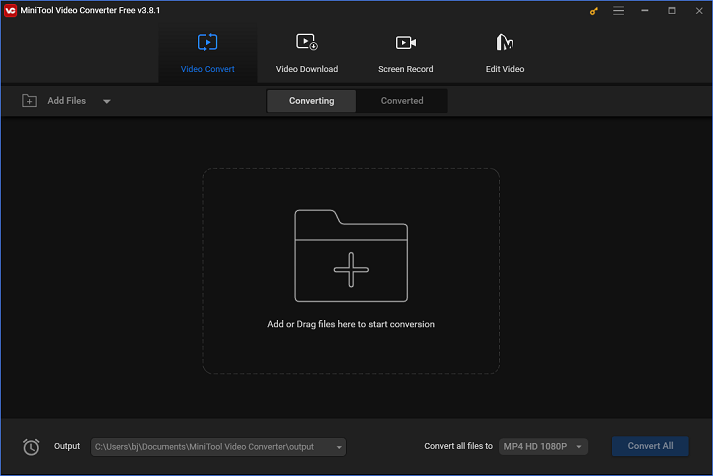
Additional features of MiniTool Video Converter:
- It can serve as a screen recorder that can capture any area or activity on the computer screen, including gameplay, online lessons, TV shows, movies, on-screen instructions, etc.
- It can record with system audio and microphone sound simultaneously or independently.
- It allows you to adjust settings before recording, like frame rate, quality, hotkeys, etc.
- It can reduce file size by changing its resolution, frame rate, encoder, etc.
How to Convert OGV to WAV with MiniTool Video Converter
How to convert OGV to WAV efficiently? Here’s the step-by-step guide:
Step 1: Click the download button below to download and install MiniTool Video Converter.
MiniTool Video ConverterClick to Download100%Clean & Safe
Step 2: Launch this program to enter its main interface. Next, click the Add Files button to import the OGV file. Or you can drag and drop the file directly from your local folder to the Add or Drag files here to start conversion area.
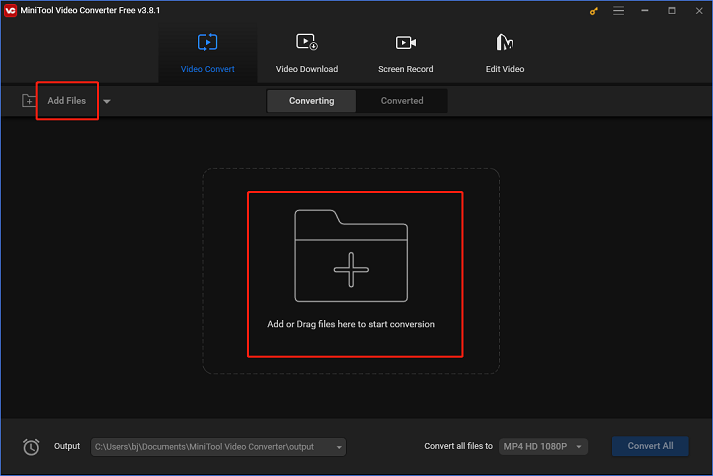
Step 3: Click the edit icon next to Target to rename the output file name and choose an output folder. After that, click OK to save the changes.
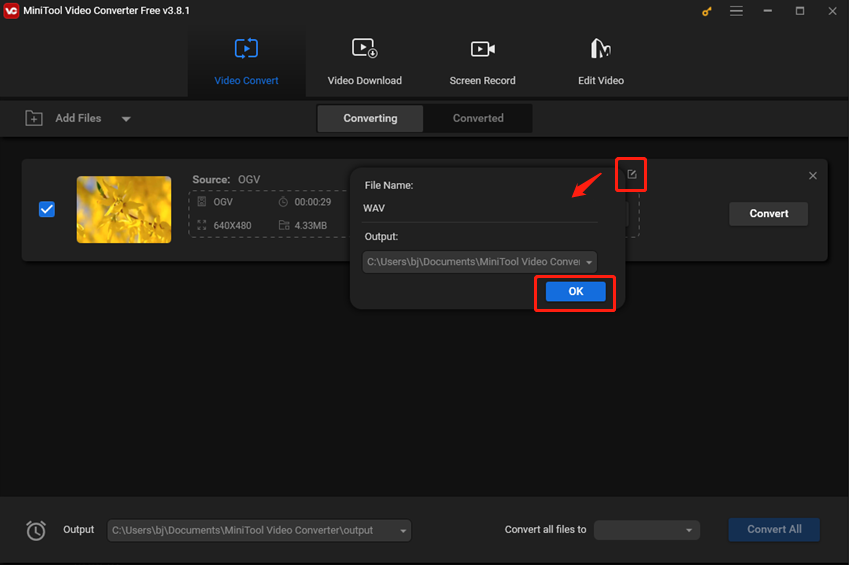
Step 4: Click the diagonal arrow icon under Target to open the output format window. Then, select the Audio tab, click WAV, and choose a preset profile (taking High Quality as an example here). If you want to customize the output parameters like sample rate, bitrate, etc., click the pen icon to access the Settings window.
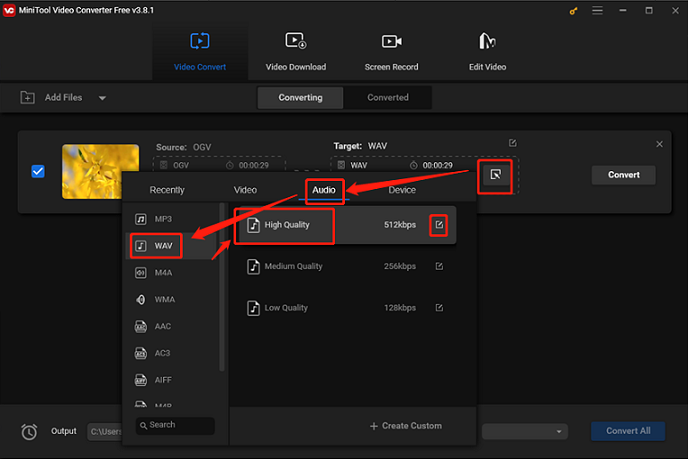
Step 5: Now, click the Convert option to start conversion. Once it’s done, click the Converted option to check the converted file. You can click the Show in folder button to locate the file in your local folder.
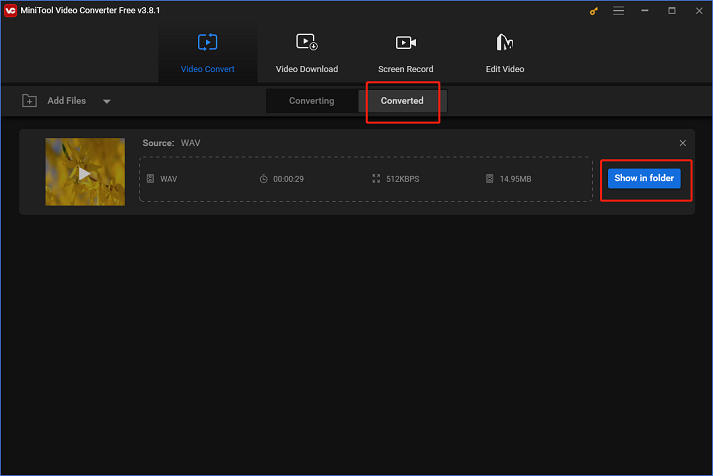
With MiniTool Video Converter, the OGV to WAV conversion task will be a breeze!
How to Convert WAV to OGV
How can you convert WAV to OGV? The content below recommends 3 reliable WAV to OGV converters, which can help you complete the conversion process easily.
Option 1: MiniTool Video Converter
MiniTool Video Converter can also function as a WAV to OGV converter, empowering you to finish the format conversion quickly and smoothly. Besides, this versatile software allows you to download videos, music, playlists, Shorts, and subtitles from YouTube.
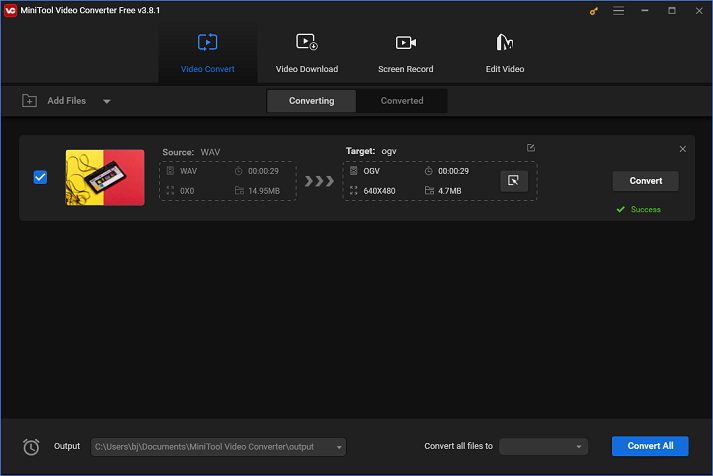
Option 2: FreeConvert
FreeConvert is a free online file converter that can be used without extra installation. It supports various multimedia formats, such as MP4, QT, MOV, MKV, AVI, TS, MP3, OGG, AAC, etc., and is supported by different devices, like Windows, Mac, Android, etc.
In addition, FreeConvert offers customizable output parameters, including frame rate, codec, and more. It features a simple user interface, so even if you’re a beginner, you can use FreeConvert easily.
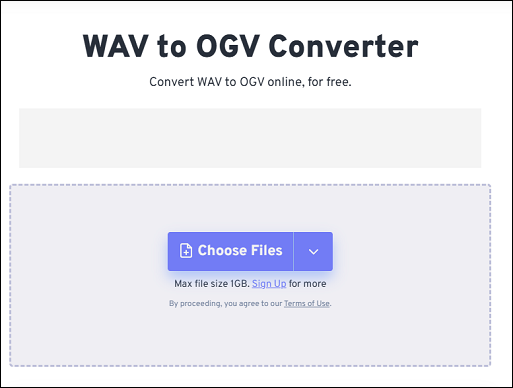
Option 3: Online converter
The final recommended WAV to OGV conveter is Online converter, which is also an online converter. It is capable of finishing format conversions at a fast speed and supports a variety of format conversions, including WAV to OGV, MOV to MP4, AVI to MKV, MP3 to OGG, M4A to AAC, and more. Also, you can change the output parameters you want, like bitrate, frame rate, and more.
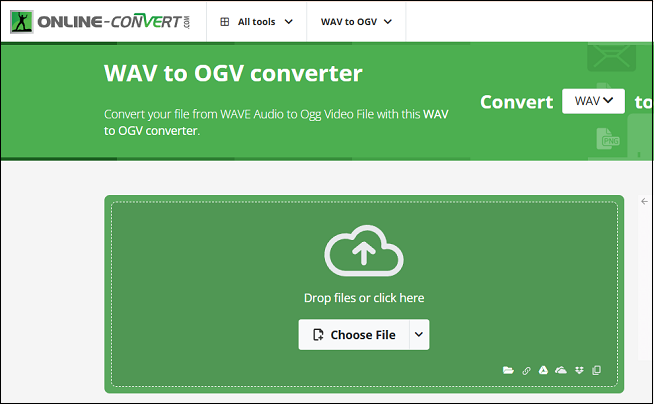
Bonus: Best Video Editor – MiniTool MovieMaker
Do you have some videos and want to share them on social media? If you want to attract more attention and receive more thumbs-up, it is suggested to edit them before uploading. To make your videos more attractive, you can use MiniTool MovieMaker.
MiniTool MovieMaker is a powerful and feature-rich free video editor that can edit videos by trimming, cropping, splitting, adding filters, effects, transitions, etc. Besides, this free application can merge multiple videos into one and compress files with minimum quality loss.
Moreover, MiniTool MovieMaker can serve as a media player, enabling you to play video/audio files in different formats, including MP4, MOV, MKV, MPG, 3GP, FLV, MP3, AAC, FLAC, etc. Furthermore, this application can be used as a file converter, completing format conversions efficiently.
With no ads, bundles, or watermarks, you can have a pleasant user experience. Just click the download button below to try it!
MiniTool MovieMakerClick to Download100%Clean & Safe
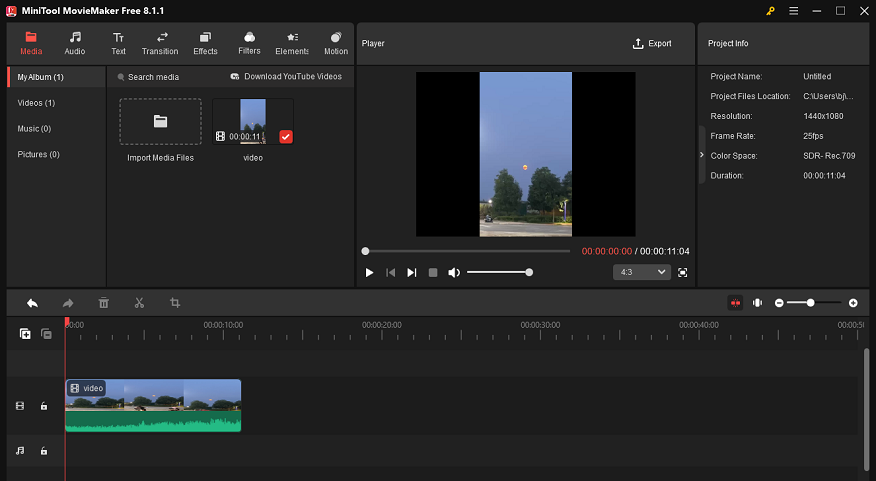
Conclusion
How to convert OGV to WAV quickly? This post offers a step-by-step guide. With MiniTool Video Converter, you can complete the OGV to WAV conversion with no effort. Can you convert WAV to OGV? How to convert WAV to OGV? With the 3 best file converters mentioned above, you can convert WAV to OGG easily.
Additionally, as a bonus, MiniTool MovieMaker is recommended for video editing. Hope this article can help you a lot! You can get in touch with us via [email protected] if you have any questions while using MiniTool Video Converter or MiniTool MovieMaker. You can also share your questions with me on Twitter. I will give you a hand as soon as I can.


![Specific Guide on How to Convert OGV to FLV with Ease [Windows]](https://images.minitool.com/videoconvert.minitool.com/images/uploads/2024/12/ogv-to-flv-thumbnail.png)
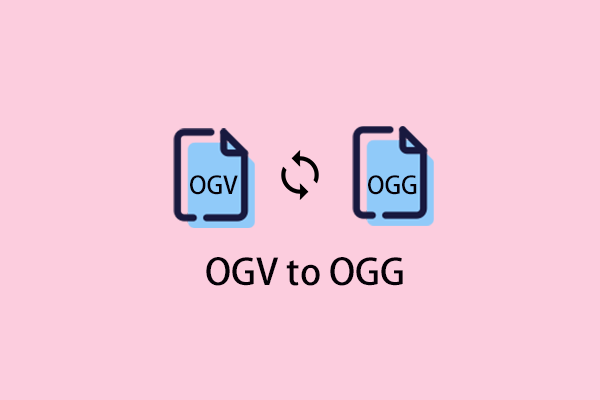
User Comments :