QT to MOV Converter 1: HD Video Converter Factory Pro
HD Video Converter Factory Pro is an expert file converter that can convert QT to MOV efficiently. It supports a wide range of video or audio formats, including QT, MP4, MKV, MOV, AVI, MP3, OGG, AAC, WAV, etc. Besides, this application enables you to customize the output parameters, like frame rate, bitrate, encoders, and more. With HD Video Converter Factory Pro, QT to MOV conversion will be easy.
You can follow the instructions below:
Step 1: Head to HD Video Converter Factory Pro’s official website to download and install it for free.
Step 2: Run HD Video Converter Factory Pro and enter its Converter section. Click the Add Files option or the + area to import the target QT file.
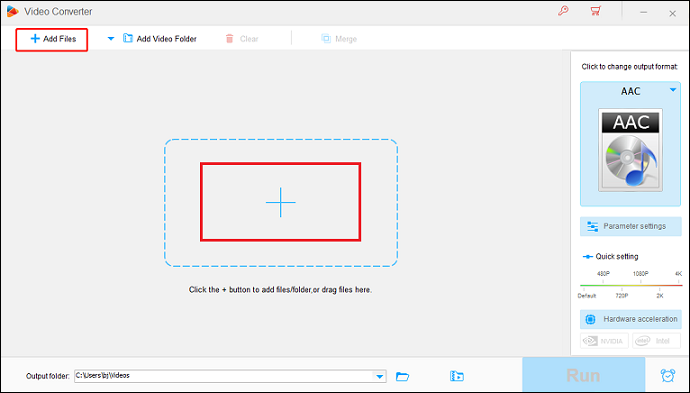
Step 3: Click the image icon on the right side to open the format library. Next, choose the Video option and click MOV.
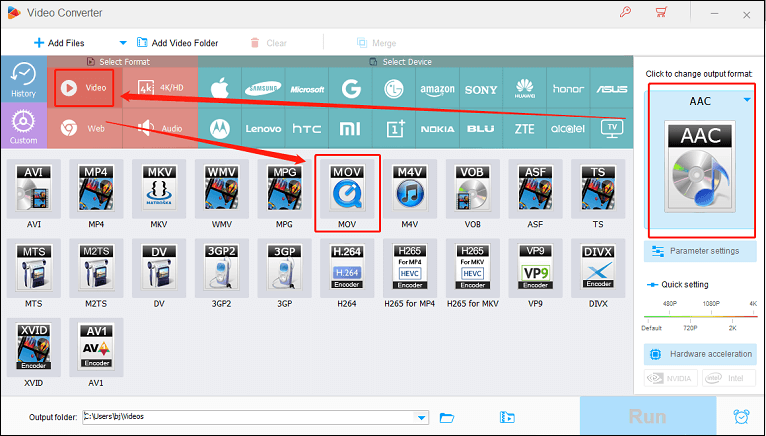
Step 4: Click the blue Run button to start the conversion.
You can swiftly finish the conversion process by following the specific guide above!
QT to MOV Converter 2: Movavi Video Converter
Movavi Video Converter is another reliable file converter that is capable of converting video to video, audio to audio, video to audio. It supports various video/audio formats, such as MOV, MKV, MP4, MP3, AAC, etc. Plus, Movavi Video Converter allows you to convert multiple files in bulk with high output quality and resolution.
How to convert QT to MOV with Movavi Video Converter? Follow the details below.
1: Go to Movavi Video Converter’s official website and install it on the computer. Once installed, this program will run immediately.
2: Next, enter the main interface of Movavi Video Converter, then drag and drop the QT file from your local folder to Movavi Video Converter’s window.
3: Expand the Formats menu and select MOV as the output format.
4: Click the Save to tab to select an output folder.
5: Finally, click the Convert button to start conversion.
With Movavi Video Converter, the conversion process will be easy!
QT to MOV Converter 3: FreeConvert
FreeConvert is an online file converting tool that can be used without installation. It is supported by various devices, like Windows, Mac, Android, and more. In addition, this online converter supports a variety of format conversions, including QT to MOV, OGA to OGG, MKV to MP4, MP3 to OGG, MP4 to MP3, etc. You can also customize the output parameters like frame rate, codec, etc. Moreover, FreeConvert has an intuitive interface, which is friendly to beginners.
The conversion steps are as follows:
Step 1: Open the browser on your device and search for FreeConvert to enter its interface.
Step 2: Click the Select File option to import the target file.
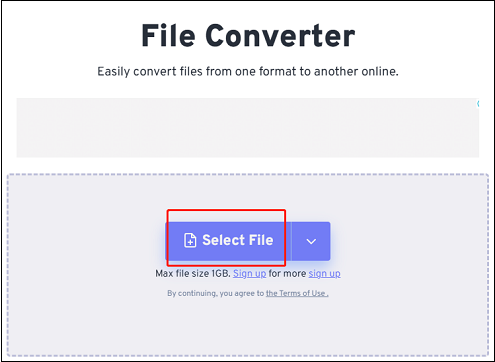
Step 3: Click the arrow icon next to the gear icon to open the format library. Then, select the Video tab and click MOV.
Step 4: Now, click the conversion button to start conversion. Once done, click the Download button to save the file to the local folder.
By following the precise steps above, you can complete the conversion task quickly!
Bonus: Excellent MOV Converter – MiniTool Video Converter
If you have some MOV files and want to convert them to other formats, how can you do it efficiently? MiniTool Video Convert can do you a big favor! It is a professional and user-friendly file converter having multiple features. MiniTool Video Converter supports various popular multimedia formats, including but not limited to MP4, MOV, MKV, OGV, M4V, FLV, MP3, AAC, OGG, etc. In addition, this application offers formats that are compatible with platforms and devices, such as YouTube, Vimeo, Facebook, Apple, Android, etc.
Moreover, MiniTool Video Converter allows you to customize the output parameters as you prefer, like frame rate, bitrate, encoder, resolution, quality, etc. Furthermore, you can convert up to 5 files at once. With no ads, bundles, or watermarks, you can finish conversion tasks effortlessly!
Click the download button to have a try!
MiniTool Video ConverterClick to Download100%Clean & Safe
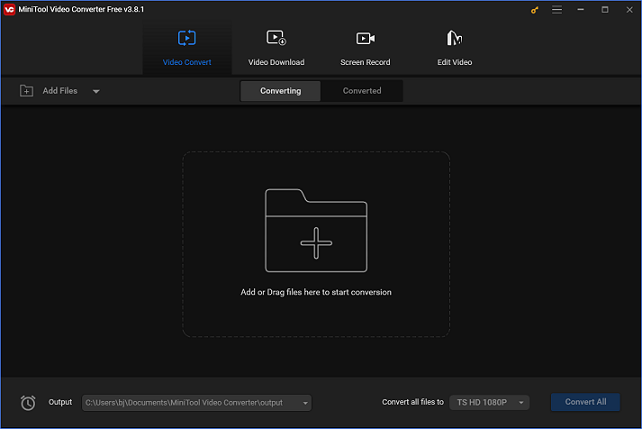
Conclusion
This article offers 3 effective ways to convert QT to MOV efficiently. Plus, to convert MOV to other formats easily, MiniTool Video Converter is highly recommended. Hope this article can help you a lot!


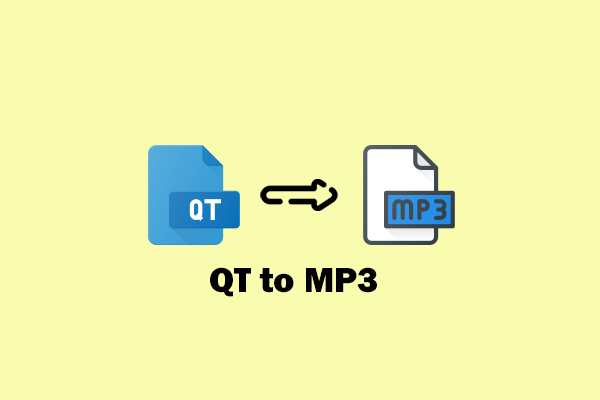
![2 Best Ways to Convert RMVB to MOV Efficiently [Offline & Online]](https://images.minitool.com/videoconvert.minitool.com/images/uploads/2024/11/rmvb-to-mov-thumbnail.png)
User Comments :