Have you ever met a situation like this: Tried to open a QT file on Windows, but after clicking it, no reaction at all! One of the best ways to solve this problem is to convert QT to a format that is widely supported by many devices, for example, MP4. How can you convert QT to MP4 easily and quickly? This free file converter post from MiniTool offers 3 effective methods.
Why Convert QT to MP4
First of all, QT is a format used by QuickTime movies and can only be played on Apple devices. Therefore, if you want to open QT files on different devices, better convert QT to a more compatible format, like MP4. Secondly, QT files have big size, so they are difficult to upload to the web. Since MP4 files are much smaller than QT files, they can be stored, shared, and uploaded to the internet.
QT to MP4 Converter 1: HD Video Converter Factory Pro
HD Video Converter Factory Pro is a dependable and easy-to-use file converter that can effectively convert QT to MP4. Numerous file types are supported by it, such as MP4, AVI, MKV, MOV, OGA, WAV, ALAC, MP3, OGG, and more. Additionally, HD Video Converter Factory Pro enables you to customize parameters like frame rate, bitrate, encoder, etc. This QT to MP4 converter can make the conversion task easier.
Follow the details below to see how to convert QT to MP4:
Step 1: Go to HD Video Converter Factory Pro’s official website to download this software and install it for free.
Step 2: Launch HD Video Converter Factory Pro and enter its Converter interface. Click the Add Files option or the Click the + button to add files/folder, or drag files here. area to add the QT file.
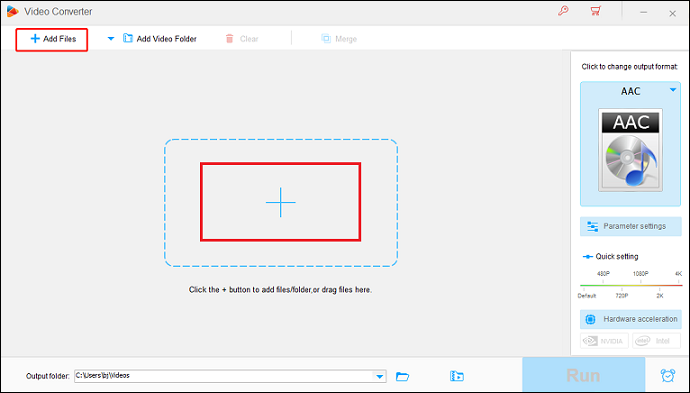
Step 3: Click the image icon on the right to open the format library. Then, select the Video tab and click MP4.
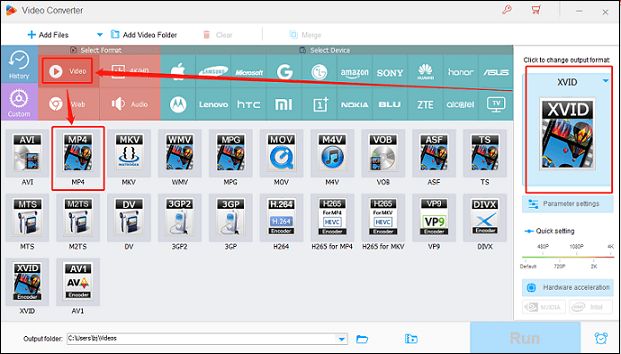
Step 4: Click the blue Run tab to start the conversion.
By following the simple instructions above, you can complete the conversion process quickly!
QT to MP4 Converter 2: HitPaw Video Converter
HitPaw Video Converter is a professional file converter that offers fast and high-quality QT to MP4 conversion. It supports a wide range of video or audio formats and allows you to convert multiple files at the same time. More than that, HitPaw Video Converter has a simple interface, letting you finish the conversion task with no effort.
QT to MP4 Converter 3: FreeConvert
FreeConvert is a reliable and user-friendly online file converter that is compatible with Windows, Mac, iOS, and other systems. As long as you have a browser on the device, you can use FreeConvert. It supports various popular formats, including AVI, QT, 3G2, FLV, MOV, MKV, MP3, OGG, AAC, etc. In addition, FreeConvert empowers you to customize the output parameters, such as frame rate, audio codec, and video codec.
Bonus: Excellent MP4 converter – MiniTool Video Converter
Are you desiring a professional and reliable MP4 file converter? Try MiniTool Video Converter and you won’t regret it! MiniTool Video Converter has an intuitive interface and supports a wide range of video/audio formats, including but not limited to MP4, MOV, MKV, DIVX, MXF, AVI, MP3, OGG, AAC, etc. It also offers multiple platform-compatible and device-supported formats, such as YouTube, Vimeo, Facebook, Apple, Samsung, etc.
More than that, MiniTool Video Converter allows you to customize the output parameters, like frame rate, bitrate, quality, encoder, sample rate, and more. Furthermore, this feature-rich application enables you to record the computer screen and download YouTube videos, music, playlist, etc.
MiniTool Video Converter is completely free of ads, bundles, or watermarks. Just click the download button below and have a try!
MiniTool Video ConverterClick to Download100%Clean & Safe
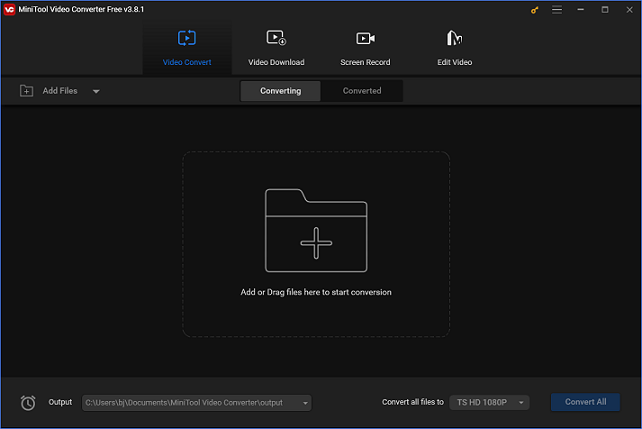
Conclusion
This post offers 3 effective ways to help you convert QT to MP4 with no effort. Plus, if you’re looking for a reliable and expert MP4 file converter, give MiniTool Video Converter a try! Hope this article can help you a lot!


User Comments :