OGG is a free, open container format maintained by the Xiph.Org Foundation and it can multiplex several independent streams for audio, video, text, and metadata.
Developed by IBM and Microsoft, WAV is an audio file format standard and it is the main format used on Microsoft Windows systems for raw and typically uncompressed audio.
How to convert OGG to WAV? Let’s check the following 3 methods.
Convert OGG to WAV on Windows – MiniTool Video Converter
Released by MiniTool, MiniTool Video Converter is 100% free and safe video and audio converter, which supports almost all commonly used video and audio formats. Therefore, it is an ideal choice for people who want to convert OGG to WAV for free.
MiniTool Video ConverterClick to Download100%Clean & Safe
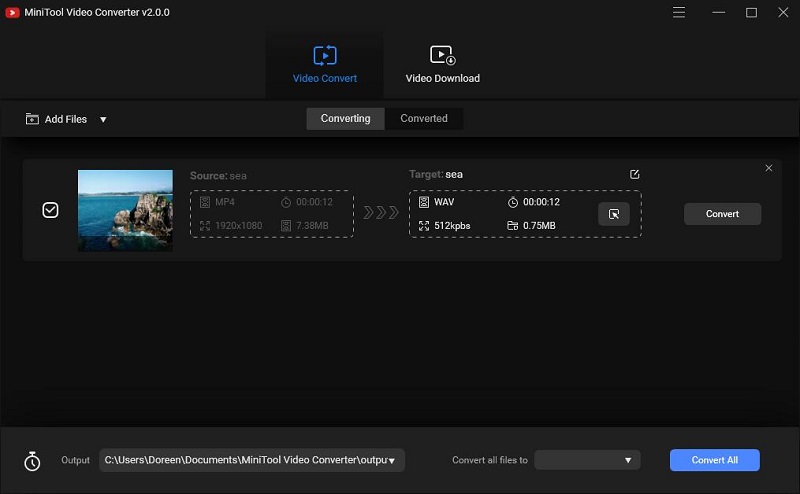
Steps on how to convert OGG to WAV with MiniTool Video Converter:
- Free to run this free audio converter on your computer and enter the main interface.
- Under the Video Convert tab, click the Add Files button to upload the OGG file that you want to convert. Alternatively, you can add the file by clicking the + icon or dragging.
- Click the diagonal arrow under Target and go to the Audio tab to view all of the output audio formats. Then select WAV and choose an audio quality from the right side.
- Optionally, you can click the Edit icon behind Target to rename the output file and specify the destination folder. After that, press OK to save your changes.
- Tap on the Convert button to start the conversion.
- After conversion, switch to the Converted tab and click Show in folder to check the converted WAV file.
Related article: 7 Tools to Convert OGG to MP3 for Free (Desktop & Online)
Convert OGG to WAV on Mac – Audacity
Audacity is a free, easy-to-use, multi-track audio editor and recorder, available for almost all operating systems. This audio application can be used as an excellent audio converter that enables you to convert OGG to WAV within several clicks.
Steps on how to convert OGG to WAV with Audacity:
- Run the Audacity app on your PC.
- Go to File > Open to import the OGG file you’d like to convert.
- Then navigate to File > Export, and select Export as WAV.
- Optionally, you can change the audio quality and rename the file before saving it.
- When the Edit Metadata Tags window pops up, you can make some changes.
- At last, click OK to start converting OGG to WAV.
Convert OGG to WAV Online – Online Audio Converter
Want to convert OGG to WAV without any installation? Then Online Audio Converter is definitely the best option. It supports over 300 input formats and enables you to convert OGG to WAV quickly. Besides, you can convert local audio files as well as files in Google Drive and Dropbox.
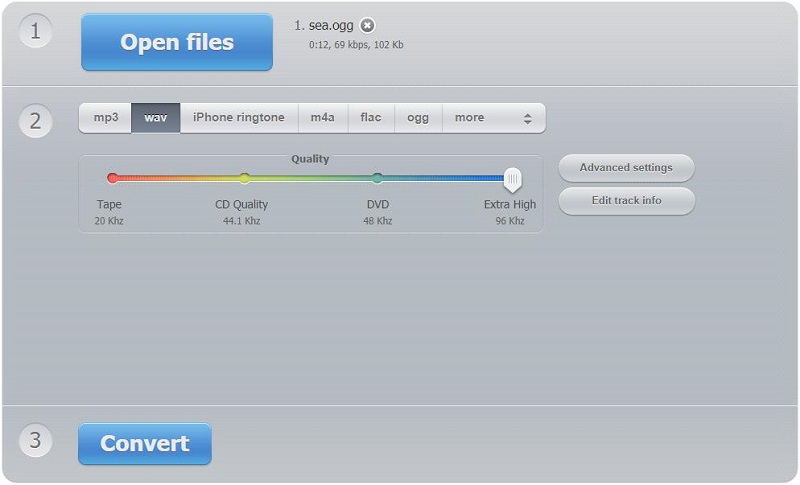
Steps on how to convert OGG to WAV with Online Audio Converter:
- Visit the Online Audio Converter site on your web browser.
- Choose an upload option to add your OGG file to the program.
- Set WAV as the output format.
- Optionally, you can drag the slider to the left or right to set the output audio quality, or click Advanced settings to fade in/out audio, reverse audio, etc.
- Tap on the Convert button.
- Once finished, click Download to save the WAV file.
Bottom Line
Have you mastered how to convert OGG to WAV? Share this post with your friends if you find this article useful. Of course, if you have any questions when using the above OGG to WAV converters, please let us know via [email protected] or share them in the comments section below.


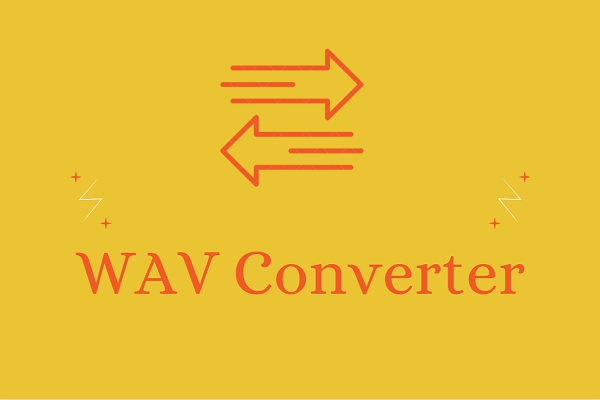
User Comments :