Wondering how to convert Apple Music to MP3 format? Please check out this post.
1. Convert Apple Music to MP3 via Sidify Apple Music Converter
Sidify Apple Music Converter is an all-in-one and powerful iTunes audio converter that can convert not only Apple Music files but also any other kinds of music that can be played in iTunes.
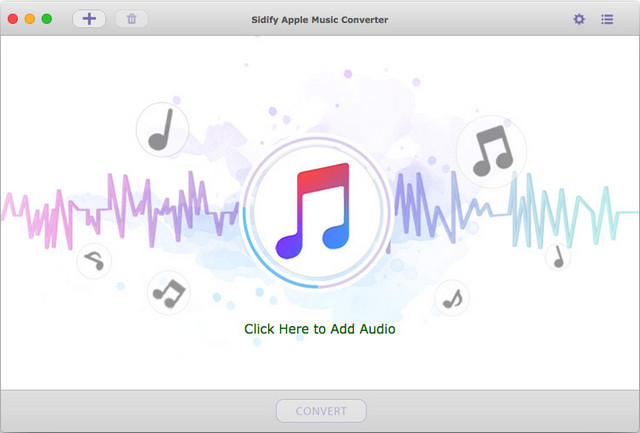
- Launch the Sidify program on your PC and tap on Click Here to Add Audio to select your Apple Music tracks for converting.
- Once uploaded, tap on the Settings button and choose MP3 as the output format. Here you can also set the conversion speed, adjust the output quality, and specify the output path.
- Click the Convert button to start the conversion.
- Hit the Converted tab in the left column to check the converted MP3 files.
Note: The free trial version of Sidify Apple Music Converter can only convert three minutes of each audio file.
Also read: How to Convert iTunes to MP3
2. Convert Apple Music to MP3 via NoteBurner iTunes Audio Converter
NoteBurner iTunes Audio Converter is another excellent audio converter to record and convert Apple Music tracks, iTunes M4P music, and audiobooks to MP3, AAC, FLAC, or WAV.
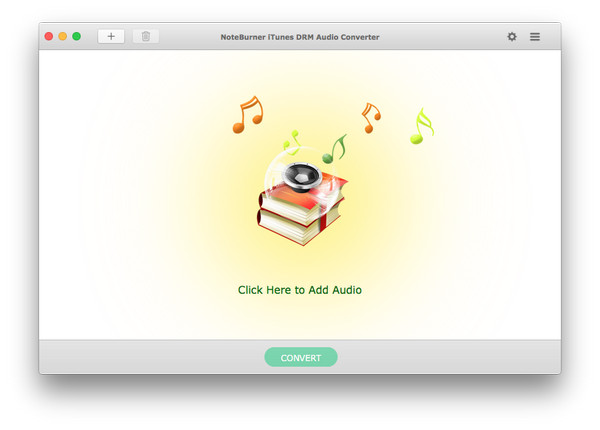
- Install NoteBurner iTunes Audio Converter on your computer.
- Hit the Click Here to Add Audio button and then you will see a pop-up window containing all the iTunes folders. Choose the songs that you want to convert and then press OK.
- Click the Settings icon on the upper right and set the output path and output audio format. Here we choose MP3.
- When you finish the customization, click the Convert button.
- After conversion, you can click the History icon to find the converted MP3 files.
Recommended post: Best Free WAV to MP3 Converter Online Tool in 2020
3. Convert Apple Music to MP3 via UkeySoft Apple Music Converter
UkeySoft Apple Music Converter is an essential conversion tool for users who need to quickly convert Apple Music playlists or tracks to MP3 and maintain 100% original audio quality.
Note: Before getting started, please make sure you’ve installed iTunes or Apple Music app on your computer as well, otherwise you won’t be able to use UkeySoft successfully.
- Download and install UkeySoft Apple Music Converter on your computer.
- Launch this Apple Music Converter, and you will see the iTunes/Apple Music app will launch automatically, please don’t click them.
- Tick the Apple Music tracks that you want to convert.
- In the bottom panel, you will find that MP3 is the default output format. Just keep it.
- Click the Convert button to start converting Apple Music to MP3.
- After that, click Open output file to enjoy the converted MP3 files.
Note: The free trial version of UkeySoft Apple Music Converter also only allows you to convert the first three minutes of each audio file.
Final Thought
Converting Apple Music songs to MP3 is an easy task as long as you have the right tools. If you have any questions or suggestions about it, please let us know via [email protected] or share them in the comments section below.


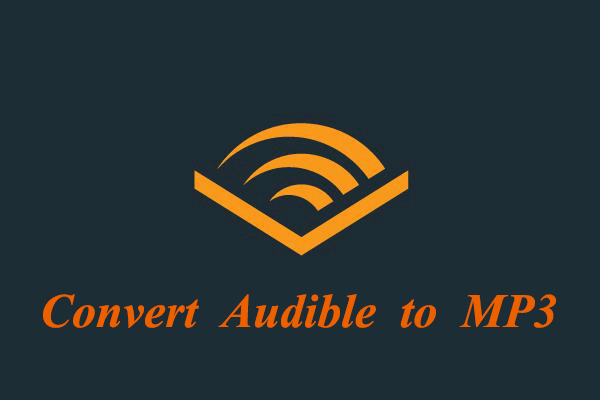
User Comments :