iTunes, developed by Apple.inc, allows users to download, play, organize and manage music/video files in their iTunes music library. It is not only compatible with Mac OS and Microsoft Windows but also functions well on mobile devices like iPhone, iPad and iPod touch.
Why Convert iTunes to MP3
There are 4 possible reasons for why people need to convert iTunes to mp3.
- Create an MP3 CD using the iTunes playlist.
- Store your songs on USB flash drive so you can listen to the music on the car.
- Listen to music in other media players.
- Convert high-quality lossless files to other formats to release space.
Related article: YouTube to iTunes – Download YouTube Videos for iPhone/ iPad
1. How to Convert iTunes to MP3 with iTunes
Mostly, the file formats that are playable in iTunes Library include AIFF, WAV, AAC, and M4A. However, there is an option that is built into the iTunes library, which supports you to convert youriTunes music into an MP3 format.
Step 1. First of all, you have to open your iTunes on your Mac. To do this, double click on the iTunes icon that is present in your system.
Step 2. Choose the Preferences option, which is under iTunes from your menu bar.
Step 3. Now, you have to select the General tab. Once this is down, you will find the Import Settings option will be present on the lower side of the window.
Step 4. Now, there is an option to choose which type of encoding format that you would like to convert your files to. Choose MP3 Encoder to convert iTunes files into an MP3 format. The encoding option that can be found by clicking on the menu that is right next to Import Using.
Step 5. To save your settings, click OK. Now, select the songs that you want to convert into the MP3 format.
Step 6. In the File section, you will find the Convert option. Once you’re down with that, you will now select Create MP3 Version. All your converted songs will now be playable and can be seen in your library. If you’re using the older version of iTunes, click Create new version.
Warning: It is important to know that doing so will slightly degrade the sound quality of the song. This is because MP3 is a compressed version of the original song file. Although the sound quality change may be small and you may not notice it, if you convert the song too many times, it will eventually sound worse.
2. How to Convert iTunes to MP3 with NoteBurner
NoteBurner is the best and most reliable Apple Music Converter, which is able to record iTunes audio files downloaded from iTunes and convert them to various common audio formats like MP3, AAC, FLAC or WAV format.
Step 1. Launch this iTunes audio converter on your Mac.
Step 2. Click the + button and then you will see a pop-up window that will show you all the iTunes folders. Add the music files as you want.
Step 3. Click the grey gear icon on the program interface to set the output path and choose MP3 as the output format.
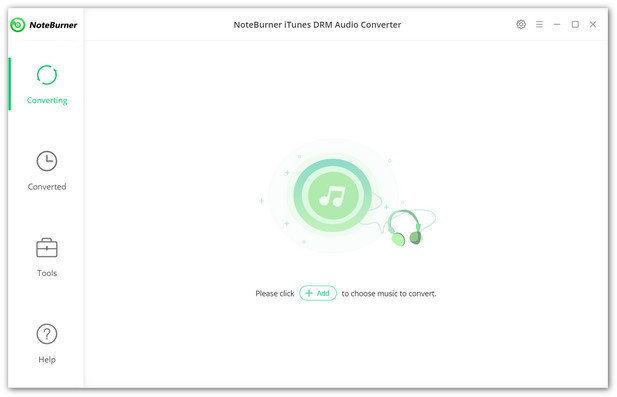
Step 4. When finish customization, click the Convert button to start conversion. After conversion, you can click the History button to find the converted audio files.
After conversion, you can select a professional MP3 cutter to trim the MP3 file and then make a ringtone for your device.
Bottom Line
Did this post help you get out of the trouble? If your answer is Yes, why not share it with your friends? If you have any questions or suggestions about it, please let us know via [email protected] or share them in the comments section below.



User Comments :