Have you ever faced the problem of Chrome can’t play MOV videos? If yes, don’t worry. The following content will walk you through the Chrome-supported video formats and show you how to cope with this problem.
Does Chrome Support MOV
Can Chrome play MOV files? The answer is no. Specifically, Chrome only supports MP4 and WEBM videos. Hence, it is common to see that MOV videos do not play on Chrome. How to solve this problem? Read on to find out the methods.
How to View MOV on Chrome with Conversion
Now, you have grasped that MOV files are not playable on Chrome. To play MOV on Chrome without hassle, you can convert MOV to a Chrome-supported format, like MP4, with MiniTool Video Converter, MiniTool MovieMaker, or CloudConvert.
How to Repair MOV Files
Before converting your MOV files or playing MOV files with a video player, you need to ensure that your MOV videos are not corrupted. Otherwise, the conversion or video playback will fail. How to handle the broken MOV files? MiniTool Video Repair can help.
With a well-organized interface, MiniTool Video Repair is suitable for users ranging from beginners to experts. Plus, it allows you to repair MOV, M4V, MP4, and F4V files for free. Furthermore, MiniTool Video Repair supports batch repair, empowering you to repair multiple files simultaneously.
MiniTool Video RepairClick to Download100%Clean & Safe
Method 1. Use MiniTool Video Converter (Offline)
MiniTool Video Converter is one of the best tools that I want to recommend.
About MiniTool Video Converter
MiniTool Video Converter is an easy-to-use free video converter that supports various video/audio formats, including MOV, MKV, WMV, VOB, M2TS, AVI, TS, MP4, AIFF, OGG, WMA, MP3, WAV, and so on. In addition, it enables batch conversion, allowing you to convert up to 5 MOV videos simultaneously.
Moreover, MiniTool Video Converter features a well-organized interface. As such, novices can access this MOV converter easily and quickly. Besides, it allows you to convert MOV files as many as possible, regardless of the file size.
How to Convert MOV to MP4 with MiniTool Video Converter
Below is a detailed guide on how to convert MOV videos to a Chrome-compatible format using MiniTool Video Converter.
Step 1. Download and install MiniTool Video Converter.
MiniTool Video ConverterClick to Download100%Clean & Safe
Download MiniTool Video Converter by clicking on the download button above. Then, follow the on-screen prompts to install this file converter on this computer.
Step 2. Import MOV videos.
After launching MiniTool Video Converter, click on the upper-left Add Files option to upload the MOV files.
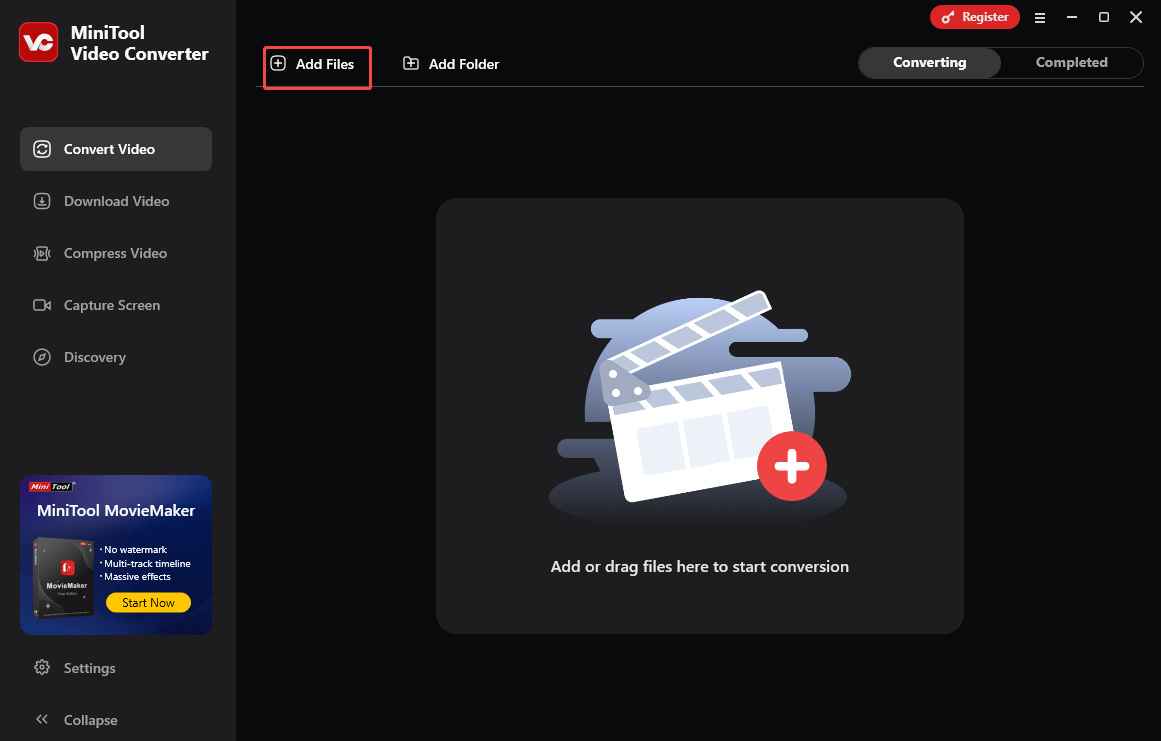
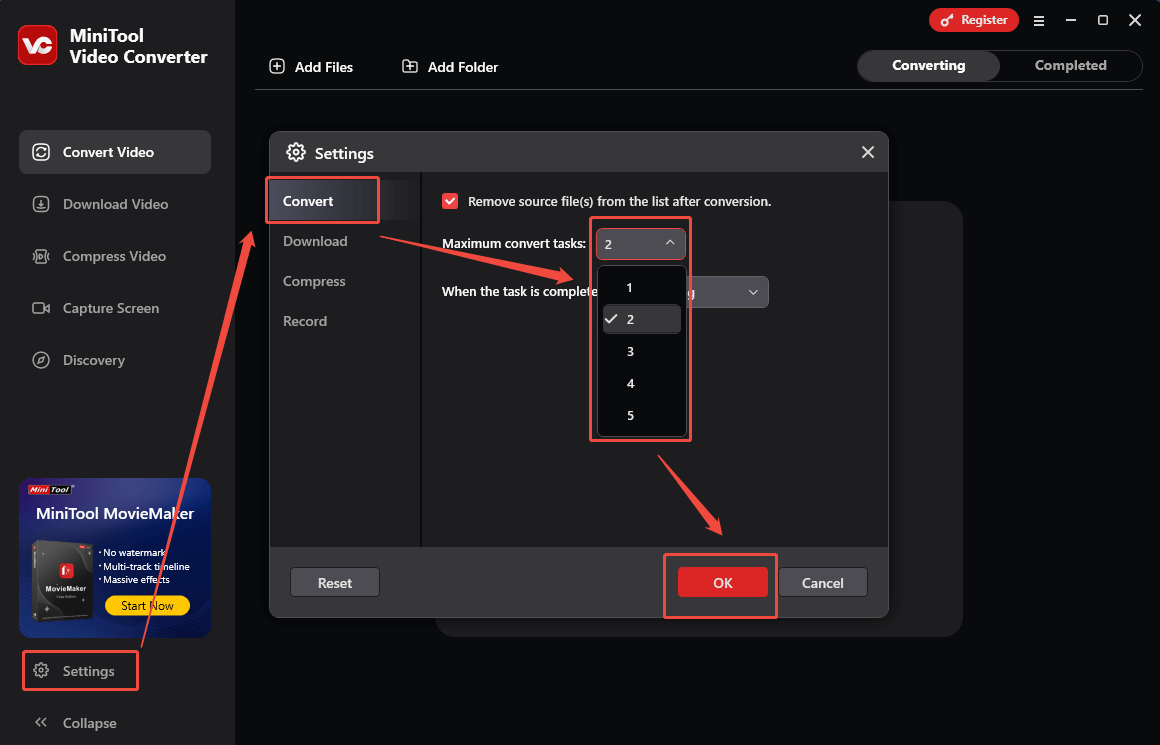
Step 3. Set MP4 as the output format.
Expand the bottom Convert all files to option to enter the output format window. There, switch to the Video tab and click on MP4. Then, choose the resolution that you want. Here, I select HD 1080P.
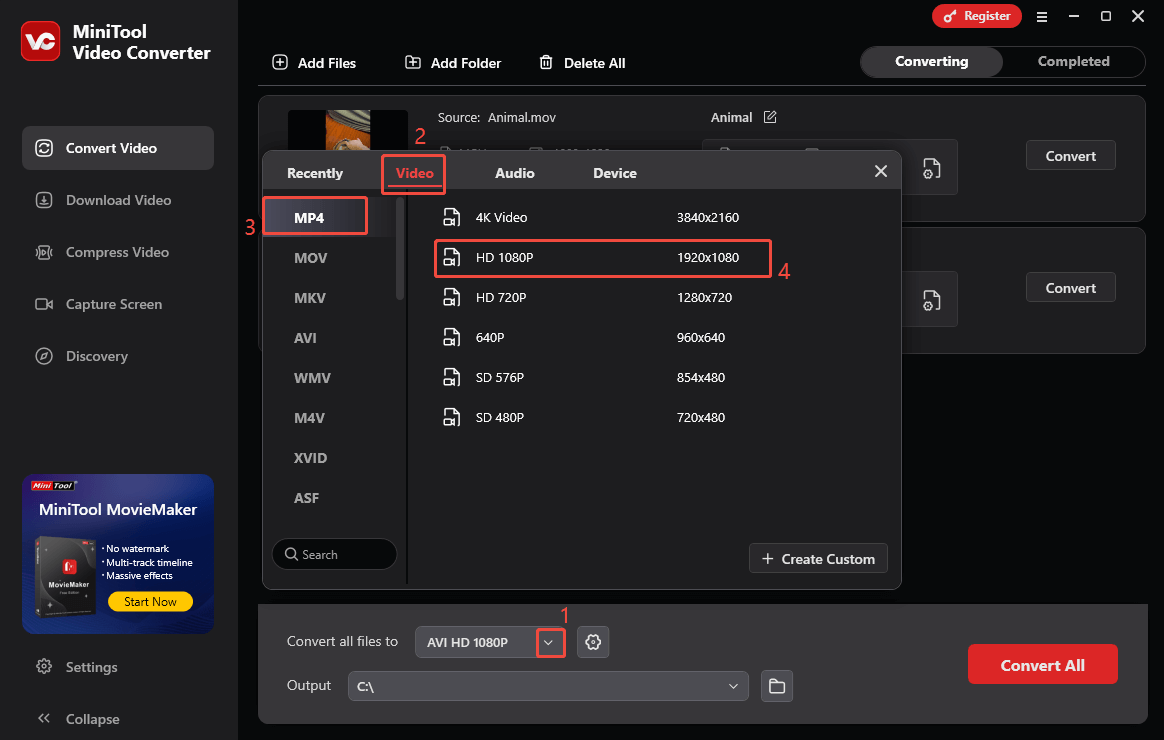
Step 4. Select a destination folder.
Expand the bottom Output option to choose a saving path for the converted files.
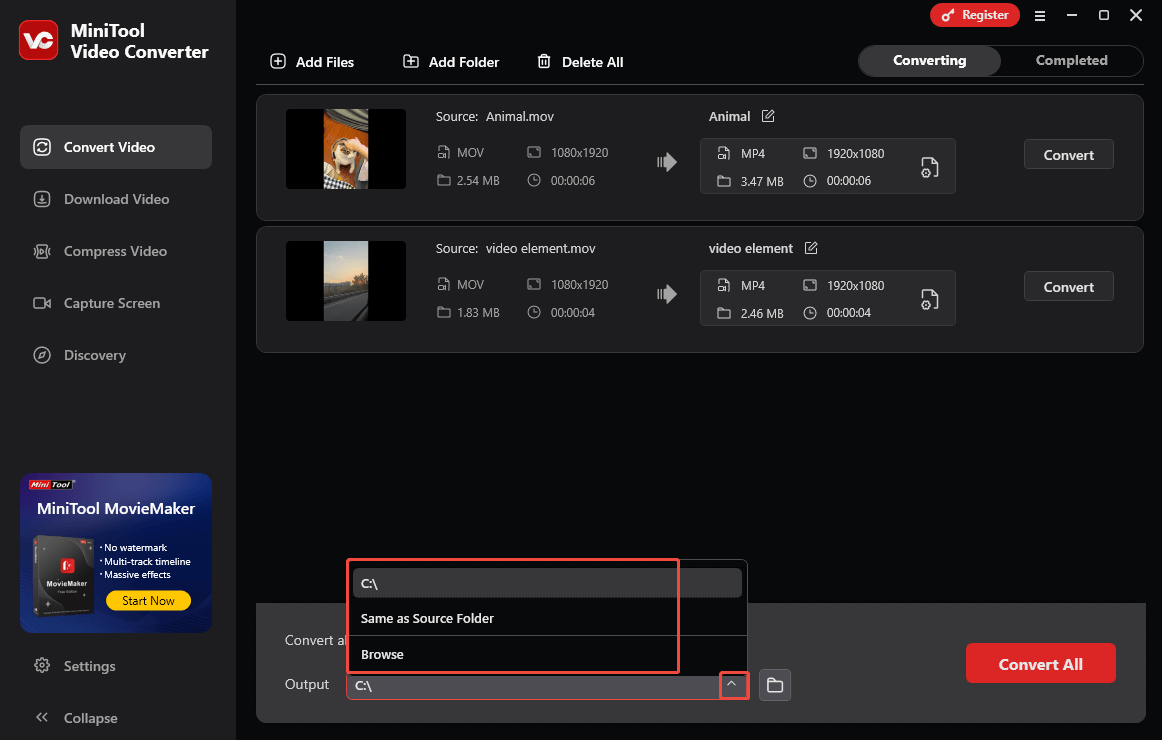
Step 5. Start conversion.
Start the conversion process by clicking on the Convert All button.
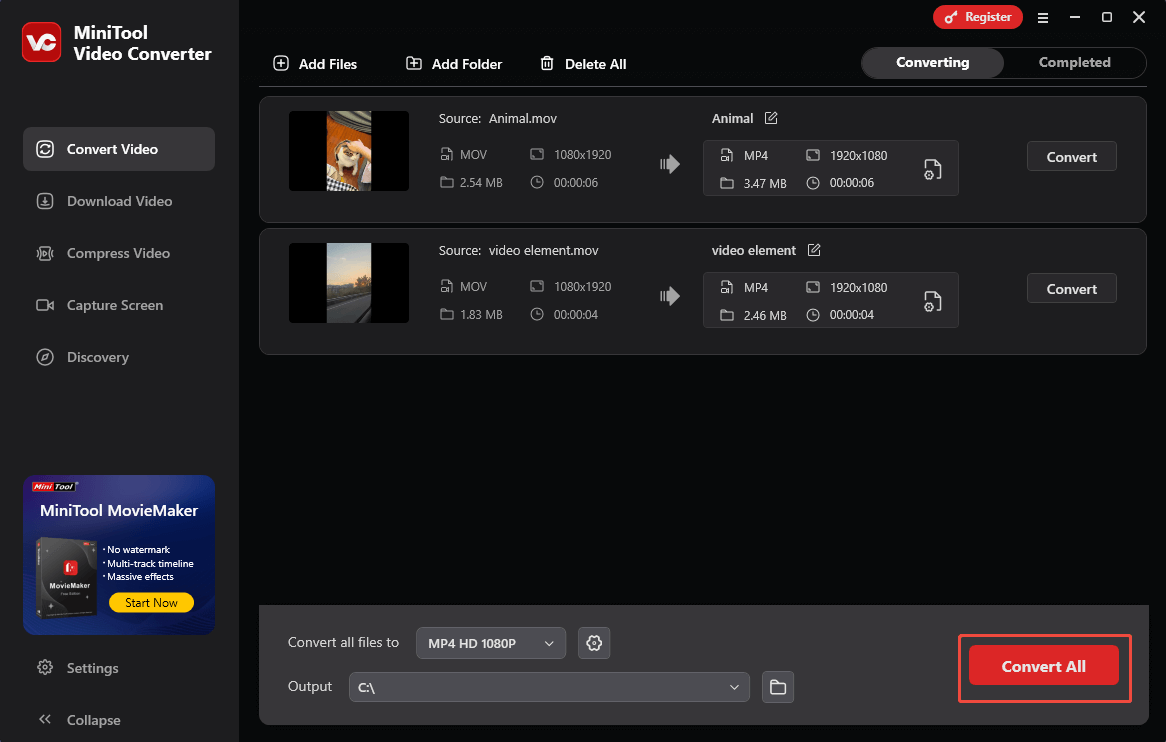
Step 6. Check the converted files.
When the file conversion ends, this conversion tool will automatically navigate to the Completed section. There, click on the Play icon to view the converted files. If you want to locate the output videos, click on the Folder icon.
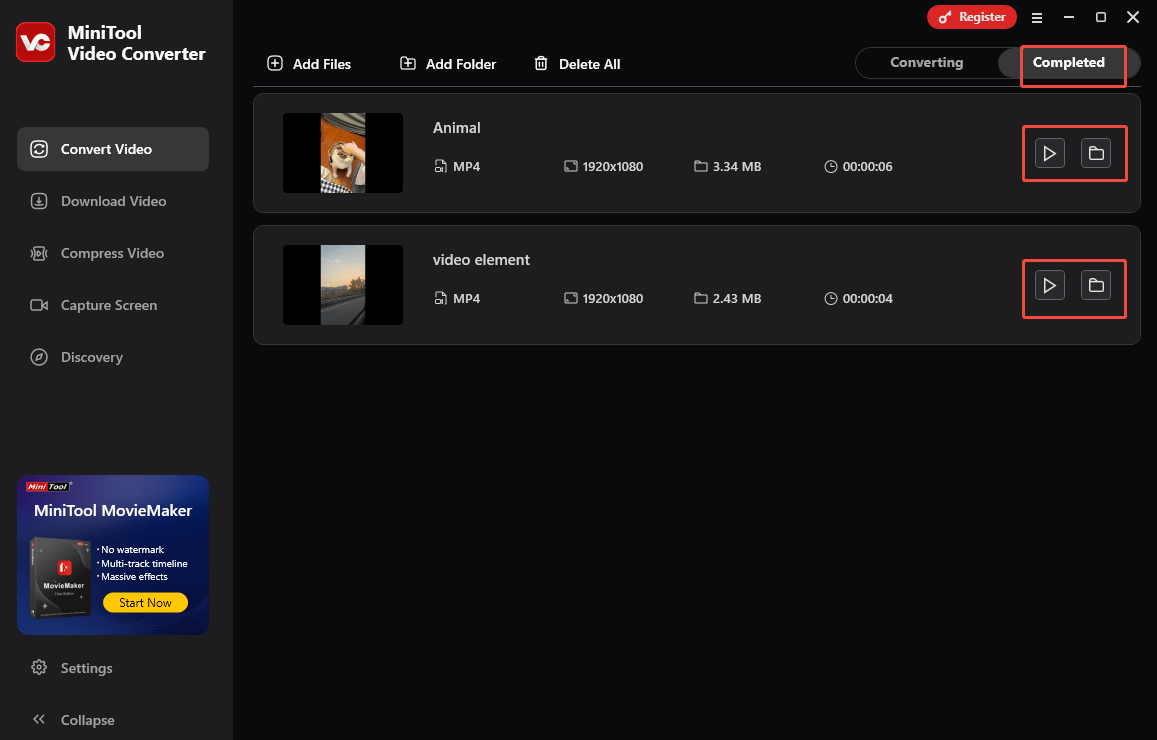
With the above-detailed steps, you can play MOV files on Chrome effortlessly.
Method 2. Use MiniTool MovieMaker (Offline)
The second feature-rich application that can help solve the problem that Chrome can’t play MOV files is MiniTool MovieMaker.
Overview of MiniTool MovieMaker
MiniTool MovieMaker is a professional video editor. With it, you can crop, split, flip, rotate, reverse, or speed up your MOV videos without effort. Plus, MiniTool MovieMaker also enables you to save your edited MOV files in multiple formats, including MP4, WEBM, MKV, GIF, MP3, and so on.
If you want to reduce the file size of your MOV files to get faster loading on Chrome, MiniTool MovieMaker offers you customizable options to adjust the resolution, frame rate, and bitrate.
How to Convert MOV with MiniTool MovieMaker
Below are the detailed instructions on how to convert your MOV files using MiniTool MovieMaker.
Step 1. Download and install MiniTool MovieMaker.
MiniTool MovieMakerClick to Download100%Clean & Safe
Download MiniTool MovieMaker by clicking on the download button above. Then, follow the on-screen instructions to install this program on your computer.
Step 2. Import your MOV video.
After running MiniTool MovieMaker, click on New Project to enter the main interface. There, click on the Import Media Files area to upload your MOV video.
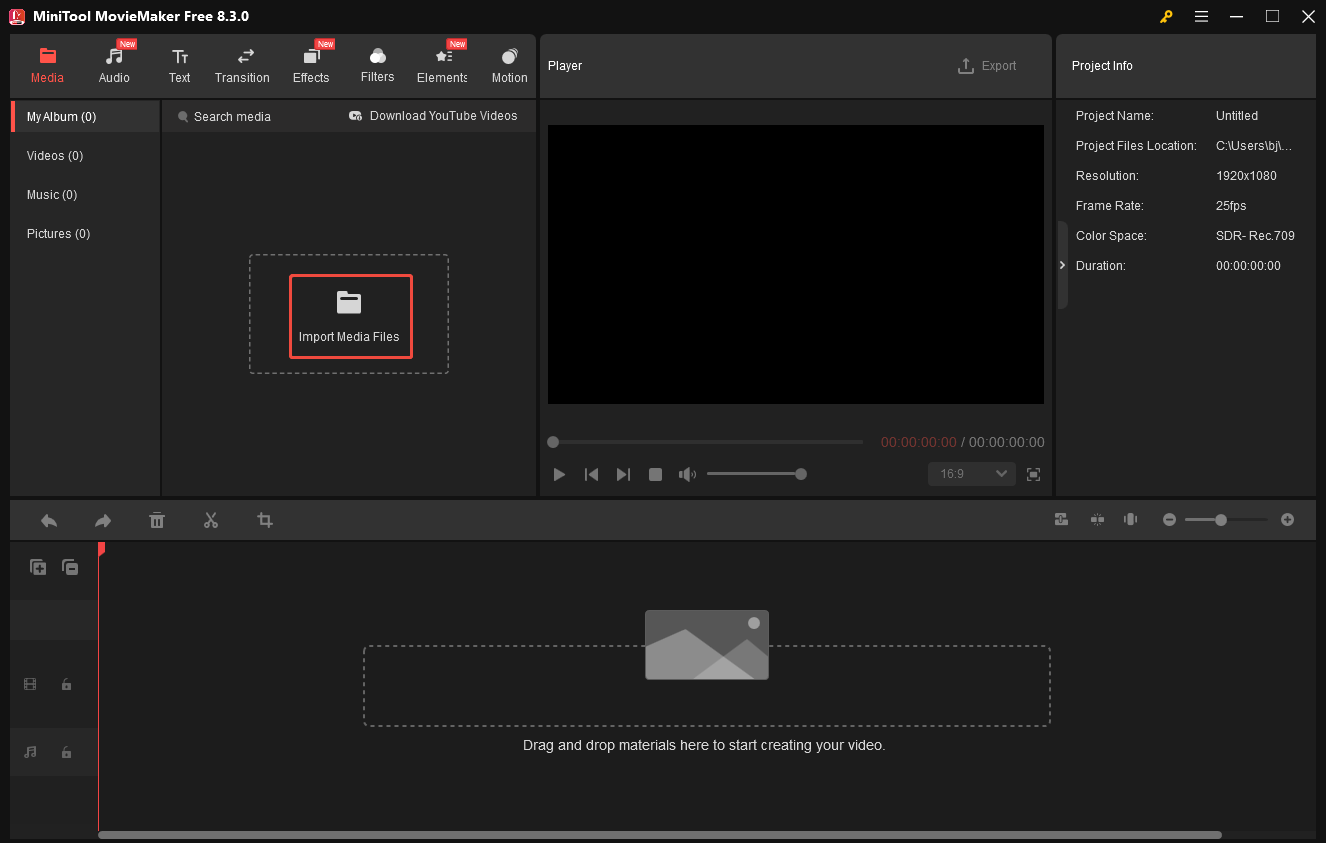
Step 3. Add the MOV video to the timeline.
Drag the MOV video file onto the video track below. If necessary, use the editing functions to edit your MOV file.
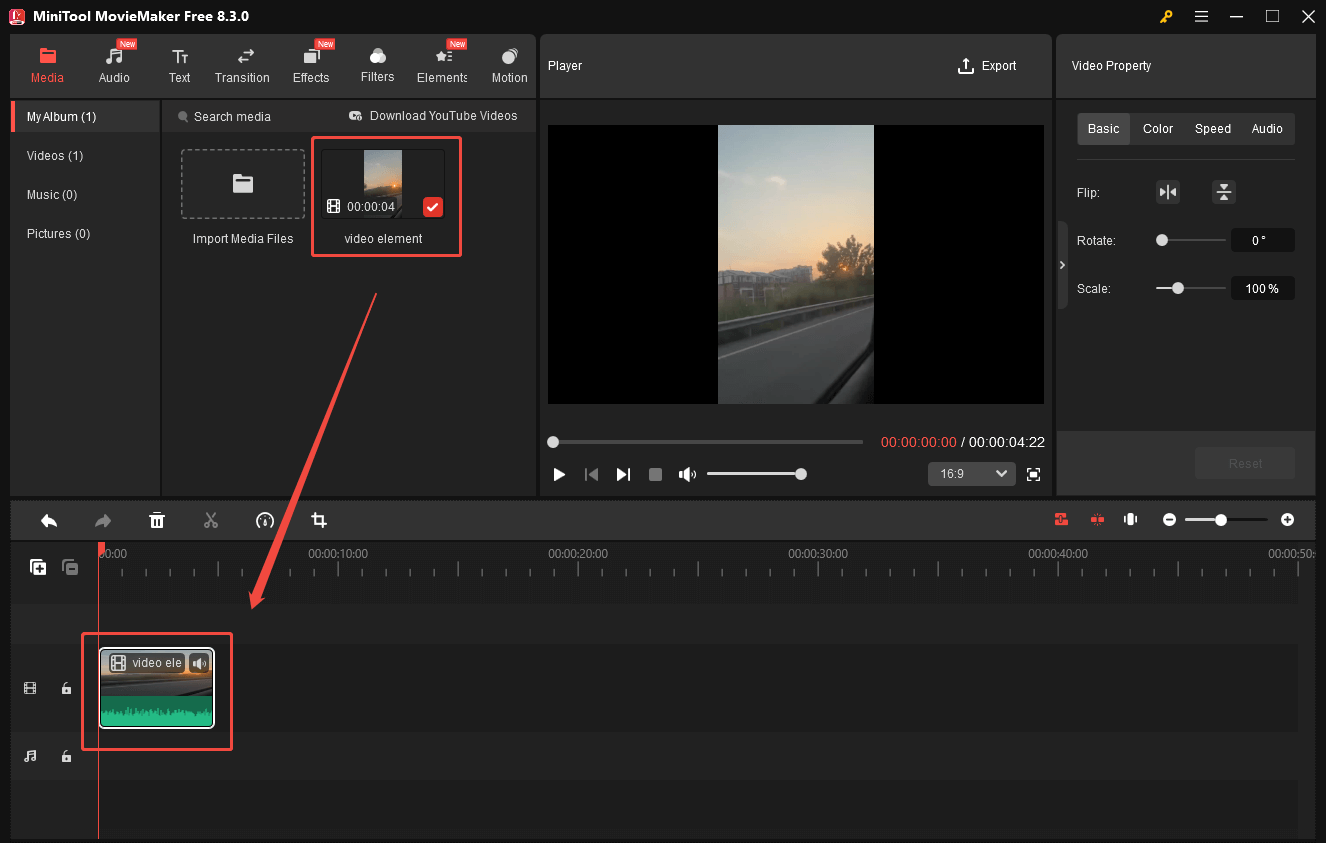
Step 4. Configure the output settings.
Click on the Export icon at the upper right of the Player section to enter the Export window. There, expand the Format option and choose MP4. Also, you are free to change the resolution, frame rate, and sample rate. Finally, click on the bottom-right Export button to save the converted video.
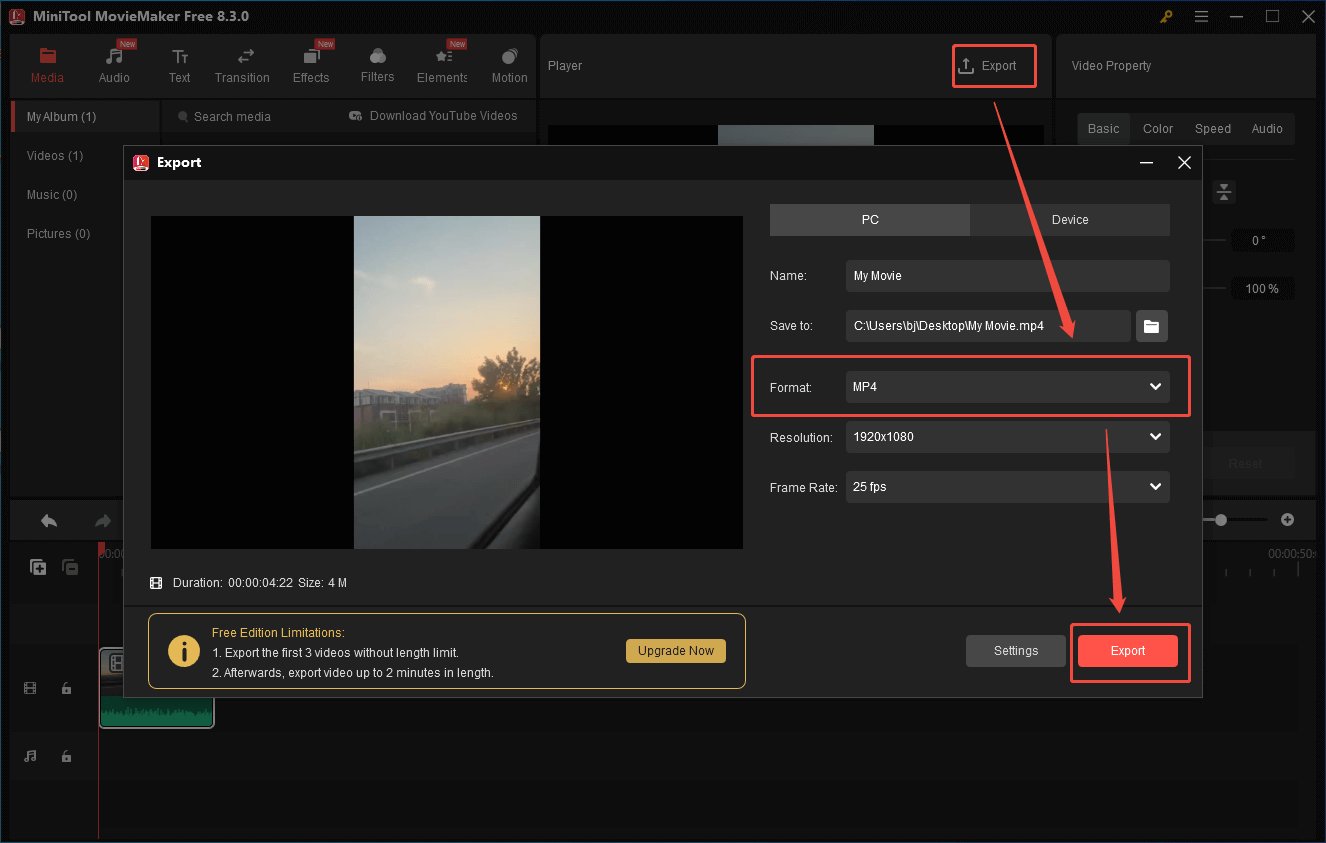
Step 5. Check the converted video.
When the video saving process finishes, click on the Find Target button in the pop-up window to locate the output video.
As you can see, MiniTool MovieMaker is a robust tool that empowers you to play MOV videos on Chrome.
Method 3. Use CloudConvert (Online)
If you want to turn MOV into a Chrome-supported format online, I highly recommend CloudConvert.
What Is CloudConvert
CloudConvert is a versatile online converter that enables you to convert various files, including audio, videos, documents, e-books, archives, images, and presentations. As a standout video converter, it allows you to convert MOV files to MP4, WEBM, AVI, FLV, MKV, and WMV.
In addition, CloudConvert emphasizes the protection of user privacy. Hence, you won’t be worried about information leakage. To facilitate your file conversion, it empowers you to upload your MOV files from multiple sources, including your computer, URL, Google Drive, OneDrive, and Dropbox.
How to Convert Your MOV Files with CloudConvert
Below is the detailed guidance on how to convert your MOV videos to MP4 using CloudConvert.
Step 1. Go to the MOV to MP4 Converter page of CloudConvert.
Visit https://cloudconvert.com/mov-to-mp4.
Step 2. Import MOV videos.
Import your MOV files by clicking on the Select File button.
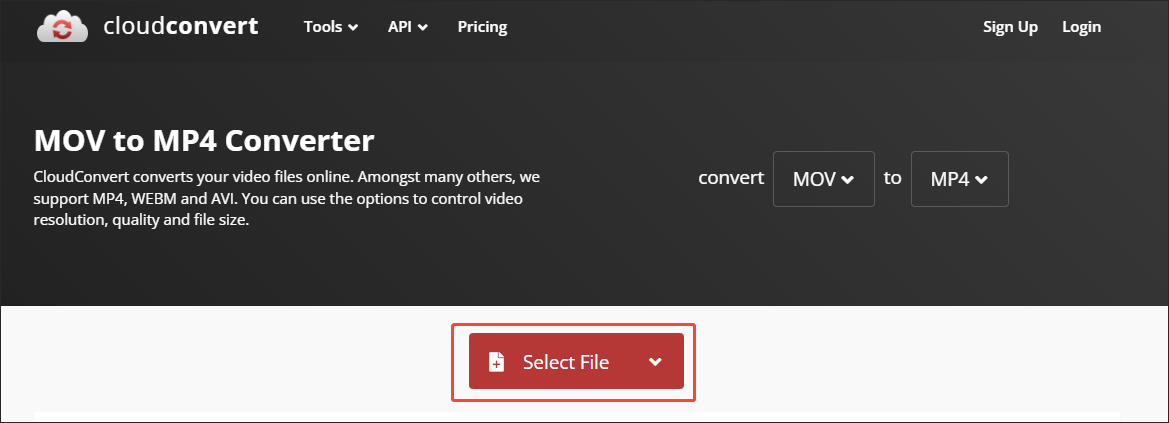
Step 3. Specify the conversion settings.
Click on the wrench icon to enter the Options window. There, under the Video section, you are free to customize the video codec, resolution, aspect ratio, and constant quality.
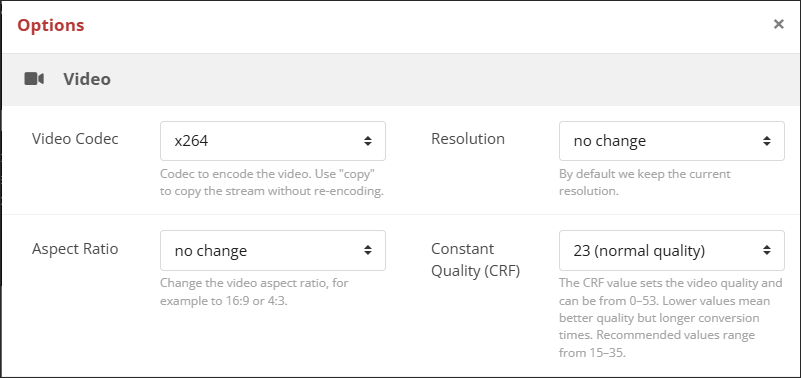
Next, scroll down to the Audio section. There, you can adjust the audio codec, audio bitrate, audio channels, volume, and sample rate.
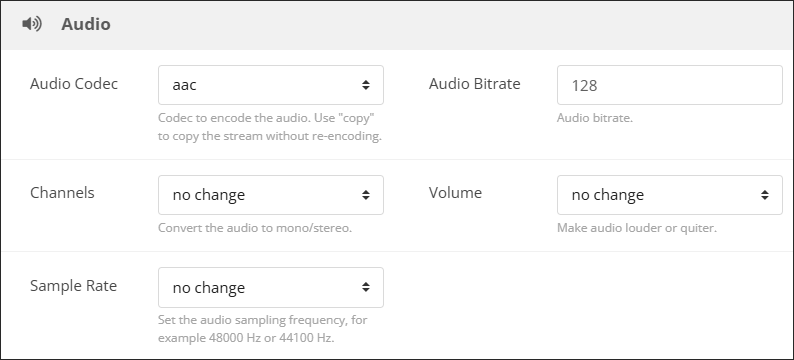
Then, scroll down to the Trim section and Subtitles section. There, if necessary, trim the output files or add subtitles as you want. Finally, click on the Okay button to save the changes.
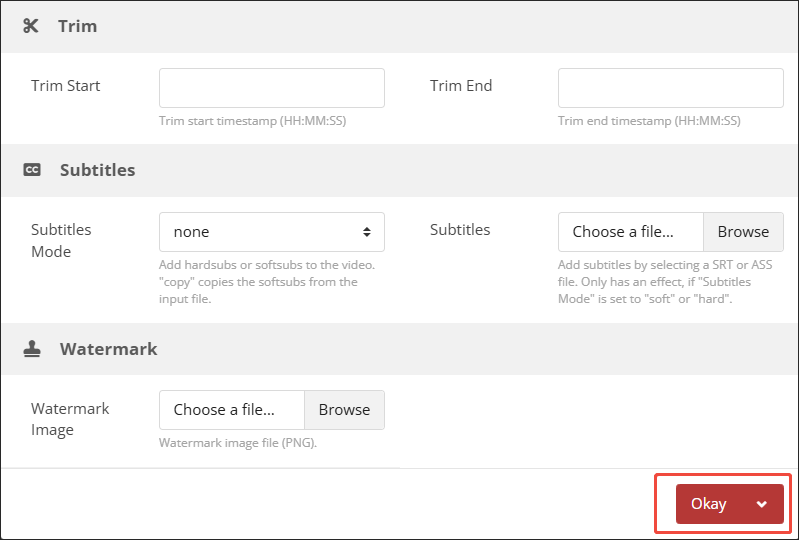
Step 4. Start conversion.
Begin the conversion process by clicking on the Convert button.
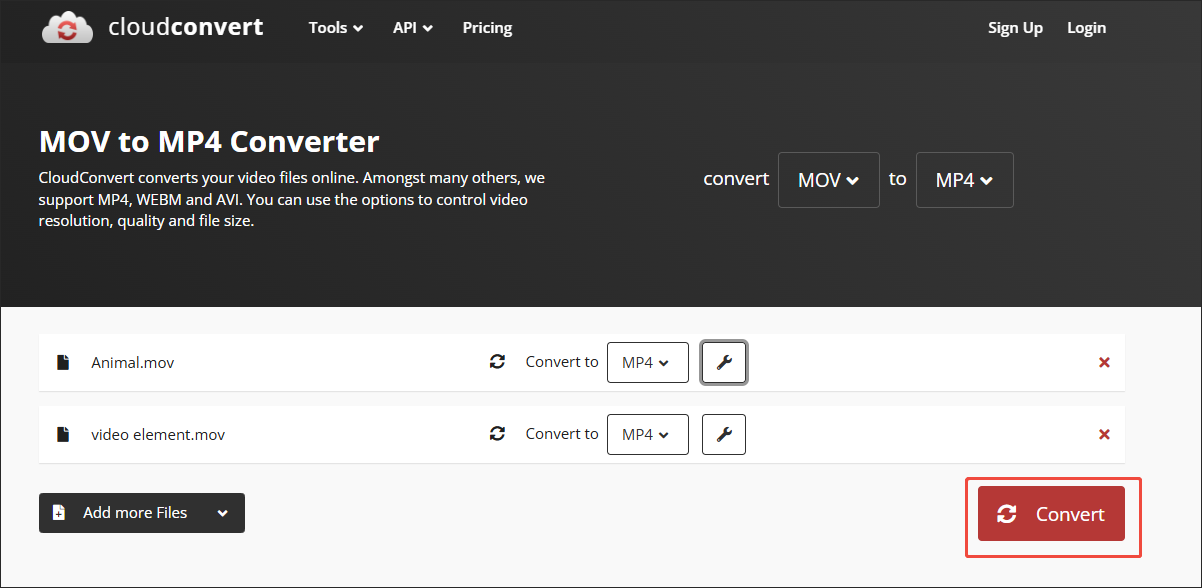
Step 5. Check the converted files.
When the file conversion process finishes, download and check the output files.
Can Chrome play MOV files? Although the answer is negative, CloudConvert can make your MOV files compatible with Chrome without downloading and installing any plug-ins or applications. However, it has a 1GB file size limit for free users. If you want to extend the limit, you need to pay for the upgrade.
How to View MOV on Chrome Without Conversion
If you want to play MOV files on Chrome without file conversion, you can use Google Drive or an online MOV player called Simple Video Player.
Method 1. Use Google Drive
As a powerful cloud service provider, Google Drive enables you to play or store various videos without downloading extra software. Hence, with it, you can play an MOV file on Chrome effortlessly. To do that, just follow the guide below.
Step 1. Log in to your Google Drive account.
After opening the Chrome browser, visit https://drive.google.com/. Then, log in to your account.
Step 2. Upload your MOV video.
Click on the upper-left New option. Then, click on the File upload option and select the MOV video that you want to play.
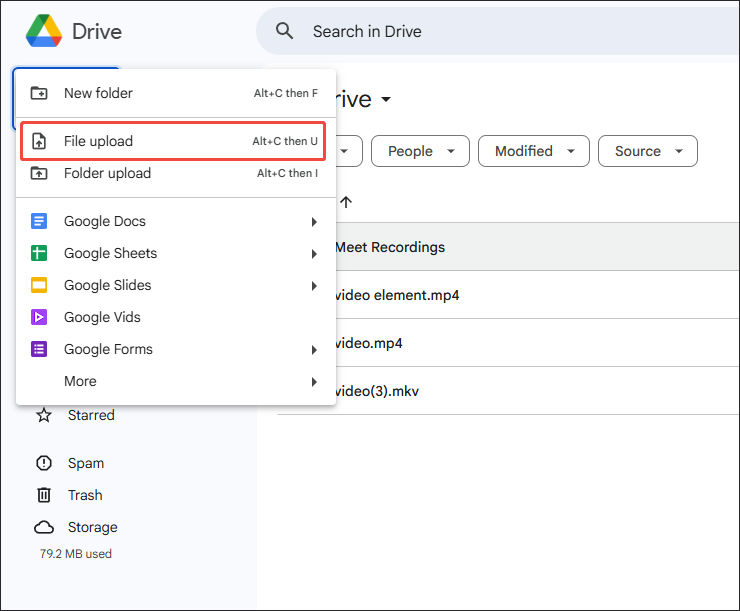
Step 3. Play your MOV file.
When the file upload ends, go to the Storage section. There, click on the MOV file you have imported to play it.
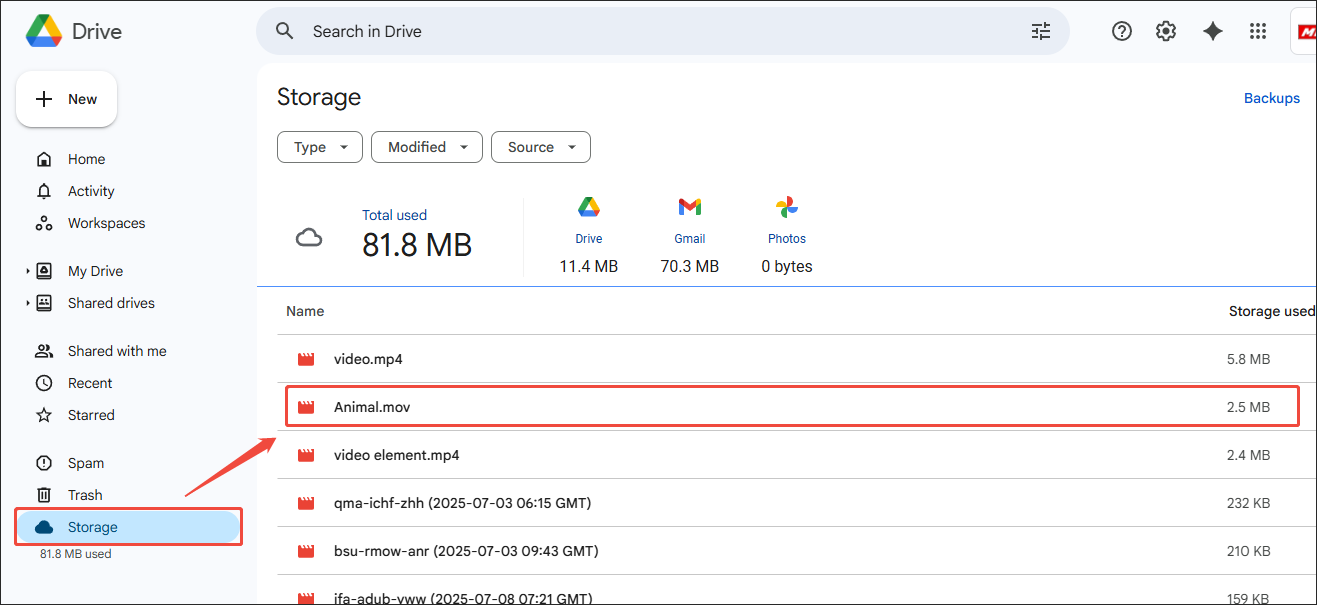
Google Drive is an amazing MOV player for Chrome. However, if your MOV videos are too large to upload to Google Drive, use the Google Drive video compressor to make your MOV video smaller.
Method 2. Use Simple Video Player
Simple Video Player is an online video player that supports various video formats, including MOV, OGM, MP4, M4V, WMV, AVI, and so on. In addition, it is more than an MOV player, empowering you to add SRT or WebVTT subtitles to the videos. Below is a step-by-step tutorial on how to play MOV on Chrome using Simple Video Player.
Step 1. Go to the page of Simple Video Player.
Launch the Chrome browser and go to https://simplevideoplayer.com/.
Step 2. Import your MOV file.
Click on the Select a video file button to import the MOV video that you want to play.
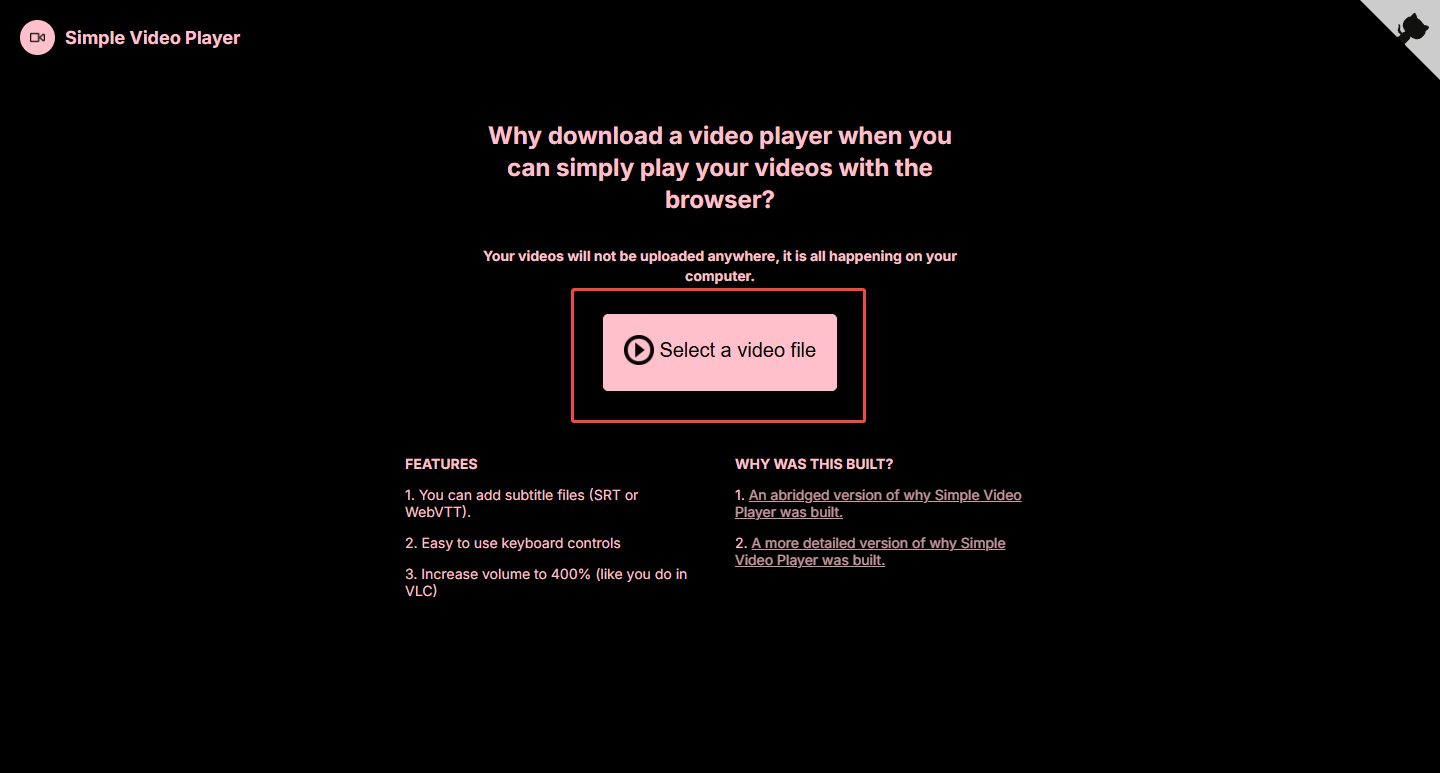
Step 3. View your MOV video.
When the file upload ends, the MOV video file will be played automatically. If you want to add subtitles to MOV, click on the Add Subtitle file button.
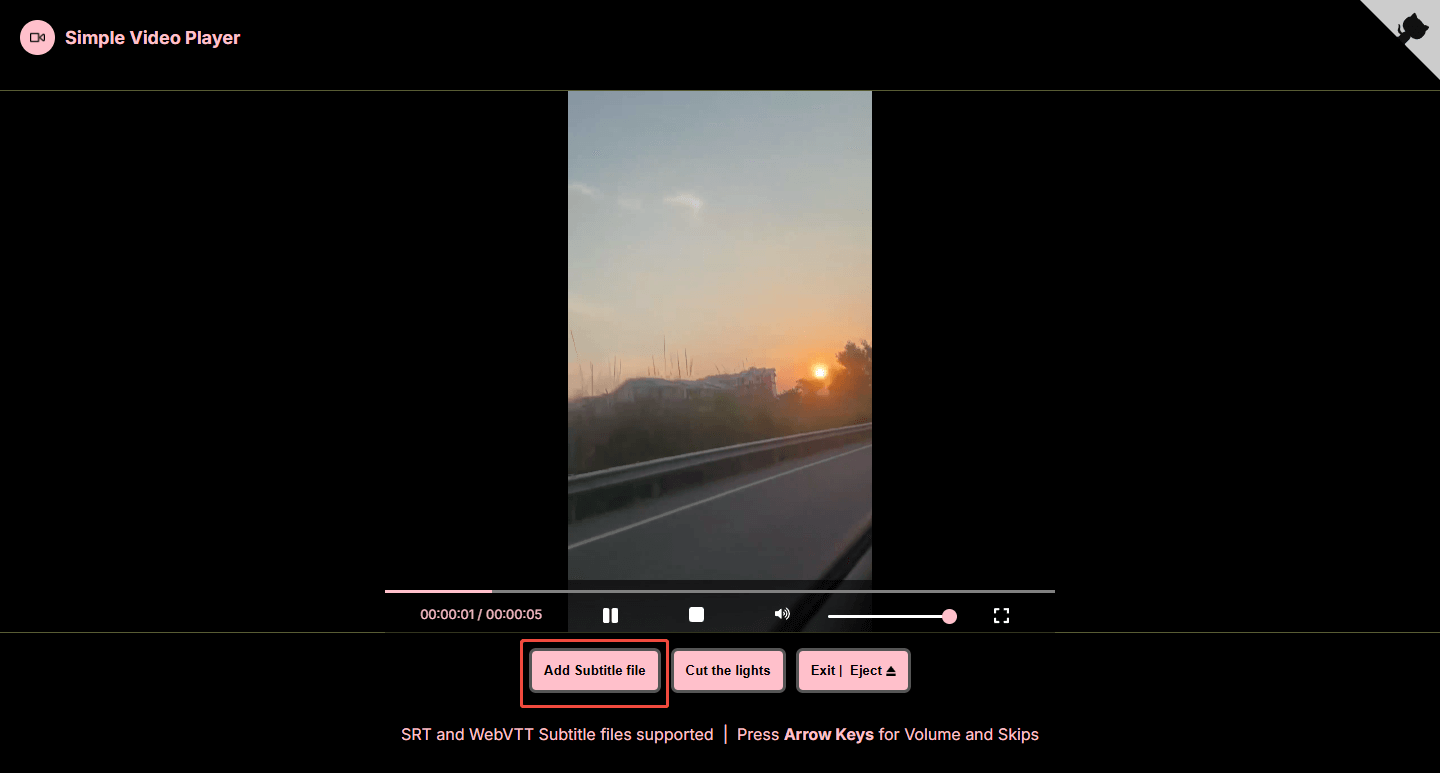
Although the answer to the question of can Chrome play MOV files is no, you can use Simple Video Player to solve this problem with simple clicks.
Method 3. Use VEED.IO
VEED.IO is another online video player that enables you to view MOV on Chrome without conversion. As a powerful tool, it enables you to play various videos, including MOV, MP4, MKV, and so on. In addition, VEED.IO is also a robust online video editor that allows you to edit your MOV videos easily and quickly.
Below is a detailed guide on how to play MOV with VEED.IO.
Step 1. Go to the page of VEED.IO.
Visit https://www.veed.io/tools/video-player. There, click on the Get Started button to enter its main interface.
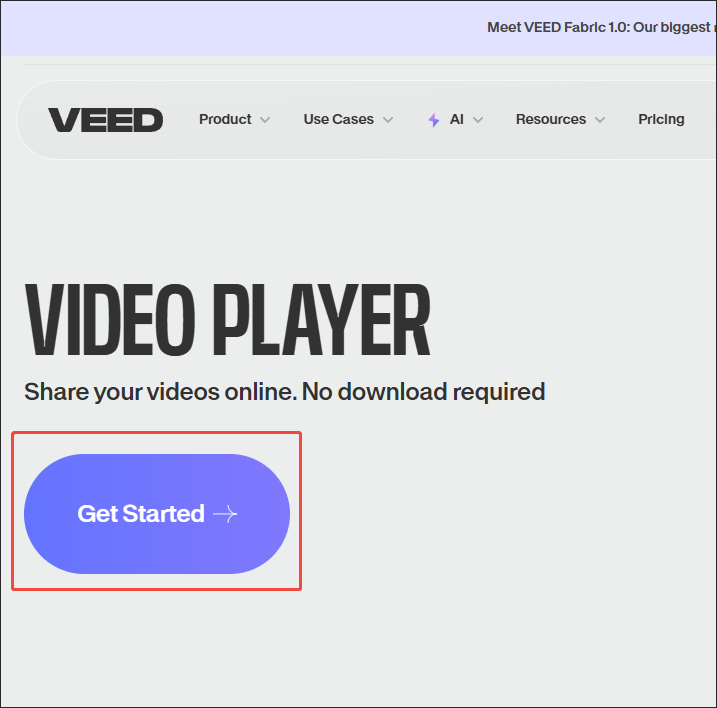
Step 2. Import your MOV file.
Click on the Upload a File button to import the MOV file that you want to play.
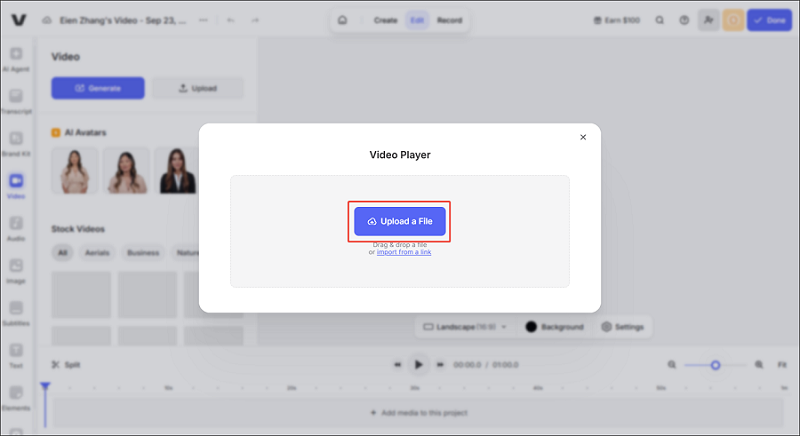
Step 3. View the MOV file.
When the file upload ends, click on the Play icon at the bottom of the Player window to play the MOV video.
With VEED.IO, it will never be difficult for you to view an MOV video on Chrome.
To Wrap Things Up
Can Chrome play MOV files? No, it can’t. Fortunately, you can convert your MOV files to MP4 with MiniTool Video Converter, MiniTool MovieMaker, or CloudConvert. If you want to view MOV videos on Chrome without conversion, you can upload them to Google Drive. Also, it is workable for you to play MOV videos with Simple Video Player.
If you have encountered any problems when using MiniTool Video Converter or MiniTool MovieMaker, you can ask for help by sending an email to [email protected]. Also, you can directly send me a message on X. I will help you as quickly as possible.



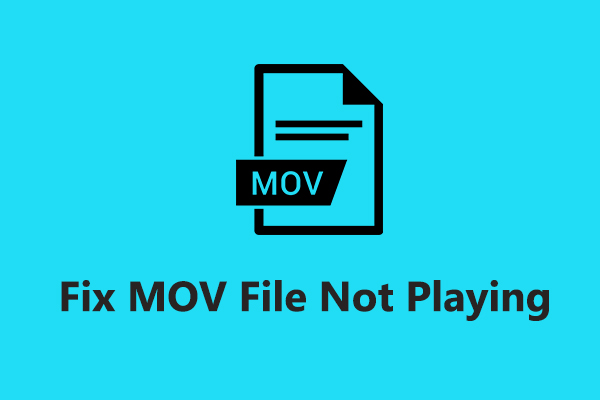
User Comments :