Sometimes, you may want to convert MP3, AAC, M4A, or other audio files to WAV. What are the advantages of the WAV format? You will learn a comprehensive introduction to WAV in the following content. Besides, I’ll present you with 3 excellent audio converters and show you how to convert audio to WAV efficiently.
Introducing WAV
WAV, standing for Waveform Audio File Format, is an audio file format that is used to store an audio bitstream on personal computers. As a container format, WAV can contain both compressed and uncompressed audio. But in the vast majority of cases, WAV audio format is uncompressed audio in the LPCM format. In other words, WAV files have high audio quality and are ideal for professional audio recording or audio editing.
Furthermore, WAV files can contain mono, stereo, or multi-channel audio. What’s more, WAV is widely supported by various media players, video and audio editors, and devices. Therefore, some of you are inclined to convert audio to WAV for better audio quality or compatibility.
Top 3 Audio to WAV Converters
How to transform audio into WAV efficiently? A professional audio converter is indispensable. What is the best audio to WAV converter you should use? In this section, I prepare 3 excellent audio converters for you to choose from. Let’s read their profiles to have a basic understanding of them.
Top 1. MiniTool Video Converter
MiniTool Video Converter can be regarded as one of the best free audio to WAV converters. It is a 100% FREE file converter for audio and video files. As a reliable audio converter, it gives support to a wide range of formats, such as WAV, MP3, WMA, AAC, AIFF, OGG, M4A, and more. With its user-friendly interface, you can easily master how to use it to convert audio to WAV or convert WAV to other audio formats. You can download it and give it a try. I’m sure you will be surprised by its performance.
MiniTool Video ConverterClick to Download100%Clean & Safe
In addition, MiniTool Video Converter supports the conversion of diverse video formats. It enables you to convert between video and audio files. You can use it to extract audio from video and convert audio to video efficiently. More importantly, it allows you to convert videos for devices and social media platforms, like iPhone, iPad, Samsung, Instagram, and Facebook. It helps you resolve the issues caused by incompatible formats.
Additionally, MiniTool Video Converter provides you with advanced options to adjust format parameters, including the encoder, resolution, frame rate, and bitrate of video as well as the audio encoder, channel, sample rate, and bitrate. More than working as a file converter, it is a free screen recorder with no ads, no watermarks, and no time limit.
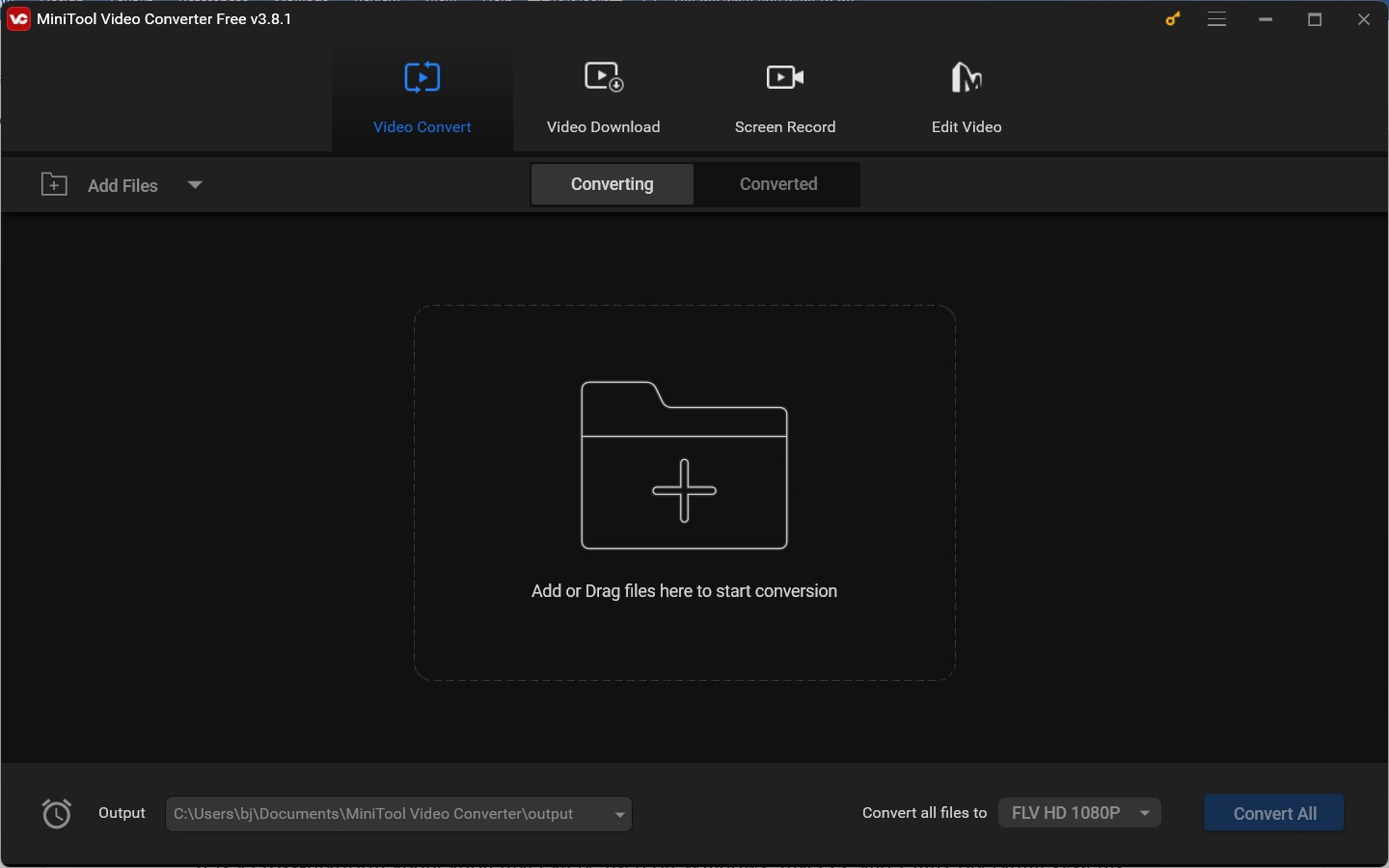
Top 2. Audacity
Audacity is known as a free and open-source audio editor and recording application. Surprisingly, it can function as an audio converter since it supports exporting audio files in WAV, MP3, OGG, FLAC, AC3, and other audio formats.
It is a cross-platform application that can be used on Windows, macOS, and Linux operating systems. What’s more, Audacity allows you to adjust other audio parameters, like changing mono to stereo, increasing or lowering the sample rate, or changing the audio encoding.
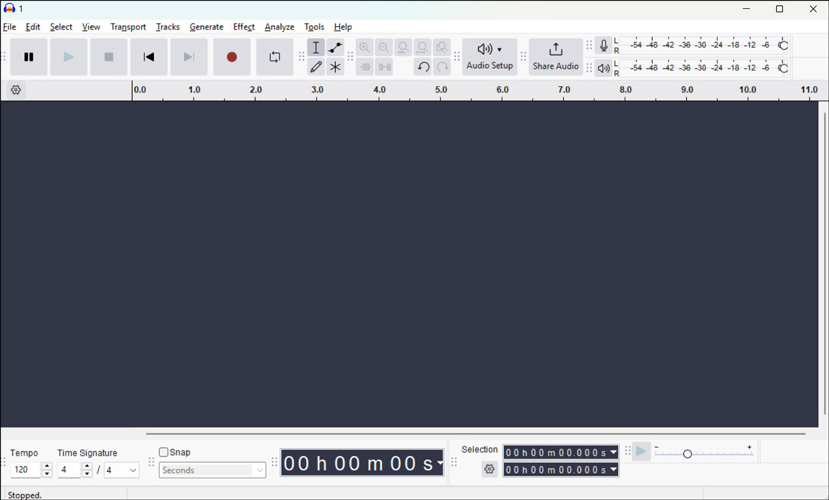
Top 3. Zamzar
The last audio to WAV converter called Zamzar is an online tool. You don’t need to download or install any software or plugins. What you need is to provide a stable and powerful Internet connection. This online file converter can convert audio, videos, images, documents, CAD, archives, and ebooks. In addition, it can convert images, videos, and audio to text.
Working as an audio converter, Zamzar can complete various audio conversion tasks, such as M4A to WAV, MP3 to WAV, FLAC to WAV, OGG to WAV, AAC to WAV, FLAC to MP3, M4B to MP3, and more. Thanks to its intuitive interface, it is quite easy to make audio conversions with Zamzar even if you are a beginner.
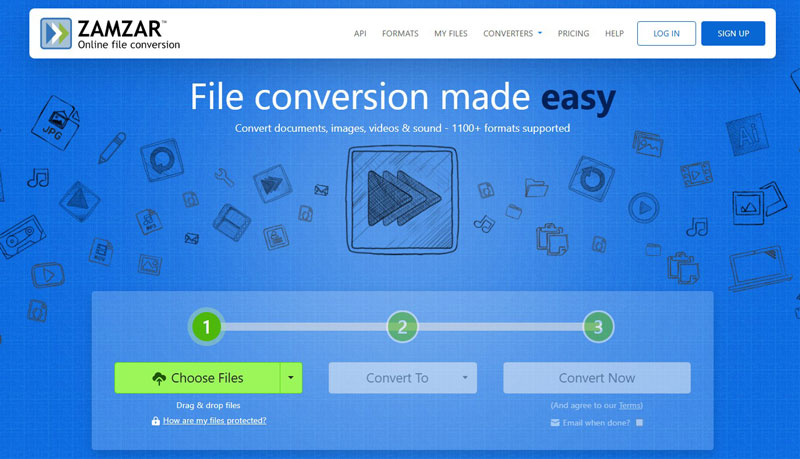
How to Convert Audio to WAV
How can you convert audio to WAV effortlessly? The above 3 free audio converters can meet your needs. Here, I take MiniTool Video Converter as an example to walk you through how to transform audio to WAV.
Step 1. Download this free audio to WAV converter by clicking the button below and then install it on your Windows PC based on the on-screen instructions.
MiniTool Video ConverterClick to Download100%Clean & Safe
Step 2. Run this free program and get to its default Converting subtab under the Video Convert module. Click the Add File option or the Add or Drag files here to start conversion area to locate the audio file you want to convert and click Open to import it.

Step 3. In the Target section, click the diagonal arrow to enable the output format window, switch to the Audio tab, and choose WAV. On the right panel, here are 3 preset formats. You can choose the desired one. Or you can click + Create Custom to personalize the format parameters of WAV.
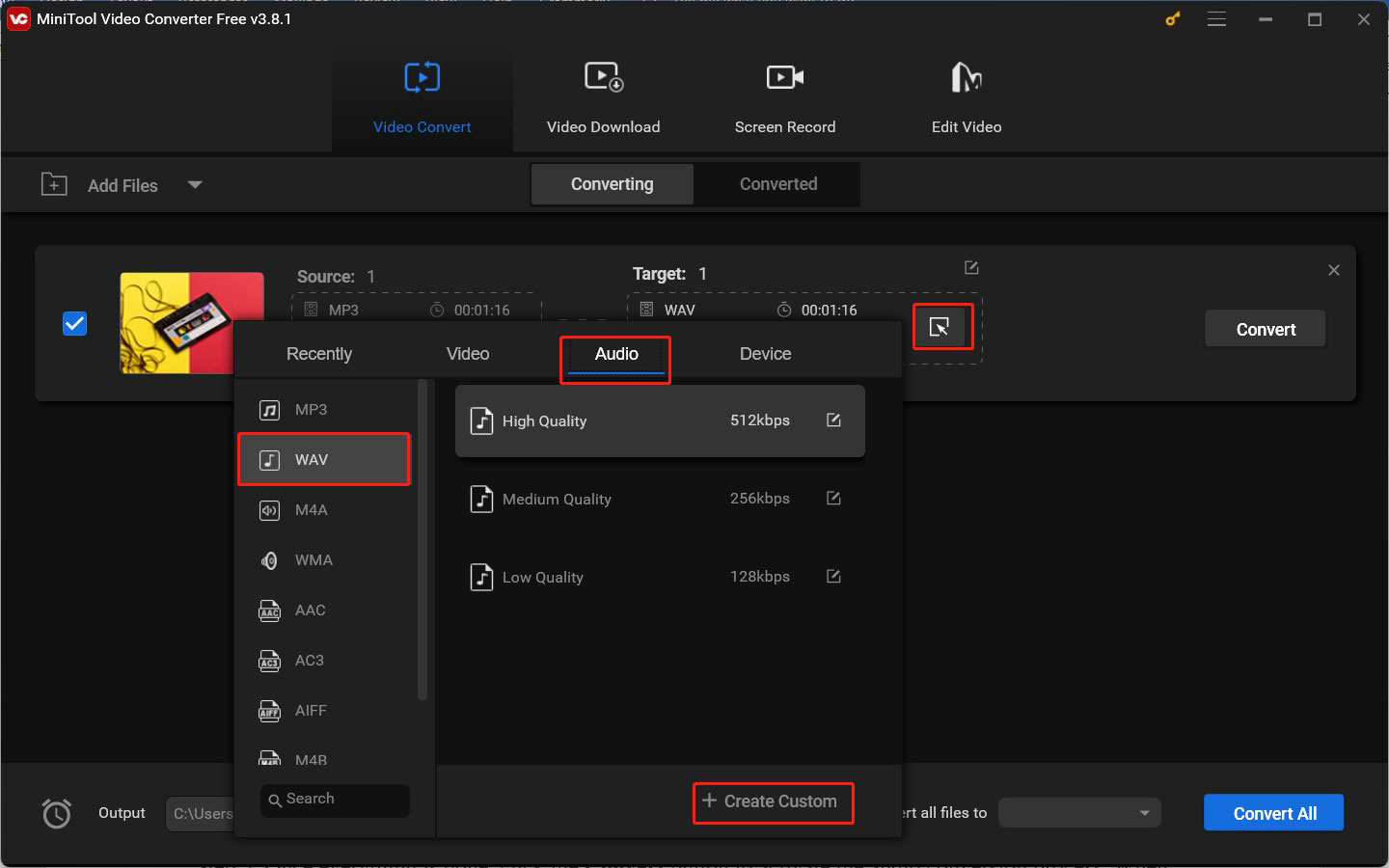
Step 4. Next, click the pen icon next to Target, rename the converted audio, and open the Output list to choose its saving path. Then click OK to save the changes.
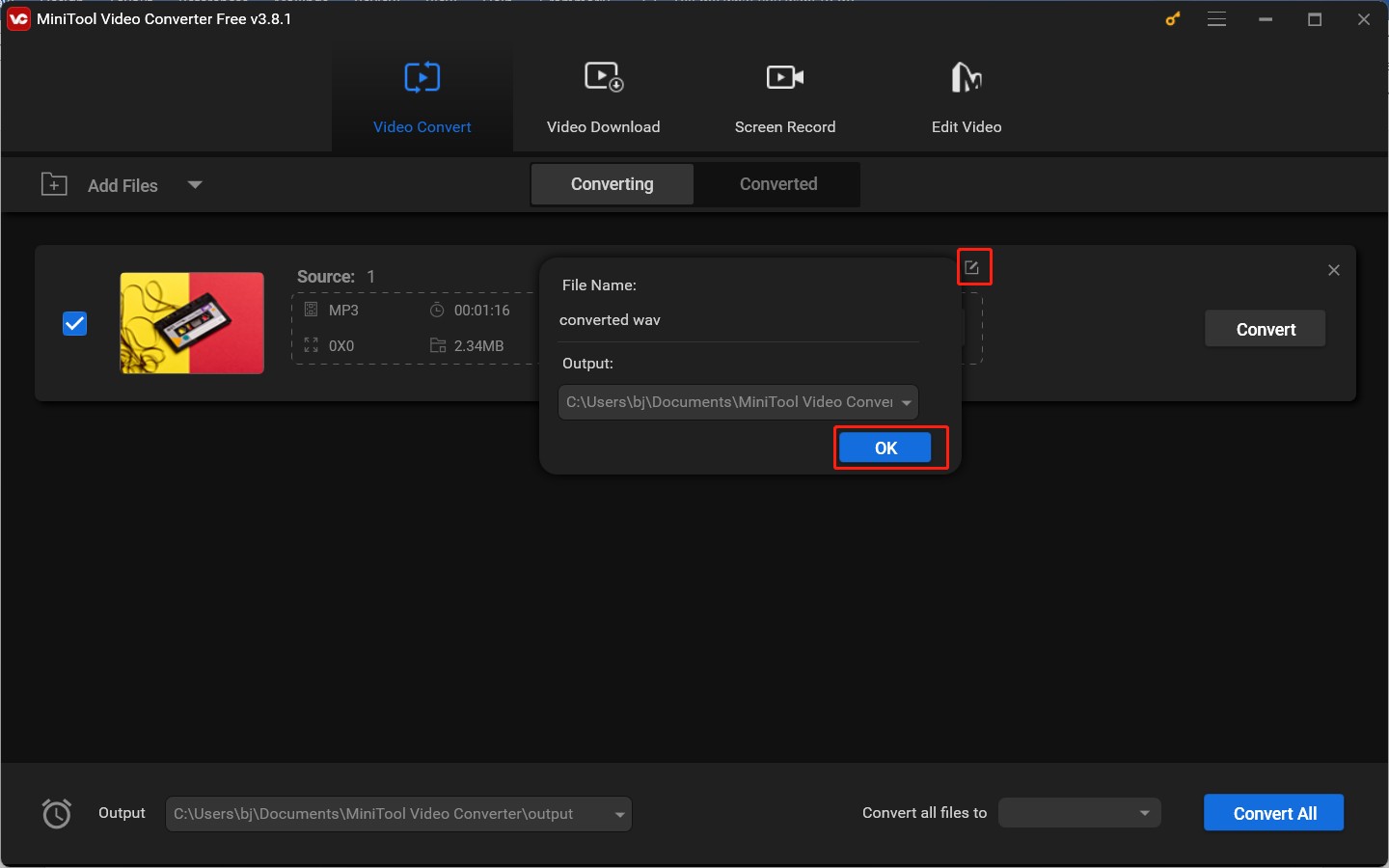
Step 5. Once everything is done, click the Convert button to activate the audio conversion process. When the conversion process is finished, switch from the Converting subtab to the Converted subtab and click the Show in folder button to locate the WAV file.
BONUS: How to Edit WAV Files
Want to add sound effects to your WAV files? How to trim or adjust the audio volume of WAV files? MiniTool MovieMaker is a free video editing software program that can edit videos, audio, and images. You can use it to edit audio files in WAV, MP3, WV, AAC, M4R, and other formats.
It has a variety of editing features and royalty-free resources. With this editor, you can trim, split, merge, and reverse audio clips, fade audio, or add sound effects. Moreover, you can use MiniTool MovieMaker to convert WAV to MP4, MKV, or other video formats with images and videos.
MiniTool MovieMakerClick to Download100%Clean & Safe
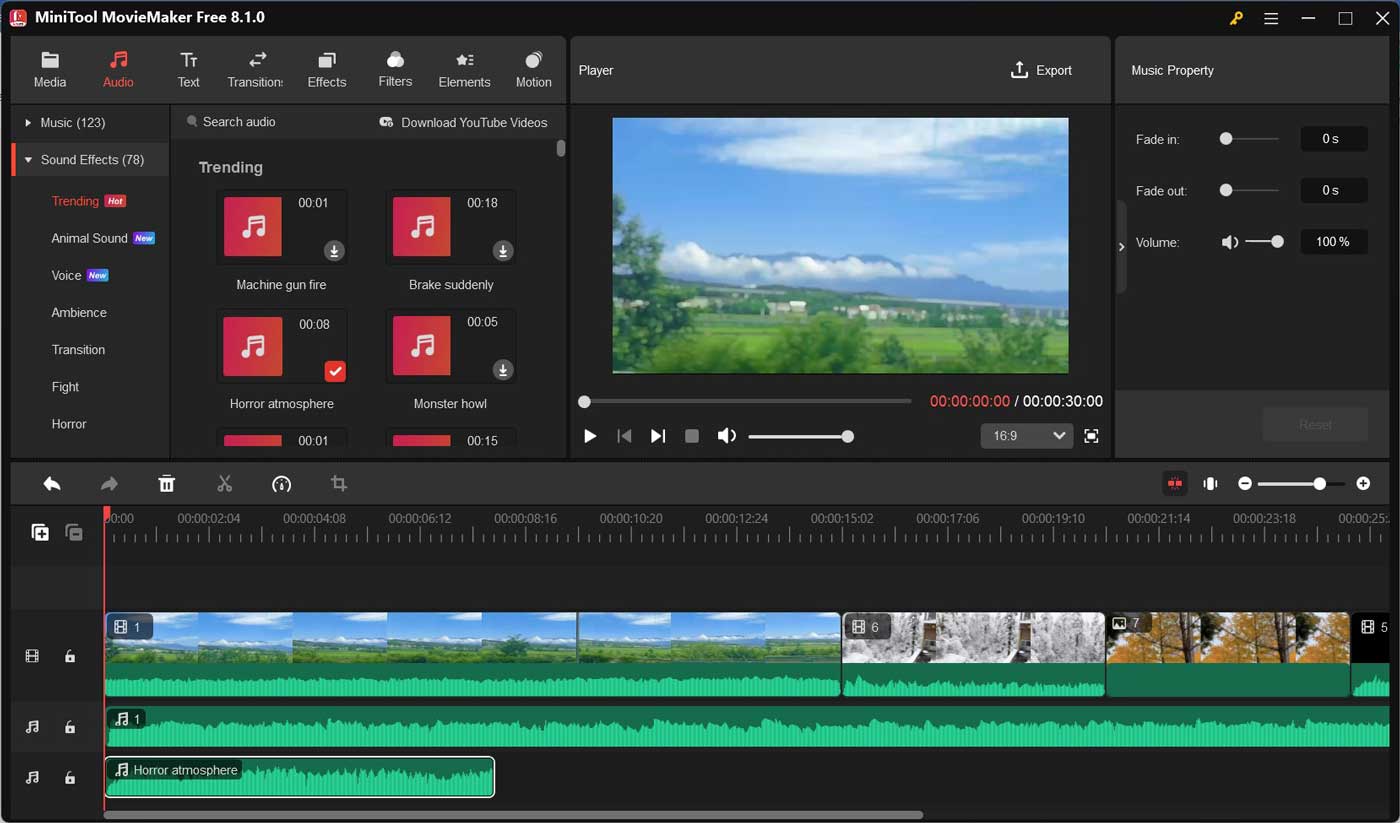
Conclusion
Converting audio to WAV can get better audio quality and compatibility. In this post, I have recommended 3 exceptional audio converters and guided you on how to transform audio to WAV in detail. MiniTool Video Converter is highly recommended. If you have any questions in the process of using MiniTool Video Converter, feel free to reach out to us via [email protected] or contact me on Twitter.


User Comments :