When you watch or go live on Instagram, you may want to record these meaningful moments. Before learning how to record Instagram live videos, let’s see how do you go live on Instagram. (To convert videos for Instagram, try MiniTool Video Converter)
Part 1. How to Go Live on Instagram
Want to start an Instagram live to share your stories or promote your business? Here’s how to go live on Instagram on Mobile Phone. Of course, you can start a live on your PC, but you are required to install an Android emulator or third-party application.
Step 1. Start the Instagram app.
Step 2. Click the camera icon in the upper-left corner of your screen.
Step 3. Find the LIVE option at the bottom and click on Go Live.
Step 4. Then Instagram will notify some of your followers.
Step 5. To end a live broadcast, click on End in the upper-right corner. Once the live has ended, you can choose to save the live video or share it to IGTV.
Part 2. How to Record Instagram Live
In this part, I’ll teach you how to record Instagram live video on Windows, macOS, Android and iOS.
Record Instagram Live on Windows
MiniTool Video Converter is a video conversion software for video & audio conversions, video downloading and screen recording. It’s an excellent screen recorder for Windows. You can record live streams on full screen without time limits and watermarks. Moreover, it lets you record videos in different video formats like MP4, MKV, AVI, MOV and records video with both microphone and system audio.
Main Features:
- Record screen in different format and quality
- Record screen with internal and external audio
- Batch convert videos ad audio files at once
- Download YouTube videos in MP4, WebM, MP3, and WAV
- Convert videos for Instagram, Twitter, YouTube, and Vimeo
- Make files compatible with mobile devices
Here’s the step-by-step guide on how to record live on Instagram.
Step 1. Download, install and launch MiniTool Video Converter.
Download MiniTool Video Converter and install it on your computer. After finishing the installation, run this software immediately.
MiniTool Video ConverterClick to Download100%Clean & Safe
Step 2. Enable MiniTool Screen Recorder.
Click on Screen Record and tap the camera icon to start the screen recorder tool.
Step 3. Set up MiniTool Screen Recorder.
The MiniTool Screen recorder pops up. Click the settings icon to change its output settings like save path, output format, quality, frame rate, and recording duration. Then click the OK button to save the changes.
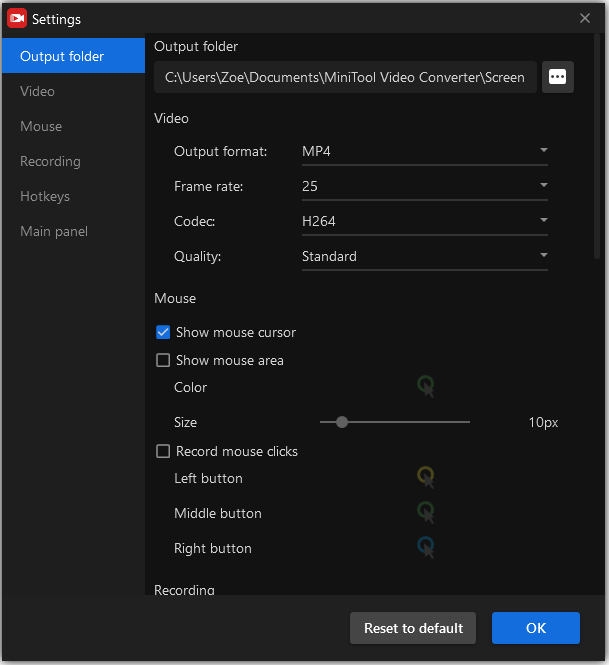
Step 4. Record Instagram live video
The system audio and microphone are disabled by default. Enable either or both of them and start playing the live video you want to watch on Instagram.
Then choose to record in full screen or customize the recording area. After that, click the Record button to record the Instagram live.
Step 5. Save the recorded video.
When you’re ready to stop recording, press F6 to end the recording. Right-click on the recorded file and choose the Open folder option from the popup menu to check the recorded live video.
Record Instagram Live on Mac
QuickTime is one of the best Instagram live recorders for Mac because it’s free to use with no watermarks, ads, and recording limits, especially for those who don’t want to install third-party software on their PCs. However, the size of the recorded files can be very large. To save space on your Mac, you can upload recorded files to Google Drive or convert these files to MP4 format. In addition to recording videos, QuickTime also can be used to play, convert and trim videos.
Here’s how to record Instagram live video on Mac.
Step 1. Start QuickTime on your Mac computer.
Step 2. Click on File in the top menu bar and select New Screen Recording from the drop-down menu.
Step 3. Click the down arrow icon next to the Record button. Then choose the Built-in Microphone: Internal Microphone option.
Step 4. Go to Instagram and find the live video you want to record. Play it and hit the Record button to begin recording.
Step 5. Stop recording by clicking the stop icon and then go to File > Save to save the recording in MOV format.
QuickTime not recording sound? You can read the post below!
Record Instagram Live Android and iOS
For those who often watch Instagram live on their phone, using the native screen recorder is the best choice. Most Android phones and iPhones with iOS 11 or later come with the screen recording feature.
Although the native screen recorder has no options to adjust the output quality and format, it’s enough to meet basic needs. If you need a screen recorder for professional use, here recommend AZ Screen Recorder, DU Recorder, FilMic Pro, Movie Pro and MAVIS to you.
How to Record Instagram Live on Android
Step 1. Open the Instagram app and find the live video you want to record.
Step 2. Swipe down the status bar and choose Screen recorder from the below shortcuts.
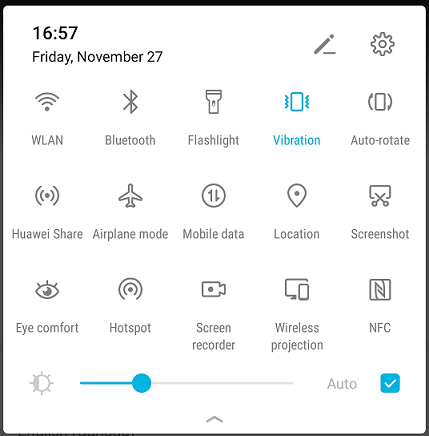
Step 3. Disable the microphone and start recording the live video on Instagram.
Step 4. To end the recording, click the timer. Then the recording will be saved to your Gallery.
How to Record Instagram Live on iOS
Step 1. Open the Settings app and click on Control Center > Customize Controls.
Step 2. Find the Screen Recording option and click the + to add it to Control Center.
Step 3. Go back to the home screen and launch the Instagram app.
Step 4. Swipe down from the upper-right corner of your screen and click the Record button.
Step 5. Then find the Instagram live and open it. Now, you can enjoy the live video while recording it.
Step 6. Tap the timer and then click on Stop to end the recording
Record Instagram Live Online
VEED Screen Recorder is a free web-based tool to record Instagram live online. It works in any browser and can record screens in HD quality with no limits. This screen recorder offers you four recording options: Screen & Webcam, Webcam Only, Screen Only, Audio Only.
Besides that, VEED Screen Recorder lets you open the recording with VEED Video Editor to edit it. No registration is required!
Here’s how to record Instagram live online with VEED.
Step 1. Visit the VEED website and head to Tools > Record > Screen Recorder.
Step 2. Tap on Launch FREE Recorder and choose Screen Only.
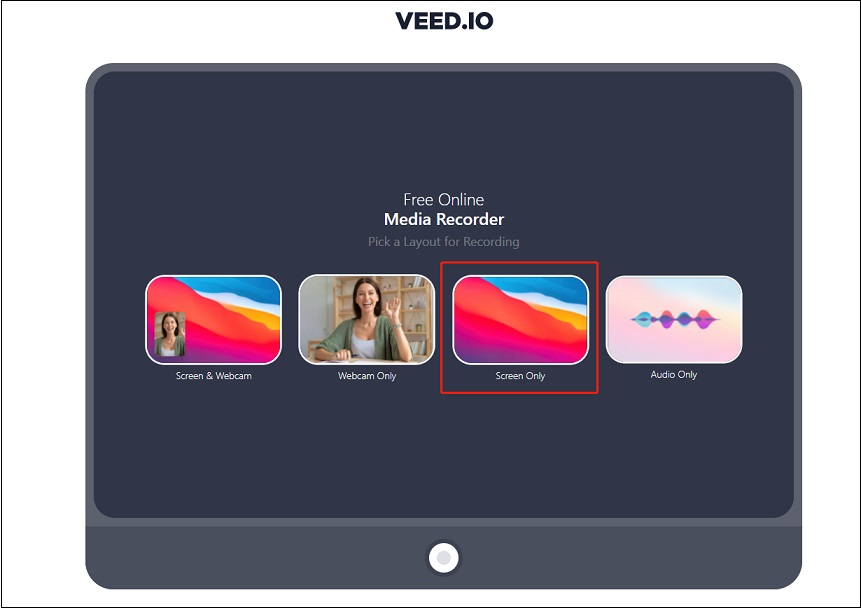
Step 3. Open the Instagram website. Then go back to the VEED Screen Recorder window and switch to the Chrome Tab. Choose the desired tab and click on Share.
Step 4. Open the web screen recorder and change its settings. Click the Record button and play the Instagram live you’d like to record.
Step 5. When you want to end the recording, go to the VEED Screen Recorder and click the Stop button. In the end, choose Download MP4 to download the recording in MP4 format. Before downloading the recording, you can tap on Edit Video to modify the recording as needed.
Also read: Top 10 Free Webcam Recorders to Record Video from Webcam
Part 3. How to Download Instagram Live
If you want to download Instagram live videos instead of recording them, this part will teach you how to save live videos from Instagram.
Option 1. Download your own Instagram live videos
To save your own Instagram live video, just tap on Download Video after you’ve finished a live broadcast on Instagram. You can find the saved live video in your phone’s camera roll.
Option 2. Download someone else’s Instagram live videos
Here offer two ways to download someone else’s Instagram live videos.
Way 1. Use an Instagram live video downloader
You can use Save Instagram to download Instagram live videos. It’s a free online Instagram video downloader that allows you to download IGTV live, Instagram Stories and videos.
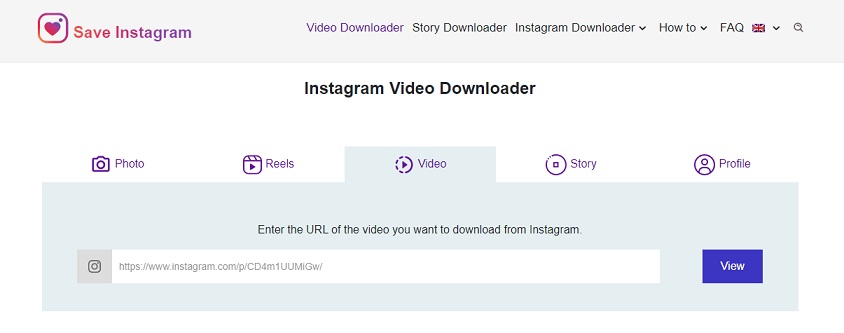
Here’s how:
- Open the Save Instagram website.
- Copy the link of IGTV live and paste it into the box. Click on View.
- Then click the Download button to save the live video.
Way 2. Use Inspect Element
Take the following steps to download Instagram live videos without any Instagram video downloader.
- Sign into Instagram on your PC.
- Find the live video you want to save from others.
- Click on the live video and right-click on it. Then select Inspect Element from the popup menu.
- Tap on Element and hover over the live video. In the Elements tab, copy the video URL in the highlighted area.
- Open a new tab and paste the video link in the address bar. Hit the Enter key.
- Click the three dots in the lower right corner of the video and choose Download to save the Instagram live to your computer.
Part 4. How to Watch Instagram Live on PC
If you often watch Instagram live on mobile phones and don’t know how to watch Instagram live on PC, continue to read this post to get the answer.
Step 1. Open the web browser on your computer.
Step 2. Visit the Instagram official website: https://www.instagram.com.
Step 3. Log into your Instagram account.
Step 4. On the home feed page, you can find the latest Instagram stories from users you follow. If someone you follow is live streaming video, the LIVE icon will display on the profile picture.
Step 5. Tap on the profile picture with the LIVE icon and you can start watching Instagram live on your PC.
Step 6. In the live room, you can lie, comment, or share the live video.
Conclusion
In this post, I’ve listed five ways to record Instagram live videos and three ways to download Instagram live videos. Now, choose a suitable way to download your favorite live videos from Instagram with ease.


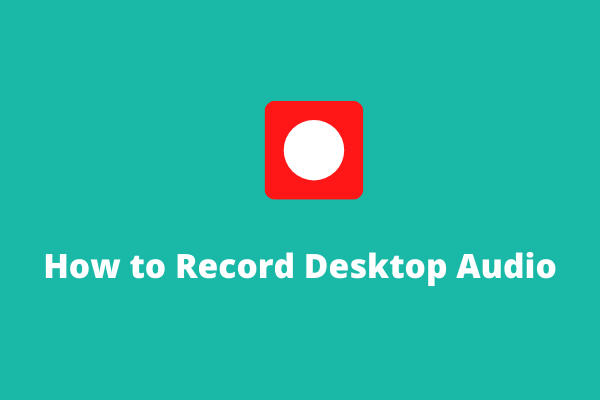
User Comments :