Considering that Hollow Knight fans want an approach to recording Hollow Knight gameplay videos, this article, which is from the best free video converter – MiniTool Video Converter, aims to give an overview of Hollow Knight. Meanwhile, it will commit to providing readers with a detailed tutorial on how to record Hollow Knight gameplay videos.
The Purpose of Hollow Knight
Created by Team Cherry, Hollow Knight serves as a Metroidvania video game that was published in 2017. Every player of this game plays the role of an insectoid warrior also known as a Knight. In the process of exploring Hallownest, players can find numerous chances to improve their abilities in a wide range of underground locations.
A Guinness World Record for Hollow Knight
Do you know the Guinness world record for Hollow Knight? It is believed that most Hollow Knight players are interested in it. Specifically, the fattest completion of Hollow Knight is accomplished by firebOrn. This player just spent 33 minutes and 7 seconds completing the game journey. In the next, let’s learn how to record Hollow Knight gameplay.
How to Record Hollow Knight Gameplay on Windows
To record Hollow Knight gameplay videos on Windows, a third-party screen recorder is never unnecessary. Hence, a powerful screen recording program called MiniTool Video Converter will be recommended in the following content. Plus, there will be a detailed guide on how to implement the recording with this tool.
Why MiniTool Video Converter Is Awesome
MiniTool Video Converter, which boasts a user-friendly interface, is very easy to use. Simply put, it is accessible to you even if you are a beginner in screen recording. At the same time, MiniTool Video Converter has numerous advanced recording options, which enables you to customize your recording of Hollow Knight.
MiniTool Video Converter is also equipped with default hotkeys, which allows you to start, stop, or pause your recording quickly and easily. In addition, it has no limitations in the recording duration. Meanwhile, your recording will never be disturbed by watermarks. Besides, MiniTool Video Converter can help you record system sound and microphone sound simultaneously or separately.
How to Apply MiniTool Video Converter to Your Recording
Below is a detailed guide on how to record Hollow Knight gameplay videos with MiniTool Video Converter.
MiniTool Video ConverterClick to Download100%Clean & Safe
Step 1. Click on the above button to download MiniTool Video Converter. Then follow the on-screen instructions to install it.
Step 2. After running MiniTool Video Converter, move to the Screen Record module and click on Click to record screen to access the MiniTool Screen Recorder.
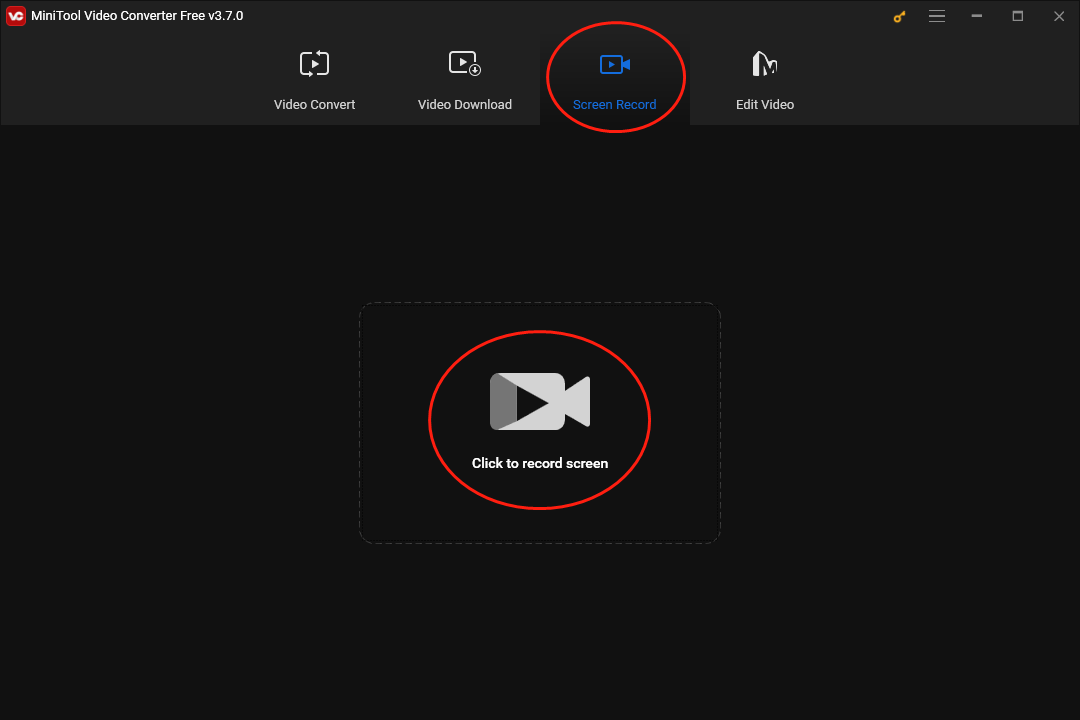
Step 3. Click on the settings icon to enter the interface where you can customize your screen recording.
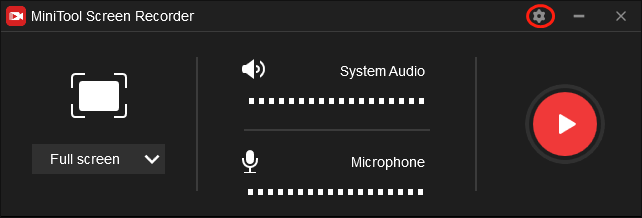
In the pop-up interface, you are free to select a location that will keep your recording file. Additionally, you are capable of choosing the frame rate of your recordings. Specifically, the options available for you include 15fps, 20fps, 25fps, 30fps, and 50fps. Plus, you can set the recording quality as original quality, standard quality, or high quality. Also, you can alter the hotkeys based on your needs. Finally, save the changes you made by clicking on the OK button.
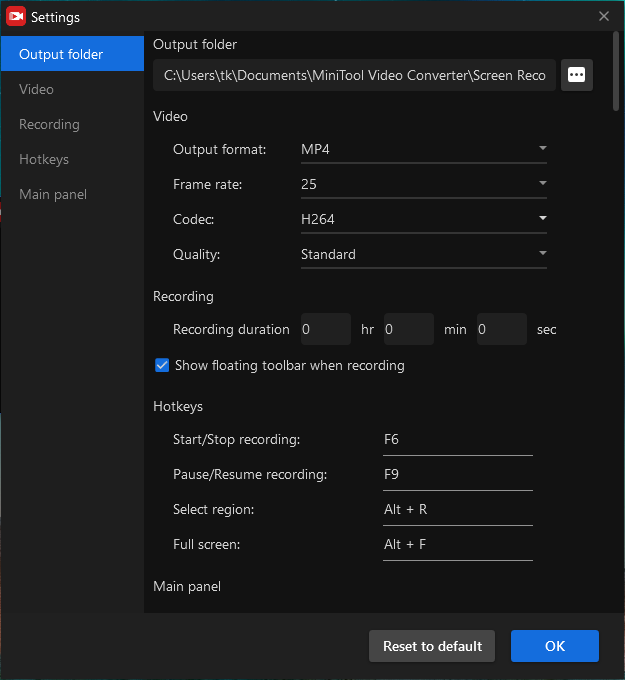
Step 4. Click on the inverted arrow to expand the option where you can choose the recording area. Also, you can choose the recording area by pressing the Alt+R key directly.
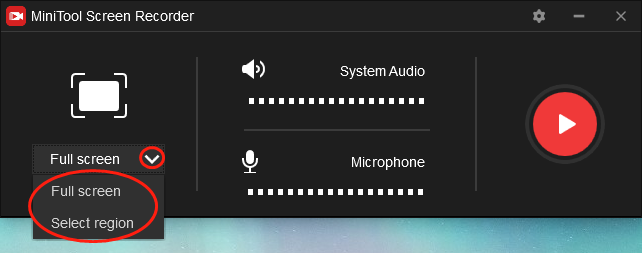
Step 5. Click on the System Audio icon and Microphone Audio icon to turn on/off the system sound and microphone sound. Because you plan to record Hollow Knight gameplay videos, it is recommended you record the system audio in the process of recording.
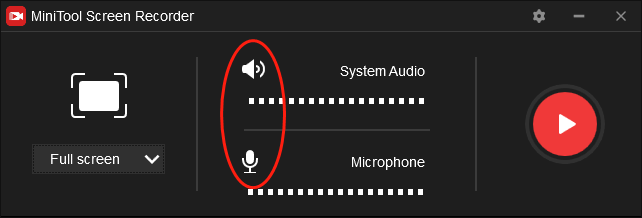
Step 6. Start your screen recording by clicking on the Record button. After a 3-second countdown, run Hollow Knight.
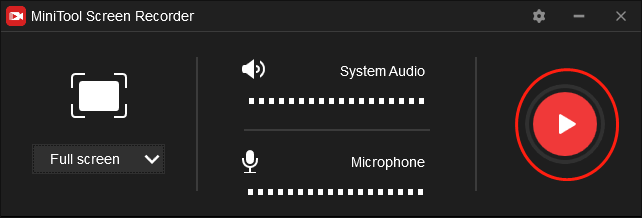
Step 7. Once your recording of Hollow Knight is over, end your recording by pressing the F6 key.
Step 8. Right-click on your recording file in the below list in the MiniTool Screen Recorder window and choose Open folder to view and check your recording file.
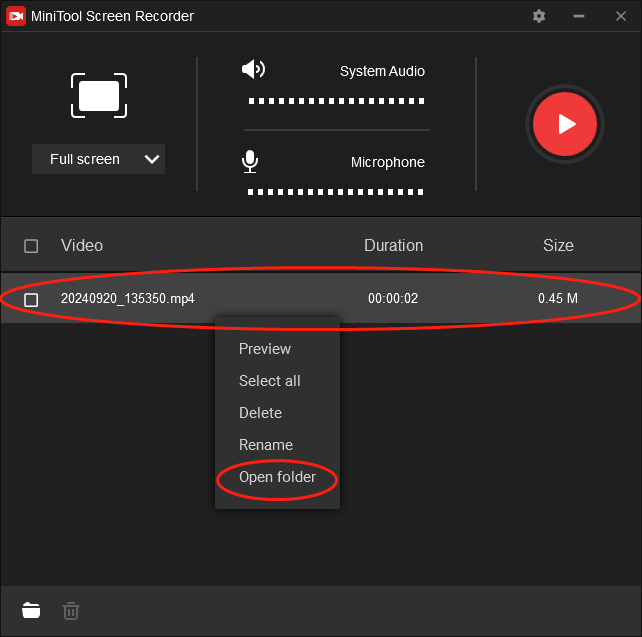
With the above-detailed instructions, you will learn better about how to record Hollow Knight gameplay videos on Windows.
What Are Other Features of MiniTool Video Converter
Apart from recording the screen, MiniTool Video Converter also functions as a YouTube video downloader, which also allows you to download playlists, subtitles, and YouTube Shorts videos. In addition, it has much to offer in converting your audio/video files to a mass of formats such as DV, MP4, MP3, ASF, MKV, AAC, OGG, WMA, and so on.
The Hollow Knight Recorders for Mac Users
In the following paragraphs, several Hollow Knight Recorders will be recommended to Mac users.
Recorder 1. Fraps
In the screen recorder market, Fraps has been here for a long time. More importantly, it can be a great Hollow Knight recorder. Specifically, Fraps enables you to record Hollow Knight gameplay videos with a very high resolution. However, if you use free-version Fraps to capture Hollow Knight gameplay videos, you can only record 30-second gameplay videos.
Recorder 2. Icecream Screen Recorder
With an easy-to-use user interface, Icecream Screen Recorder allows beginners to record Hollow Knight gameplay videos quickly and easily. Moreover, it enables you to add the logo watermarks to your Hollow Knight recordings. However, if you want more advanced recording features, you have to pay for your recording.
Recorder 3. ApowerREC
As a powerful Hollow Knight gameplay recorder, ApowerREC allows you to adopt a full-screen recording mode or a regional recording mode. In addition, it is equipped with cloud storage integration, which brings users more convenience in storage and sharing. However, if you use a free-version ApowerREC, you will see a watermark in your recordings.
The Hollow Knight Recorder for Linux Users
If you are a Linux user and want to record Hollow Knight gameplay videos, OBS Studio is highly recommended. OBS Studio, which boasts intuitive audio filters and a mixer, has much to offer in removing the background noise, which provides you with a high-quality recording experience. However, it has an intricate interface, which brings beginners more difficulties.
Bonus: How to Edit Your Hollow Knight Gameplay Videos
Some screen recorders have limited editing features. Therefore, to satisfy your need to edit your Hollow Knight recordings, an amazing video editing tool called MiniTool MovieMaker is highly recommended. As a powerful video editing program, MiniTool MovieMaker allows you to add background music, subtitles, motions, effects, transitions, and more factors to your Hollow Knight recordings.
MiniTool MovieMakerClick to Download100%Clean & Safe
Final Words
Whether you are a Windows, Mac, or Linux user, you can find a way to record Hollow Knight gameplay videos. In addition, if you have encountered any problems in the process of using MiniTool Video Converter or MiniTool MovieMaker, please send an e-mail to [email protected]. We will help solve your problems efficiently.


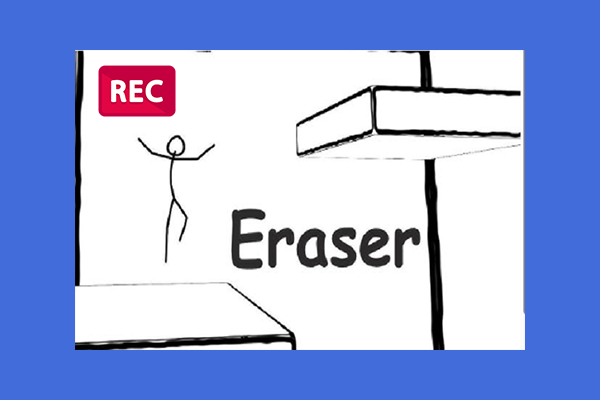
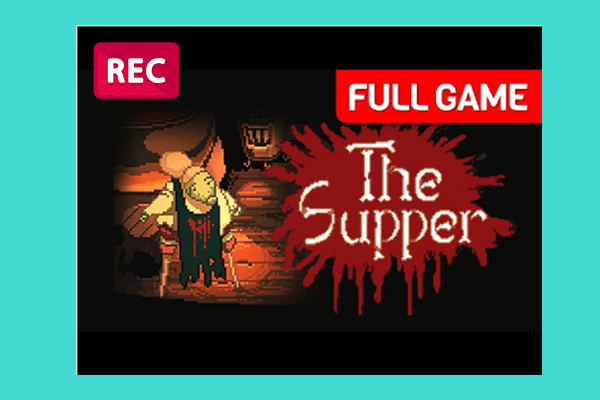
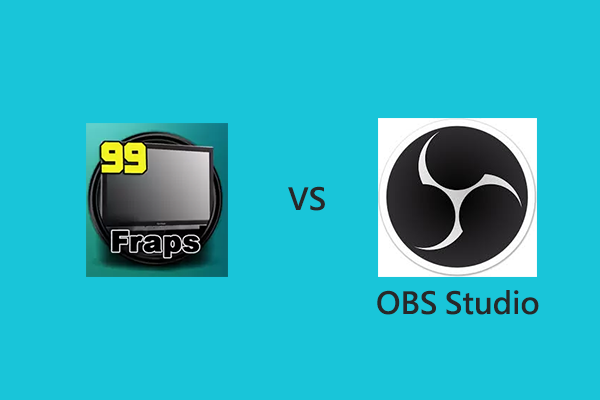
User Comments :