If you’re a Terraria enthusiast who wants to record your highlights, this guide provides detailed step-by-step instructions on how to record Terraria PC gameplay using 3 excellent video recorders. You’ll also know how to edit your recordings effectively.
Introduction to Terraria
Terraria is a video game published by 505 Games in 2011, which blends sandbox, role-playing, and action-adventure elements. The game offers both single-player and multiplayer modes. After creating a character, players can select a difficulty level and begin exploring the game world, gathering resources, crafting equipment, and battling enemies.
Players can enjoy Terraria on platforms such as PC, Xbox 360, and PS3. By 2025, Terraria had become one of the best-selling video games of all time, with global sales exceeding 64 million copies.
How to Record Terraria Gameplay
For players looking to capture exciting moments from their Terraria gameplay, try the three excellent screen recording tools to help you easily capture your game footage.
Recorder 1: MiniTool Video Converter
MiniTool Video Converter is a reliable and free Windows screen recorder that supports customizable recording areas. It also allows you to choose record system audio and microphone audio separately or capture both simultaneously based on your needs. Additionally, you can select video quality and customize screen recording hotkeys before recording.
MiniTool Video Converter stands out by allowing recording without any bundled software or ads. What’s more, the recording time is unrestricted, and no watermarks are added to the captured videos. You can now check out the clear instructions below to know how to record Terraria PC gameplay with MiniTool Video Converter.
Step 1: Download and Install MiniTool Video Converter
Click the button below to download and install MiniTool Video Converter on your PC.
MiniTool Video ConverterClick to Download100%Clean & Safe
Step 2: Set the Recording Region
1. Launch MiniTool Video Converter after you install it.
2. Go to the Capture Screen module and click anywhere within the gray box to open the MiniTool Screen Recorder panel.
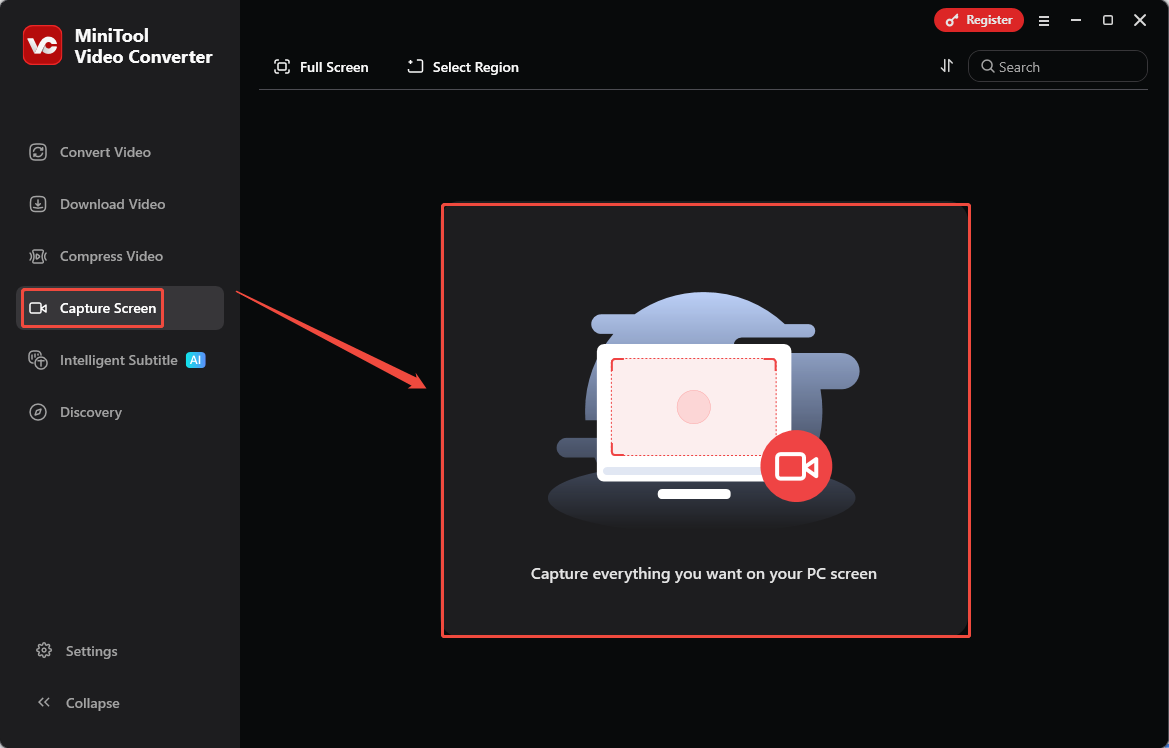
3. Click the drop-down box on the left to choose the recording region.
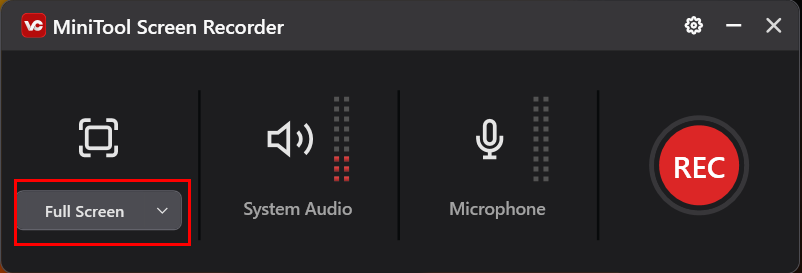
Step 3: Control the Audio Recording
Similarly, in the MiniTool Screen Recorder panel, click the System Audio icon or the Microphone icon to determine if you want to record the audio from the system or the microphone.
Step 4: Start and End Recording
1. Click on the REC button in the MiniTool Screen Recorder panel or press the hotkey F6 to start the recording process of Terraria. After a 3-second countdown, it will record the Terraria gameplay.
2. When you want to stop the recording process, just press F6 again.
Step 5: Check the Recorded Videos
Once the recording ends, you will automatically be redirected to the Capture Screen interface to view your recorded Terraria gameplay. Then you can click the Play icon to review the video.
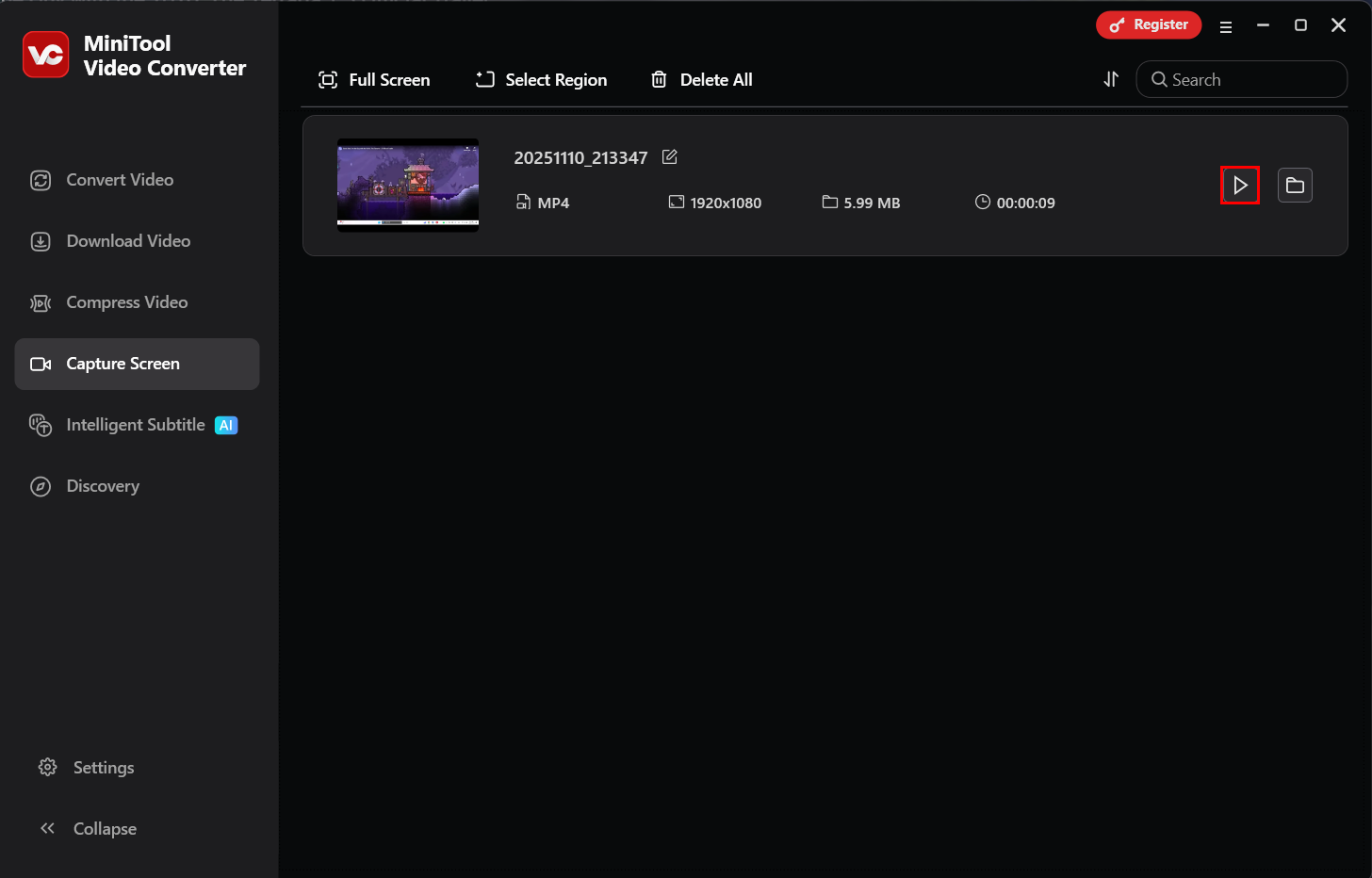
Recorder 2: RecMaster
RecMaster is another excellent and professional screen recording tool that supports custom recording of both screen and webcam footage. Its seven built-in recording modes can help you effortlessly capture live streams, video games, online movies, webinars, and other activities.
Furthermore, RecMaster allows you to enhance recording efficiency with features like scheduled recording and automatic recording start. Now, follow the step-by-step guide below to record Terraria gameplay with RecMaster.
Step 1: Download and Install RecMaster
Visit the official website of RecMaster to download and install it on your PC.
Step 2: Choose the Recording Mode
Launch RecMaster on your computer. Since you’re recording Terraria gameplay, please select Game Mode from its main interface.
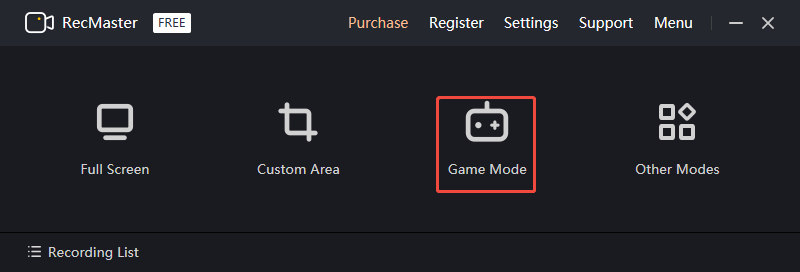
Step 3: Adjust the Audio Section
In Game Mode, click on System Sound or Microphone to determine whether to record audio from the system or the microphone.
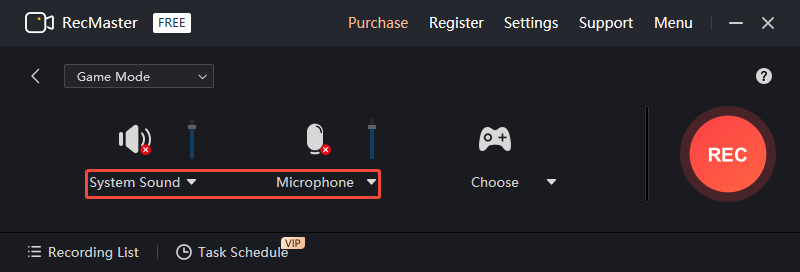
Step 4: Start and End Recording
1. Click on Choose to detect the Terraria video game you wish to record, then click on REC to start the recording process.
2. When you want to end recording Terraria gameplay, just press Alt + 2 to stop it. Then you can go to the Recording List to check out the recorded video.
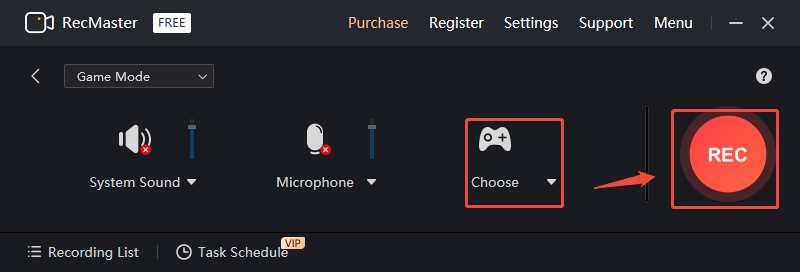
Recorder 3: Online Screen Recorder
In addition to these two desktop screen recorders, if you prefer not to download any software, you can also opt for the Online Screen Recorder.
Online Screen Recorder is a free screen recording platform that allows you to easily capture high-definition videos without any software downloads or account registration required. It also supports recording audio and webcam footage. Additionally, you can use its built-in editing features to add text to your recorded videos.
Here is a detailed tutorial on using Online Screen Recorder to record Terraria gameplay footage.
Step 1: Enter the Online Screen Recorder
Visit the official website of Online Screen Recorder on your browser. Then click on Start Recorder to enter the recording page.
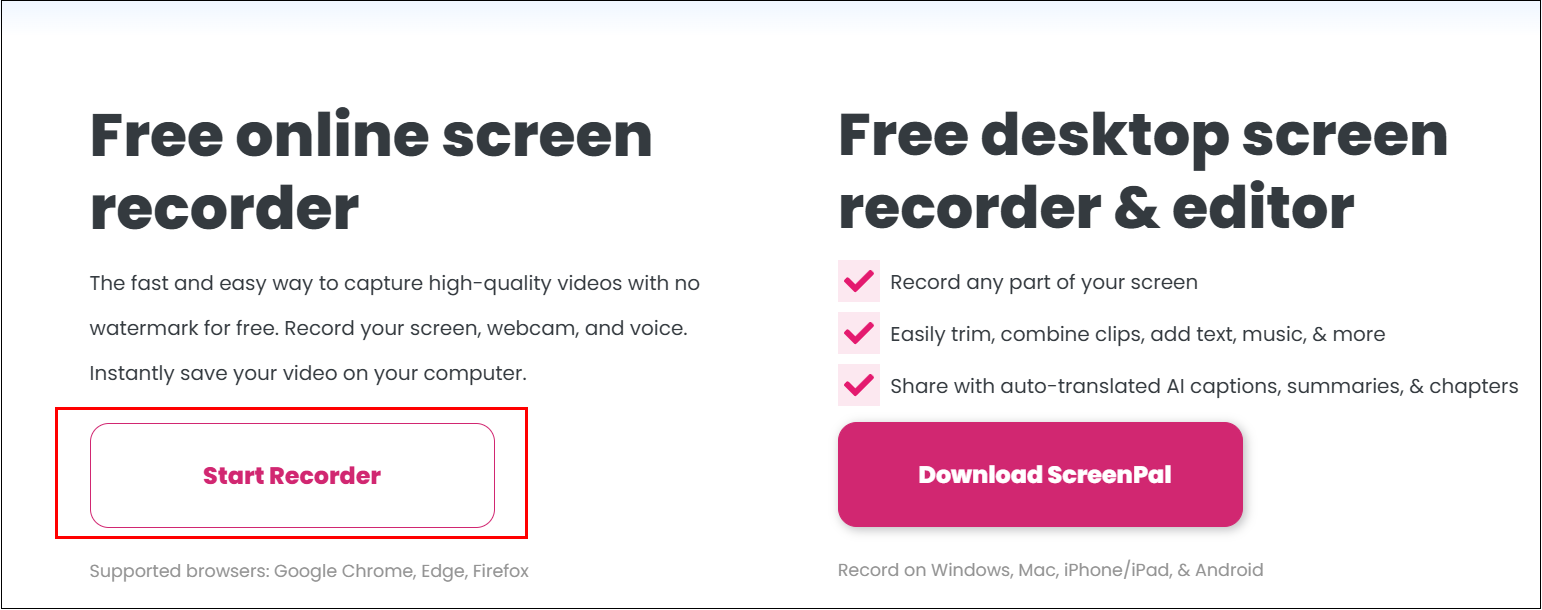
Step 2: Adjust the Audio and Camera Settings
Click the Microphone icon to mute the microphone audio and the Camera icon to close the camera.
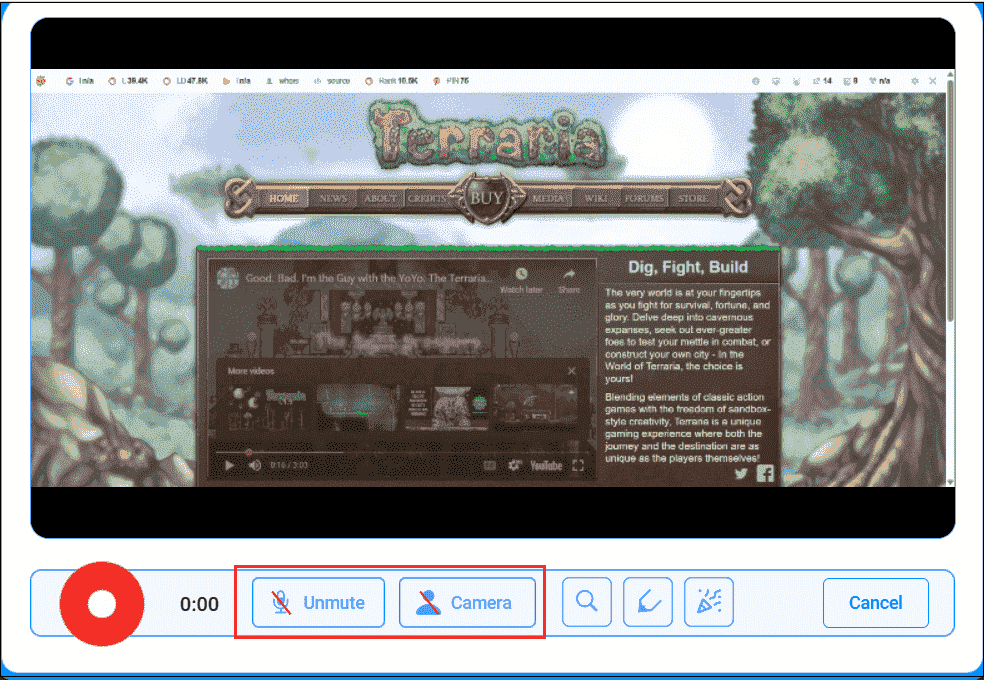
Step 3: Start and End Recording
1. Click on the Red button to start recording Terraria gameplay.
2. When you want to end the recording process, click on Done Recording to stop it. Then, in the new pop-up window to click the Download icon to save the recorded videos on your device.
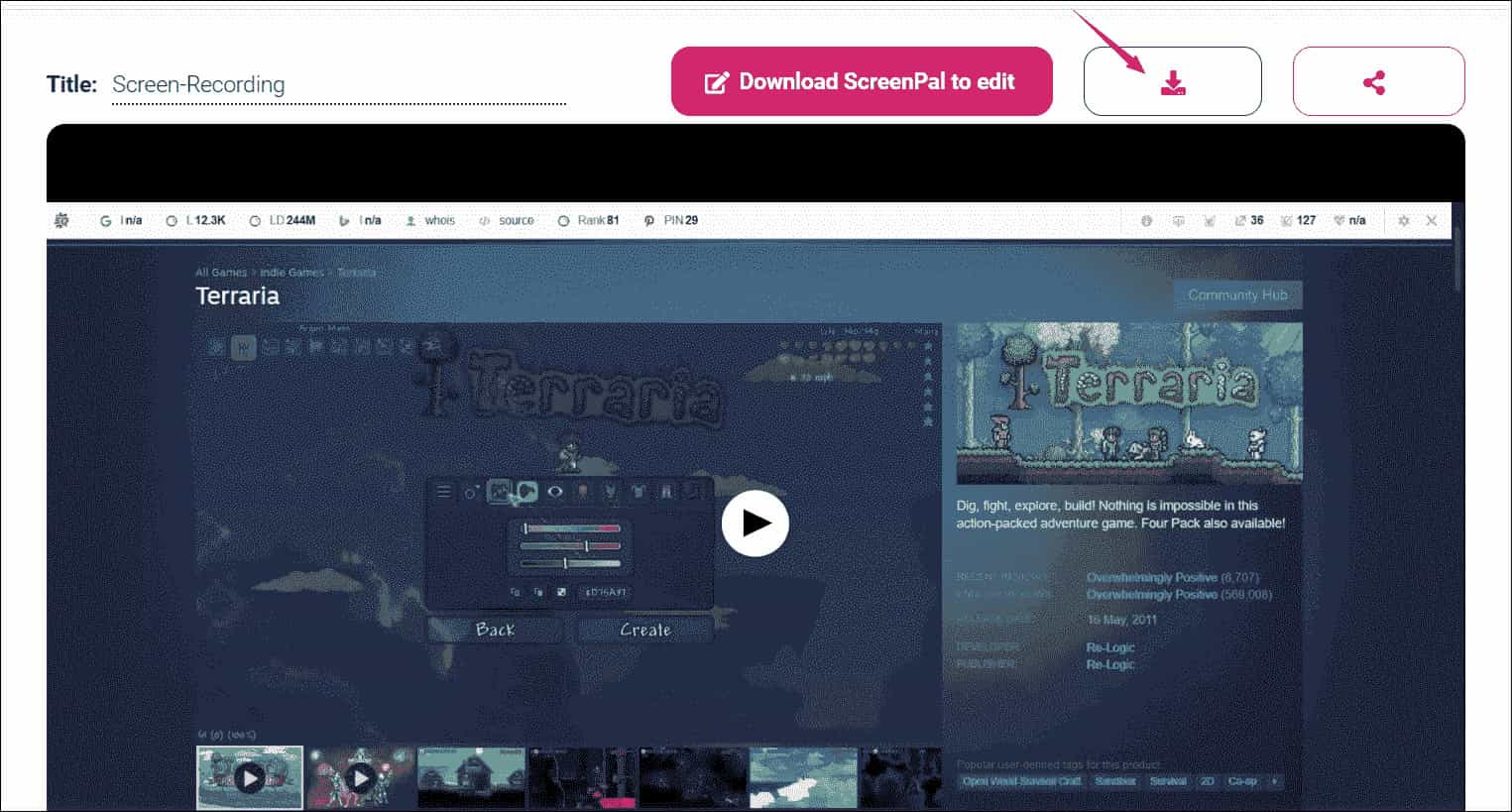
Bonus: Edit Terraria Video with MiniTool MovieMaker
MiniTool MovieMaker is a professional and free video editing software that allows even users without technical experience to edit recorded Terraria videos effortlessly. It supports functions such as cropping, flipping, rotating, and reversing footage, while offering a rich media library featuring transitions, filters, and text overlays.
In addition, MiniTool MovieMaker also allows users to customize parameters such as frame rate, file name, and file save path, and supports exporting videos in formats like MP4, MOV, and WMV. Now, you can click the button below to download and install MiniTool MovieMaker to edit the recorded Terraria gameplay video.
MiniTool MovieMakerClick to Download100%Clean & Safe
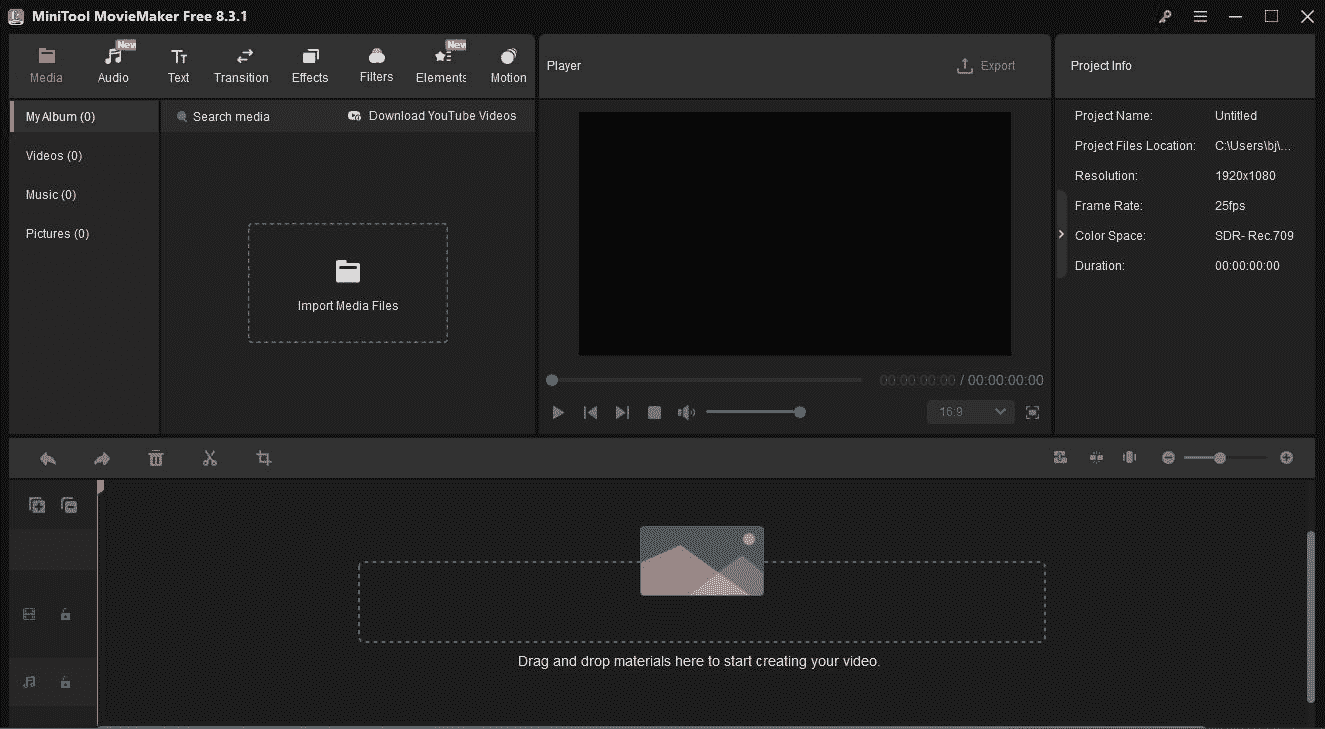
To Wrap Things Up
This article introduces three professional screen recording tools to help learn how to record Terraria PC gameplay. If you need to further edit your recorded game videos to enhance visual effects, consider using the professional free editing software, MiniTool MovieMaker, recommended above.
If you encounter any issues or have suggestions while trying out MiniTool Video Converter or MiniTool MovieMaker, feel free to email us via [email protected] or send me a message on X for assistance.


User Comments :