Understanding SPX
SPX, which is encoded with the Speex Audio codec, refers to an audio file format. Specifically, it is a part of Ogg Vorbis container format. Meanwhile, SPX is widely used for storing audio content like music and voice recordings for podcasts and video games.
To open your SPX files, the most powerful player is the VLC Media Player. No matter whether you are a Windows, Mac, or Linux user, the VLC Media Player can do you a big favor. In addition, if you are a Windows user and don’t want the VLC Media Player, other tools, such as File Viewer Plus and foobar2000, can also give you a hand.
How to Convert SPX to MP3 Online
Considering that the MP3 format is more compatible, some of you want to convert SPX to MP3. Given this, the following content will offer you an online method to suit your needs.
Step 1. Pay a visit to SPX to MP3 Converter page of Convertio.
Step 2. Click on the Choose Files button to upload your SPX files.
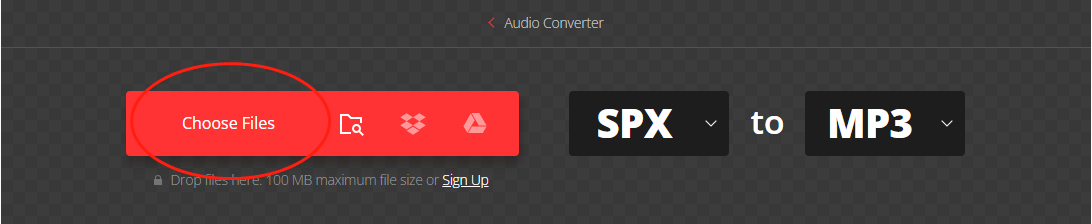
Step 3. Begin converting SPX to MP3 by clicking on the Convert button at the bottom right.
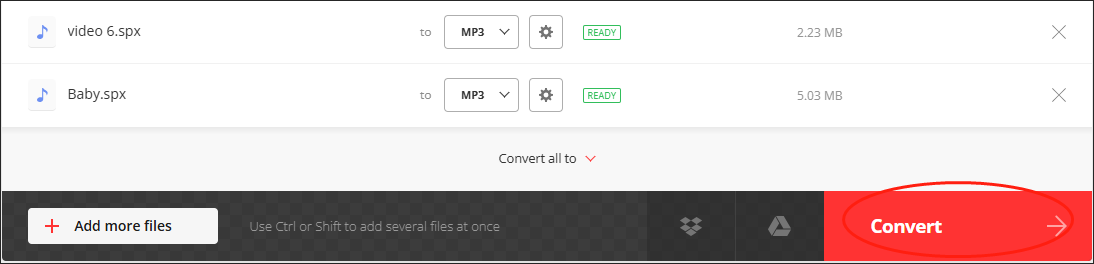
Step 4. Once your conversion tasks are over, click on the Download button to download and check your converted files.

As you can see, Convertio is an easy-to-use tool that enables you to get MP3 from SPX without hassle. However, it has a file size limit in uploaded files.
MiniTool Video ConverterClick to Download100%Clean & Safe
How to Convert SPX to MP3 Offline
If you are worried about the security issue brought by an online file converter, I will give you an offline way to convert SPX to MP3 in the following content.
Step 1. Download and install Filestar on your computer. Then, open it to enter the main interface.
Step 2. Import your SPX file by clicking on the plus icon in the middle part of the interface.
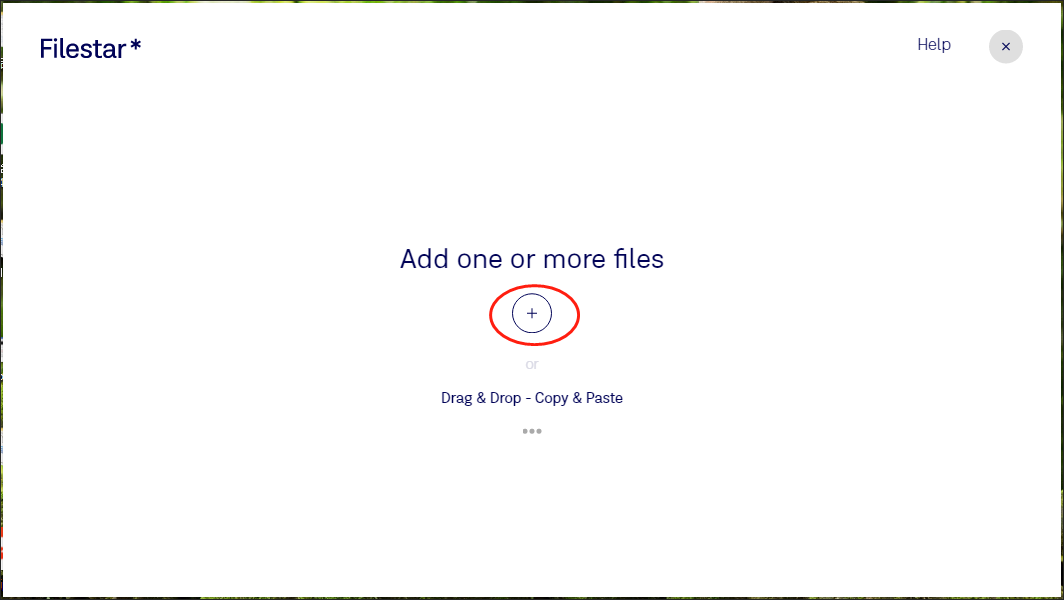
Step 3. Input convert to mp3 into the search box. Then click on the pop-up option to access the SPX to MP3 conversion page of Filestar.
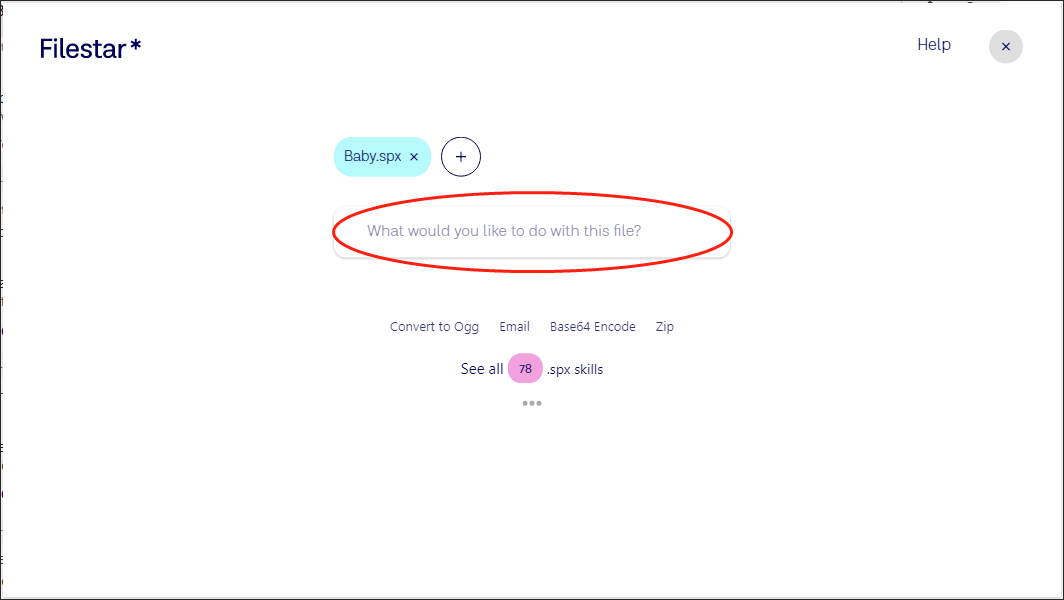
Step 4. Click on the Convert button to begin the conversion from SPX to MP3.
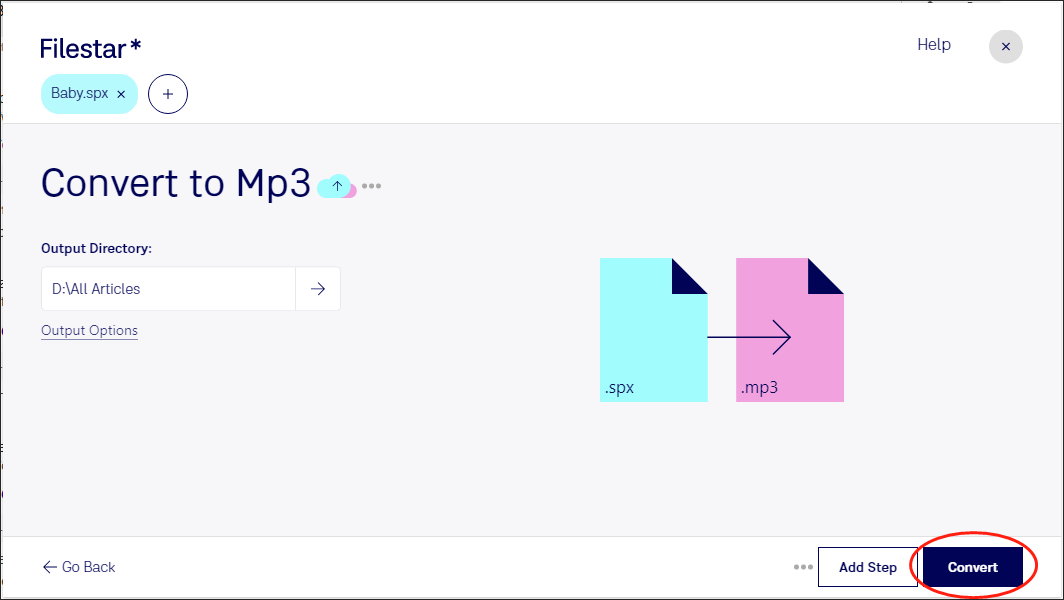
Step 5. Once the conversion is over, go to download and check your converted file.
With the above-detailed steps, you can convert your SPX file easily and quickly. However, when using it, you need to sign in and pay to convert more than one file at once.
MiniTool Video ConverterClick to Download100%Clean & Safe
How to Convert MP3 to SPX
If you want to convert MP3 to SPX, the following detailed instructions will be helpful.
Step 1. Move to the MP3 to SPX Converter page of AnyConv.
Step 2. Upload your MP3 file by clicking on the CHOOSE FILE button.
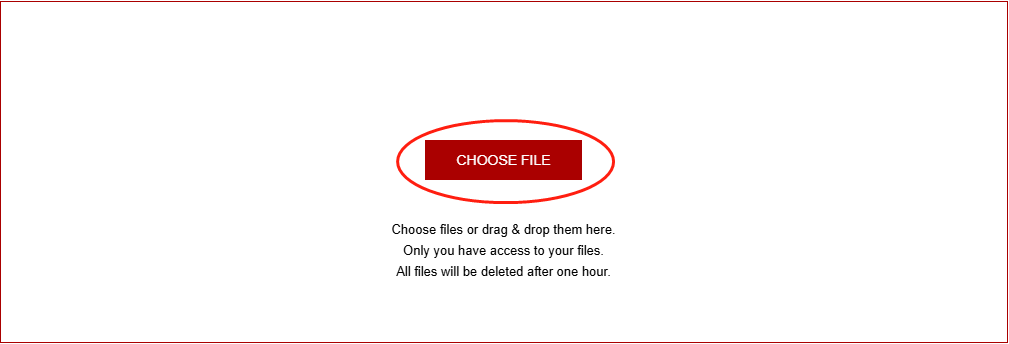
Step 3. Begin converting your MP3 file by clicking on the Convert button.
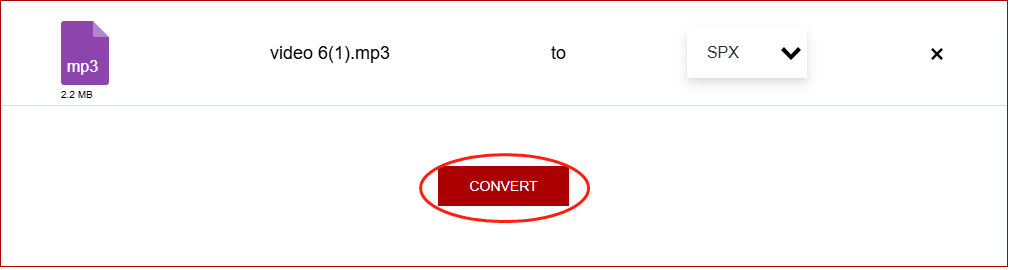
Step 4. Once your conversion task is done, click on the DOWNLOAD button to download and check your converted file.
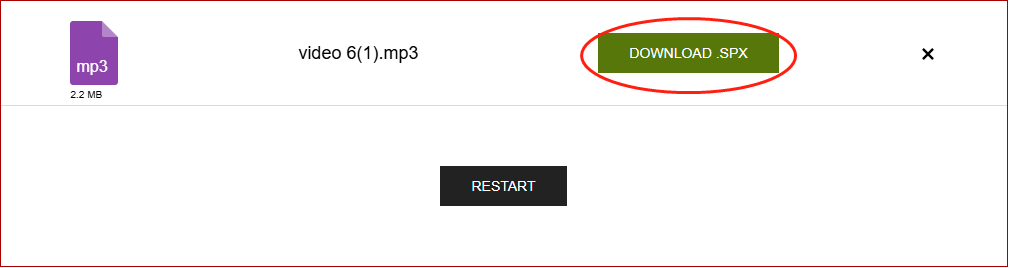
Presently, you can grasp how to transform MP3 into SPX effortlessly.
Bonus: How to Get Countless Formats from Your MP3 Files.
If you want to convert your MP3 files to a wide range of audio/video files, including MP4, MP3, AVI, MKV, AIFF, WAV, M4A, M4B, and so on. MiniTool Video Converter can be a can’t-miss choice for you. In addition, it is very easy to use and brings more convenience to beginners.
MiniTool Video ConverterClick to Download100%Clean & Safe
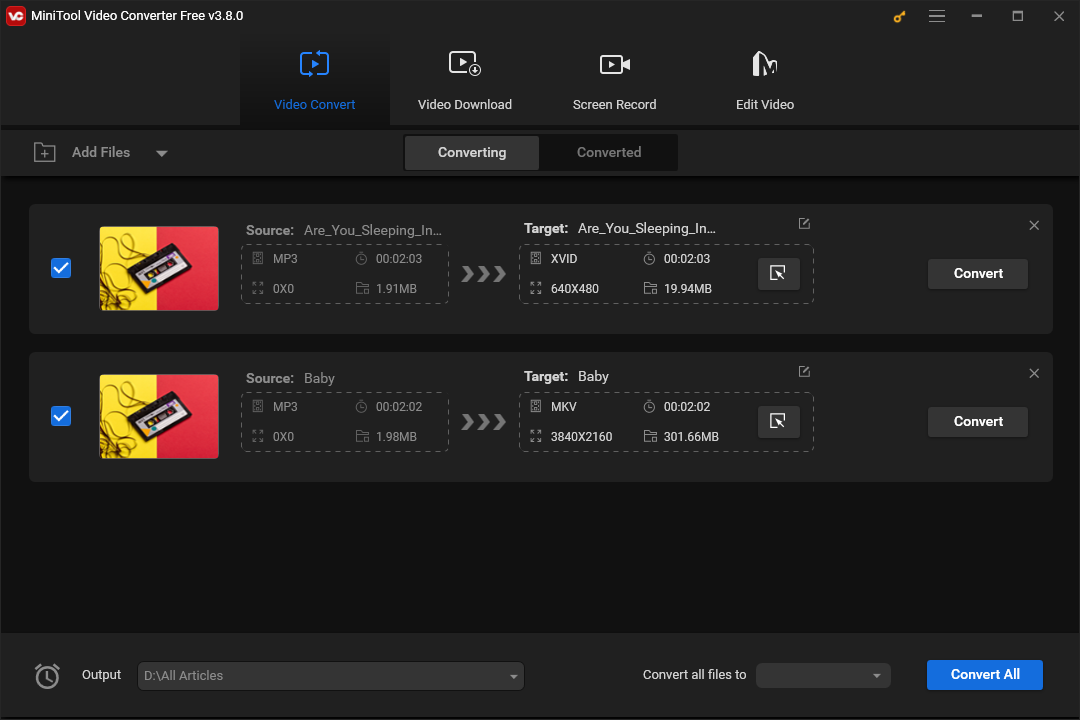
To conclude, through reading this article, you can have a better understanding of the conversion from SPX to MP3 and vice versa.


![What Is a TTA File and How to Convert [An Effortless Method]](https://images.minitool.com/videoconvert.minitool.com/images/uploads/2024/12/tta-file-thumbnail.png)
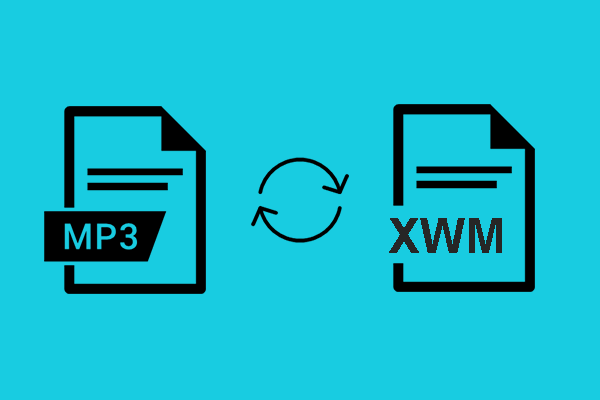
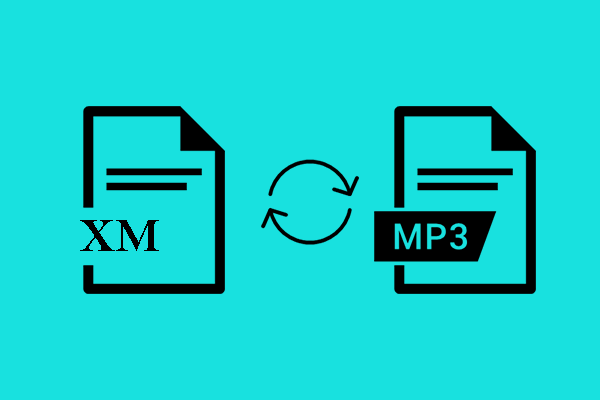

User Comments :