MiniTool Video Converter (a fantastic free file converter) releases this post to walk you through how to record Tekken 8 gameplay on Windows and PlayStation 5.
Tekken 8 is a game that has won a huge user base. Want methods to record Tekken 8 gameplay? Please read on for more.
How to Record Tekken 8 Gameplay on Windows
If you play Tekken 8 on Windows, MiniTool Video Converter can be a great choice for recording gameplay.
About MiniTool Video Converter
MiniTool Video Converter, with a well-organized interface, enables you to record your screen without time limits or watermarks. In addition, this screen recorder is free to use. More importantly, MiniTool Video Converter will automatically save your recording files in MP4 format, which facilitates your file sharing and offline viewing.
Plus, MiniTool Video Converter enables you to preset the recording duration, allowing you to automate the recording task. In addition, this screen recorder is a feature-rich tool that allows you to compress your recording files effortlessly. In one word, MiniTool Video Converter is a fabulous Tekken 8 gameplay recorder.
How to Record Tekken 8 Gameplay with MiniTool Video Converter
Below are the detailed instructions on how to record Tekken 8 gameplay using MiniTool Video Converter.
Step 1. Download MiniTool Video Converter by clicking on the download button below. Then, follow the on-screen prompts to install this screen recorder on your Windows PC.
MiniTool Video ConverterClick to Download100%Clean & Safe
Step 2. After launching MiniTool Video Converter, navigate to the Screen Record module and click on the Capture everything you want on your PC screen region to access the MiniTool Screen Recorder panel.
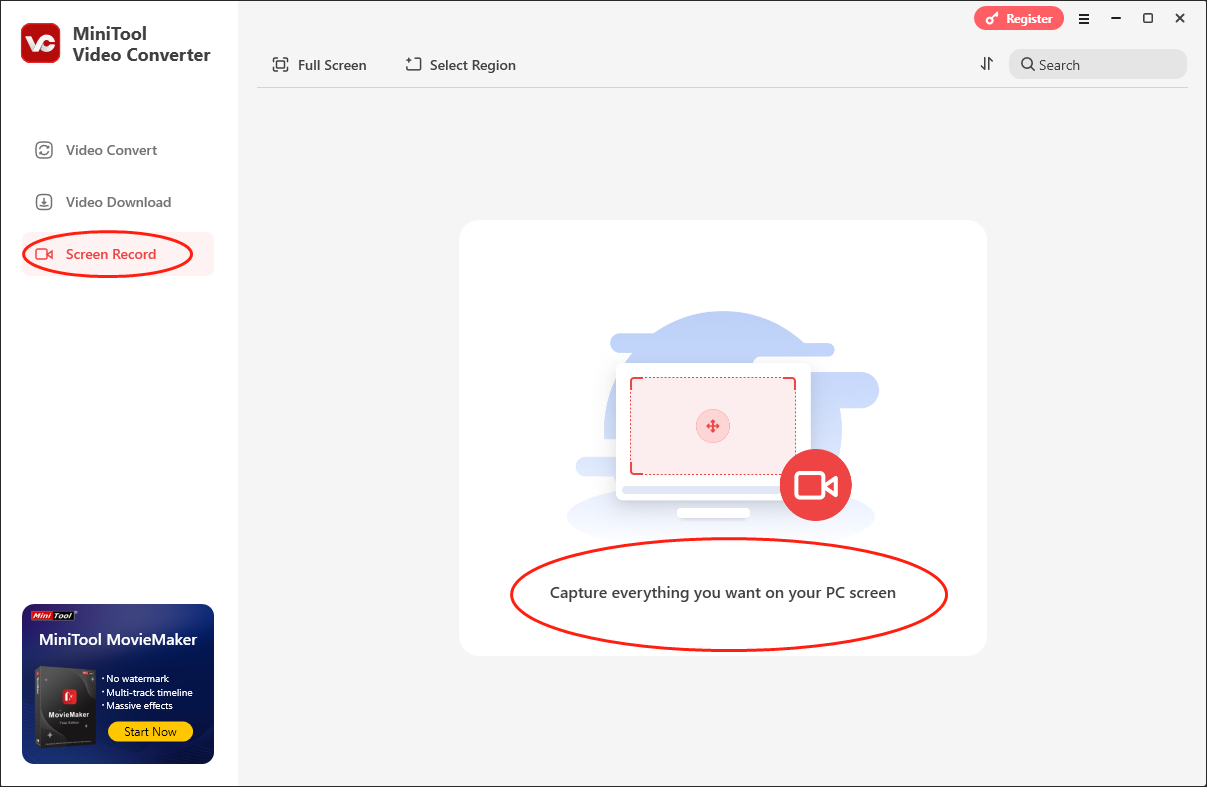
Step 3. Click on the upper-right gear icon to access the Settings interface.
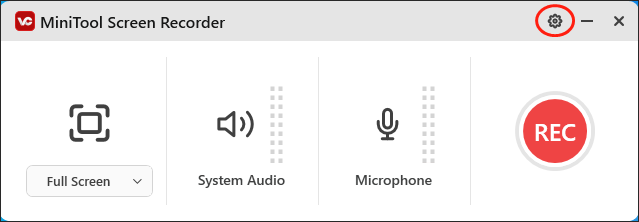
In the pop-up window, choose a destination folder for your recording file. Set the recording quality and frame rate based on your needs. Finally, once the customization is over, click on the OK button to save the changes that you have made.
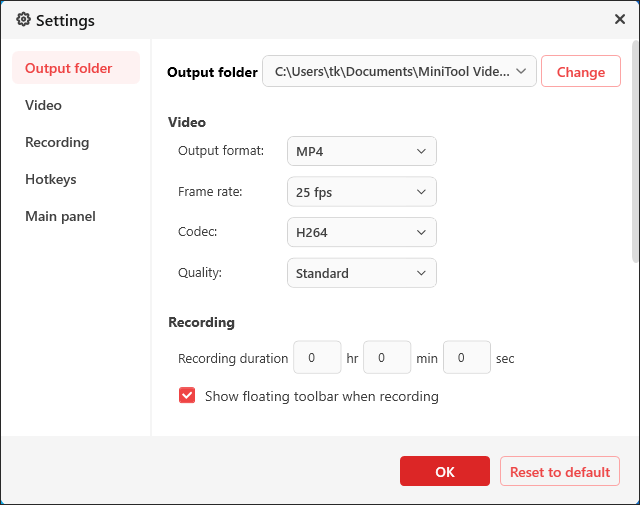
Step 4. Manage the audio recording by clicking on the System Audio icon and Microphone icon. Since you plan to record Tekken 8 gameplay, it is suggested you turn on the system sounds and turn off the microphone audio.
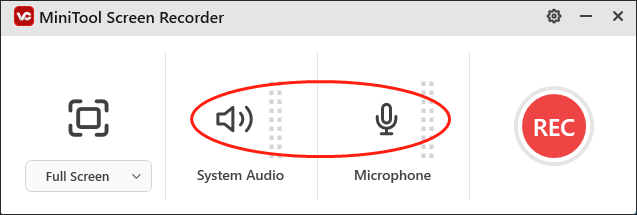
Step 5. By default, the MiniTool Screen Recorder window adopts a full-screen recording mode. If you want to customize the recording area, press the Alt + R keys.
Step 6. Press the F6 key to activate the recording task. After a 3-second countdown, begin your game journey.
Step 7. Once you have recorded what you want, press the F6 key again to end your recording task.
Step 8. Click on the folder icon in the file list to locate and check your recording file.
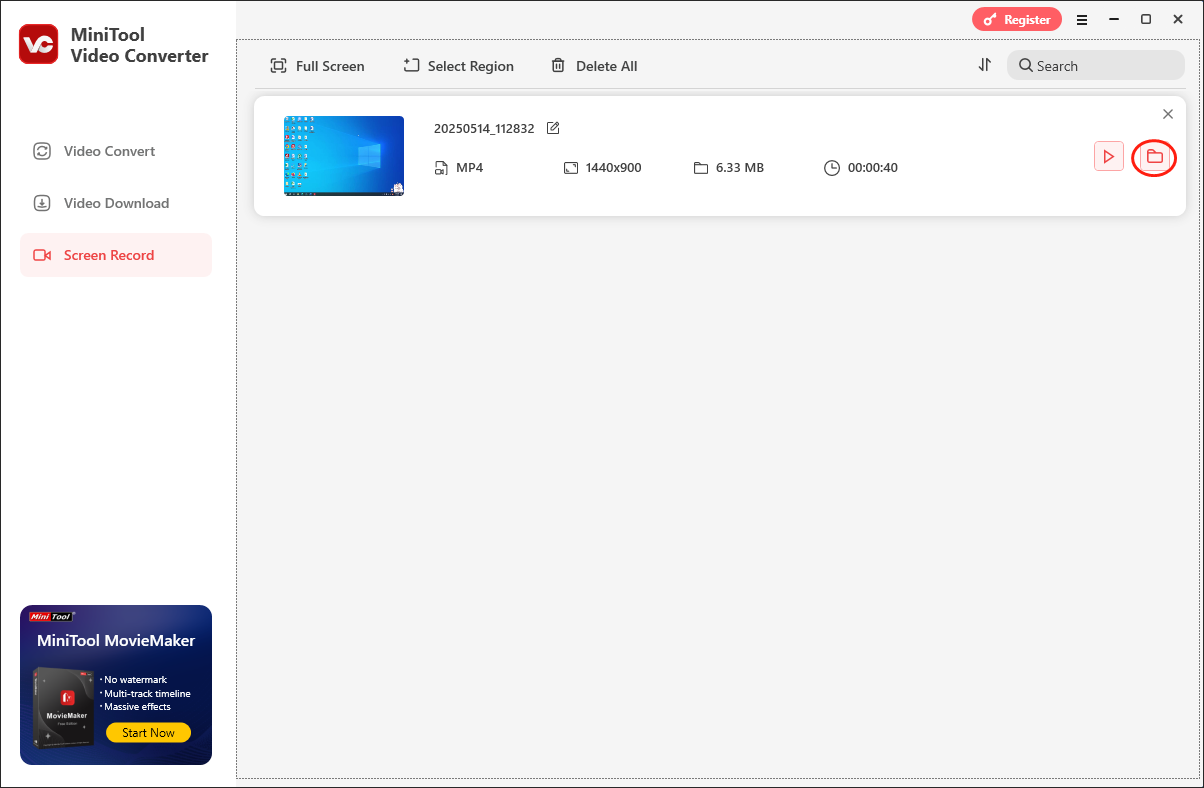
With the above-detailed steps, it is effortless for you to record Tekken 8 gameplay quickly.
How to Record Tekken 8 Gameplay on PlayStation 5
If you play Tekken 8 on PlayStation 5, the following steps can help you record Tekken 8 gameplay.
Step 1. Look at your Dual Sense controller. Find the Create button and click on it.
Step 2. After choosing Capture Options, tap Video Clip File Type to choose an output format for your recording files. By the way, WEBM and MP4 are available.
Step 3. Adjust the resolution by clicking on Manual Recording Resolution.
Step 4. According to your needs, determine whether to enable the Include Your Mic’s Audio option or not.
Step 5. Begin the recording task by clicking on Start New Recording. Next, begin your game.
Step 6. Once you have recorded what you want, press the Create button and then click Stop Recording to terminate your recording.
Step 7. Go to Media Gallery to check your recording file.
This way, you can record Tekken 8 gameplay with efficiency.
To Wrap Things Up
If you want to record Tekken 8 gameplay on Windows, try MiniTool Video Converter. Even if you want to capture Tekken 8 gameplay on PlayStation 5, this article can also suit your needs.
You may also like:



User Comments :