An Online Way to Record Satisfactory Gameplay
This section is for those who want to record Satisfactory gameplay without downloading and installing any apps.
About Online Screen Recorder
Online Screen Recorder, with an intuitive interface, empowers you to record your screen with simple clicks. In addition, it can give you a watermark-free recording experience. Moreover, Online Screen Recorder allows you to record the system and microphone sound separately or simultaneously.
How to Record Satisfactory Gameplay with Online Screen Recorder
Below is a detailed guide on how to record Satisfactory gameplay using Online Screen Recorder
Step 1. Go to https://screen-recorder.com and click on Start Recorder to access the window where you can choose the recording area.
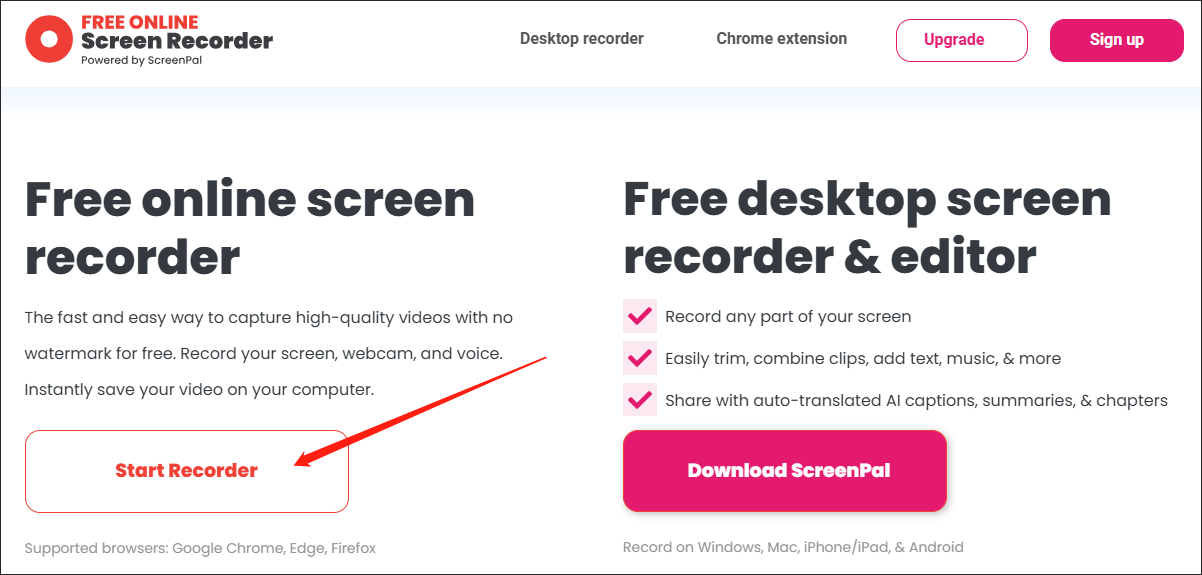
Step 2. Navigate to the Entire Screen tab and select the window that you want to record. Meanwhile, enable the system audio and click on the bottom-right Share button.
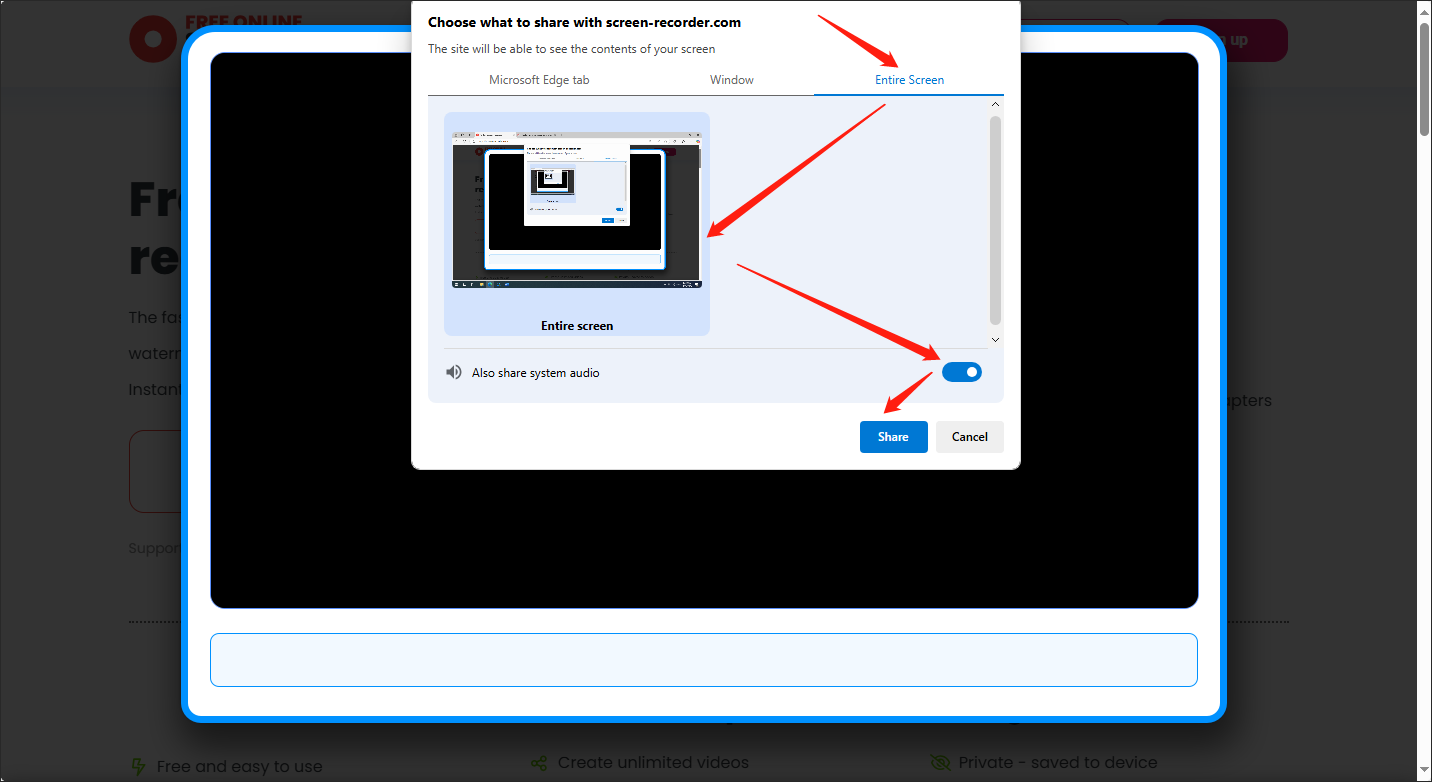
Step 3. Click on the Record button to start the recording. Next, move to Satisfactory and begin your game.
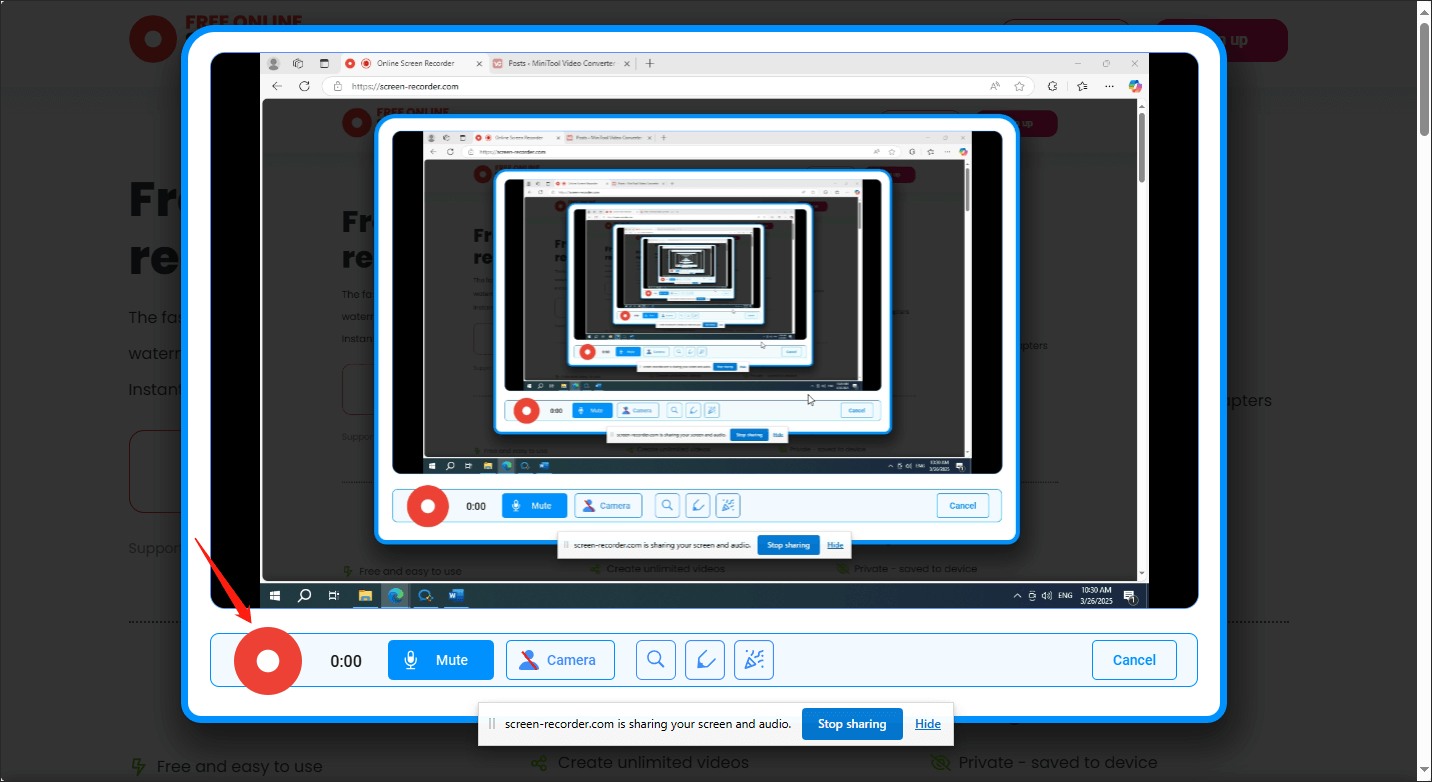
Step 4. Once you have finished the recording, click on the Done Recording button to terminate it.
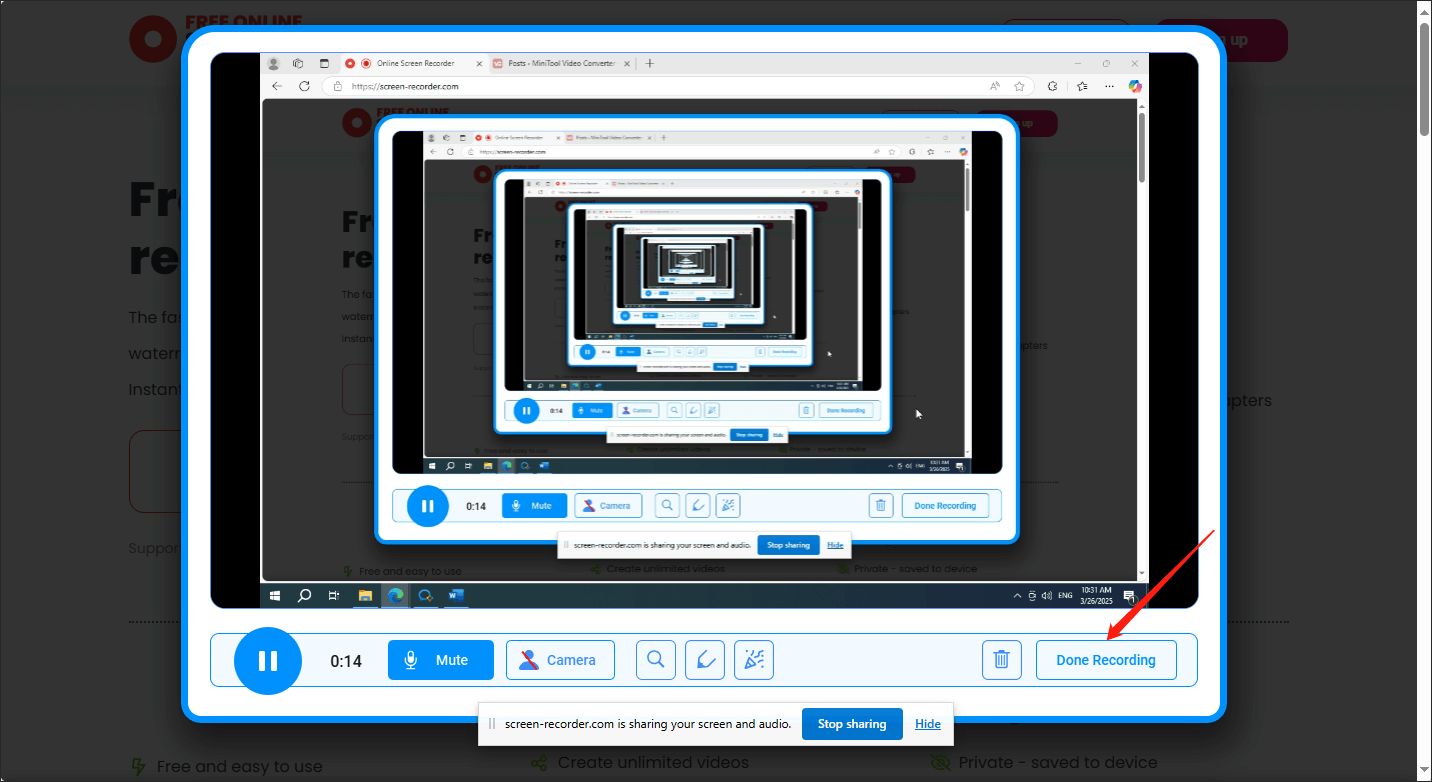
Step 5. Click on the upper-right download icon to download and check your recording file
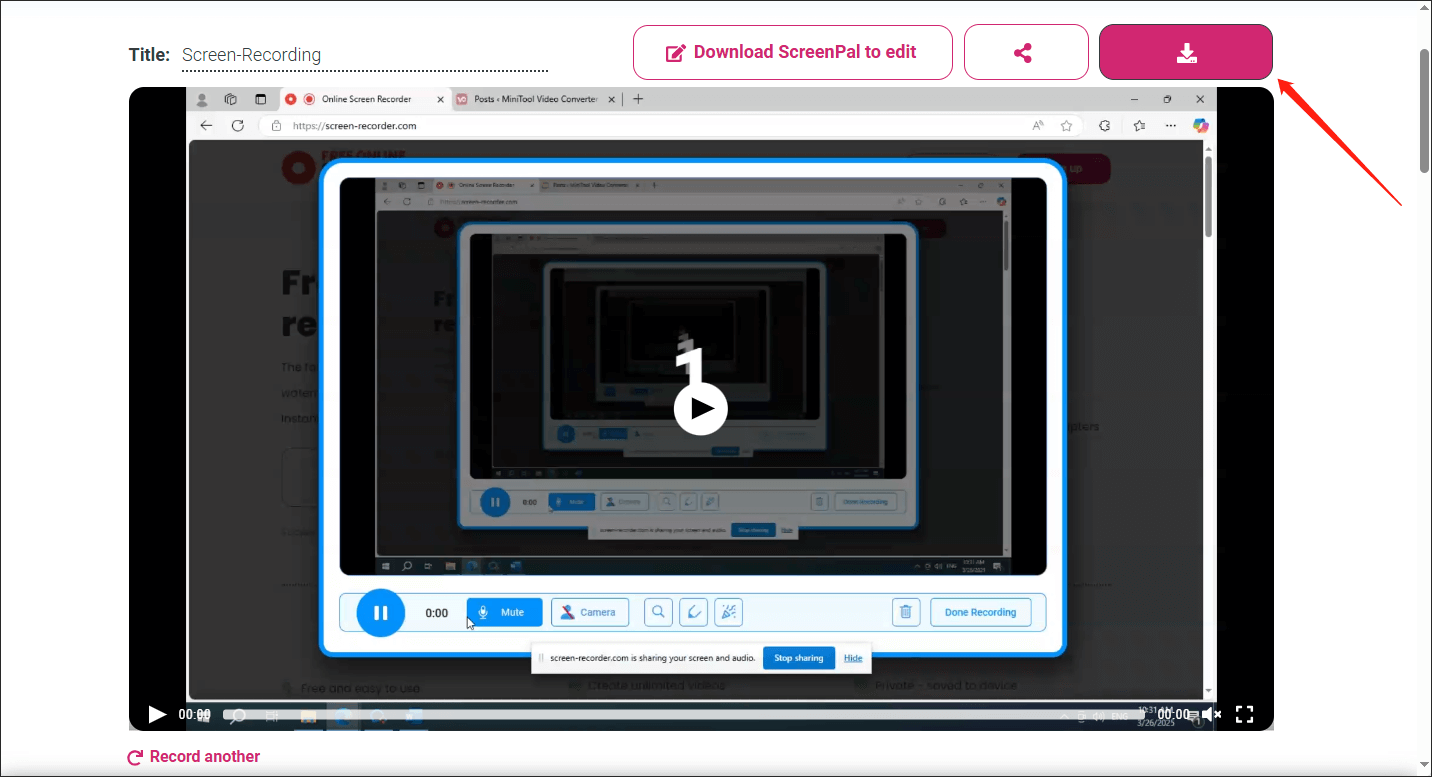
As you can see, Online Screen Recorder is a robust Satisfactory gameplay recorder.
An Offline Way to Record Satisfactory Gameplay
Desire an offline method to record Satisfactory gameplay? If so, this section is written for you. I will recommend a high-performing screen recorder called MiniTool Video Converter. Simultaneously, I will offer you a step-by-step recording tutorial.
About MiniTool Video Converter
MiniTool Video Converter, as an easy-to-use screen recorder, has a well-organized interface and enables you to record all kinds of videos without time limitations or watermarks. With a 100% clean interface, this screen recorder never brings any vexing advertisements to you.
Meanwhile, MiniTool Video Converter doesn’t require any payment, which means that it is a preferable choice for those who are on a tight budget. More importantly, all your recordings will be saved in MP4 format, which brings more convenience to people who want to watch their recordings on other devices.
How to Record Satisfactory Gameplay with MiniTool Video Converter
Below are the detailed steps to record Satisfactory gameplay using MiniTool Video Converter.
Step 1. Click on the download button below to download and install MiniTool Video Converter on your PC. Then, launch it.
MiniTool Video ConverterClick to Download100%Clean & Safe
Step 2. Move to the Screen Record module and click on the Click to record screen area to access the MiniTool Screen Recorder panel.
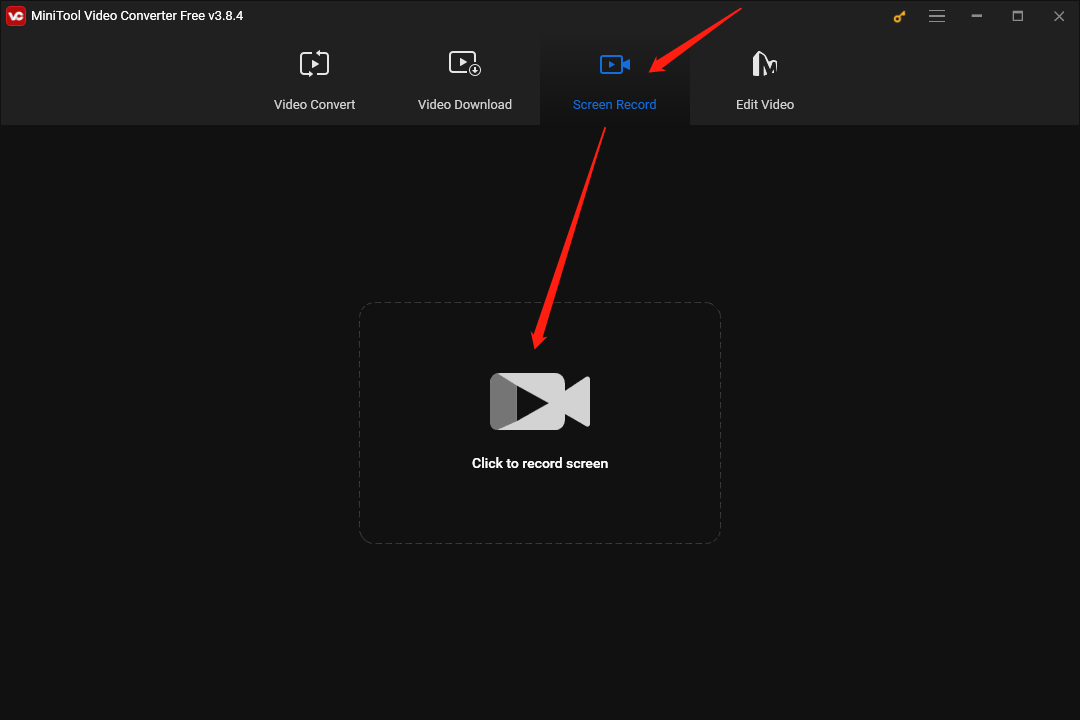
Step 3. Click on the System Audio icon and Microphone icon to control the audio recording. Since you plan to record Satisfactory gameplay, it is suggested you turn on the system sound.
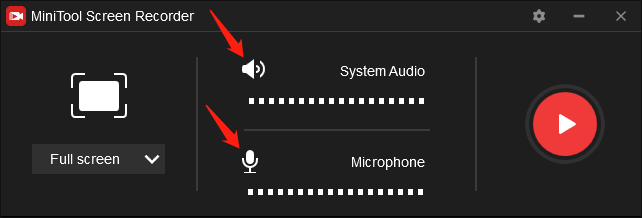
Step 4. Press the Alt + R keys to choose the recording area. If you want a full-screen recording mode, please skip this step. The screen recorder will capture the whole screen by default.
Step 5. Click on the upper-right gear icon to enter the settings interface.
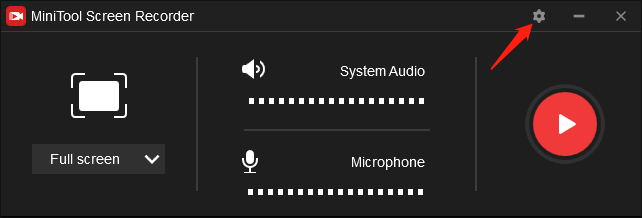
In the pop-up setup interface, you can choose an output location for your recording file. Also, you are free to set the frame rate as 15fps, 20fps, 25fps, 30fps, or 50fps. Meanwhile, you are capable of setting the recording quality as high quality, standard quality, or original quality. In the end, click on the OK button to confirm the changes that you have made.
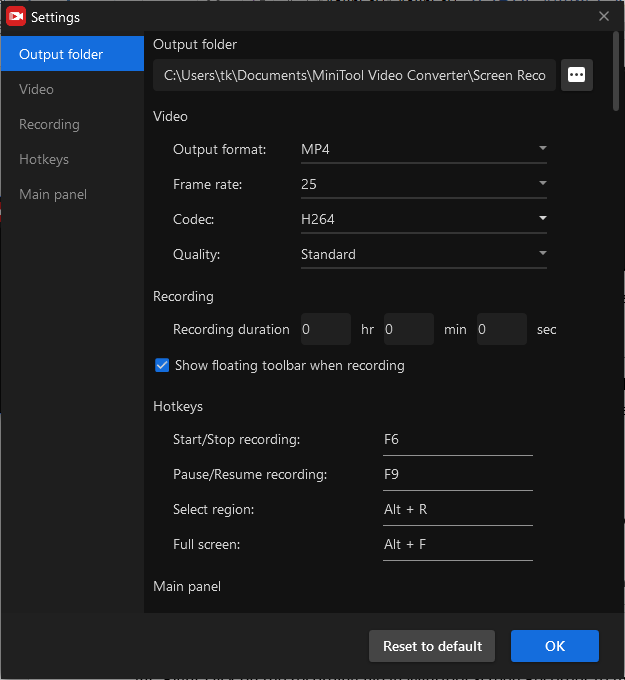
Step 6. Press the F6 key to activate your recording task. Once the 3-second countdown is over, move to Satisfactory and start your game journey.
Step 7. When you have finished the recording, press the F6 key to end it. Then, right-click on the recording file below the MiniTool Screen Recorder window to manage it.
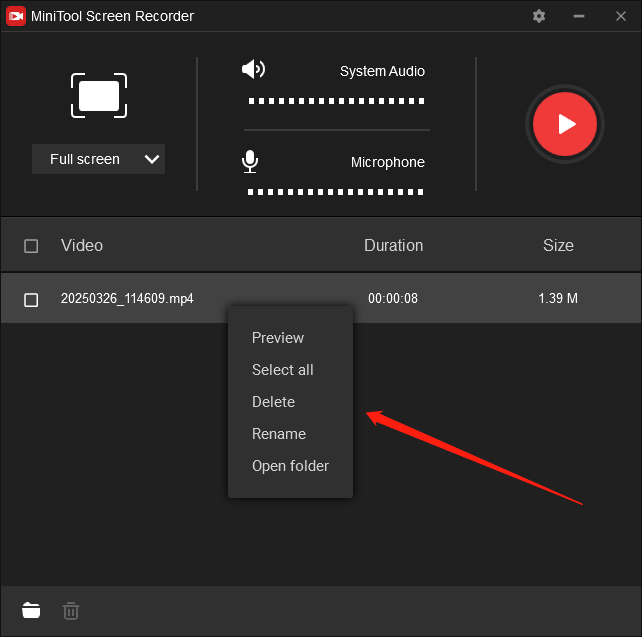
With the above-detailed steps, you can record satisfactory gameplay without hassle.
Bonus: How to Edit Your Gameplay Recordings
Admittedly, you have grasped how to record Satisfactory gameplay. You may want to upload your gameplay recordings to other platforms for sharing or attracting audiences. In this background, I recommend MiniTool MovieMaker.
As a fabulous video editor, MiniTool MovieMaker allows you to add a wide range of elements, such as filters, motions, effects, transitions, background music, and more. At the same time, it offers a frame-by-frame editing feature to you. In addition, MiniTool MovieMaker can combine multiple clips and save the export videos in many formats, such as MP4, AVI, WMV, MP3, and so on.
MiniTool MovieMakerClick to Download100%Clean & Safe
Final Thoughts
Both Online Screen Recorder and MiniTool Video Converter are great Satisfactory recorders. With them, it will never be difficult for you to record Satisfactory gameplay videos.


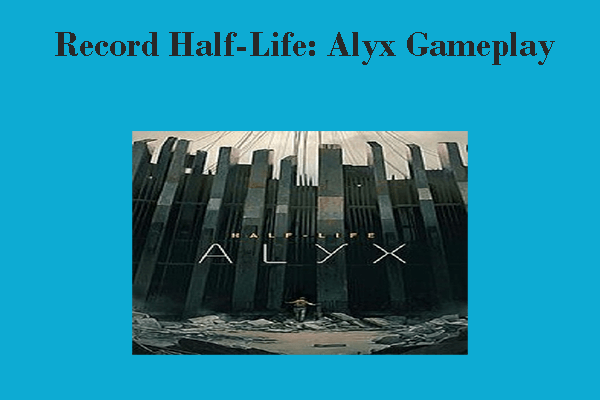

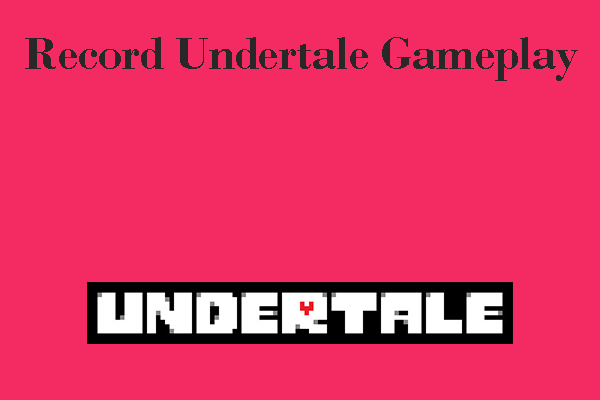
User Comments :