Starz offers amazing shows and movies. There might be times when you encounter a thrilling scene or an unforgettable moment you’d love to capture and share with friends. But how can you screen record on Starz? Read this post from the free file converter and find out!
Before we jump into the process, it’s crucial to know that Starz has its terms of use regarding screen recording. In most cases, making unauthorized recordings for commercial purposes or sharing them widely in a way that violates their copyright is not allowed. However, if it’s just for personal use, like saving a special memory for yourself, you’re usually in the clear. Always check Starz’s official guidelines to avoid any legal trouble.
How to Record on Starz with MiniTool Video Converter
MiniTool Video Converter is a free screen recorder that can capture any activity on your Windows PC screen. With it, you can record the full screen or a specific area. You can also choose to record the system audio and microphone simultaneously or separately. What’s more, it allows you to adjust the recording quality, frame rate, and others to suit your special needs.
This tool has no recording time limits, which means you can record your screen as long as you want. As a high-quality record, it can capture your 4K screen smoothly.
Here’s how:
Step 1. Click the download button below to download and install MiniTool Video Converter for free.
MiniTool Video ConverterClick to Download100%Clean & Safe
Step 2. Launch this program, go to the Screen Record tab, and click the Capture everything you want on your PC screen area to open MiniTool Screen Recorder.
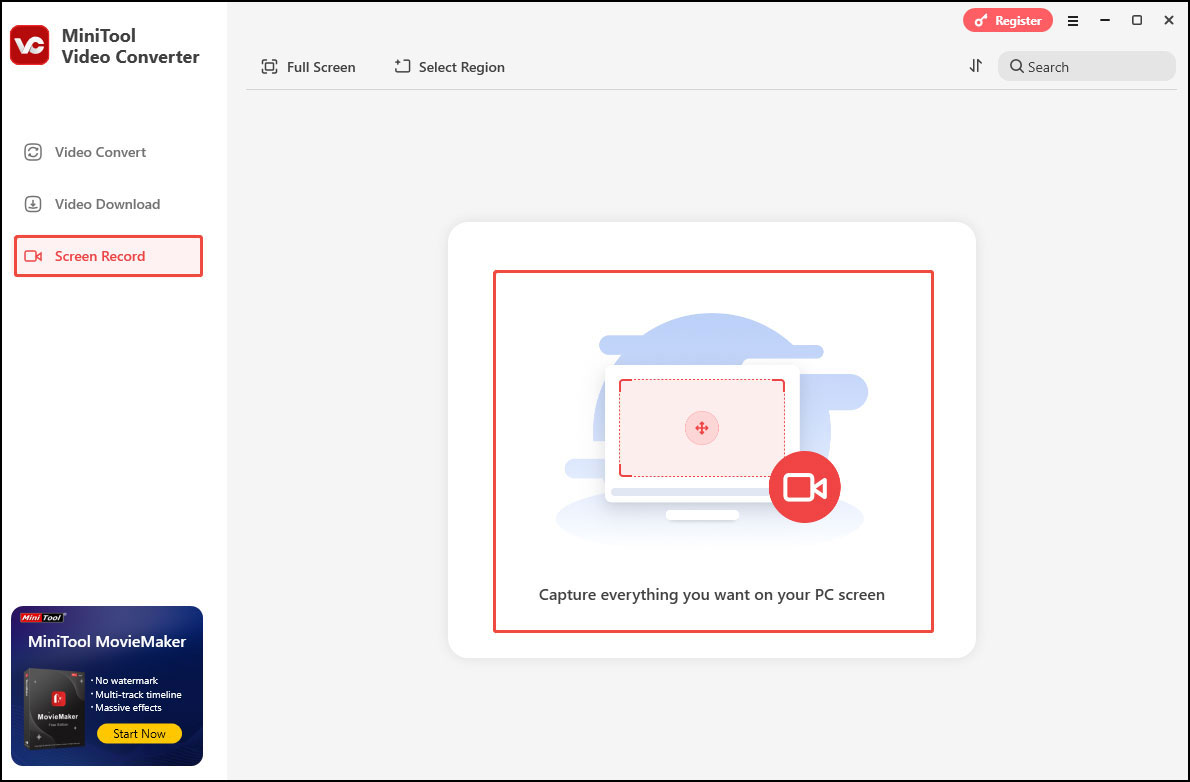
Step 3. Keep the default option to record the whole screen. If you want to select a recording area, click the arrow icon next to Full Screen to open the drop-down list, click Select Region, and move your mouse to choose a recording area.
Step 4. Click the System Audio icon and the Microphone icon to turn them on or off according to your needs.
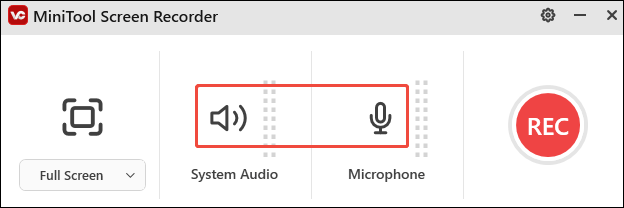
Step 5. Open Starz and play the show you want to record on it. Click the REC button or press the F6 key on the keyboard to start recording.
Step 6. During the recording process, you can press F9 to pause and resume the recording. When you want to end the recording, press F6.
The recorded video will be listed in MiniTool Video Converter’s Screen Record section.
How to Record on Starz with Snipping tool
If you use Windows 11 and don’t want to download and install another tool on your device, you can use its built-in program – Snipping Tool.
Is Snipping Tool only for capturing screenshots? It was. But now in Windows 11, it got an upgrade: it can help you record your screen.
Here’s how:
Step 1. Search for the Snipping Tool in the Start menu and click to open it.
Step 2. In the top toolbar of the Snipping Tool, click the video camera icon to switch to screen recording mode.
Step 3. Click New on the top menu bar. If you want to record a specific area, use your mouse to draw a rectangle around the area you want to capture. To record the entire screen, drag the rectangle across the full-screen area.
Step 4. Click Start and the recording will begin a 3-second countdown.
Step 5. Click Stop recording to end the process.
Step 6. Click Save and choose a location to save the recording.
How to Record on Starz with EaseUS RecExperts
EaseUS RecExperts is also a good recorder. It allows you to capture any region of your Windows screen. It can also record the system sound, microphone audio, or both while recording the screen.
Here’s how:
Step 1. Download, install, and launch EaseUS RecExperts.
Step 2. Then open it. Click the small monitor icon on the left to select your desired recording area.
Step 3. Click the System sound icon or the Microphone icon to record the corresponding audio. You can also turn them on simultaneously.
Step 4. Open the show you want to record on Starz. Click REC to start recording. Once done, click the Stop button.
Conclusion
Screen recording on Starz can be a fun way to save those great moments, as long as you do it within the boundaries of the law. With these simple methods mentioned in the post, you can easily capture your favorite Starz moments.


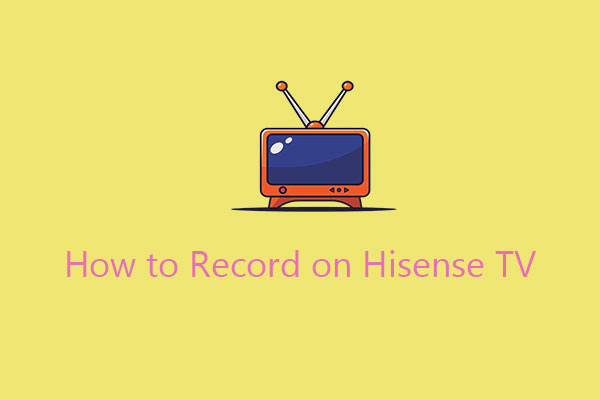
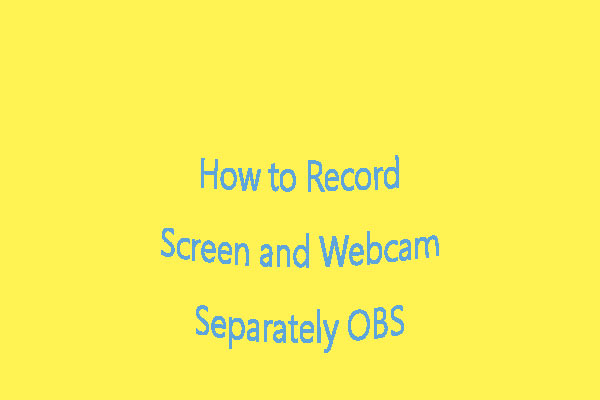
User Comments :