Monster Hunter: World is an action role-playing game. This game can be played on PlayStation 4, Xbox One, and Windows. This post from the free video converter offers 3 free and quick methods to help you capture the thrilling moments and glorious battles in Monster Hunter: World on Windows.
How to Record Monster Hunter: World Gameplay Using Xbox Game Bar
If you use Windows 10 or 11, you can use Xbox Game Bar to record Monster Hunter: World. Xbox Game Bar is a built-in tool on Windows 10/11 that provides a simple and efficient way to record gameplay.
To record Monster Hunter: World using Xbox Game Bar, you can:
Step 1. Press the Windows logo key + G on your keyboard to open Game Bar. If the bar doesn’t appear, go to your laptop’s settings, choose Gaming, and toggle the switch in the following window to turn it on.
Step 2. Start playing Monster Hunter: World. When you want to begin recording, click the Capture button (a camera-shaped icon) on the toolbar, then click the Start Recording button to start your recording.
You can also press the Windows logo key + Alt + R to activate the process.
Step 3. Press the Windows logo key + Alt + R again to end the process.
How to Record Monster Hunter: World Using MiniTool Video Converter [Most Recommended]
While Xbox Game Bar doesn’t require downloading and installing, it offers fewer customization options than specialized recording tools. For instance, this tool does not allow customization of the recording area. If you want a more feature-rich tool for recording Monster Hunter: World, I highly recommend MiniTool Video Converter.
MiniTool Video Converter can capture any activity on your screen. It allows you to record the full screen and customize the recording area. In addition, it offers options to record the screen with the system audio and the microphone separately and simultaneously. Moreover, this tool is free and allows you to record Moster Hunter: World for as long as you want without watermarks.
Here are the steps.
Step 1. Download and install MiniTool Video Converter. Then open it.
MiniTool Video ConverterClick to Download100%Clean & Safe
Step 2. Switch to the Screen Record mode and hit the Click to record screen region to open MiniTool Screen Recorder.
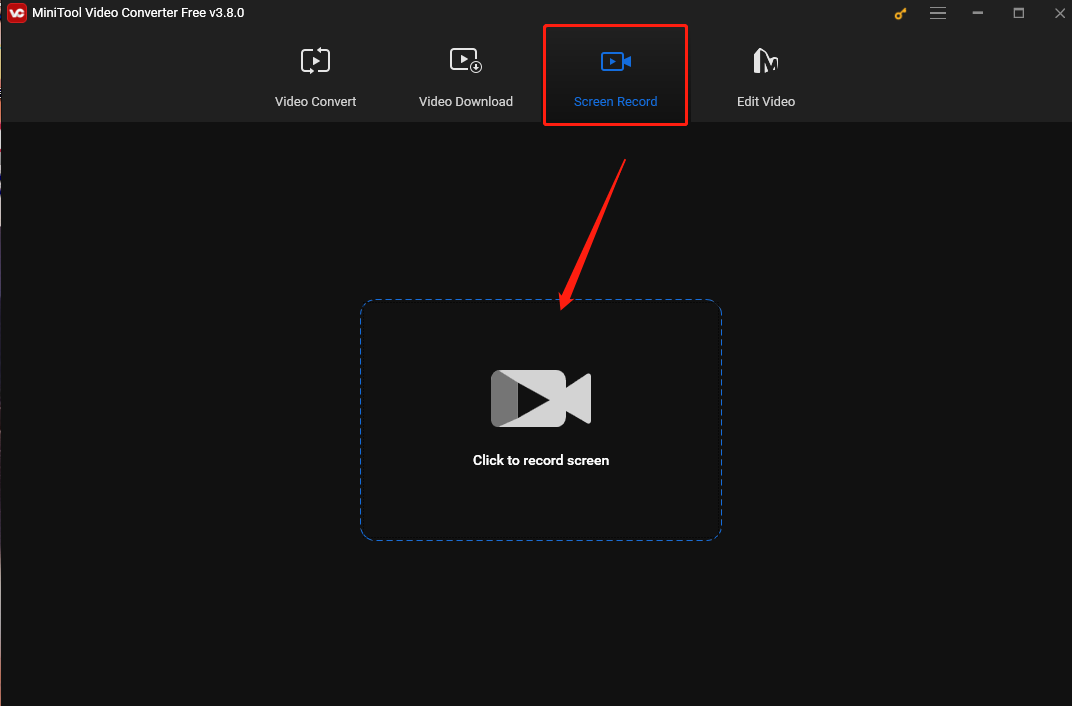
Step 3. To customize the recording area, click Full screen in the MiniTool Screen Recorder panel, choose the Select region option from the dropdown, and then click and drag the cursor to choose the recording area. Alternatively, keep the default settings to capture the whole screen.
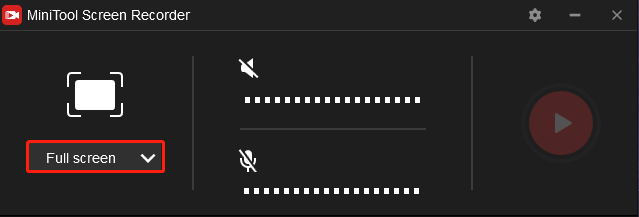
Step 4. Play Monster Hunter: World. Press the default F6 key on your keyboard or click the Record button in the MiniTool Screen Recorder panel to start recording.
Step 5. To stop the recording process, press F6 again.
How to Record Monster Hunter: World Using OBS Studio
OBS Studio is a free and open-source tool for screen recording and live streaming. It is available on major operating systems including Mac, Windows, and Linux. It has a Game Capture mode, so you can easily record Monster Hunter: World.
Follow the steps below to record Monster Hunter: World with OBS Studio.
Step 1. Download and install OBS Studio.
Step 2. Open this program. Click the + icon in the bottom left corner, and select the Game Capture option from the list.
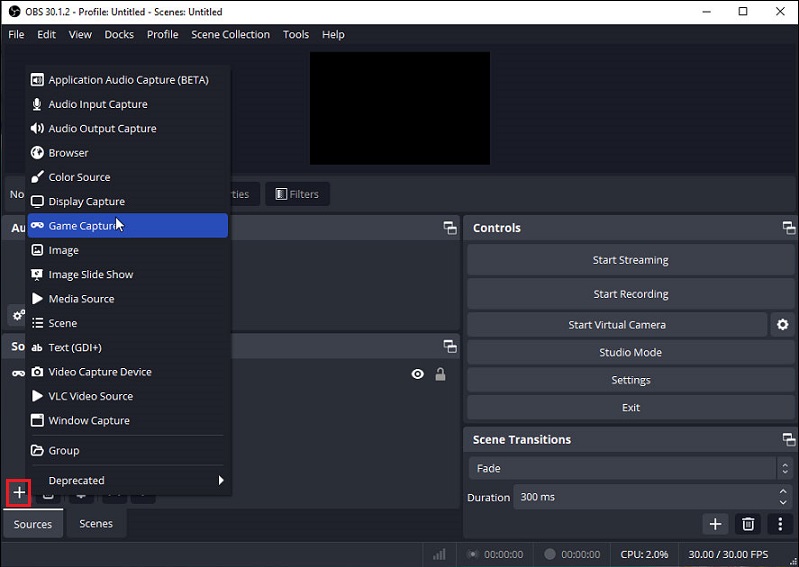
Step 3. To begin recording the gameplay, select the Start Recording option on the right.
Step 4. If you want to stop the recording process, click the Stop Recording button.
Conclusion
Recording Monster Hunter: World gameplay is a good method to share your exciting battles on social media and with others. This post introduces 3 methods for recording this gameplay. I hope you like it.


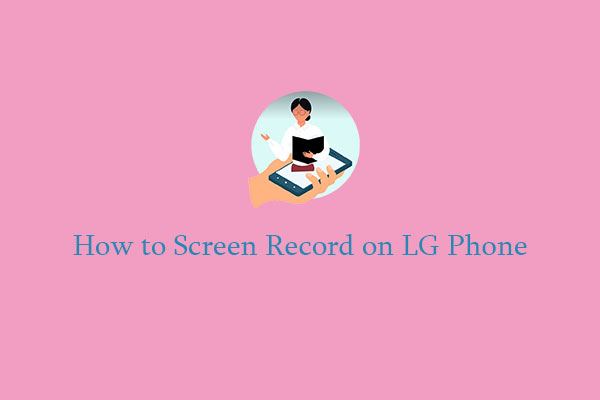
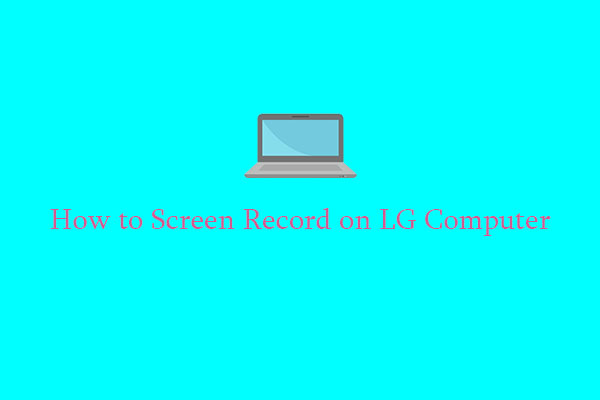

User Comments :