Kanopy is a streaming video platform that offers a wide range of content including films, TV shows, educational videos, documentaries, etc. Can I record from Kanopy? How to record Kanopy? This post offered by the free file converter will walk you through 3 methods to help you accomplish the Kanopy recording task.
How to record Kanopy with MiniTool Video Converter
MiniTool Video Converter is an excellent tool for Kanopy recording. It can record the full screen or a specific record with/without the system audio and the microphone, making it perfect for recording gameplay, video calls, presentations, etc. There are no time limits and no watermarks are added to the recorded content. Additionally, MiniTool Video Converter allows users to customize the recording frame rate, quality, saving path, duration, and more.
Let’s walk through the steps to record Kanopy with MiniTool Video Converter:
Step 1. Download and install MiniTool Video Converter.
MiniTool Video ConverterClick to Download100%Clean & Safe
Step 2. Open it. Click the Screen Record module and the Click to record screen region to open MiniTool Screen Recorder.
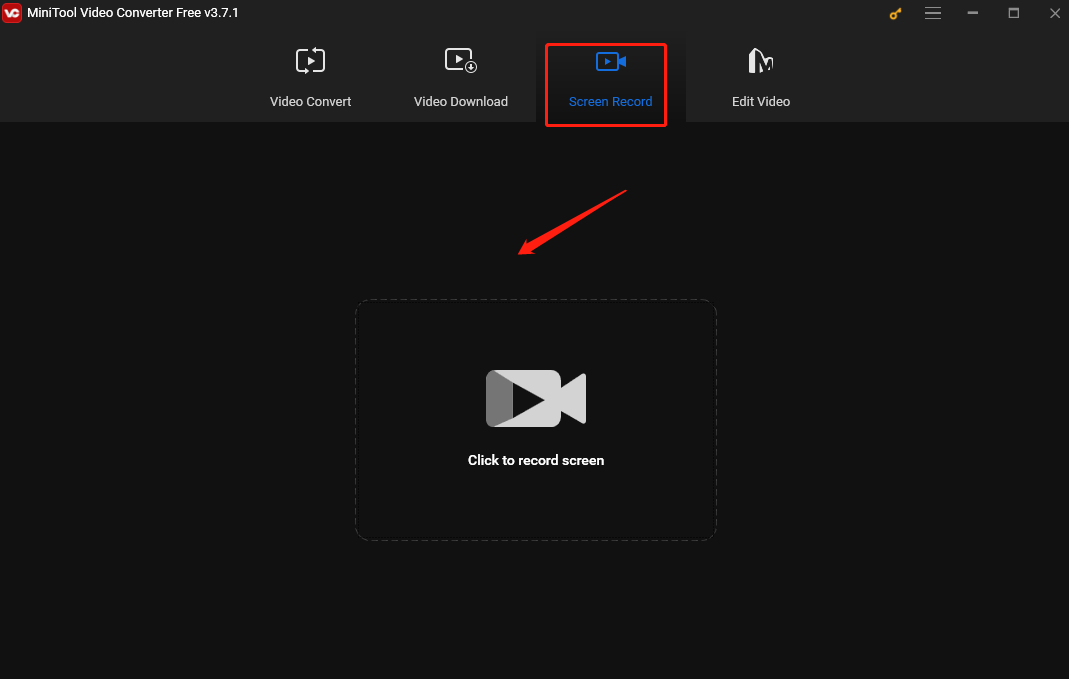
Step 3. In the following MiniTool Screen Recorder window, you can choose to record a specific area by clicking the Full screen box, choosing Select region from the dropdown, and moving your mouse to select the recording area. To record the full screen, just keep the default setting.
Step 4. To record Kanopy, just click System Audio. If you want to record your video, click Microphone to record your voice.
Step 5. For more settings, click the gear icon in the upper right corner to personalize the recording saving path, quality, frame rate, hotkeys, and duration. Click the OK button to confirm the changes.
Step 6. Press the F6 hotkey or click the red Record button to start the recording.
Step 7. Press F6 to end the process. After that, you will be led to the MiniTool Screen Recorder panel and see the recording here. Right-click on the recorded video to preview, delete, rename, or locate it.
How to record Kanopy with NCH Debut Video Capture Software
NCH Debut Video Capture Software is easy to use and feature-rich. It can record videos on your screen with a webcam. It supports recording the entire screen, a single window, or any selected area. Users can also record audio from a microphone. In addition, this tool allows users to highlight the cursor when recording and replace the background with an image, video, or solid color. After recording, you can save the recorded content in AVI, WMV, FLV, MPG, MP4, MOV, etc.
How to record Kanopy streaming with this tool? Here is how-to:
Step 1. Download and install NCH Debut Video Recording Software.
Step 2. Launch this tool. Click the Screen button on the toolbar to select the recording window.
Step 3. Click the Options menu to select the Device option. It enables you to capture the webcam/capture device, network camera, etc.
Step 4. Choose a format to save your recording from the dropdown of Record Screen as.
Step 5. Open Kanopy. Click the Record button to start recording the video you like on Kanopy.
Step 6. Once finished, click the Stop button to save the recording to your hard drive.
How to record Kanopy with iTop Screen Recorder
iTop Screen Recorder is a free recording tool that allows you to capture any part of your screen with audio and webcam. It can record high-quality 4K/1080p, 120fps videos without any lags or dropped frames. The recordings can be saved in formats like MP4, AVI, etc., and can be easily shared with just one click. Additionally, the tool provides advanced editing features to help you enhance your recordings.
How to record Kanopy movies? See as follows:
Step 1. Free Download and install iTop Screen Recorder on your computer.
Step 2. Open the recorder. Go to Settings to adjust video format, resolution, format, frame rate, bitrate, or quality if needed.
Step 3. Go to Record and select Screen to choose to record the full screen, a region you desire, or a specific window.
Step 4. Turn on Speaker to record the screen with system audio and turn on Mic to record with your voice. If you want to record your face, click Webcam.
Step 5. Click the REC button to start recording.
Step 6. Click the Done button (the red square-shaped icon) to stop recording.
How to record Kanopy with OBS
OBS is an open-source recording and streaming application available on Windows, Mac, and Linux. It can record your computer screen with audio and webcam. It offers a game mode to help you record gameplay in high quality. What’s more, this recorder also allows users to customize recording settings.
How to record Kanopy with OBS? Follow the guide:
Step 1. Download and install OBS on your PC.
Step 2. Launch it. Click the + button in the Source panel to add a Display Capture source.
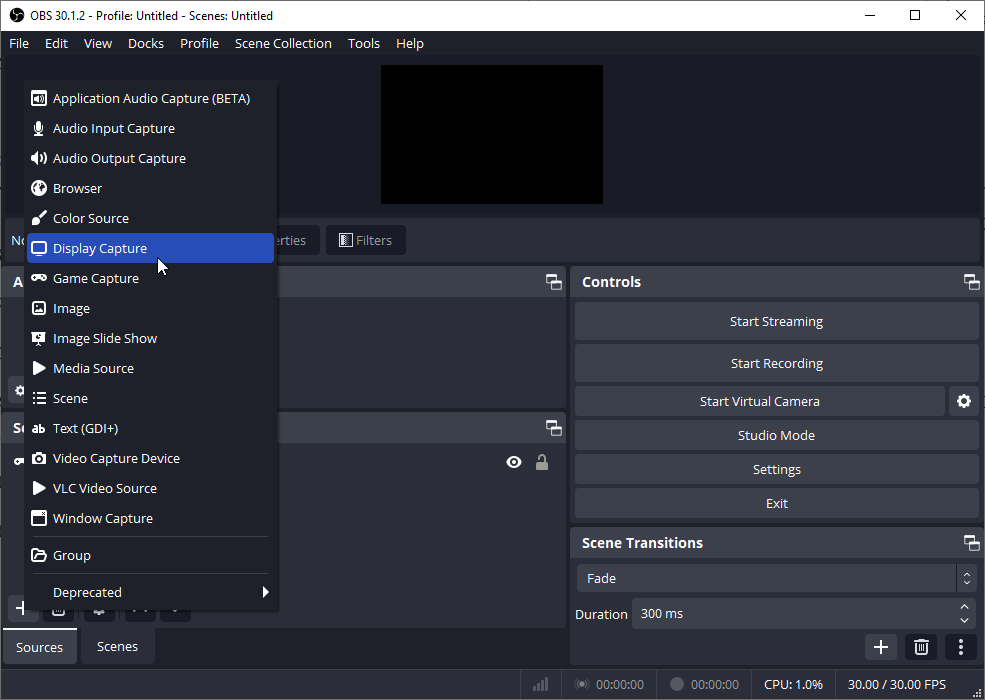
Step 3. Click Start Recording to start recording.
Step 4. Click Stop Recording to finish the process.
Conclusion
This post introduces 4 methods to help you record Kanopy. I hope you find it useful.


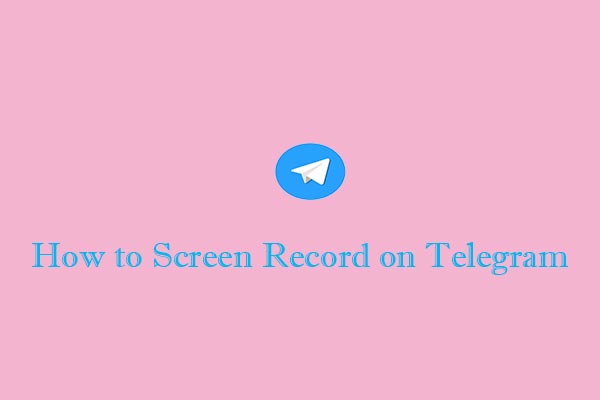
![What Is the Weverse App & How to Record Weverse [Windows/Phones]](https://images.minitool.com/videoconvert.minitool.com/images/uploads/2024/09/how-to-record-weverse-thumbnail.jpg)
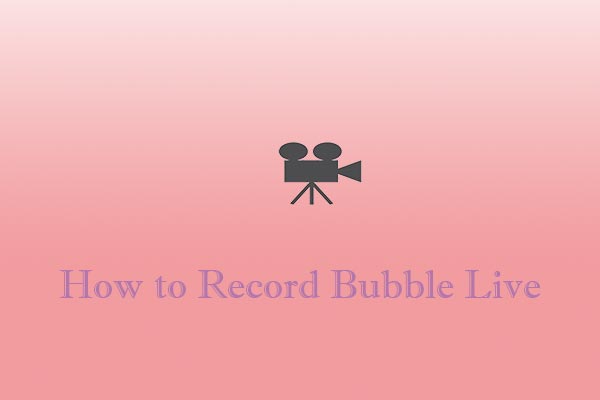
User Comments :