This post from the free file converter covers 2 free and easy methods to help you record Apex Legends gameplay.
Apex Legends, created by Respawn Entertainment and published by Electronic Arts, is a free-to-play battle royale-hero shooter game. It’s popular and many people like to capture highlight moments during the gameplay. How about you? And do you know how to do that? This post offers detailed instructions on how to record Apex Legends gameplay on PC.
Method 1. Record Apex Legends Gameplay with MiniTool Video Converter
MiniTool Video Converter is a free video converter with no watermark or time limit for Windows users. It supports importing and exporting multiple audio and video formats. It can convert video to video, video to audio, and vice versa.
In addition, MiniTool Video Converter can capture your computer screen. It can record system sound and microphone input and record the mouse movements. Thus, it’s an ideal choice to record Apex Legends gameplay. Let’s walk through the procedure to record Apex Legends gameplay with MiniTool Video Converter.
Step 1. Click the button below to download and install MiniTool Video Converter. Then open the software.
MiniTool Video ConverterClick to Download100%Clean & Safe
Step 2. To open MiniTool Screen Recorder, click Screen Record and Click to record screen area.

Step 3. In the following window, if you want to record the specific region, click Full screen, choose Select region, and use the mouse cursor to choose your desired recording area.
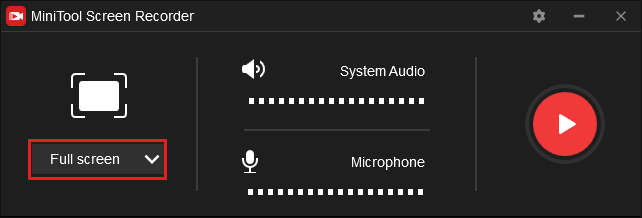
Step 4. You can click the gear icon on the right-top corner of the interface to open the Settings window. In this window, you can choose the destination folder for the recording, change its parameters, and check the Show mouse cursor box to record its movements. Click OK to save your changes.
Step 5. Click the Record button or press F6 to begin the recording.
Step 6. Press F6 again to end the recording process. When it’s over, you can check the recording on the list of the user interface. You can right-click it to preview, delete, rename it, or navigate its folder.
Method 2. Record Apex Legends Gameplay with OBS Studio
OBS Studio is free and open-source software for video recording and live streaming. It runs on Windows, macOS, and Linux computers. It can record any activities happening on your screens, including gameplay. Thus, it’s a nice choice to record Apex Legends gameplay.
Below is a step-by-step guide for recording Apex Legends gameplay with OBS Studio.
Step 1. Download and install OBS on your computer.
Step 2. Launch the software. Click Settings in the Controls panel and Output in the following window to adjust the parameters of the recording.
Step 3. Click + under the Sources tab in the main interface. Choose Game Capture on the drop-down menu then click OK in the small popup.
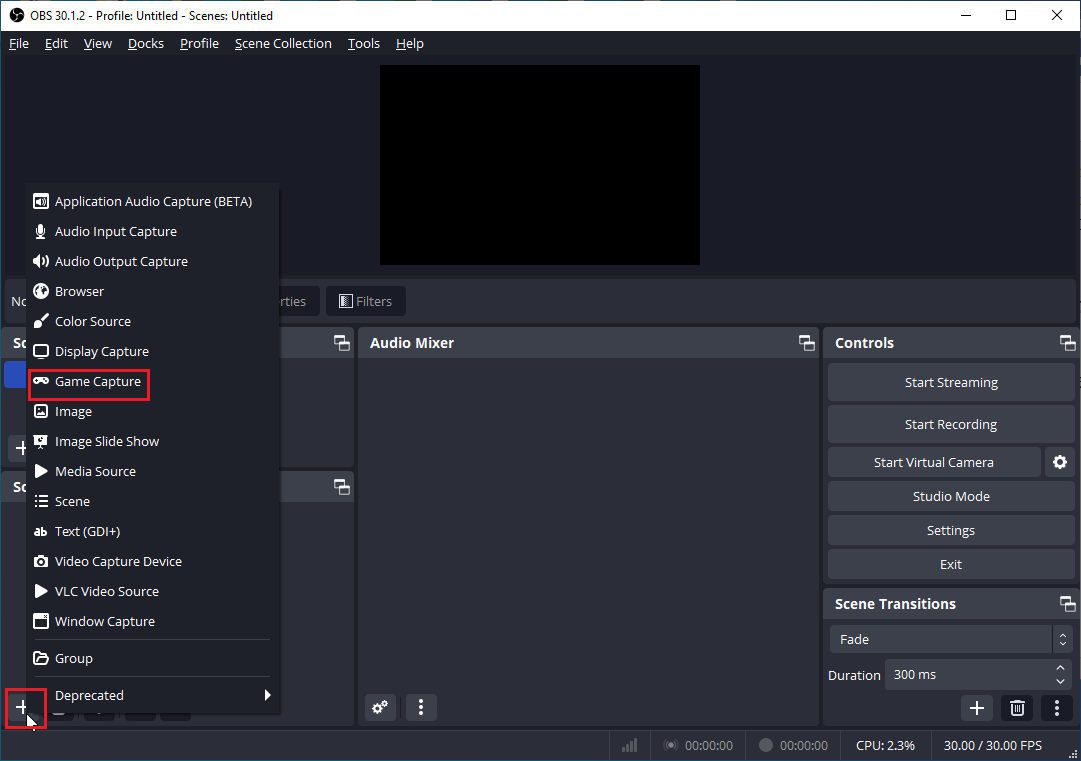
Step 4. In the Properties for ‘Game Capture’ window, you can choose the capture mode on the drop-down menu of Mode. By default, the software will record the cursor. You can uncheck Capture Cursor if you don’t want to capture it. Click OK to save your changes.
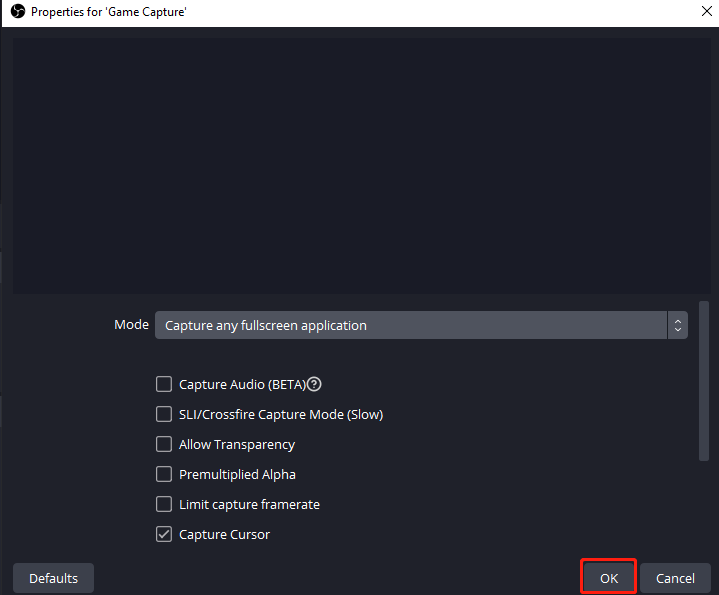
Step 5. Click Start Recording to begin the process.
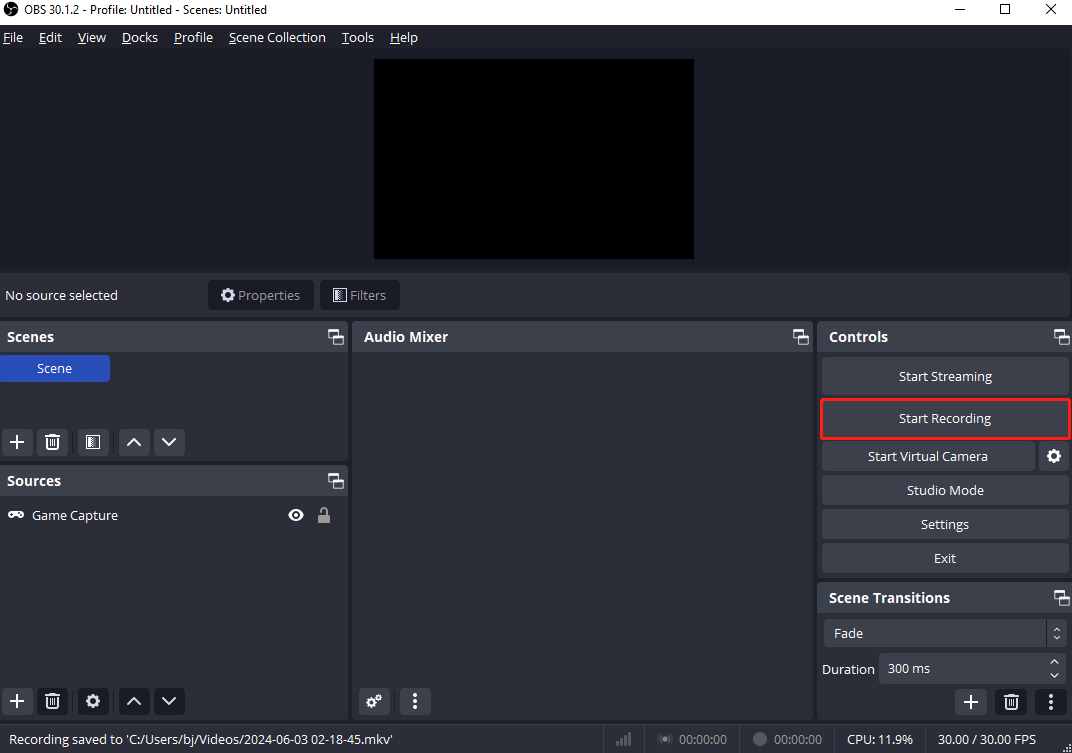
Step 6. Once finished, click Stop Recording to end the recording.
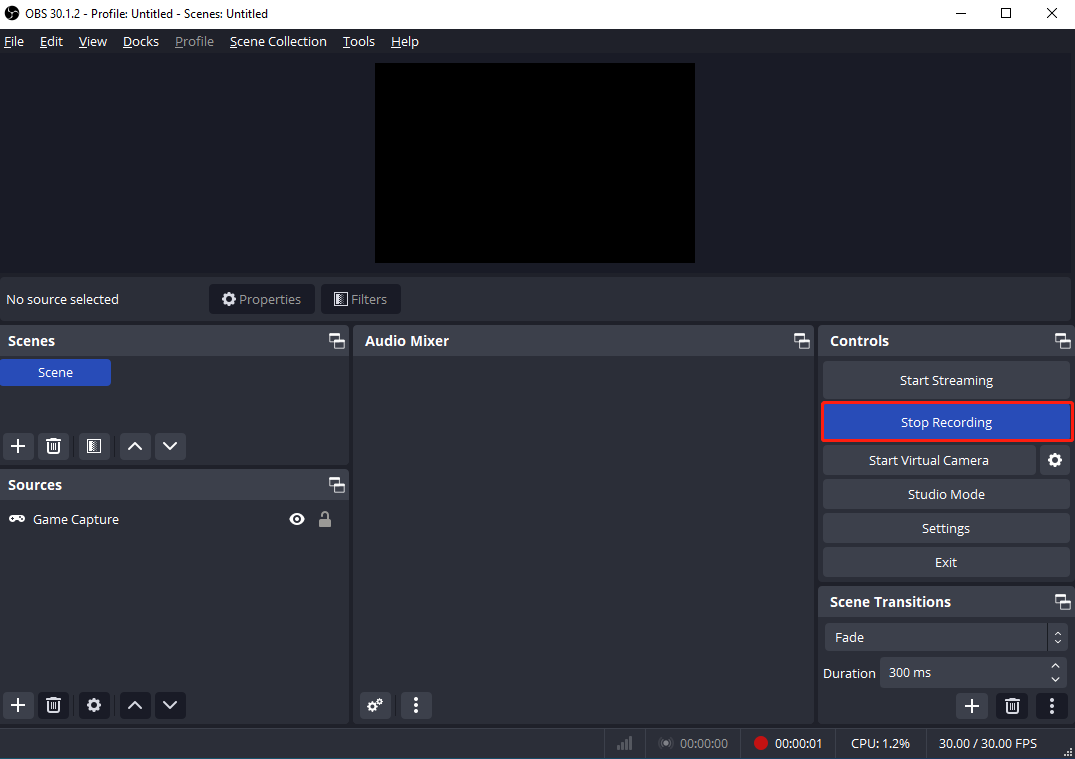
Conclusion
Recording the important moments while playing Apex Legends is a trend. This post offers 2 free methods to help you record Apex Legends gameplay. Now pick your favorite and start the recording.
You may also like:


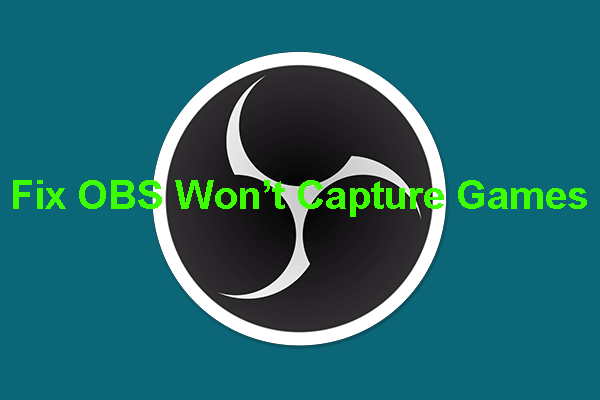
User Comments :