As a professional video editing software, Premiere Pro offers much to sustain your diverse video creation. However, some people recently said that there was something wrong with their Premiere Pro when editing MXF files. In this background, this post is written here to help you cope with the MXF file Premiere Pro error.
Understanding MXF
MXF, which stands for Media eXchange Format, refers to a container format that has been widely used in producing professional videos. With it, metadata, videos, and audio can be all included in one file. Apart from that, MXF allows for high-fidelity output, which brings you a better auditory and visual experience after editing.
Does Premiere Pro Support MXF
Does Premiere Pro support MXF files? Generally speaking, the answer is positive. Specifically, Premiere Pro gives support for MXF files by various cameras, such as Canon XF, Panasonic P2, and XDCAM. Therefore, it is theoretically feasible for you to import an MXF file in Premiere Pro.
How to Manage Your MXF Files with Premiere Pro
For those who know little about how to import MXF file in Premiere Pro, I will give you a step-by-step tutorial on how to import, edit, and export MXF file Premiere Pro.
Step 1. Expand the upper-left File option and click on Import. Then, choose the MXF file that you want to upload.
Step 2. Once you have imported MXF to Premiere Pro, edit your file in the timeline by trimming, adding various elements, and so on.
Step 3. After turning on the Media File in the left part, switch to the Export section. Next, in the Settings section, expand the Format option and choose MXF OP1a as the output format. Also, you can adjust other parameters like frame rate, resolution, and more based on your needs.
Step 4. Begin the exporting. Once the exporting task is over, go to check your output file.
With the above-detailed steps, you can manage your MXF files effortlessly. However, some users reported that they had encountered the MXF file Premiere Pro error. No worries. I will delineate the reasons for that problem in the next section and give you workable solutions.
Why Does the MXF File Premiere Pro Error Happen
There are two reasons below, which will cause the MXF file Premiere Pro error.
Reason 1. Incompatible Codecs
I have mentioned that MXF is a container format, which means that your MXF files can be encoded with different codecs. Given this, if your MXF files are with codecs that are not supported by Premiere Pro, you may be bothered by the MXF file Premiere Pro error.
Reason 2. Corrupted MXF Files
A complete MXF file carries all necessary data, which ensures the normal running of your MXF files. Conversely, if your MXF files are corrupted, some data that they contain will be lost. In this context, it is impossible for you to import MXF to Premiere Pro.
Method 1. Convert Your MXF Files to a More Compatible Format
How to tackle the MXF file Premiere Pro error? Suppose that this problem is caused by a compatibility issue, one of the best ways is to convert your MXF files to a more compatible format, like MP4. To facilitate your conversion tasks, I highly recommend MiniTool Video Converter. Please read on for more details.
Why to Choose MiniTool Video Converter
Different from some file converters with a file size limit, MiniTool Video Converter allows you to convert your audio/video files effortlessly, regardless of the size of your files. More than that, you don’t have to pay for it. Plus, MiniTool Video Converter supports a multitude of formats, which enables you to convert MXF to many formats, such as MP4, AVI, MKV, WMV, and more.
More importantly, MiniTool Video Converter brings you a batch conversion feature, empowering you to convert up to five MXF files simultaneously. Moreover, as an advanced file converter, it provides you with all kinds of customizable options, which enables you to adjust the parameters, including encoder, frame rate, sample rate, and resolution.
Last but not least, although MiniTool Video Converter is a professional tool with numerous features, it has an intuitive interface, which means that MiniTool Video Converter can be easily accessible to users with different skill levels.
How to Convert Your MXF Files with MiniTool Video Converter
Below are detailed steps to convert your MXF files to a more compatible format using MiniTool Video Converter.
Step 1. Download and install MiniTool Video Converter on your PC.
Download MiniTool Video Converter by hitting the download button below. Next, follow the on-screen instructions to install this tool on your PC.
MiniTool Video ConverterClick to Download100%Clean & Safe
Step 2. Import your MXF files to MiniTool Video Converter.
Launch MiniTool Video Converter to enter its user interface. Then, click on the plus icon in the middle part under the Video Convert section to upload your MXF files.
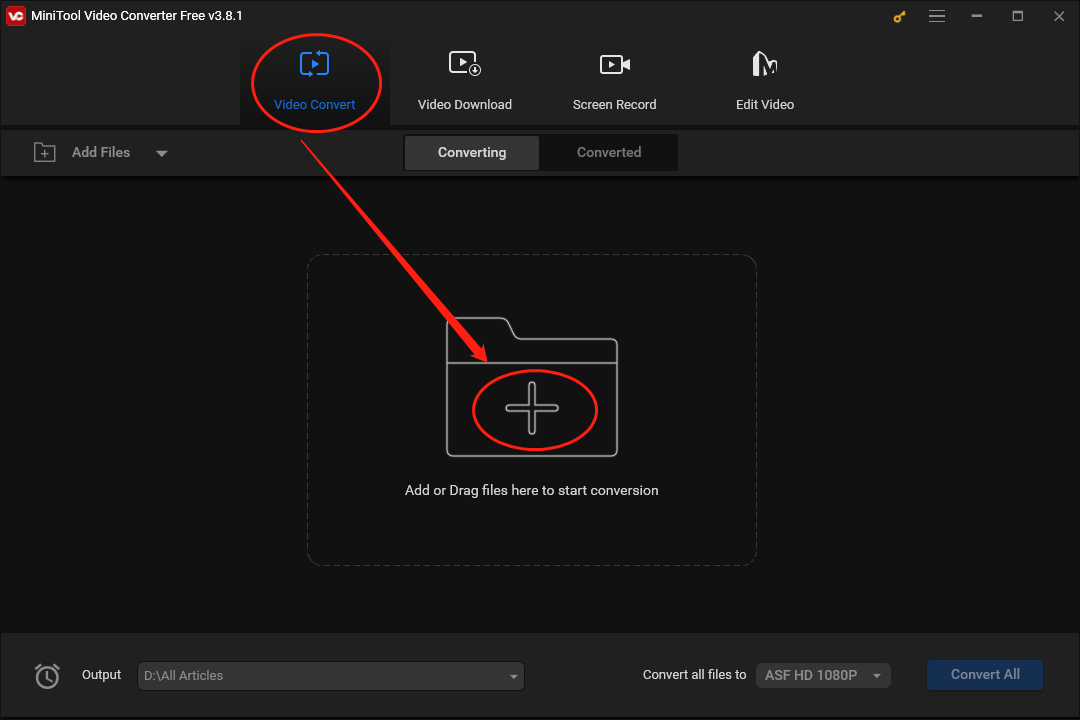
Step 3. Select an output location for your converted files.
Expand the bottom-left Output option to choose a saving path for your converted files.
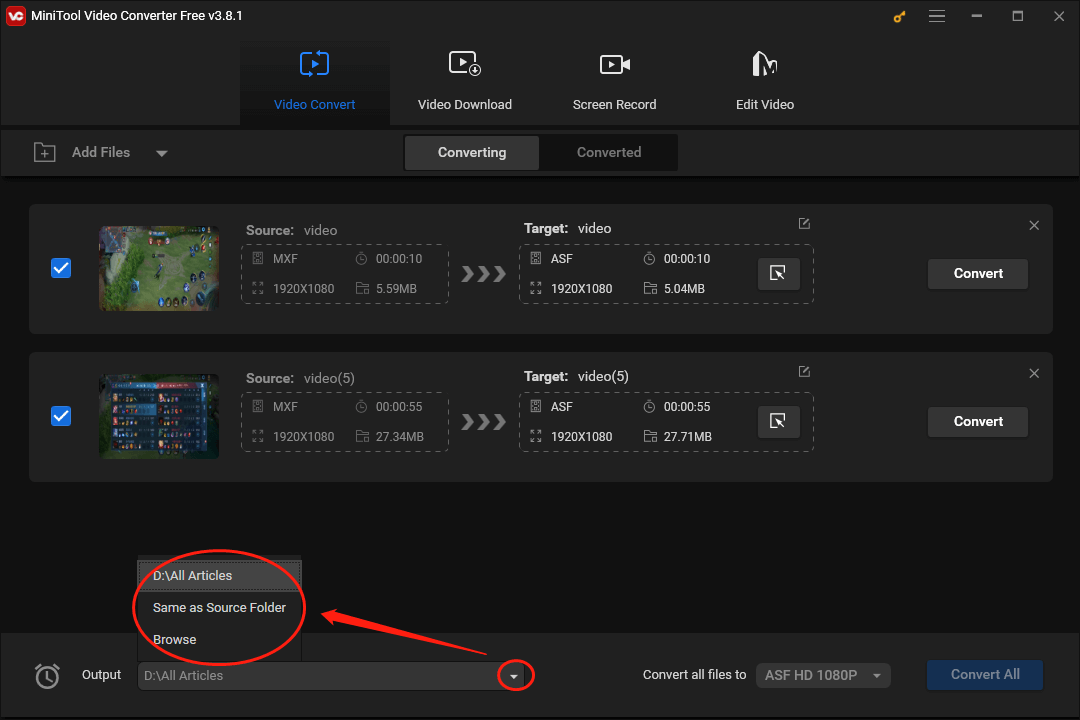
Step 4. Set MP4 as the output format of your source files.
Expand the bottom-right Convert all files to option to access the output format window. Considering that MP4 is one of the most compatible formats, switch to the Video section and click on MP4. Then, choose a resolution that you want in the profile list. Here, take HD 1080P as an example.
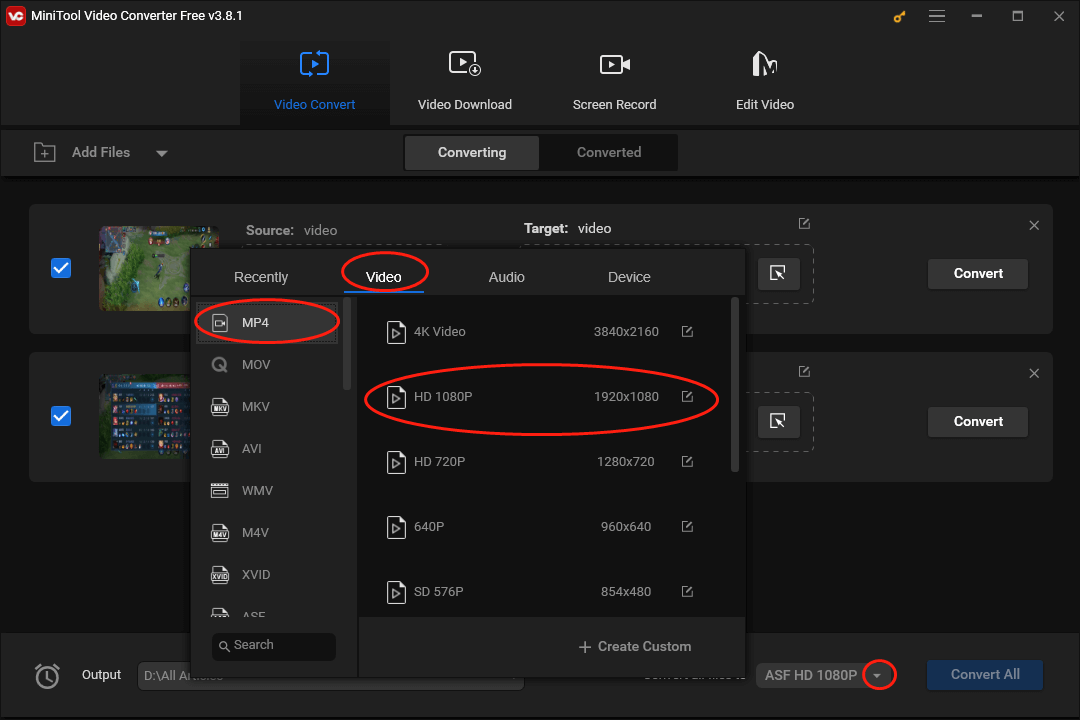
Step 5. Begin your conversion tasks.
Activate the conversion by clicking on the Convert or Convert All button.
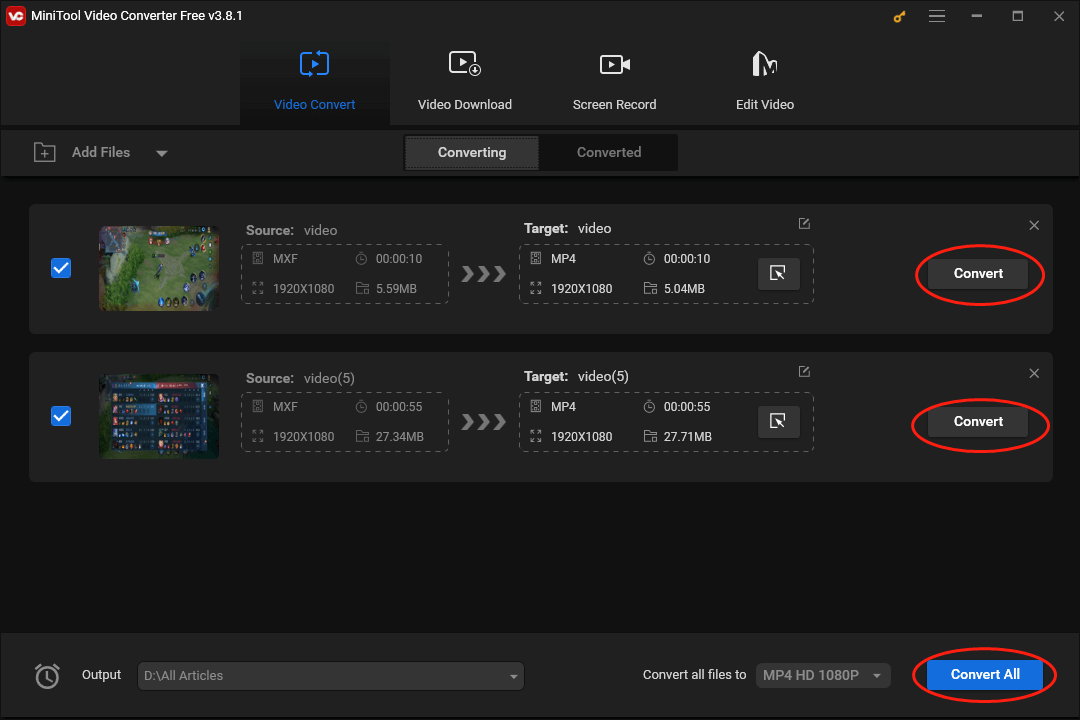
Step 6. Check your output files.
Once the conversion is over, move to the Converted section and click on Show in folder to locate and check your converted files.
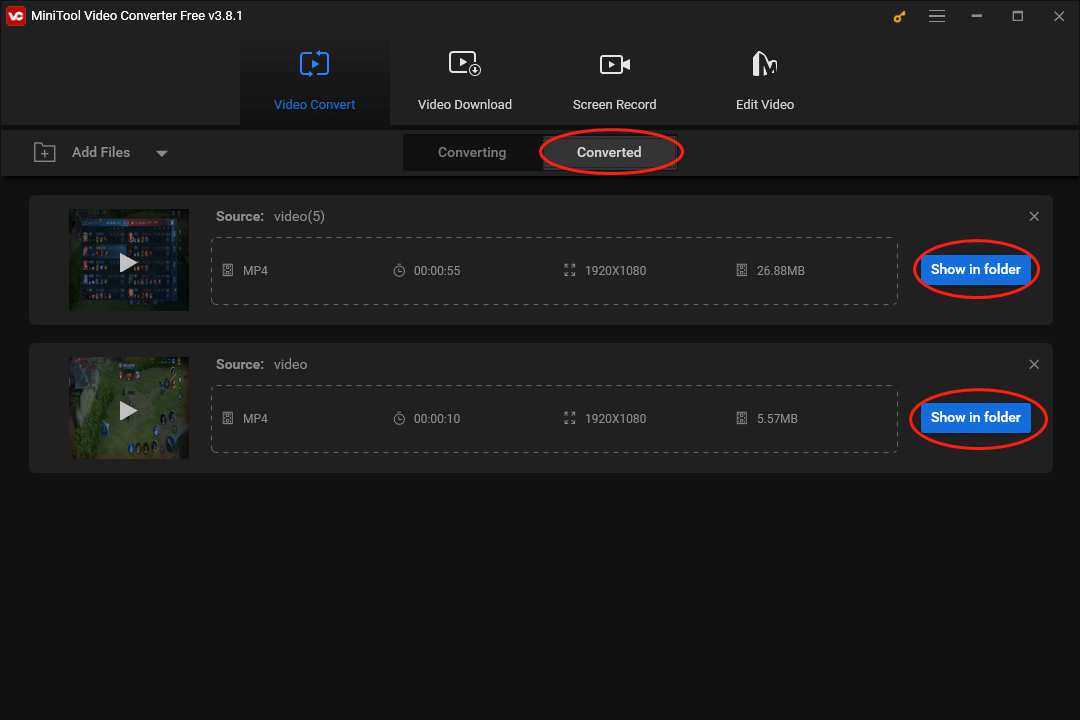
With this detailed guide above, it is believed you will know better about how to fix the MXF file Premiere Pro error.
Method 2. Repair Your Corrupted MXF Files
Provided that the MXF file Premiere Pro error is caused by file corruption, you can also get rid of this problem by fixing your corrupted files. For example, you can repair corrupted MXF files by using EaseUs Fixo Video Repair.
MiniTool Video RepairClick to Download100%Clean & Safe
Bonus: How to Fix MXF no Sound in Premiere Pro
If your MXF files have no audio in Premiere Pro, check whether the audio tracks are muted in the timeline or not. In addition, ensure the audio output settings in Premiere Pro are correct. After that, if the no-sound issue can’t be fixed, try to convert your MXF files.
Final Verdict
Admittedly, Premiere Pro natively supports the MXF file format. However, the compatibility issue and file corruption will contribute to the MXF file Premiere Pro error. To solve that problem, you can convert your MXF files with MiniTool Video Converter or repair your corrupted MXF files.


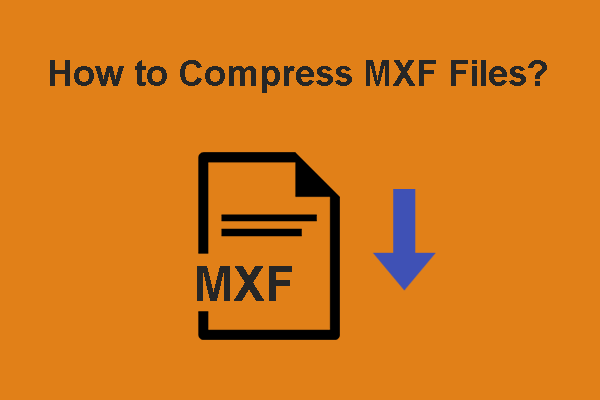
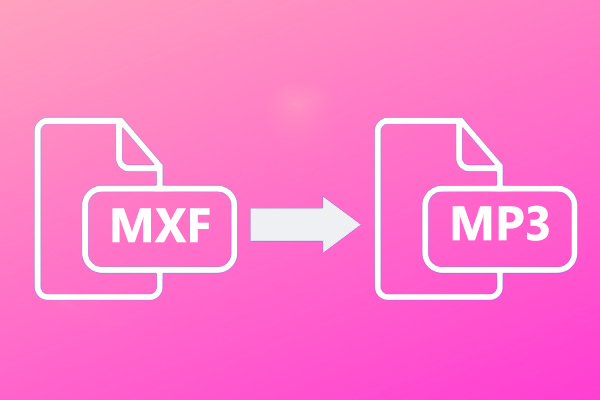

User Comments :