As MXF videos are larger, they take more storage space on your device. How to save more space? Don’t worry. This post shows you how to compress MXF files with MiniTool Video Converter.
What Is MXF
Standing for Material eXchange Format, MXF refers to a video container format storing audio, videos, and metadata. Meanwhile, it plays an indispensable role in SMPTE standard professional audio and video content. For example, the content of digital camcorders such as Canon and Sony can be a case in point. Besides, MXF allows for the storage of lossless RAW footage. Next, you will learn how to compress MXF files.
How to Compress MXF Files with MiniTool Video Converter
If you want to compress MXF files easily and quickly, a fabulous MXF compressor is never dispensable. Here, we recommend MiniTool Video Converter which enables you to compress your files effortlessly. Below are the specific reasons for choosing MiniTool Video Converter. Meanwhile, there is a comprehensive guide on how to compress your files with MiniTool Video Converter.
Why Choose MiniTool Video Converter
MiniTool Video Converter is an easy-to-use MXF compressor. Even beginners can use it to accomplish file compression. In addition, MiniTool Video Converter allows you to convert your audio/video files to a wide range of media formats, including XVID, MP3, MXF, WMA, M4A, VOB, TS, WAV, and more. Meanwhile, with it, you can download videos, subtitles, and playlists from YouTube.
MiniTool Video Converter is beyond a file converter and YouTube Downloader. It can also satisfy your needs for recording your screen without time limits and watermarks. Additionally, it allows for recording your computer activities with different frame rates including 15fps, 20fps, 25fps, 30fps, and 50fps.
An In-Depth Compression Guide on How to Compress Your Files
Below are the detailed instructions on how to compress MXF files with MiniTool Video Converter.
MiniTool Video ConverterClick to Download100%Clean & Safe
Step 1. Download and install MiniTool Video Converter.
Download MiniTool Video Converter by clicking on the download button above. Then follow the on-screen instructions to install it on your computer.
Step 2. Upload your MXF files.
After running MiniTool Video Converter, switch to the Compress Video tab and click on the Add Files option to import the MXF files that you want to compress.
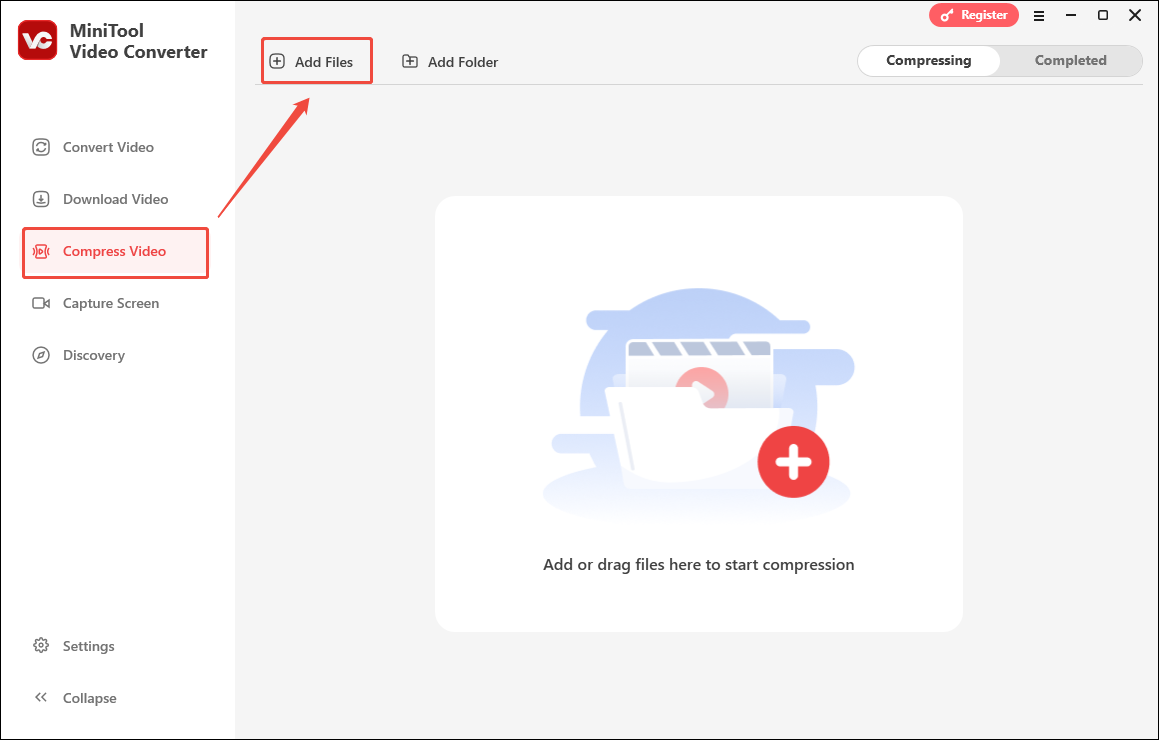
Step 3. Specify compression settings.
Click on the Settings icon to enter the Compression Settings window.
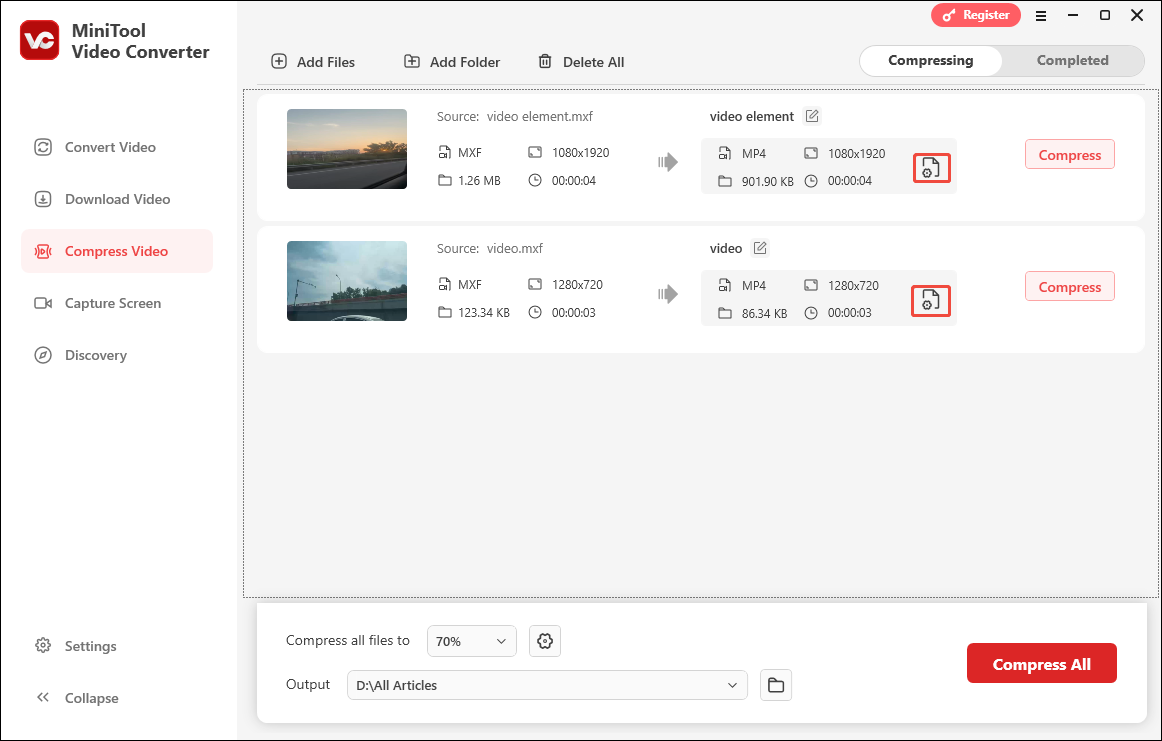
In the pop-up window, drag the slider to adjust the output file size. Then, expand the Format option to choose an output format. After that, click on the Preview button to check the compression effects. Finally, click on OK to apply the settings.

Step 4. Determine the output location.
Expand the Output option, where you can choose a location to save your compressed files.
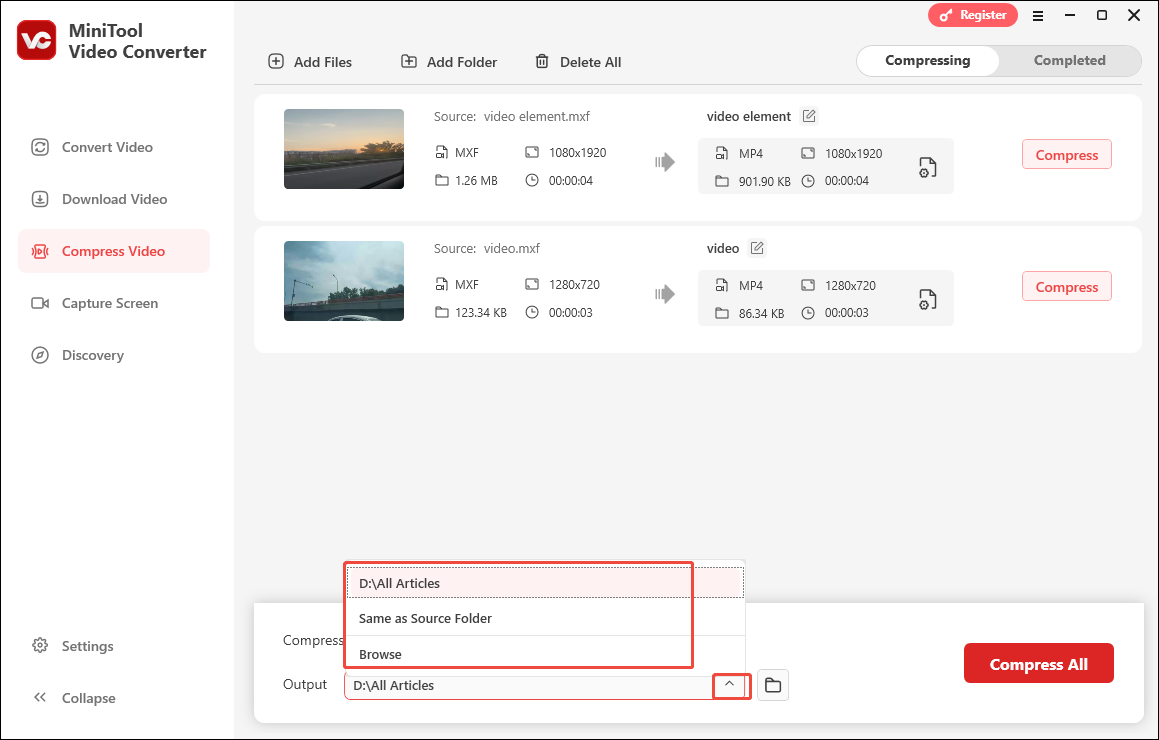
Step 5. Begin Compression.
Click on the Compress All button to begin the compression process.
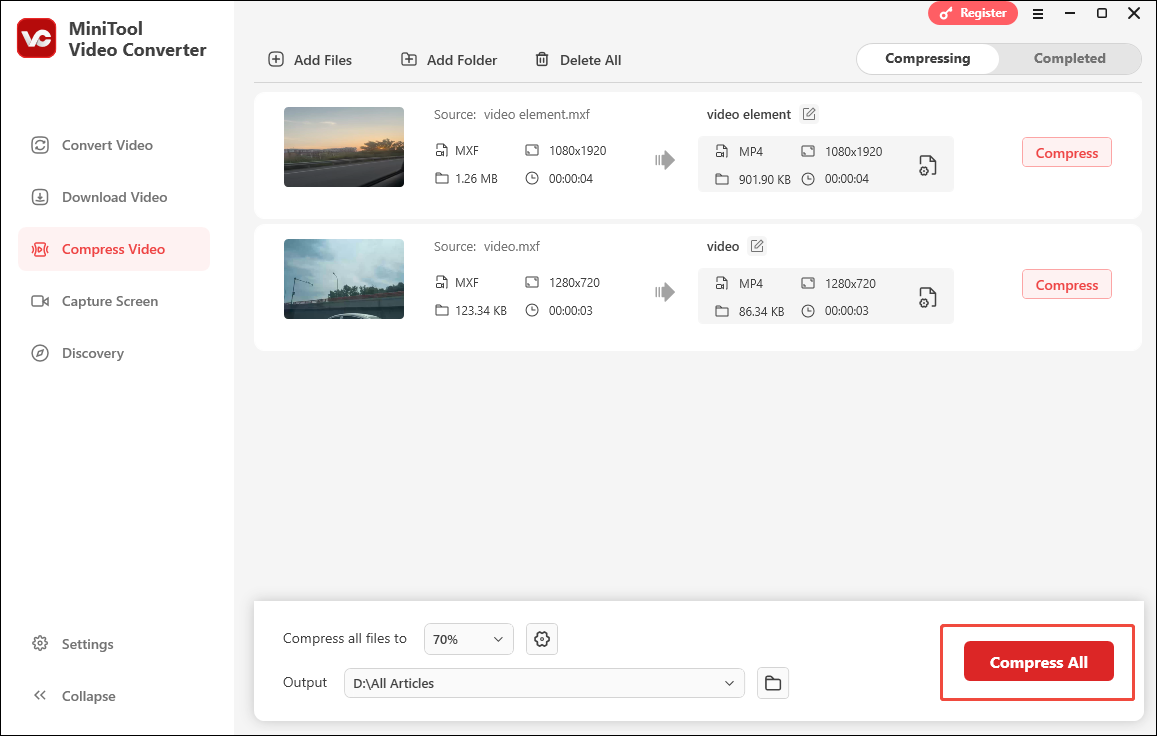
Step 6. Check your compressed files.
When file compression completes, this file compressor will switch to the Completed section. There, click on the Folder icon to locate the compressed videos. To view them, click on the Play icon.
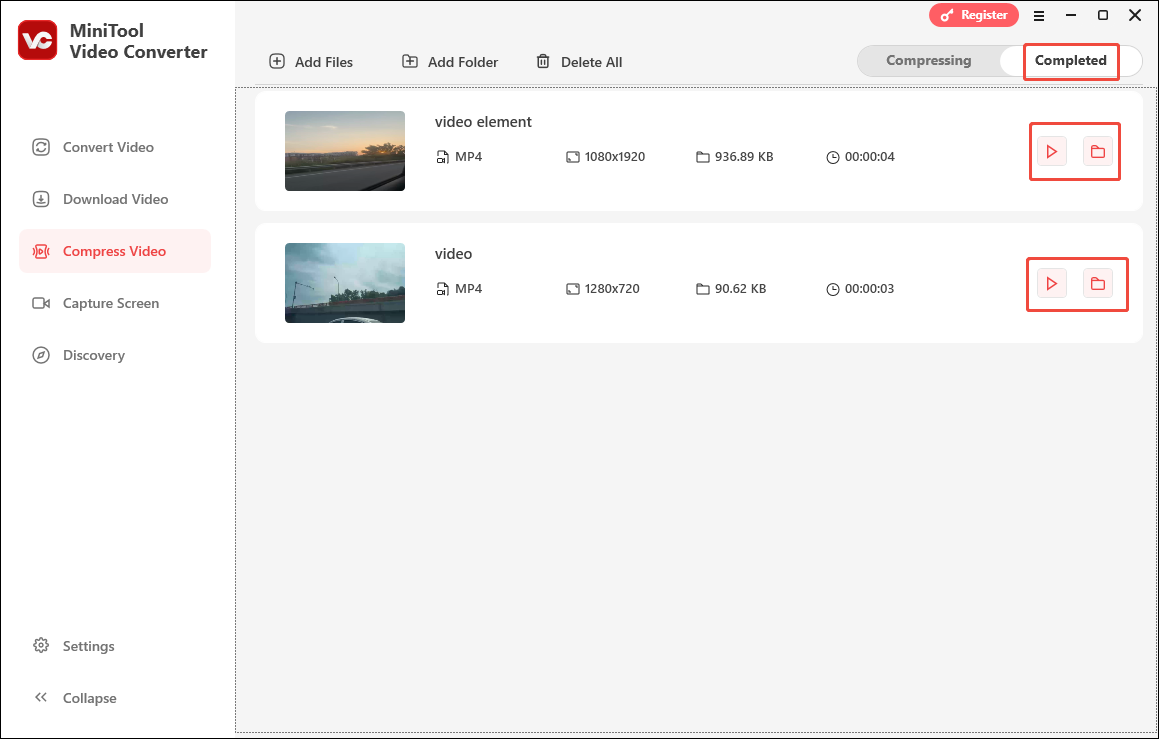
With the guidance above, it will never be difficult for you to compress MXF files. If you want to convert the compressed videos to other formats, go to the Convert Video tab of this free video converter. Then, follow the on-screen instructions.
Other Recommended MXF Compressors
In this section, two additional MXF compressors will be recommended to facilitate your compression tasks.
Choice 1. Adobe Premiere Pro
Adobe Premiere Pro is another choice for you to compress MXF files. Whether you are a Mac or Windows user, it enables you to compress your files easily and quickly. At the same time, it has an intuitive interface, which brings more convenience to beginners.
Choice 2. FVC Free Video Compressor
Unlike Adobe Premiere Pro, FVC Video Compressor is a tool that allows you to compress MXF files online. With it, you don’t have to download and install any app or plug-in. In addition, FVC Free Video Compressor has an easy-to-use nature, which further facilitates beginners’ compression tasks.
Wrapping Up
If you want a method to compress MXF files, the best way is to use MiniTool Video Converter.



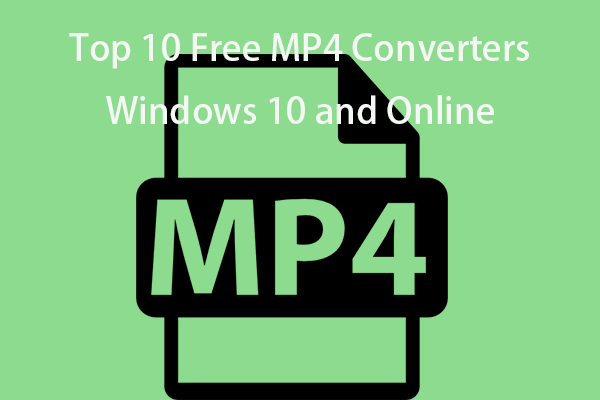
User Comments :