What Is MSWMM
MSWMM is a project file developed by Windows Movie Maker to save your editing content. It’s actually not a video file format that contains video or audio. In addition, since MSWMM files are not video files, they cannot be shared directly or played on other devices or platforms. To play or edit your MSWMM files, you must open them in Windows Movie Maker.
How can you play MSWMM files seamlessly on various devices? One of the best methods is to convert MSWMM to a widely used format, for example, MP4. How to convert MSWMM to MP4? The following content offers 3 reliable file converters. Read on for more.
MSWMM to MP4 Converter 1: MiniTool Video Converter
What Is MiniTool Video Converter
MiniTool Video Converter is a professional and easy-to-use file converter having an intuitive interface, which is friendly to beginners. It supports various video/audio formats, including MP4, MOV, MKV, DV, MXF, MP3, OGG, AAC, AIFF, etc., and device-supported formats like Apple, Android, Samsung, and platform-compatible formats, such as YouTube, Vimeo, Facebook, etc. Besides, you can convert multiple files at once and customize the output parameters, like frame rate, bitrate, resolution, and so on.
How to Convert MSWMM to MP4 with MiniTool Video Converter
Follow the specific guide below to finish the conversion task:
Step 1: Save the MSWMM file as a WMV video.
Launch Windows Movie Maker, click the File tab at the top left corner and choose the Open project option to add the target MSWMM file. Next, drag the imported MSWMM file to the Storyboard. Then, click the Save to my computer tab in the Finish Movie section to export the MSWMM video to WMV.
Step 2: Free Download and install MiniTool Video Converter.
Click the download button below to download and install MiniTool Video Converter for free.
MiniTool Video ConverterClick to Download100%Clean & Safe
Step 3: Import the converted WMV file to MiniTool Video Converter.
Run MiniTool Video Converter on your PC and enter the Video Convert section. Click the Add Files button or the + area to add the target file.
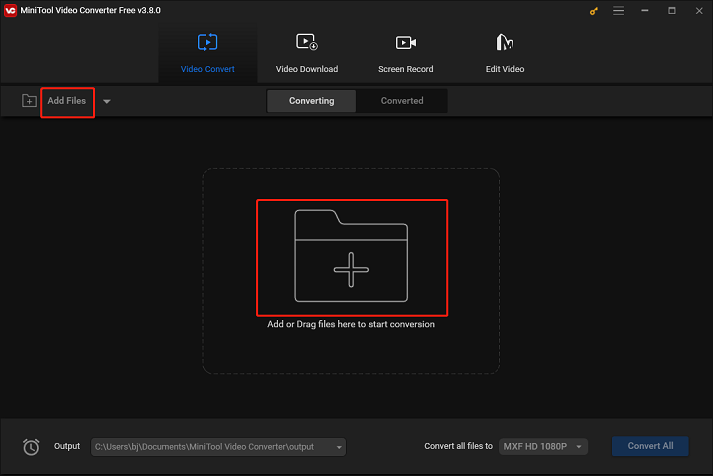
Step 4: Rename the output file and choose an output destination.
Click the edit icon next to Target to rename the output video and select an output folder. Then, click the OK tab to save the changes.
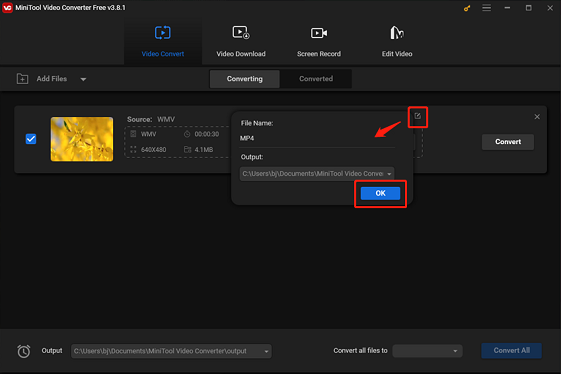
Step 5: Choose an output format.
Click the down-arrow icon under Target to open the output format library, select the Video tab, click MP4, and choose a preset you prefer (4K Video is highly recommended here). If you want to adjust the parameters, click the edit icon on the right side of the format window to open the Settings window.
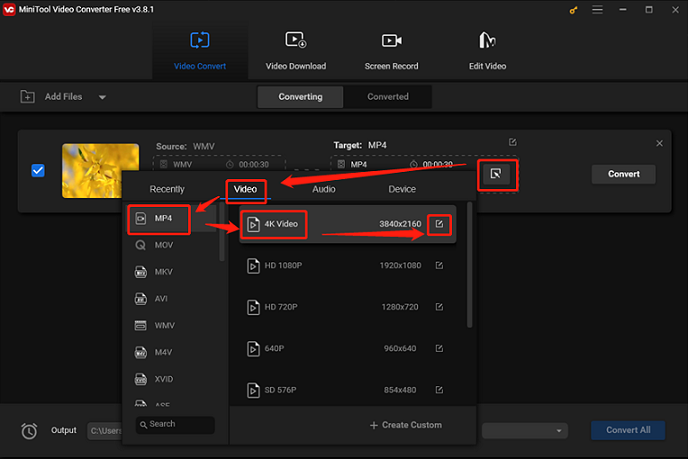
In the Settings window, you can change the parameters like frame rate, bitrate, etc.
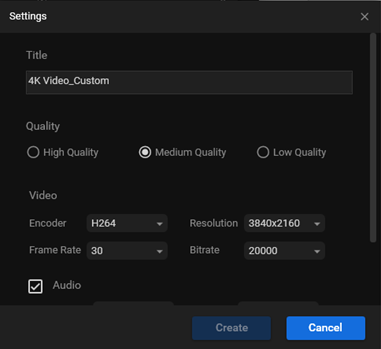
Step 6: Start conversion.
Click the Convert button to start conversion.
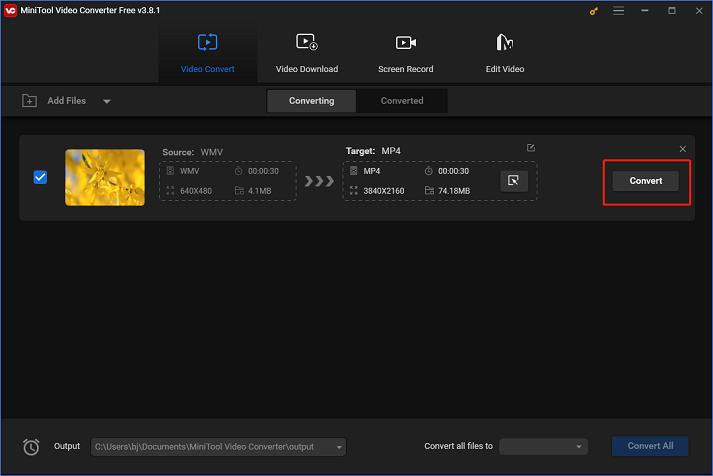
Once the conversion is done, check the converted file in the Converted section. Then, click the Show in folder option to locate the file in your local folder.
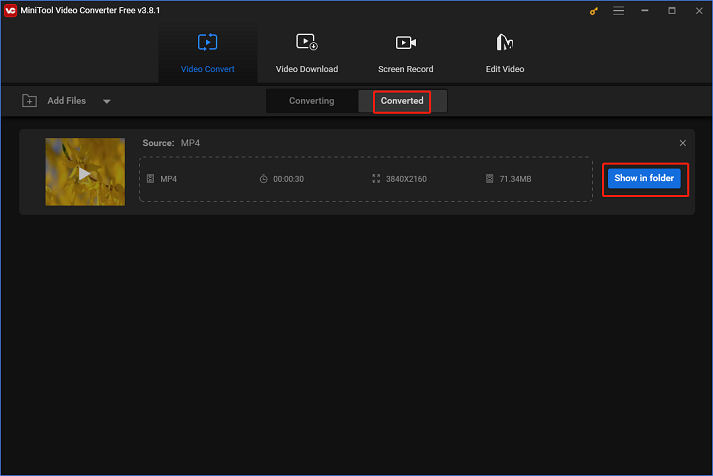
With MiniTool Video Converter, you can finish the format conversion easily!
MSWMM to MP4 Converter 2: HD Video Converter Factory Pro
HD Video Converter Factory Pro is also a reliable file converter that can finish the format conversion efficiently. It supports a wide range of video or audio formats, including MP4, MOV, MKV, AVI, WAV, ALAC, MP3, OGG, AAC, etc. Additionally, this file converter allows you to change the output parameters before converting, like frame rate, bitrate, encoder, and more.
MSWMM to MP4 Converter 3: Convertio
Convertio is a reliable online file converter supported by various devices, like Windows, Mac, Android, etc. Plus, Convertio supports a variety of multimedia formats, such as DTS, MP3, OGG, AAC, AIFF, MP4, MOV, MKV, OPUS, etc. You can also adjust the output parameters like quality, bitrate, etc. Moreover, Convertio 100% guarantees the privacy of files. No one can access them except you.
Conclusion
This post provides 3 expert file converters to complete format conversions effortlessly. Plus, we also show you how to convert MSWMM to MP4 using MiniTool Video Converter step by step. Hope this article can be helpful!


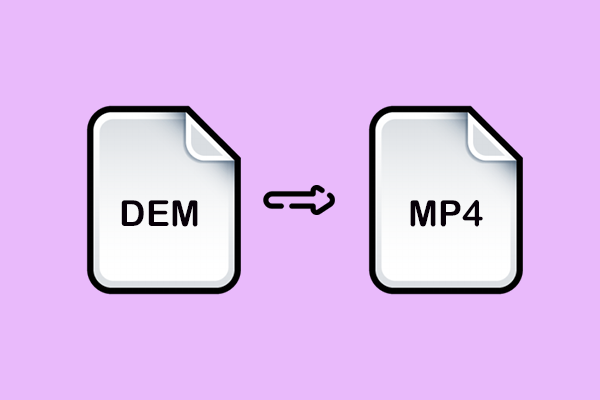
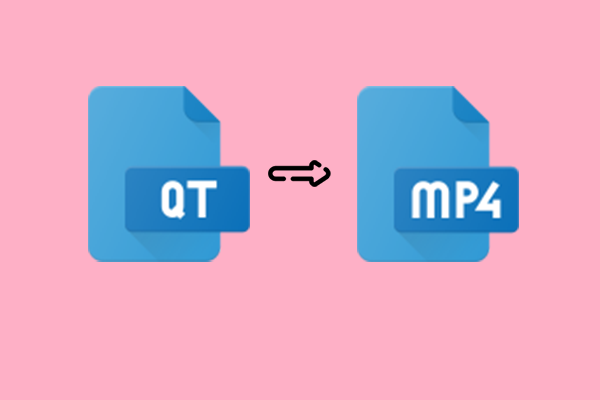
User Comments :