Best DV to MXF Converter – MiniTool Video Converter [Offline]
When it comes to file converters, never miss MiniTool Video Converter. It satisfies me every single time. MiniTool Video Converter is a professional and user-friendly file converter that supports a wide range of format conversions, including but not limited to DV to MXF, MP4 to MOV, VOB to WAV, OGG to MP3, OGV to OGG, etc. More than that, this file converter provides multiple formats that are compatible with devices or platforms, such as Vimeo, YouTube, Facebook, Apple, Android, etc.
Furthermore, MiniTool Video Converter allows you to adjust the output parameters, like frame rate, bitrate, resolution, quality, encoder, and more. Batch conversion is available in this application as well. With this free DV to MXF converter, you can complete the conversion task with no hassle!
Click the download button below to try it!
MiniTool Video ConverterClick to Download100%Clean & Safe
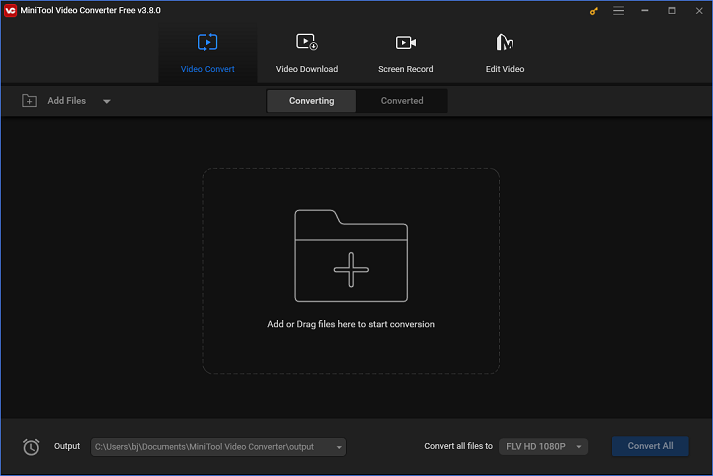
How to Convert DV to MXF Step by Step
Taking MiniTool Video Converter as an example, the following content will show you how to convert DV to MXF step by step.
Just follow the details below to finish the format conversion:
Step 1: Download and install MiniTool Video Converter for free.
Click the download button below to download and install MiniTool Video Converter.
MiniTool Video ConverterClick to Download100%Clean & Safe
Step 2: Add the target DV file to the program.
Run MiniTool Video Converter and enter its Video Convert interface. Click the Add Files tab to import the DV file. Alternatively, you can drag and drop the file directly to the + area.
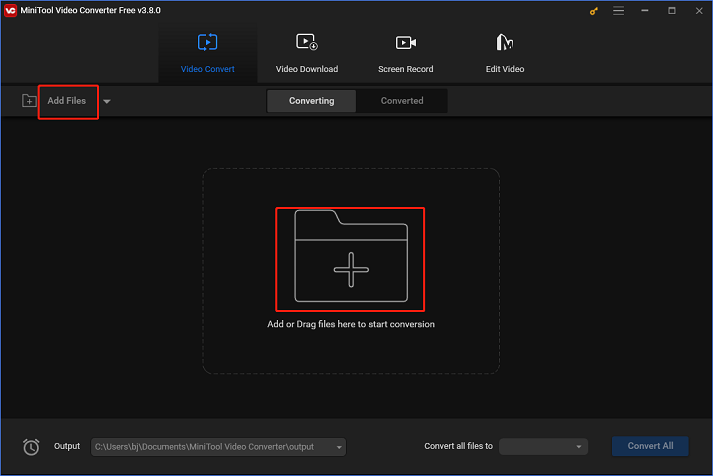
Step 3: Choose a destination for the output and rename the output file.
Click the edit icon next to Target to choose an output destination and change the output file’s name. After that, click the OK button to save the change.
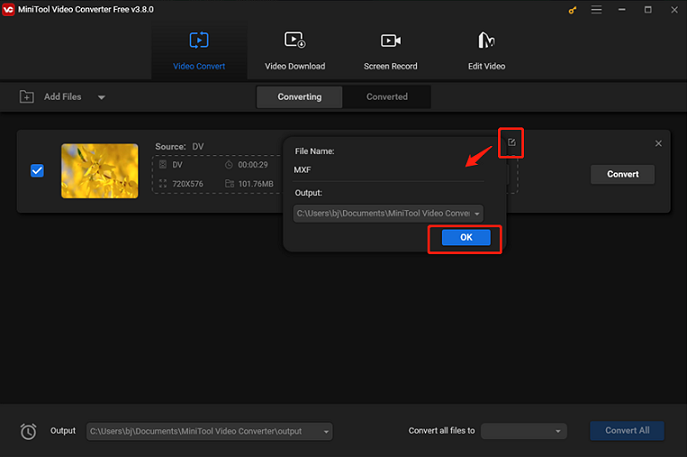
Step 4: Select MXF as the output format.
Hit the diagonal arrow button under Target to open the format list window, select the Video tab, choose MXF, and then select your desired preset (for example, HD 1080P). Next, click the edit icon on the right side of the format library to open the Settings window.
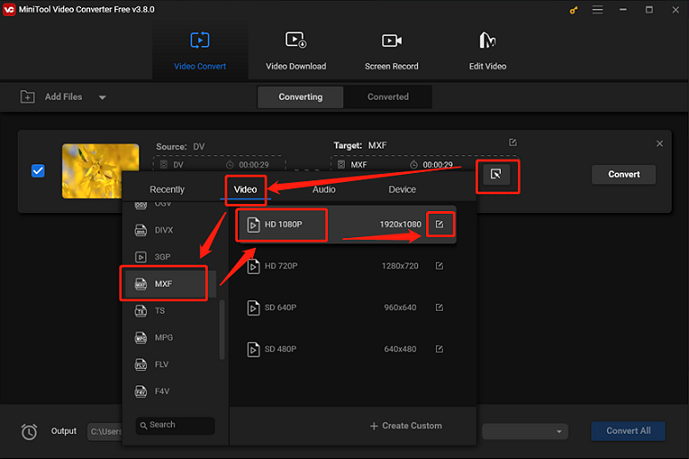
In the Settings window, you can change the output parameters like frame rate, bitrate, etc.
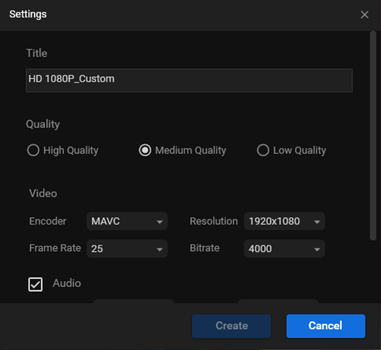
Step 5: Convert DV to MXF.
Click the Convert button to start conversion.
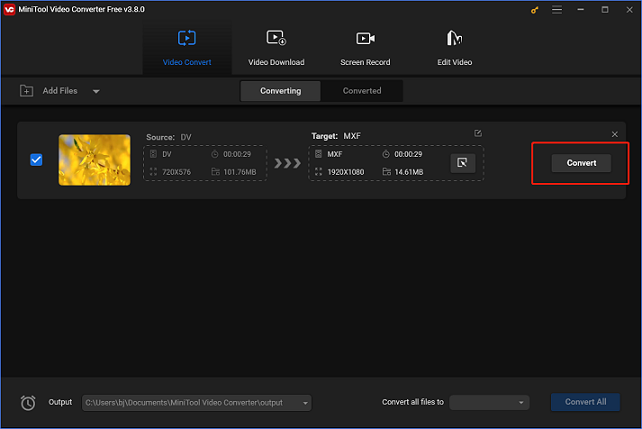
Once finished, you can check the converted file in the Converted section. Click the Show in folder option to locate the converted file in your local folder.
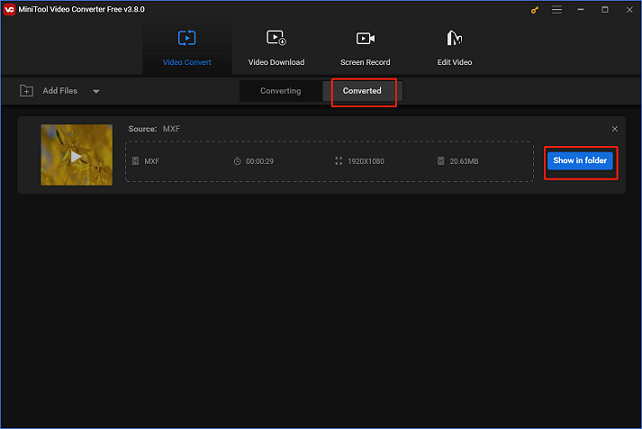
The simple steps listed above will make converting DV to MXF a breeze!
Other Recommended DV to MXF Converters [Online]
The following content recommends 2 reliable online DV to MXF converters. Read on for more information.
Option 1: Convertio
The online file converter Convertio is compatible with nearly every device that has a browser. Without any installation, Convertio is capable of converting DV to MXF at a fast speed. Besides, this online file converter supports various video/audio formats, including MP4, MKV, MOV, DV, FLV, OGA, OGG, MP3, AAC, etc.
Additionally, you can adjust the output parameters as you prefer, including bitrate, aspect ratio, codec, etc. The privacy of the files is also not a concern for you. Convertio ensures that your files are completely secure and that only you can access them.
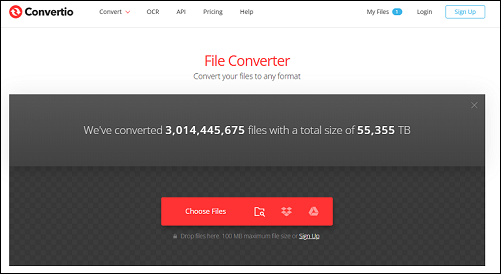
Option 2: FreeFileConvert
FreeFileConvert is also an online file converter that supports a variety of conversion combinations of video, audio, document, image, ebook, etc. Format conversions like DV to MXF, MOV to MP4, FLAC to MP3, JPG to JPEG, DOC to PDF, etc. are all supported by this file converter. With just a few clicks, you can convert DV to MXF efficiently with FreeFileConvert.
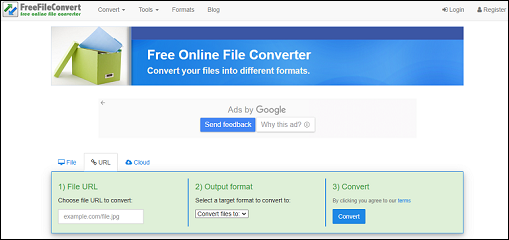
Bonus: Excellent Video Editor – MiniTool MovieMaker
How can you make your videos more attractive and unique? MiniTool MovieMaker can meet all of your requirements! It is a powerful and versatile video maker that features a lot of functions. This application enables you to edit videos by trimming, cropping, reversing, adding effects, filters, music, transitions, etc. It also offers different output formats and parameters for you to choose from. Moreover, MiniTool MovieMaker is completely clean and has no ads, bundles, or watermarks, allowing you to edit videos with no hassle.
Click the download button below and have a try!
MiniTool MovieMakerClick to Download100%Clean & Safe
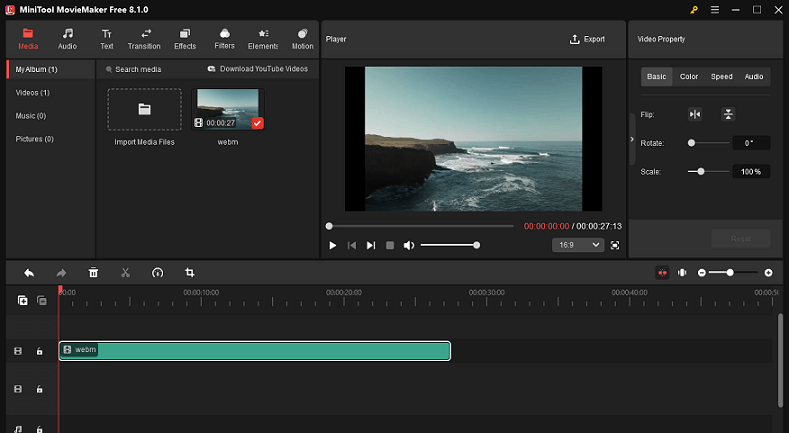
Conclusion
This post offers 3 robust file converters and shows you how to convert DV to MXF step by step. Plus, MiniTool MovieMaker is highly recommended for video editing. Just choose the one you like. Hope this article will be helpful!


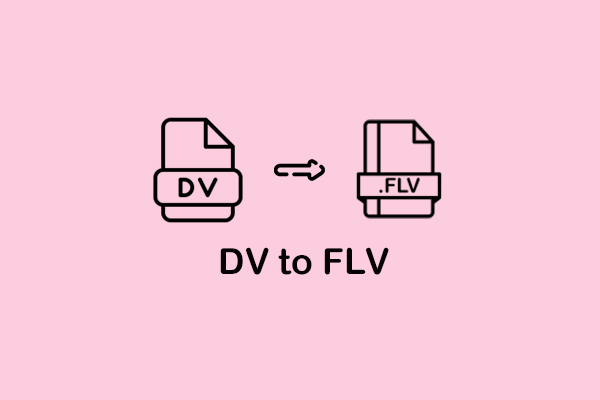
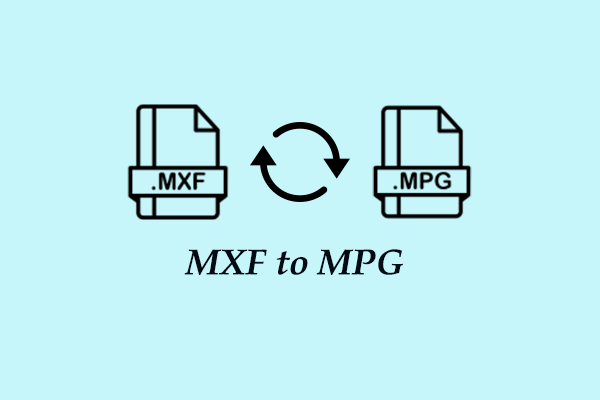
User Comments :