Can’t play MPV on your devices? Do you intend to convert MPV to MP3? If you are looking for the answers to these questions, you are in the right place. Read the following content. You’ll get the answers.
What Is MPV
Do you know what an MPV file is? MPV files can store raw and uncompressed video data that is encoded by the MPEG-2 codec. Generally, MPV files are referred to as MPEG-2 Elementary Stream Video Files.
Specially, MPV files don’t contain audio data. Why need to convert MPV to MP3? Sometimes, you need to extract the audio content from an MPV video file. MP3 is a popular audio format with universal compatibility. To only enjoy the audio part of the video content, most of you are inclined to convert MPV to MP3. How to transform MPV into MP3? Keep reading.
How to Convert MPV to MP3
Here are 3 excellent file converters that can help you get MP3 from MPV. I will give you an introduction to them and guidance on how to use them to convert MPV to MP3. Let’s have a look.
Way 1. Prism Video Converter Software
Prism Video Converter Software is a professional MPV to MP3 converter. It supports converting a wide range of formats, such as AVI, MPG, ASF, VOB, and more. Additionally, it can convert video formats for some popular devices like iPhone, Android, and iPad. How to turn MPV to MP3 with Prism Video Converter Software? Below are detailed steps:
1. Get this program and install it on your computer. Then launch it.
2. Click the Add File(s) option to import the MPV file you want to convert. Open the Save to Folder list to choose a folder to save the converted file.
3. Open the Output Format list to choose MP3 as the target output format.
4. Finally, click the Convert button to begin the conversion process.
Way 2. WonderFox HD Video Converter Factory Pro
The second MPV to MP3 converter I’d like to recommend is WonderFox HD Video Converter Factory Pro. It is a versatile program that can be used to convert, record, compress, edit, and download videos. You can refer to the below instructions to turn MPV into MP3.
1. Download, install, and run this program.
2. Choose the Converter option and click the Add Files option to upload your MPV file.
3. Click the image at the top right corner, choose the Audio option, and select MP3.
4. At last, click the Run button to initiate the process.
You can use it to convert MP4, MKV, MOV, AVI, WMV, MP3, WAV, FLAC, AAC, and more. However, this program is not completely free. If you need a free file converter, MiniTool Video Converter can meet your needs.
MiniTool Video ConverterClick to Download100%Clean & Safe
Way 3. FreeConvert
In addition to using the above 2 offline file converters, you can try FreeConvert, an online file converter with no requirements for software downloading or installation. Even if you are a beginner, you can easily master how to use it to convert MPV to MP3. Here’s how:
1, Visit the official website of FreeConvert.
2. Click on Choose Files to import the target MPV file.
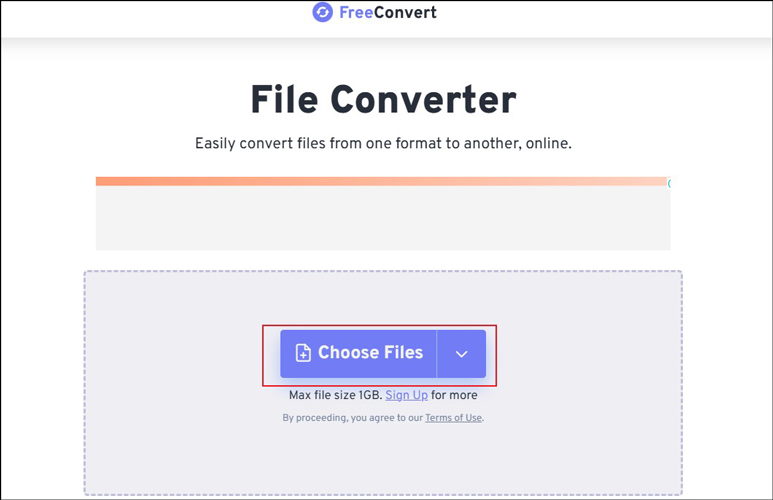
3. Open the Output list, move to the Audio tab, and choose MP3 as the output format.
4. Click the Convert button to activate the conversion process. Once the process is over, download the converted file.
With the above 3 exceptional converters, you can transform MPV into MP3 efficiently.
Recommended Ways to Convert MP3 Files
How to convert MP3 files to other audio or video formats for completely free. MiniTool Video Converter is highly recommended. It is a 100% FREE file converter that gives support to most popular formats, including but not limited to MP3, WMA, WAV, M4A, MKV, MP4, WMV, and FLV. Meanwhile, it has no file size limit and does not add a watermark to the file.
MiniTool Video ConverterClick to Download100%Clean & Safe
Besides, another MiniTool production called MiniTool MovieMaker also can aid you in transforming MP3 files. With its various editing features and resources, you can use it to edit your MP3 files.
MiniTool MovieMakerClick to Download100%Clean & Safe
Conclusion
How to convert MPV to MP3? You can use the 3 file converters mentioned in this post and follow the tutorial to have a try. I hope you can enjoy this post.


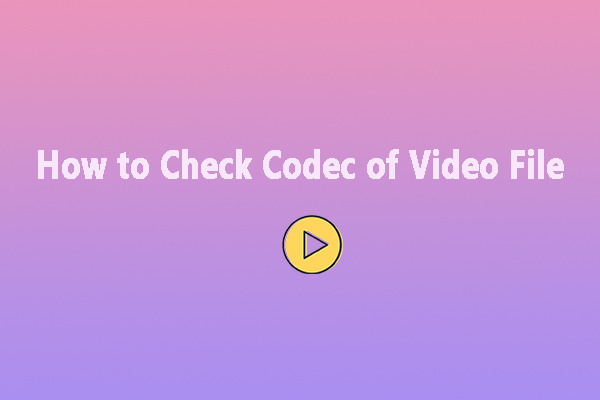
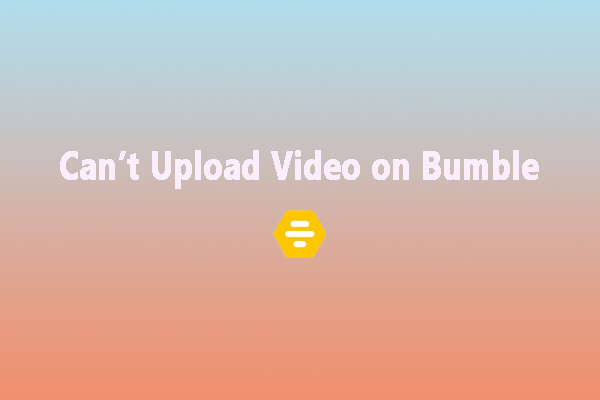
User Comments :