How to Convert M4A to WMV or Vice Versa with MiniTool Video Converter
MiniTool Video Converter is a free converter that can turn audio into video and extract audio from video. It supports a wide range of formats, such as MP4, MOV, WMV, MKV, MP3, M4A, WMA, and more. You can use it to convert M4A to WMV and turn MWV to M4A easily. Moreover, it is a batch video converter that supports converting up to 5 files simultaneously.
Furthermore, you can use it to record screens and download videos/audio/subtitles/playlists from YouTube. Below are detailed steps to convert M4A to WMV using MiniTool Video Converter.
Step 1. Click the below download button to download and install MiniTool Video Converter.
MiniTool Video ConverterClick to Download100%Clean & Safe
Step 2. Launch MiniTool Video Converter and click on Add Files or Add or Drag files here to start conversion to import your M4A file.
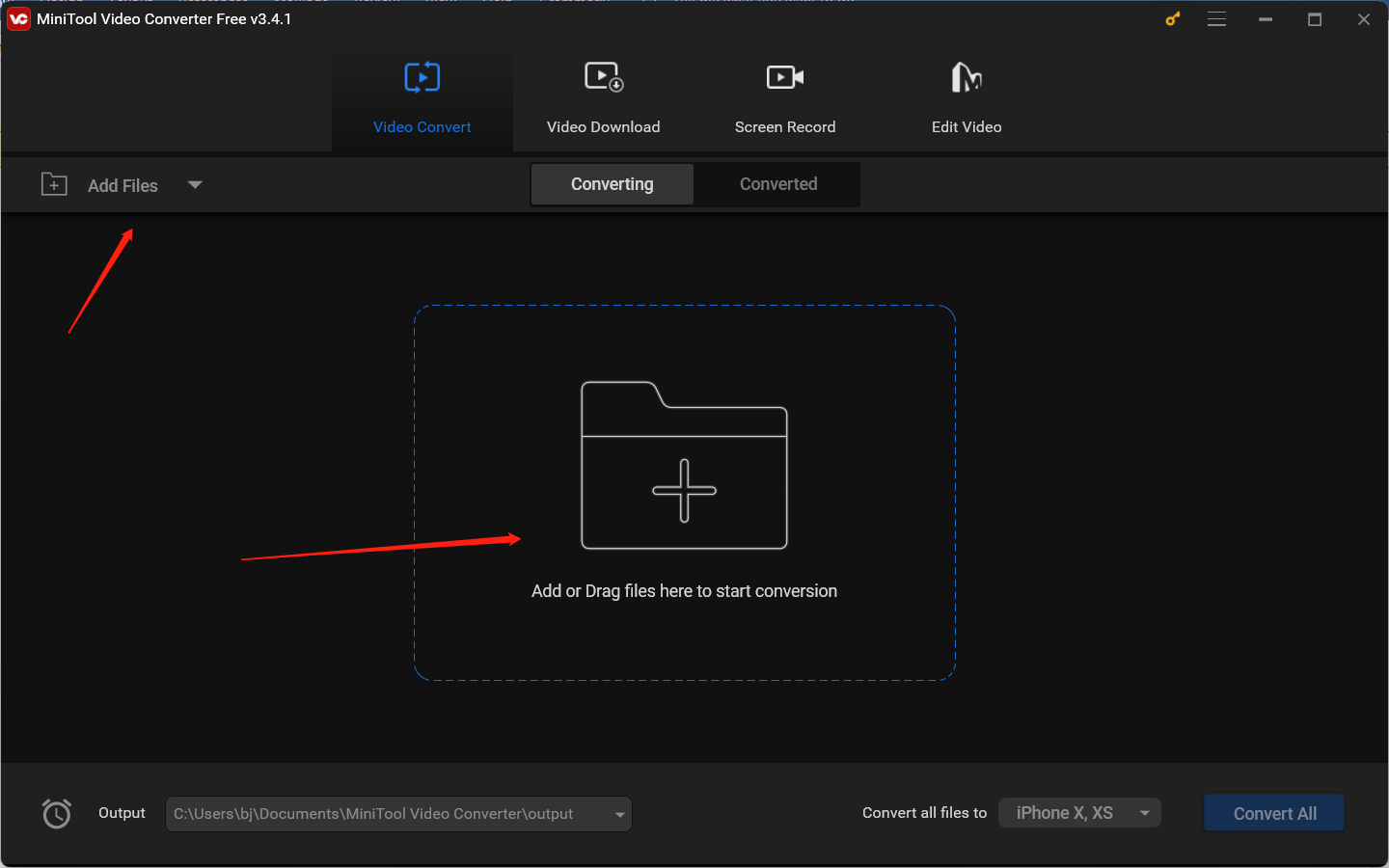
Step 3. Click the diagonal arrow in the Target dotted box, click the Video tab, choose the WMV option, and choose a preferred resolution.
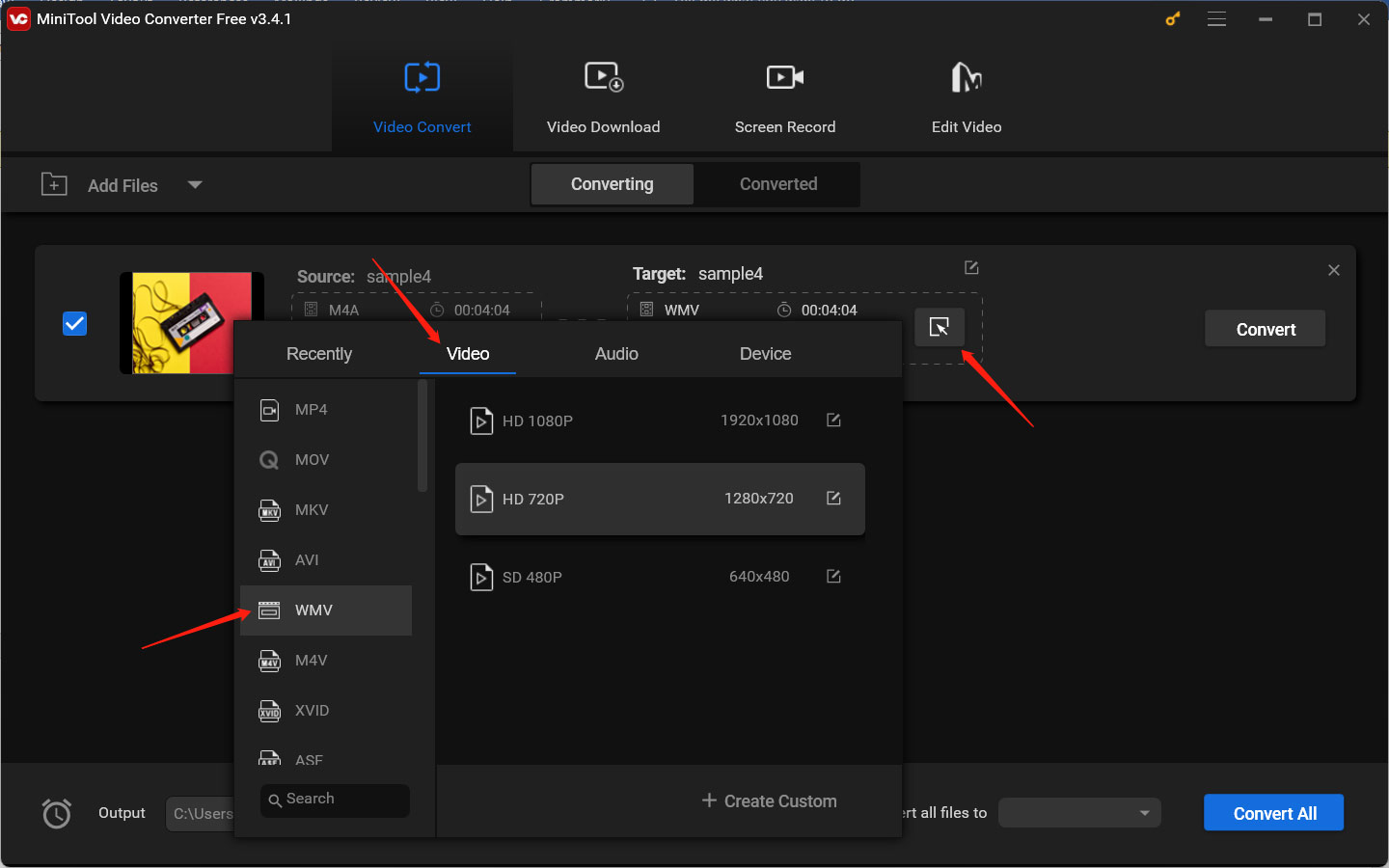
Step 4. Click the pen icon behind Target, change the converted file name, choose a folder to save it, and click OK to save the changes.
Step 5. Click the Convert button to start converting M4A to WMV. After the conversion is finished, you can go to the Converted window and click Show in folder to locate the WMV file.
How to Convert M4A to WMV with Images/Videos via MiniTool MovieMaker
Do you need to convert M4A to WMV with images or videos? MiniTool MovieMaker is a good tool that enables you to import audio, video, and image files in various formats. You can use it to import your M4A file with other images or videos.
Moreover, it provides you with various useful editing features like trimming/reversing/merging/rotating videos, fading music, adding transitions, and more. Also, it offers many royalty-free resources and pre-made video templates. You can download and use it to convert and create wonderful videos.
Step 1. Download MiniTool MovieMaker and install it on your PC.
MiniTool MovieMakerClick to Download100%Clean & Safe
Step 2. Launch MiniTool MovieMaker and close the promotion popup to enter its main editing interface.
Step 3. Click the Import Media Files area to upload your M4A audio file and other images and videos to the Media library.
Step 4. Click the plus (+) icon on the M4A file to add it to the timeline.
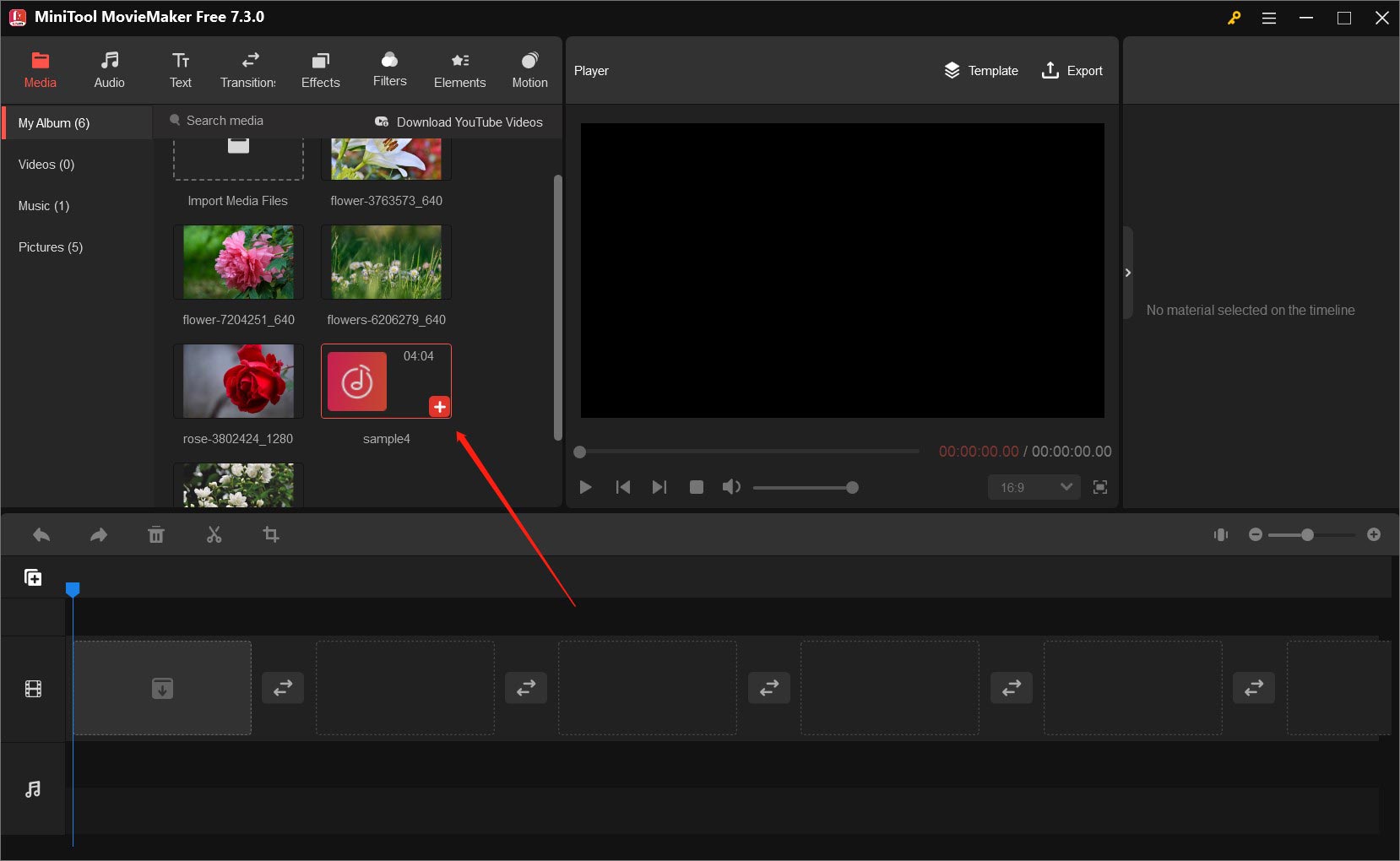
Step 5. Then add your image and videos to the timeline by clicking the plus (+) icon.
Step 5. Edit the images, videos, and audio. If the duration of the video and image doesn’t match the audio length, you can try to extend the duration of the image or add more videos and images. Also, you can make other editions like adding transitions/effects/animated stickers, fading audio, making color corrections, and more.
Step 6. Click the Export option in the Player section, expand the Format dropdown to select WMV, adjust other parameters, and click the red Export button to save the WMV file.
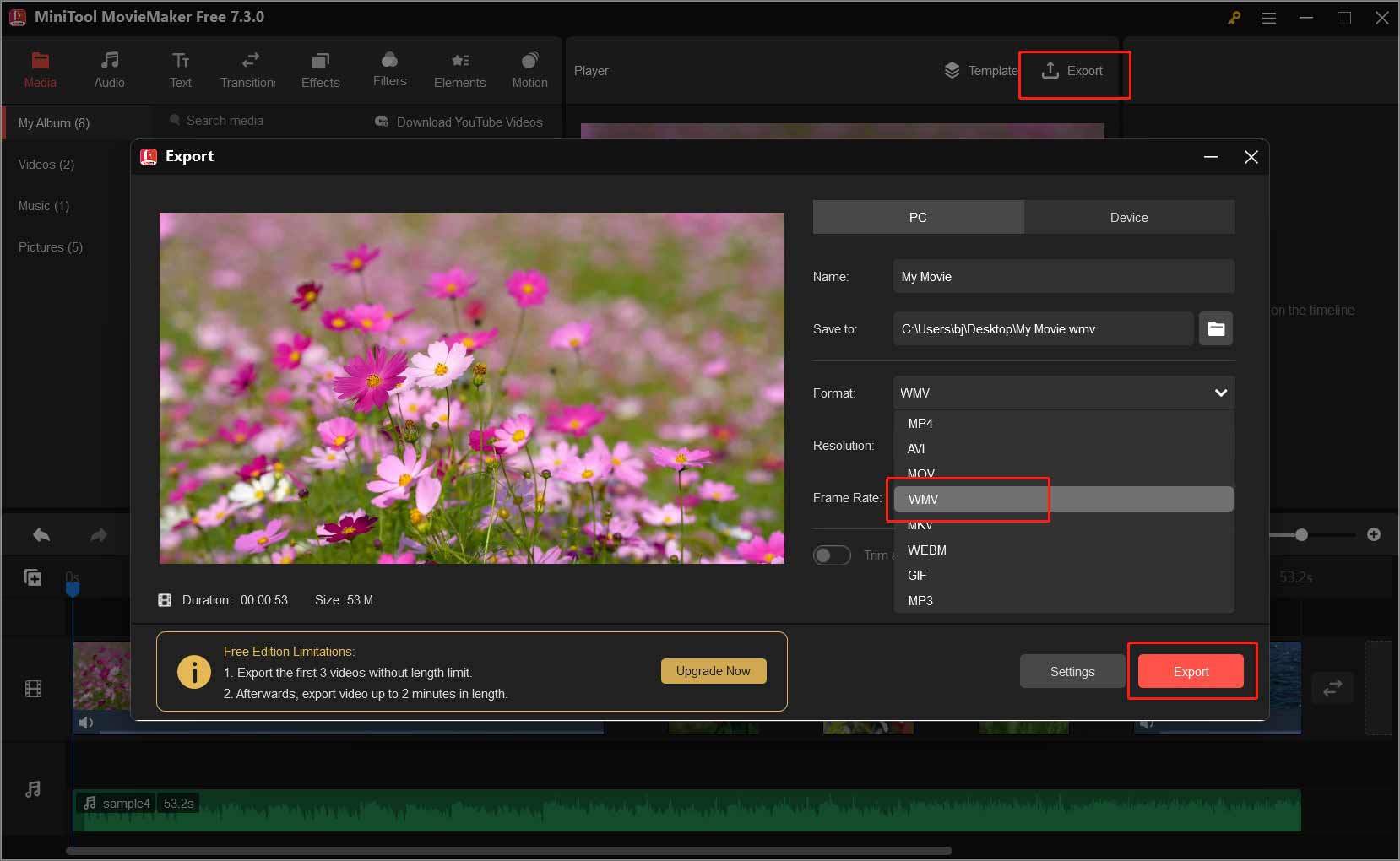
How to Convert M4A to WMV Using MConverter
MConverter is an online file converter that enables you to use it on your browser without downloading any software. It supports converting audio, videos, images, documents, and other files in tons of formats. You can use it to convert between M4A and WMV. Below are detailed steps:
Step 1. Open your browser and go to the official website of MConverter.
Step 2. Directly drag and drop your M4A file from your PC to MConverter.
Step 3. Select the wmv option and then MConverter will start the conversion process.
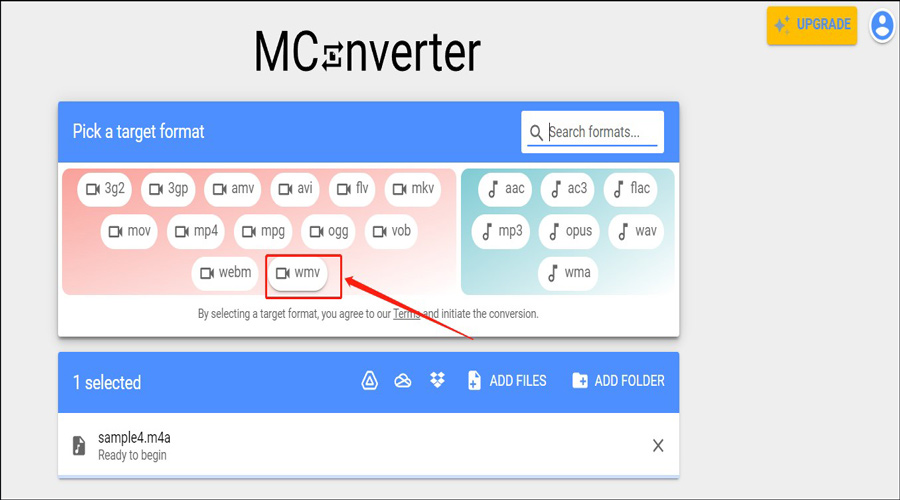
Step 4. After the conversion process is completed, you can click the SAVE TO option to choose a folder to save the file.
Conclusion
This post has told you 3 good ways to convert M4A to WMV. You can choose an appropriate converter according to your needs and have a try!


![3 Ways to Convert iTunes Movies to MP4 [Detailed Guide]](https://images.minitool.com/videoconvert.minitool.com/images/uploads/2024/04/convert-itunes-movie-to-mp4-thumbnail.jpg)
![Top 3 Audio to Video Converters for You [PC & Online]](https://images.minitool.com/videoconvert.minitool.com/images/uploads/2023/09/audio-to-video-converter-thumbnail.jpg)
User Comments :