What Is an M1V File
Before exploring available tools to convert M1V to MP4, first, let’s understand about M1V files.
A file with the M1V file extension is an MPEG-1 video file. MPEG-1 is a standard for lossy compression of video and audio. M1V is one of the file extensions based on MPEG-1, others are MPEG, MPG, MPE, MP1, MP2, MP3, M1A, M2A, M2V, MPA, and MPV.
M1V files were primarily used in the 1990s to save home videos, TV shows, and movies, but the format is now obsolete. If you still have some old M1V files and want to play or edit them, consider converting them to MP4, a popular video format accepted by most devices, media players, and video editing software.
How to Convert M1V to MP4
Here are 3 quick ways to convert M1V to MP4.
VLC media player
VLC media player is a well-known media player for opening a variety of video and audio files, as well as some playlist files. In addition to media playback, VLC includes many other features, such as converting video formats, downloading YouTube videos, music equalizer, audio normalization, playing Internet radio and podcasts, etc.
You can open M1V files with VLC and convert them to MP4 or other common video formats in this program. VLC is free and won’t add a watermark to your video.
Follow the steps below to convert M1V to MP4 using VLC.
Step 1. Download and install VLC Media Player on your computer.
Step 2. Open this application and click Media > Convert/Save. In the next Open Media pop-up, click the +Add button to upload your M1V file, and click the Convert/Save button.
Step 3. Expand the Profile dropdown menu and choose Video – H.264 + MP3 (MP4) from the list.
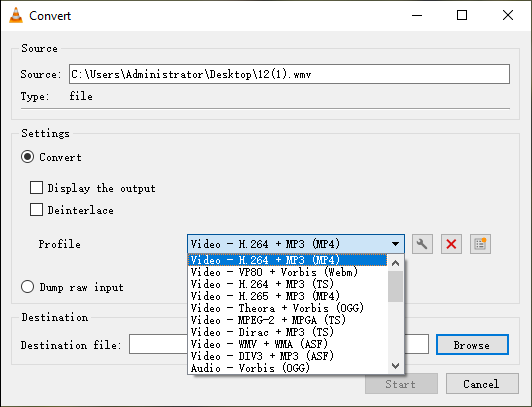
Step 4. Click Browse to choose a folder to save the converted file and click Start to start the conversion.
Prism Video Converter Software
Prism Video Converter Software is a comprehensive video converter, but it’s not 100% free to use. The free version is available for non-commercial use only. This application can handle a rich variety of video file formats and supports the most popular video formats as outputs. Additionally, this program has the ability to convert videos to formats compatible with popular devices or upload converted videos directly to YouTube.
Now, let’s see how this M1V to MP4 converter works.
Step 1. Download and install Prism Video Converter Software on your computer.
Step 2. Launch it and click the Add File(s) button to open your M1V file.
Step 3. Click the dropdown of the Output Format at the bottom, and select .mp4 from the format list. Click Browse to choose the folder to save the converted files.
Step 4. Click Convert to start the conversion.
FreeConvert
If you want an online M1V to MP4 converter, FreeConvert is a great option. It’s an all-in-one file converter for changing the formats of videos, audio files, images, and documents, along with some tools to compress your media, crop video, convert video to GIF, etc.
FreeConvert allows users with a free account to convert for 29 minutes per day and upload files up to 1GB in size.
Step 1. Open your browser and go to the FreeConvert website.
Step 2. Click the Choose Files button to open your M1V file.
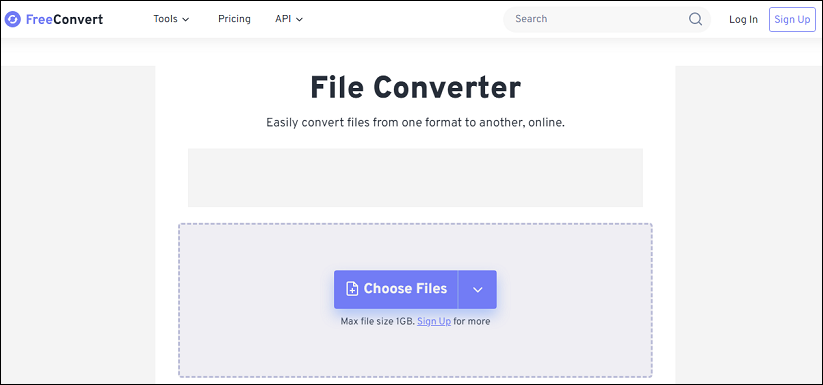
Step 3. Click the Output button, go to Video, and choose MP4. You can also click the Settings icon to change the video codec, aspect ratio, frame rate, rotate the video, and more.
Step 4. Click the Convert button to activate the conversion task. Once done, save the MP4 file to your computer.
MiniTool Video ConverterClick to Download100%Clean & Safe
Conclusion
With these effective tools, you can convert M1V to MP4 in just a few clicks. Select one way and start converting your M1V videos to universal MP4 files.
Also read:


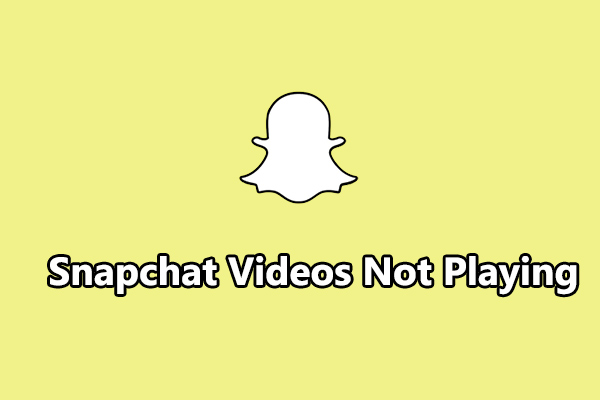
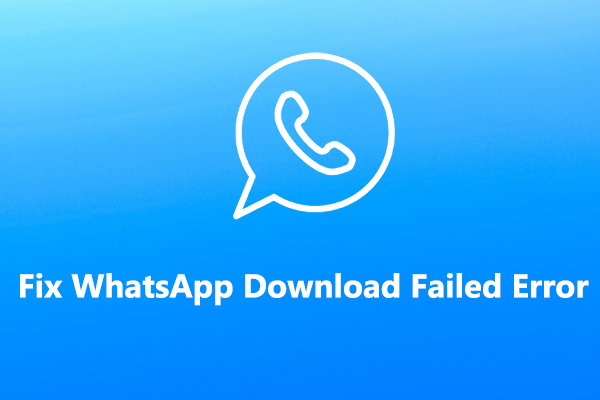
User Comments :