This post from the free video converter offers detailed instructions on how to record WeChat voice call and video call on PC and phone.
WeChat or Weixin, developed by Tencent, is a Chinese instant messaging, social media, and mobile payment app. It has become the world’s largest standalone mobile app since its release. This feature-rich app provides text messaging, hold-to-talk voice messaging, broadcast (one-to-many) messaging, video conferencing, video games, mobile payment, sharing of photographs and videos, and location sharing.
How to record WeChat voice call? How to record a video call on WeChat. WeChat doesn’t offer recording features. To finish the task, you have to resort to third-party software.
How to Record WeChat Voice Call and Video Call on PC
MiniTool Video Converter is a free screen recorder for Windows. It has no time limits or watermarks and saves your recording in MP4 format. It has two recording modes: full-screen mode and specific-area recording mode. This tool also allows users to record the system audio, microphone, or both. To enhance the recording quality, this app allows users to adjust the parameters, like resolution, frame rate, and bitrate.
Let’s see how to record WeChat video call and voice call on PC with MiniTool Video Converter.
Step 1. Click the button below to download and install MiniTool Video Converter. Then, open it.
MiniTool Video ConverterClick to Download100%Clean & Safe
Step 2. Under the Video Converter tab, click Screen Record and the Click the record screen area to access MiniTool Screen Recorder.
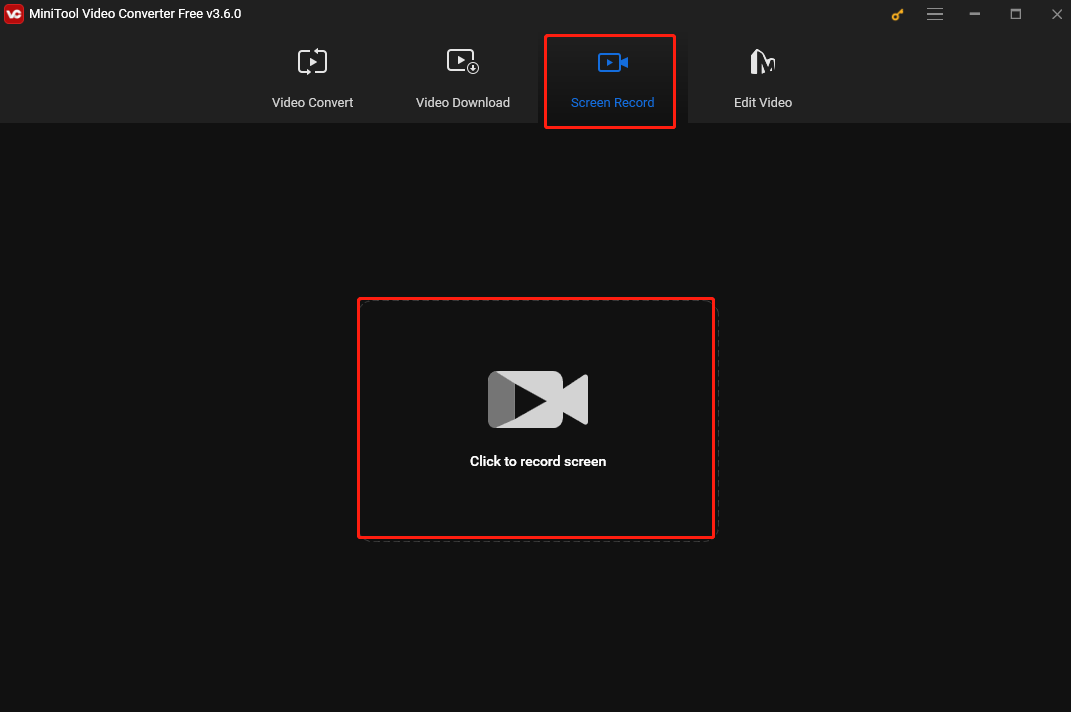
Step 3. To record a specific area, click the Full screen box and choose Select region from the down-drop menu. Or you can keep the default setting to record the full screen.
You can also turn on/off the system audio and Microphone simultaneously and separately.
Step 4. Click the record button or press F6 to start recording. Click F9 to pause and resume the process.
Step 5. To end the recording, press F6 again.
How to Record WeChat Voice Call and Video Call on iPhone
How to record WeChat voice call on iPhone? How about a video call? To record WeChat call on iOS, you can use its built-in recorder. Here are the steps.
Step 1. Tap Settings, scroll down, and choose Control Center. Click the + icon next to Screen Recorder.
Step 2. Swipe down from the top right of the screen. Tap on the Screen Recording icon. After a 3-second countdown, this tool will automatically start recording your video call.
Step 3. To end the recording, tap the Screen Recording icon again. The recording will be saved in your Photos app.
How to Record WeChat Voice Call and Video Call on Android
Like iPhone, Android also has a built-in recorder that can easily record a WeChat video call.
The following are the steps.
Step 1. Swipe down from the top of your screen to access Quick Settings.
Step 2. Tap the Screen Recorder icon to begin the recording.
Step 3. To stop recording, tap the red square icon in the notification bar. Go to the Photos Gallery to check your recording.
Conclusion
This post offers easy methods to help you record WeChat voice/video calls on different devices. Pick one you like and starting your recording.


![How to Record Audio in Clipchamp [A Comprehensive Guide]](https://images.minitool.com/videoconvert.minitool.com/images/uploads/2024/08/how-to-record-audio-in-clipchamp-thumbnail.jpg)
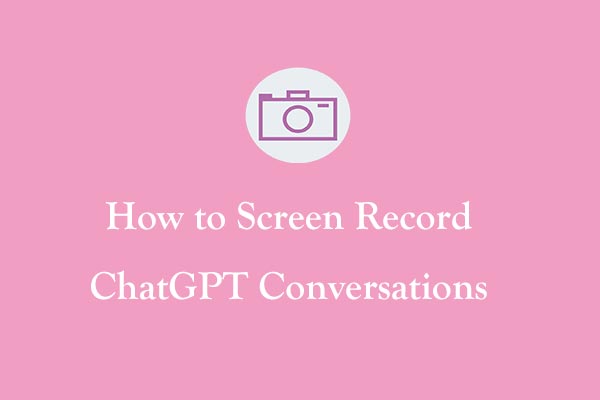
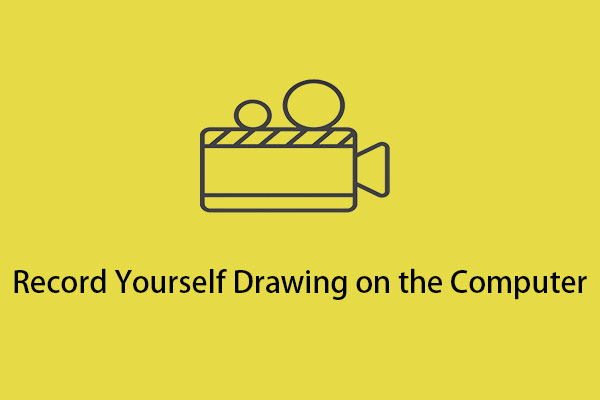
User Comments :