It’s safe to say that Shawarma Legend is the most exciting and popular cooking game, allowing you to immerse yourself in a world of culinary delights. It can be played on Windows, Android, and iOS. Many gamers record important moments during gameplay and share the recordings on social platforms. How to record Shawarma Legend? This post offered by the free file converter introduces free methods for this task.
How to Record Shawarma Legend on Windows
When talking about screen recorders, MiniTool Video Converter is usually the first thing that comes to my mind. It’s free and feature-rich. You can use it to record the full screen and the area you want. It can also capture your system audio and microphone. Whether you want to record gameplay, streaming videos, reaction videos, or presentations, you can always resort to MiniTool Video Converter.
How to record Shawarma Legend on Windows with MiniTool Video Converter? You can:
Step 1. Download and install MiniTool Video Converter on your Windows PC. Then open it.
Step 2. From the top menu, select Screen Record and then hit the Click to record screen area to open MiniTool Screen Recorder.
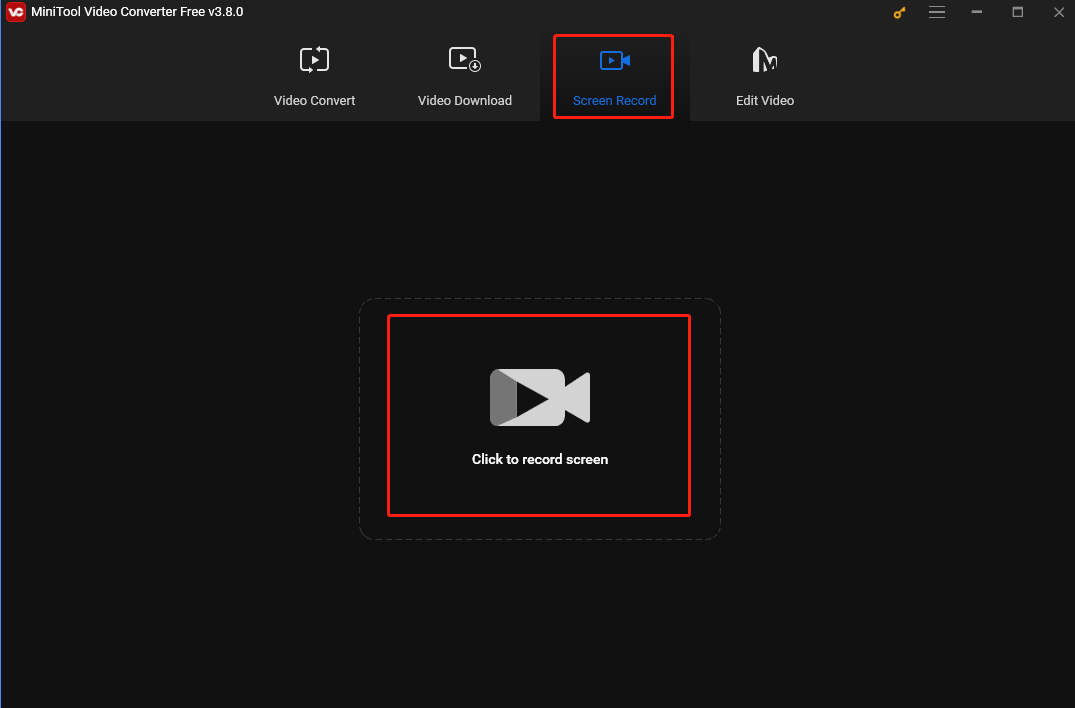
Step 3. Click Full screen, choose the Select region option from the dropdown, and then click and drag the cursor to choose the recording area you want. Or keep the default setting and record the full screen.
Click the Audio System and Microphone icons to turn them on or off.
Step 4. Open Shawarma Legend. Press the F6 key on the keyboard or click the Record button on the MiniTool Screen Recorder panel. After a 3-second countdown, this tool will start recording the game. Click F9 to pause and resume the recording if needed.
Step 5. To end the process, press F6 again. Then you will see the recorded video listed on the MiniTool Screen Recorder panel. Right-click it to preview, rename, delete, or locate it.
How to Record Shawarma Legend on iOS
Screen Recording on iPhone is easy using its built-in recording feature. Follow the steps below to record Shawarma Legend on iPhone.
Step 1. Navigate to your phone’s Settings, choose Control Center, and then hit the green plus icon next to screen recording. The step adds the screen recording button to your control panel. Now, you can quickly access it to take screen recordings.
Step 2. Swipe from the top right of your phone.
Step 3. Select the record button (the filled-in circle with a circle around it). It will begin to record after 3 seconds. A red status bar will appear on the top of the screen to remind you that the recording is on.
Step 4. To end the recording process, open the Control Center and select the Screen Recording icon. Or you can click the red status bar in the top-left corner, which will bring up a pop-up window asking if you want to stop screen recording. Select Stop to end the recording.
Step 5. Your recording will be automatically saved to your Photos. Open the Photos app to find, view, and share your recording.
How to Record Shawarma Legend on Android
Android also supports a built-in screen recorder, but the feature is typically hidden by default. Thus, you need to add it to the Quick Settings first.
Step 1. Swipe down twice from the top of your screen to access the Quick Settings.
Step 2. Swipe from the top of your screen to find the Screen Record icon. If you don’t see it, click the Plus icon at the very end of the icons. Then, click and hold the Screen recorder icon and drag it to the Quick Settings menu.
Step 3. Open the game and hit the Start Recording button. The recording begins after the countdown.
Step 4. To stop recording, swipe down from the top of the screen and tap the Screen recorder icon. Or, use the toolbar to stop it.
Conclusion
Shawarma Legend is a popular game. Many people record the important moments while gameplay and then share them on social media. This post offers 3 easy and free methods to record it. I hope you enjoy it.


![How to Record a Video on Google Drive [PC/Mobile]](https://images.minitool.com/videoconvert.minitool.com/images/uploads/2024/11/how-to-record-a-video-on-google-drive-thumbnail.jpg)

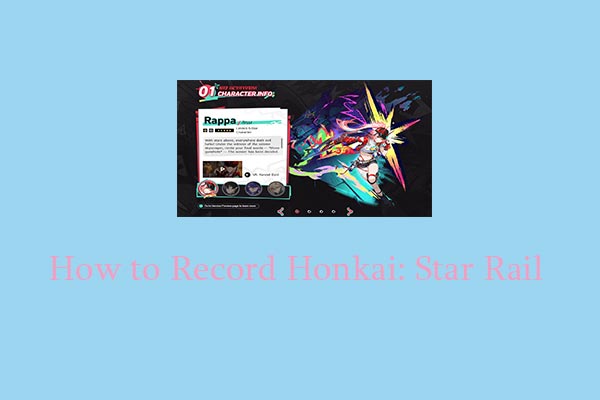
User Comments :