How to record Rust gameplay? This post offered by the free video converter elaborates on 3 easy and quick methods to help accomplish this task.
Rust, developed by Facepunch Studios, is a survival video game. It is available on Windows and macOS. Are you troubled by not knowing how to record Gust gameplay? Don’t worry. Here are 3 easy ways to help you record Gust gameplay quickly.
Method 1. How to Record Rust Gameplay with OBS
OBS is a popular free open-source screen recording software. It can capture video and live broadcasts without time limits or watermarks. This tool allows users to record audio, video, and game footage with various options. Here are the steps to record Rust gameplay with OBS.
Step 1. Download and install OBS. Then, get this software started.
Step 2. Navigate to the Source section, click the + button, choose Game Capture from the down-drop list, and hit OK.
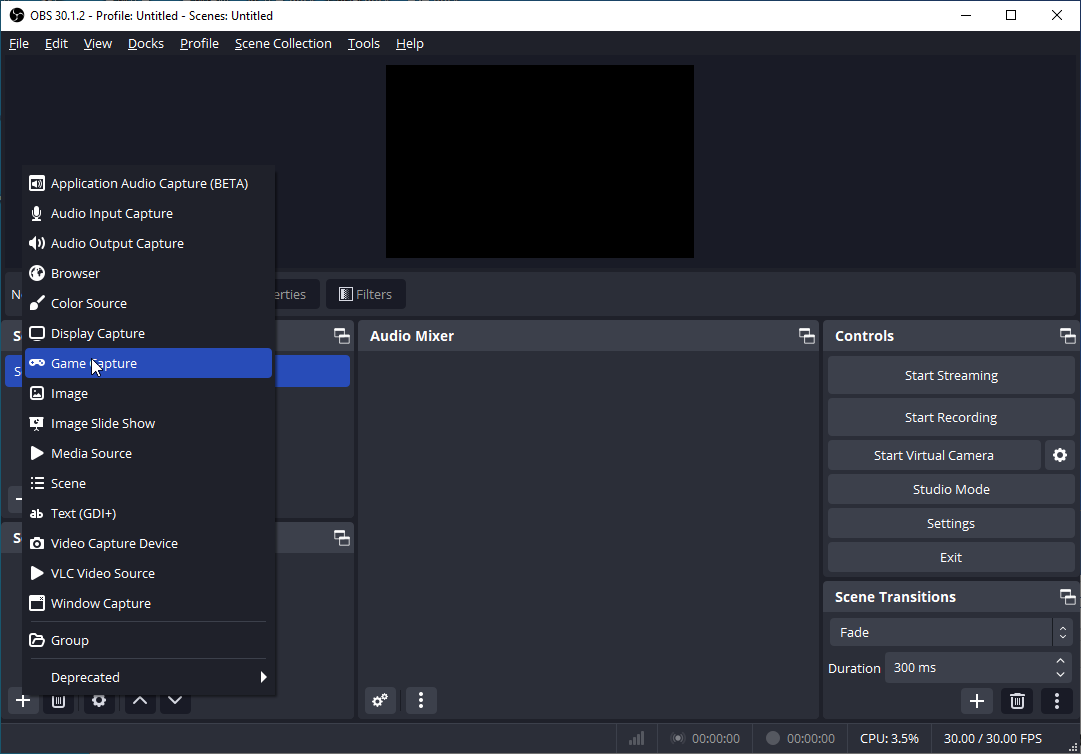
Step 3. In the pop-up window, click the Mode box and select a mode from its down-drop list. Click OK to save your change.
Step 4. Click Start Recording on the right to begin the process.
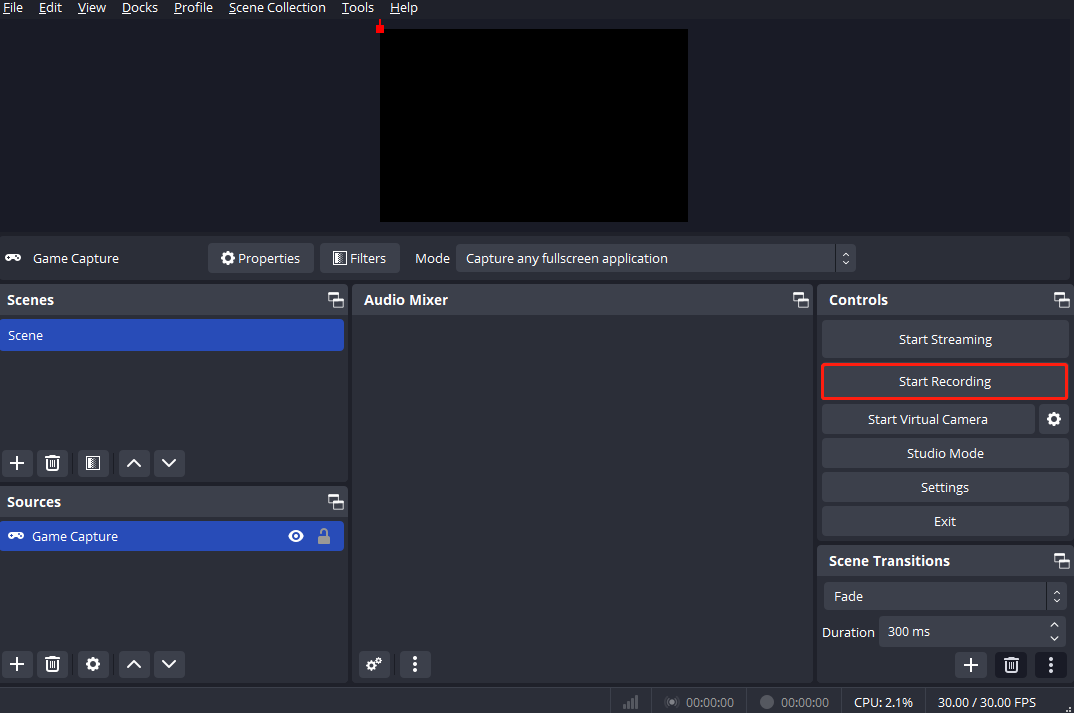
Step 5. To end the recording, click the Stop Recording option.
Step 6. To check your recording, click File in the upper left corner of OBS and select Show Recordings from the down-drop menu.
Method 2. How to Record Rust Gameplay with GeForce Experience
You can also use GeForce Experience to record Rust gameplay. It can record games and livestreams, take screenshots, and share them with friends. The following are the steps to record Rust gameplay with GeForce Experience.
Step 1. Download and install GeForce Experience. After that, it will run automatically.
Step 2. In the top right corner, click the settings cog icon on the left of your user name.
Step 3. To enable the in-game overlay, click the grey button.
Step 4. When the icon turns green, you can click Settings to adjust basic settings.
Step 5.Click the Video Capture option and adjust video quality, resolution, and frame rate to your preference. Click Record in the overlay.
Method 3. How to Record Rust Gameplay with Radeon ReLive
The last method I recommend to record Rust gameplay is RadeonReLive. This software allows users to record, stream, and share gameplay videos and screenshots. Let’s see how to record Rust gameplay with RadeonReLive.
Step 1. Download and install RadeonReLive. Then, run it.
Step 2. Open Radeon Settings and select AMD Radeon Settings. Select ReLive and enable Radeon ReLive by setting the feature to On.
Step 3. Click Record to start recording.
Step 4. To end the recording, click Stop.
MiniTool Video ConverterClick to Download100%Clean & Safe
Conclusion
Recording Rust gameplay is easy once you have the right tool. This post presents you with 3 reliable game recorders to help you accomplish this task easily and quickly. Now pick one that suits your needs and begin recording Rust gameplay.


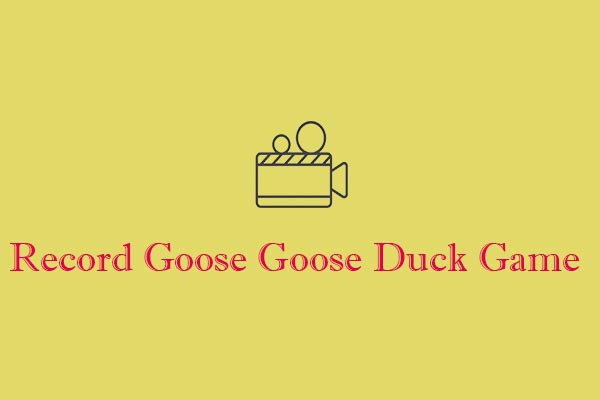
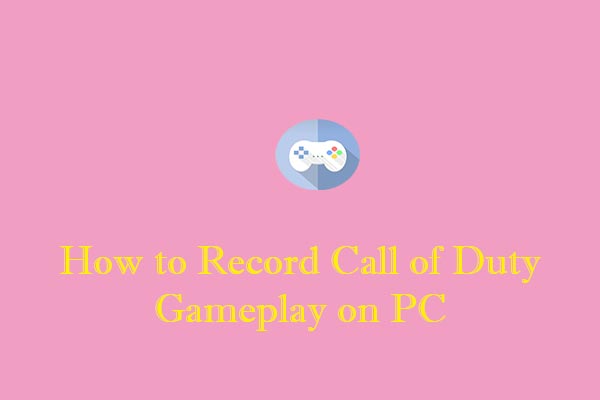
![[Solved] How to Record Hearthstone Easily and Efficiently](https://images.minitool.com/videoconvert.minitool.com/images/uploads/2024/07/record-hearthstone-thumbnail.jpg)
User Comments :