Goose Goose Duck is an interesting game played by many people worldwide. In this game, players can have voice chats with their teammates. Many players record their gameplay and share it on platforms like YouTube. Are you interested in recording your Goose Goose Duck game and sharing it on social media? Keep reading to find out how to record Goose Goose Duck game.
Method 1. iTop Screen Recorder
iTop Screen Recorder is a great tool for recording Goose Goose Duck game on PC. You can choose to capture the entire screen or just a part of it. This recorder also allows you to record your voice while playing the game or the audio from the microphone. Here are the steps.
Step 1. Download and install iTop Screen Recorder on your computer. Then open this recorder.
Step 2. Click the Full Screen button to choose the recording area. You can enable the Speaker, Mic, and Mouse icons if necessary.
Step 3. Click the red REC button to start recording.
Step 4. To end the process, click the Stop button.
Method 2. RecMaster
RecMaster is another good software to help you record Goose Goose Duck game. It has 7 screen recording modes, including Game Mode Recording, Full Screen Recording, Audio-Only Recording, etc. This recorder can record your screen in 4K. Below are the steps.
Step 1. Download and install RecMaste. Then run it.
Step 2. Click Game Mode to record Goose Goose Duck game. This mode lets you to capture the system and microphone sound simultaneously and respectively.
Step 3. Press the Alt key + 1 to start the recording.
Step 4. To stop the record, press the Alt key + 2.
Method 3. Joyoshare VidiKit
Joyoshare VidiKit is a professional recorder that can capture games in 1080p/4K at 60 FPS without any lag. It can record any activities on your computer with no time limit. It also allows you to record the audio from the system and microphone and save your recordings in many formats. The following are the steps.
Step 1. Download and install Joyoshare VidiKit.
Step 2. Open the software. Click Record and then Screen Recorder on the left.
Step 3. Click the + button to open a recording frame. Drag the border to select the area you want to record. If you want to record the system audio and microphone output, click the System Audio and Microphone icons. For more settings, click Options in the right corner.
Step 4. Click the REC button to begin recording.
Step 5. Click the Stop button to end the process. You can check your recording in the History section.
MiniTool Video ConverterClick to Download100%Clean & Safe
Conclusion
Goose Goose Duck is a popular game, and many people want to share their game recordings on YouTube. This post provides 3 easy and efficient methods to help you record the Goose Goose Duck game. Choose your favorite method and start recording!




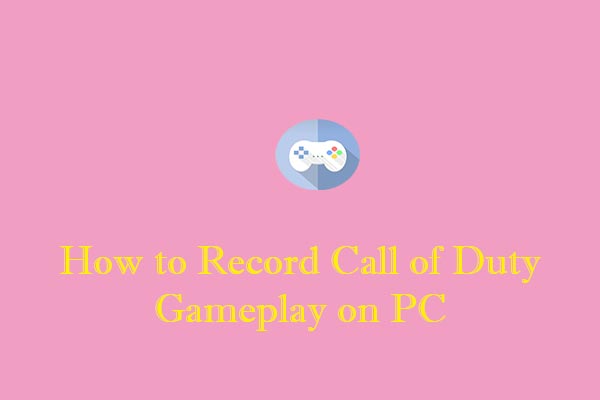
User Comments :