Are you still troubled by not knowing how to record audio from Firefox? All you need is a Firefox audio recorder. In this post from the free file converter, you can find several easy-to-use audio recorders to help you fix it.
Method 1. Live Recorder
Live Recorder is an online audio recording add-on for Firefox. It enables you to record audio from Firefox and save the recording to a local folder for free. However, Live Recorder can only save the recording from Firefox in WEBM format. Here are the steps to record audio from Firefox using Live Recorder.
Step 1. Go to Live Recorder Add-on for Firefox webpage and add it to your extension in Firefox.
Step 2. Open and play the file you want to capture the audio in Firefox.
Step 3. Click the extension icon in the upper right corner of Firefox and you will see the recording bar.
Step 4. Click the recording button to start recording the audio.
Step5. Hit the Stop button to end the process.
Method 2. QuickTime Player
Mac users can use QuickTime Player to record audio from Firefox. It’s a built-in media player on Macs. However, this program can’t record the system audio. To capture audio from Firefox, you may need Soundflower. This free audio routing software for macOS helps capture audio output from your Mac.
Below is the tutorial.
Step 1. Download and install Soundflower on your Mac.
Step 2. Go to Finder, click Applications, then Utilities. Select Audio MIDI Setup.app and click the + icon. Then select Create Multi-Output Device.
Step 3. Check the Built-in Output and Soundflower (2ch) boxes. Hit the Settings icon and select Use This for Sound Output.
Step 4. Run QuickTime Player, click File, and select New Audio Recording on the drop-down menu. Click the drop-down arrow near the recording button, and choose Soundflower (2ch).
Step 5. Play the audio in Firefox and click the Record button to start recording.
Step 6. To end the process, click the Record button again.
Method 3. iTop Screen Recorder
iTop Screen Recorder is a powerful free screen recorder that can capture any activities on the screen. You can record the full screen, a specific window, or a customized area, and save the recording to multiple formats. It offers many drawing and annotation tools, like arrows, shapes, text, magnifier, eraser, and spotlight, enabling you to highlight crucial information during recording.
This recorder can record a webcam with a virtual background. In addition, it lets you to record the audio only. The following are the steps.
Step 1. Download and install iTop Screen Recorder on your computer.
Step 2. Open iTop Screen Recorder. Select Only Audio. Turn on Speaker to record internal audio from the computer.
Step 3. Click the REC button to start recording.
Step 4. Click the Done button on the mini control bar to end the process. To check the recording file, click Files and select Audio.
MiniTool Video ConverterClick to Download100%Clean & Safe
Conclusion
This article presents 3 Firefox audio recorders. I hope you find it helpful.


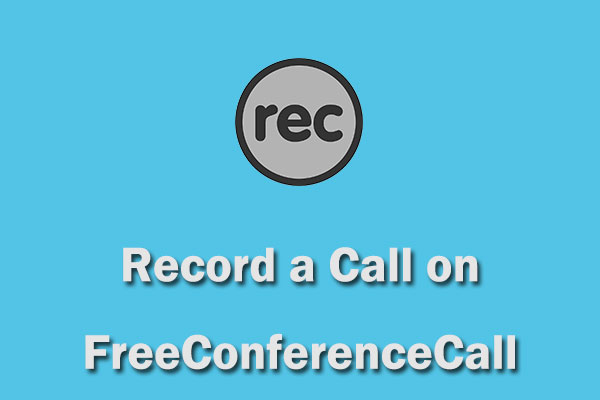
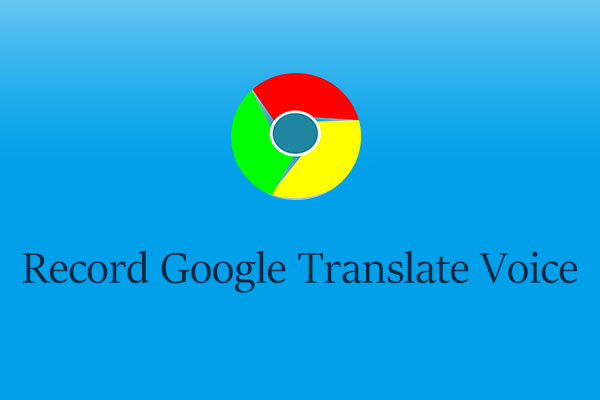
User Comments :