PS3 is a home video game console. You may want to record your PS3 gameplay when you are playing it. Unlike PS5 which has a built-in screen recorder, PS3 has no that feature. How to record PS3 gameplay? This MiniTool Video Converter post will tell you how to record PS3 gameplay with/without a capture card or using a USB.
How to Record PS3 Gameplay with a Capture Card
The capture card is a computer device and it can help you to record gameplay. It can capture video signals from external devices through an HDMI or other connections. With a capture card, you can record PS3 gameplays easily and effectively.
You can follow the below steps to record PS3 gameplay with a capture card.
Step 1. Use the PlayStation video cable to connect the A/V In port of Elgato Game Capture. Then connect the HDMI Out port of the PS 3 to a TV using the supplied HDMI cable.
Step 2. Use the USB cable to link Elgato Game Capture with your computer.
Step 3. Go to the Elgato website to download Game Capture HD software, install it on your computer, and launch it.
Step 4. Finally, press the red button to record your PS3 gameplay.
How to Record PS3 Gameplay on PC without Capture Card
Can you record PS3 gameplay on PC without capture card? Of course! You can capture the gameplay on PS3 with the help of a PS3 emulator. The PS3 emulator can help you play your PS3 gameplay on your desktop computer or PC. Which PS3 emulators you can try? There are many useful emulators you can use like RPCS3, PSeMu3, RetroArch, and others. Or you can record PS3 gameplay by connecting your PC to PS3 with a HDMI cable.
Later, you need a useful screen recorder to help you to capture gameplay. You can try MiniTool Video Converter which is a free screen recorder for Windows. With MiniTool Video Converter, you can capture the full screen or selected regions according to your needs. Also, you can record the microphone and system audio simultaneously or separately. More importantly, it allows you to record screens without time limits.
Here’s a detailed guide on how to record PS3 gameplay on PC without capture card.
Step 1. Click the below download button to download and install MiniTool Video Converter on your computer.
MiniTool Video ConverterClick to Download100%Clean & Safe
Step 2. Using an HDMI cable to connect your computer and PS3, launch MiniTool Video Converter, choose the Screen Record tab among the top four tabs, and click the Click to record screen area.
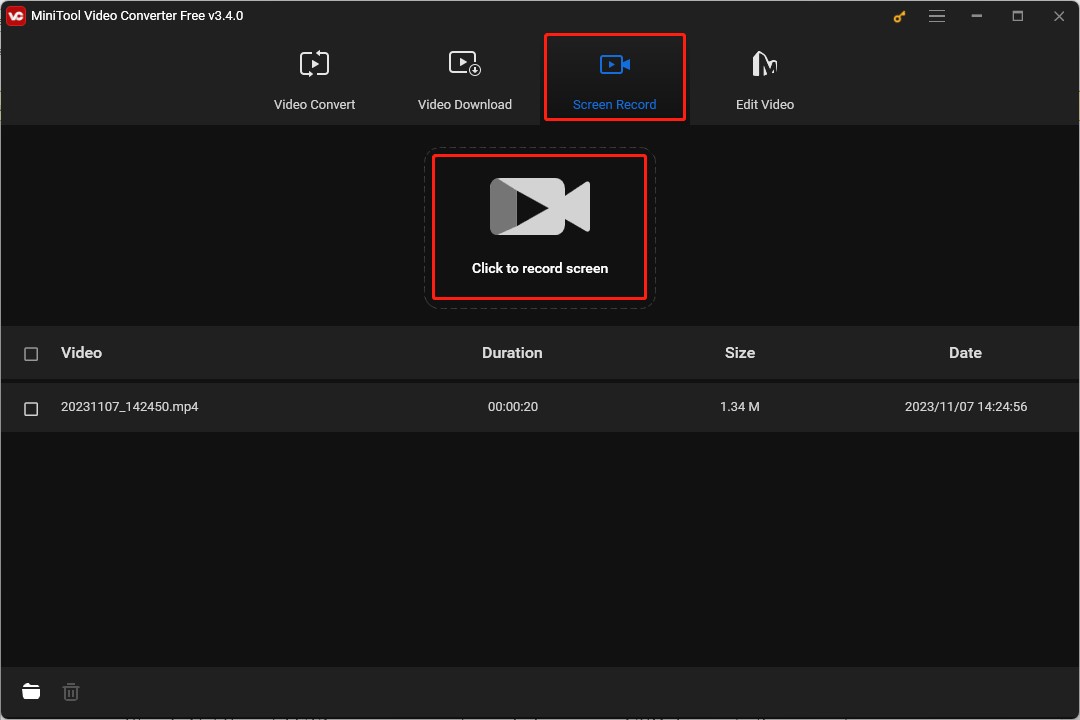
Step 3. MiniTool Video Converter will record the full screen by default. If you need to record the selected area, you need to click the inverted arrow to choose the Select Region option and drag the cursor to choose the recording area.
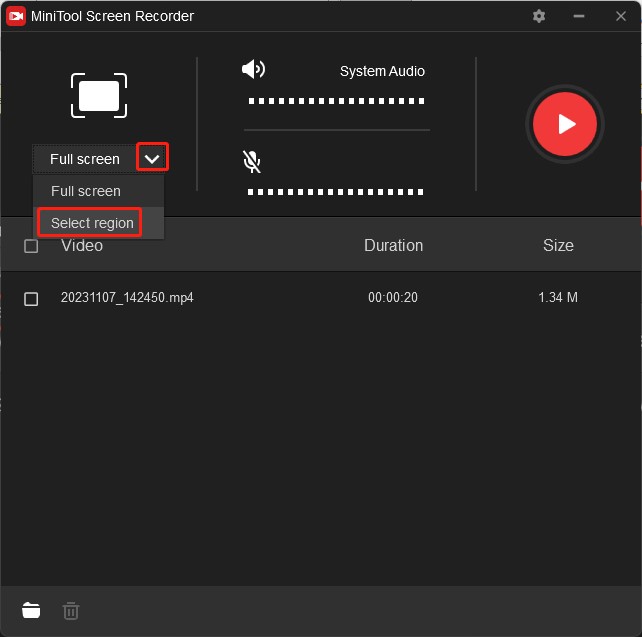
Step 4. Click on the red Record button or press the F6 key on the keyboard to start recording. After finishing playing gameplay, press F6 again to end the recording.
How to Record PS3 Gameplay with USB
For PlayStation3, you can use a USB storage device to capture gameplay as it has a USB port and you need Snagit to record PS3 gameplay with USB. Here’s how:
Step 1. Get Snagit 11/12 on your computer and plug your USB drive into the computer.
Step 2. Go to the drive where the Snagit is located and find the TechSmith folder. Then copy Snagit and paste it to the USB drive.
Step 3. Unplug your USB drive and plug it into your PS3.
Step 4. You can begin to play your PS3 gameplay and Snagit will capture your gameplay automatically. You can unplug the USB drive when you finish playing and you need to plug in the USB drive to find your recorded PS3 gameplay.
Conclusion
How to record PS3 gameplay? After reading this post, you must have learned 3 useful methods. Now, you can have a try by yourself.


![How to Screen Record Apple Music in 3 Ways [Windows/Mac/iPhone]](https://images.minitool.com/videoconvert.minitool.com/images/uploads/2023/09/how-to-screen-record-apple-music-thumbnail.jpg)

User Comments :