Paladins is a free-to-play online hero shooter video game. This post from the free file converter will provide a detailed guide on how to record Paladins to save important moments during gameplay. If you are interested, keep on reading.
How to Record Paladins Gameplay Using MiniTool Video Converter [Most Recommended]
I personally highly recommend MiniTool Video Converter for recording Paladins gameplay. This screen recorder can capture any activity on your screen, including steaming videos, online meetings, video calls, etc. It offers options to record the screen with the system audio and the microphone separately and simultaneously. It also allows you to adjust the recording quality, frame rate, etc.
In addition, MiniTool Video Converter is free and does not have watermarks or size limits.
How to record Paladins Gameplay with MiniTool Video Converter? Here are the steps.
Step 1. Download and install MiniTool Video Converter. Then open it.
MiniTool Video ConverterClick to Download100%Clean & Safe
Step 2. Under the default Video Convert tab, choose the Screen Record option and hit the Click to record screen region to access MiniTool Screen Recorder.
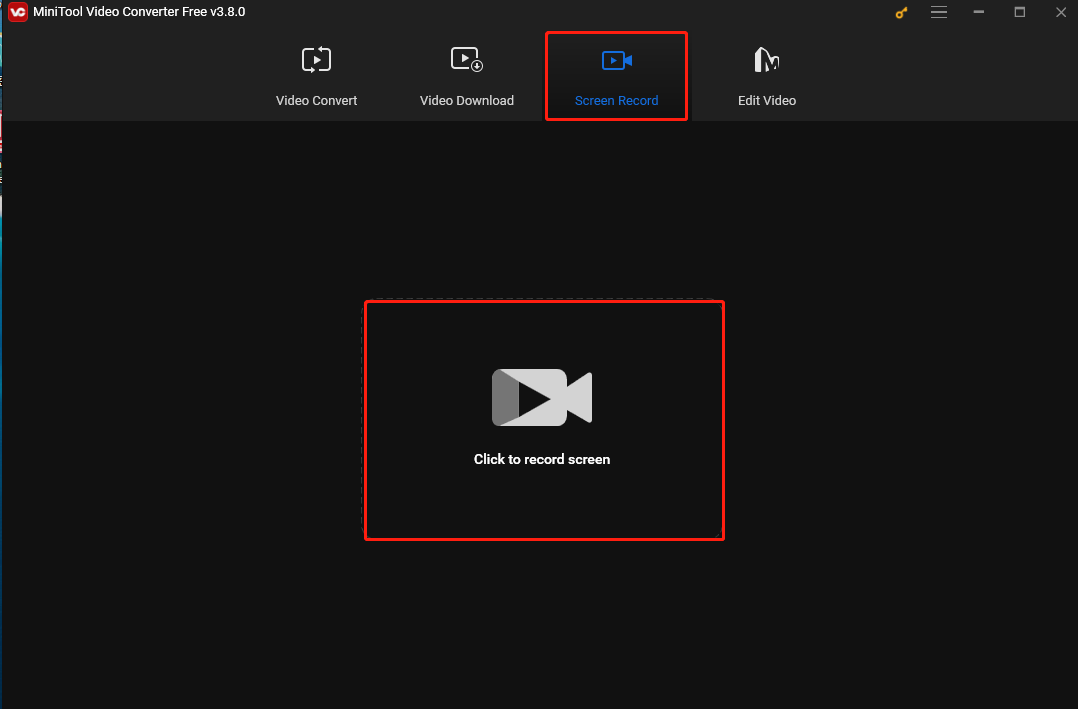
Step 3. MiniTool Video Converter sets to capture your full screen by default. If you’d like to record a specific area, click Full screen in the MiniTool Screen Recorder panel, choose the Select region option from the dropdown, and then click and drag the cursor to choose the recording area.
We usually turn on the System Audio when recording gameplay. If you want to add your voice, you can turn on the Microphone, too.
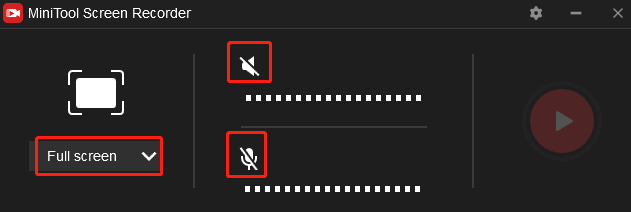
Step 4. Start playing Paladins. Either press the default F6 key on your keyboard or click the Record button in the MiniTool Screen Recorder panel to start recording. Press F9 to pause and resume the process if necessary.
Step 5. To stop the recording process, press F6 again. Then the MiniTool Screen Recorder panel will show up again. Right-click the recording on the panel to preview, rename, delete, or locate it.
Other Methods to Record Paladins Gameplay
1. iToolShare Screen Recorder
iToolShare Screen Recorder is another good option for recording Paladins gameplay. This tool is an HD screen recorder for Windows that can record all on-screen activities. It is user-friendly, making it easy for beginners to navigate. It offers flexible recording modes, allowing you to record the full screen or a specific area.
Moreover, iToolShare Screen Recorder allows you to record gameplay with different audio sources such as the system sound, microphone voice, or both. You can also record the screen with your face via a webcam.
How do u record gameplay on Paladins with iToolShare Screen Recorder? See as follows.
Step 1. Download, install, and launch iToolShare Screen Recorder.
Step 2. Select the full-screen or windowed mode based on your needs.
Step 3. Click the Start button to start the recording process.
Step 4. To end the process, click the Stop button.
2. OBS Studio
OBS Studio is well-known among gamers and streamers. This free and open-source recording and streaming software is compatible with Mac, Windows, and Linux. It offers a variety of features and can capture every activity on your screen. Its Game Capture mode allows you to record Paladins gameplay efficiently.
The following are the steps.
Step 1. Download and install OBS Studio. Then, run it.
Step 2. Click the + icon in the bottom left corner, and select the Game Capture option from the list.
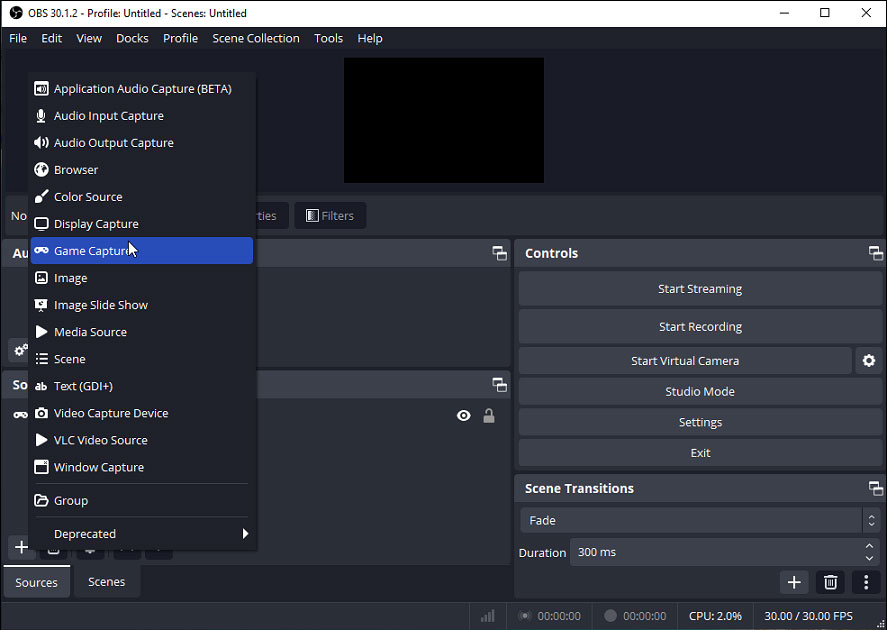
Step 3. Click Start Recording on the right to begin recording the gameplay.
Step 4. If you want to stop the recording process, click Stop Recording.
Conclusion
There are many screen recorders available for capturing Paladins gameplay. Among them, the 3 tools mentioned in this post stand out due to their unique features. Now choose one that best suits your needs and begin recoding.


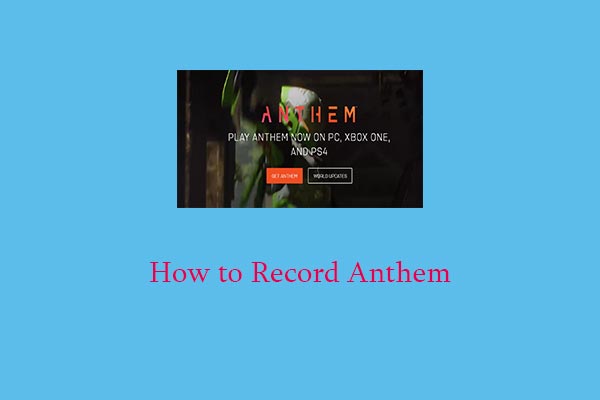
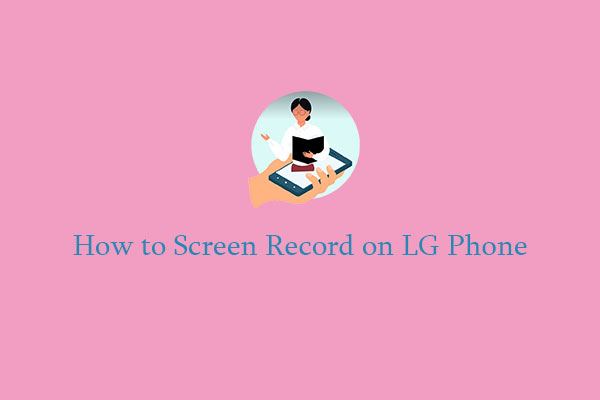
User Comments :