Beat Saber is an entertaining virtual reality rhythm game that gives players the physical workout they want. Many players want to record Beat Saber so they can share the VR experience. In this free file converter post from MiniTool, we will offer 3 useful recording methods and step-by-step guides.
Beat Saber is a virtual reality rhythm game officially released in 2019 for PlayStation 4, Windows, and the Meta Quest in independent mode. This game is set in a variety of surrealistic neon environments and involves the player using a pair of brightly colored sabers to cut blocks that represent musical beats.
The following content covers three ways to show you how to record Beat Saber. Please read on for more details.
How to Record Beat Saber on PC
Since the game’s release, there has been a great demand for PC gameplay recordings. To record Beat Saber easily on your PC, using a professional screen recorder is essential. MiniTool Video Converter is one of the best screen recorders that can help you record without any effort. It is completely clean and has no ads, bundles, or watermarks, which can capture any area on your computer screen. Besides, MiniTool Video Converter allows users to record any activity on the computer screen, such as gameplay, TV shows, online chats, online meetings, movies, etc. Furthermore, you can customize the parameters as you like.
Now, follow the step-by-step guide below to see how to record Beat Saber gameplay on your PC:
Step 1: Click the download button below to download and install MiniTool Video Converter for free.
MiniTool Video ConverterClick to Download100%Clean & Safe
Step 2: Run this recording tool and enter its Screen Record section. Then click the Click to record screen area to open the MiniTool Screen Recorder window.
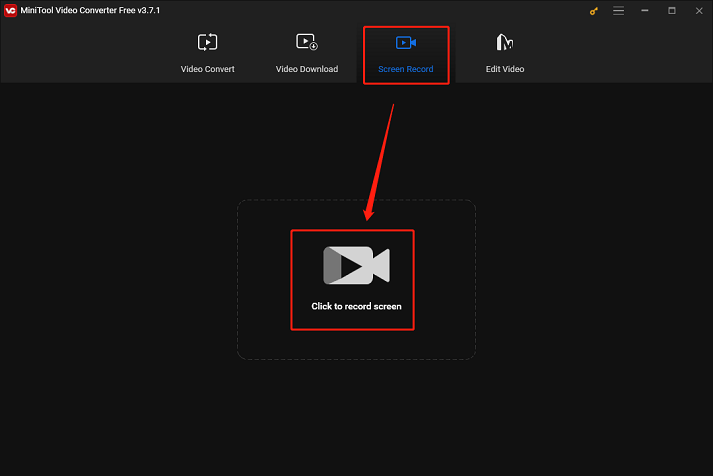
Step 3: In the MiniTool Screen Recorder window, click the down-arrow button next to Full screen. Then you can see two options: Full screen and Select region, just choose the one you prefer. Next, click the Microphone and System Audio icons to turn them on or off. Click the gear icon to open the Settings window.
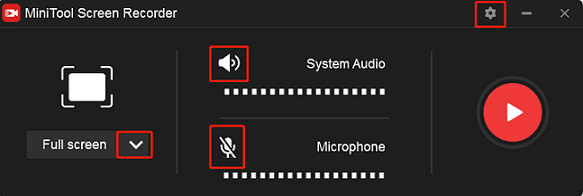
Step 4: Select an output destination in the Settings window. Also, you can customize some parameters like frame rate, quality, hotkeys, etc.
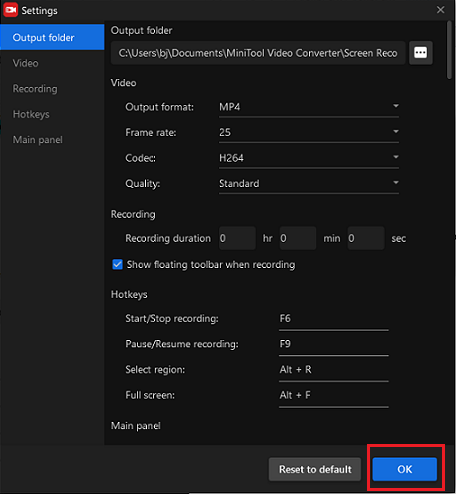
Step 5: When everything is ready, click the red Record button to start recording. You will have a three-second buffer time.
Step 6: Press F6 to stop recording. You can check your recorded video in the MiniTool Screen Recorder window.
How to Record Beat Saber on Oculus/Meta Quest 2
Meta Quest 2 is also a nice choice to record Beat Saber. It supports different popular formats, including MP4, MKV, M4V, WMV, AVI, etc. Just follow the specific steps below to record Beat Saber on Oculus/Meta Quest 2.
Step 1: Press the rectangle bar on the right Touch controller to expand the menu.
Step 2: Choose the Share icon and then select Record Video. Choose Include Mic Audio if you wish to record with microphone sounds.
Step 3: Choose Start Recording. To stop recording, press the rectangle bar on the right Touch controller, choose the Share icon, and then choose Recording.
How to Record Beat Saber on PS4/PS5
PlayStation also supports Beat Saber gameplay. PS4/PS5 allows users to record their gameplay videos for up to an hour. Keep reading the following content to see how to record Beat Saber on PS5/PS5 in the third person.
1: To access the create menu, press the Create button on the DualSense controller.
2: Choose Star New Recording to start recording.
3: When you finish the recording, press the Create button and choose Stop Recording. The recording will be saved in the Media Gallery.
Conclusion
The post above offers 3 useful ways to show you how to record Beat Saber on different platforms. Plus, if you want to record gameplay videos on the PC, we highly recommend MiniTool Video Converter. Hope this post can help you a lot!


![[Solved] How to Record on Xfinity Smoothly and Effortlessly?](https://images.minitool.com/videoconvert.minitool.com/images/uploads/2024/10/how-to-record-on-xfinity-thumbnail.png)

User Comments :