Various Lost Ark enthusiasts are seeking ways to record Lost Ark gameplay so they can archive the exciting moments. This free file converter post from MiniTool will show you how to record Lost Ark specifically.
What Is Lost Ark?
Lost Ark, revealed in 2014, is an online role-playing game created by a South Korean game company – Smilegate RPG. One of Lost Ark’s most well-known characteristics is its action-packed, responsive combat system. At first, only 12 of the 18 characters that were first introduced were made public. Now, it has grown to 26 since then. Besides, as each class provides various skills, players can experience unique gameplay dynamics as they adjust their skills to fight.
Overall, the reviews of Lost Ark have been largely positive. It is among the most popular games on Steam and has a sizable user base.
Lost Ark Recorders
The following content covers 3 excellent Lost Ark gameplay recorders. Read on for more information.
Option 1: Record Lost Ark with MiniTool Video Converter
MiniTool Video Converter is one of the best screen recorders and is capable of recording your computer screen without effort. It is 100% clean and has no ads, bundles, or watermarks, allowing you to record any activity such as gameplay, online chats, online meetings, movies, TV series, and so on. Besides, this Lost Ark recorder supports customizing parameters as you prefer, including frame rate, quality, hotkeys, etc. Turn the system audio and microphone on or off; you can configure them according to the circumstance.
With this professional screen recorder, you can record Lost Ark with no lag.
How to Record Lost Ark with MiniTool Video Converter
Now, please follow the specific steps below to record Lost Ark gameplay on your PC:
Step 1: Click the download button below to download and install MiniTool Video Converter for free.
MiniTool Video ConverterClick to Download100%Clean & Safe
Step 2: Launch this software and enter its Screen Record section. Click the Click to record screen area to open the MiniTool Screen Recorder window.
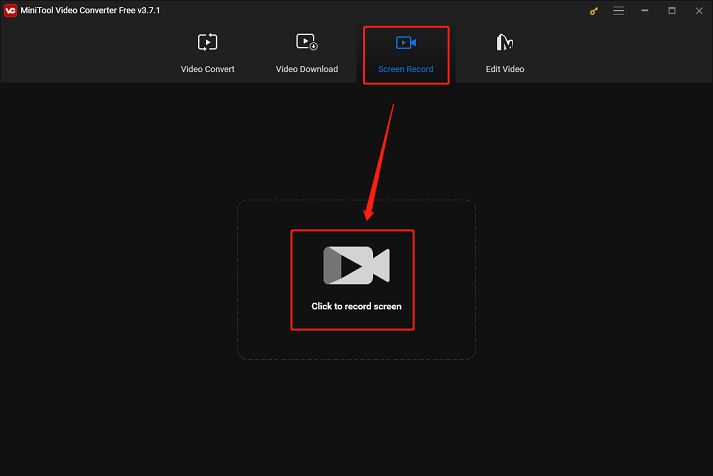
Step 3: In the MiniTool Screen Recorder window, click the down-arrow button next to Full screen to expand the menu. You can choose to record the whole screen or specify a recording region. Next, click the Microphone and System Audio icons to turn them on or off. Click the gear icon at the top to open the Settings window.
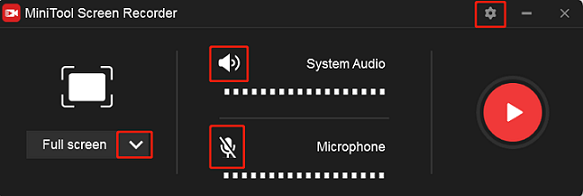
Step 4: In the Settings window, you can select an output destination and customize the frame rate, quality, hotkeys, etc. Then, click OK.
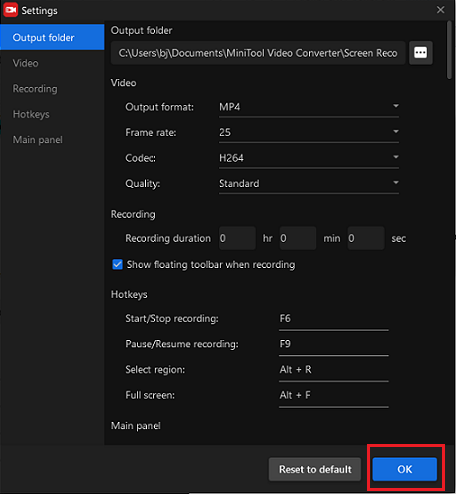
Step 5: Click the red Record button to start recording.
Step 6: Press F6 to stop recording. You can check the recorded video in the MiniTool Screen Recorder window.
Option 2: Bandicam
As a dependable Windows screen recorder, Bandicam can capture any region or activity on your computer. It has three primary modes. One option is to record a specific region of the PC screen using the screen recording mode. The second option is the game recording mode, which can help you record Lost Ark gameplay effortlessly. Finally, there is the device recording option, which records HDMI devices and webcams. The recorded videos can be saved in AVI or MP4 formats.
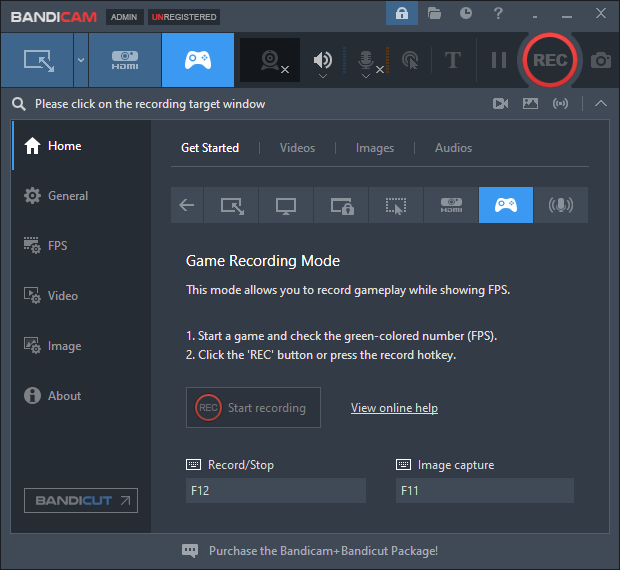
Option 3: Xbox Game Bar
Xbox Game Bar, a built-in gameplay recording tool, is a viable option if your Windows does not already have a gameplay capture application installed. With settings to change the recording quality and frame rate, this Lost Ark gameplay recorder allows you to record Lost Ark gameplay at up to 1080p and 60 frames per second.
Bonus: How to Edit Your Recordings
Before sharing your recordings with friends or on social media, it is a good idea to edit them first. In that case, a powerful and reliable video editing tool will do a big favor. MiniTool MovieMaker is highly recommended. It is completely clean and has no ads, bundles, or watermarks, which is capable of editing videos by trimming, cropping, reversing, and adding effects, transitions, filters, music, and so on. Moreover, it offers different free templates, so creating videos will be easier. With this free video editor without watermark, you can make your recordings more attractive.
Just click the download button below and have a try!
MiniTool MovieMakerClick to Download100%Clean & Safe
Conclusion
This post provides 3 robust Lost Ark recorders and shows you how to record Lost Ark gameplay step by step. Also, we recommend MiniTool MovieMaker to edit your recordings easily. Hope this article can help you a lot!


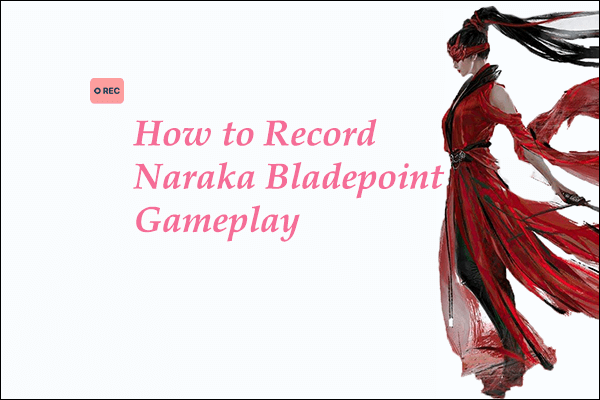
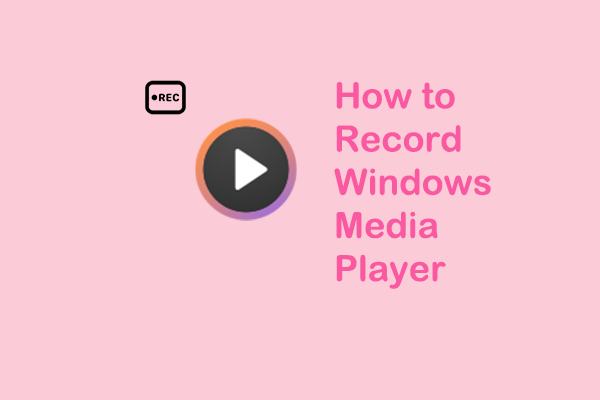
User Comments :