How to record a speedpaint? Whether you are a Windows user, a Mac user, or an iPad user, you can find a method in this post from the free file converter to help you accomplish it.
Speedpaint is an artistic technique where the artist needs to finish the work within a limited time. Speedpaint artists usually paint on digital devices like Windows PC, Mac, or iPad. Many of them like to record the painting process due to various reasons. But how to record a speedpaint? The following are 3 methods to help you record a speedpaint on different devices.
How to Record a Speedpaint on Windows
If you are a Windows user, you can try MiniTool Video Converter.
MiniTool Video Converter serves as a free screen recorder for Windows users. It can capture any activities on your screen. It allows users to create tutorials, record online meetings and classes for future review, etc. without watermarks. In addition, the recording can be saved in many popular formats, ensuring its wide compatibility with different platforms and devices. Thus, it’s an ideal tool for recording a speedpaint.
Below is a guide for recording a speedpaint with MiniTool Video Converter.
Step 1. Download and install MiniTool Video Converter. Then run the software.
MiniTool Video ConverterClick to Download100%Clean & Safe
Step 2. Click Screen Record and Click to record screen area to open MiniTool Screen Recorder.

Step 3. Click Full screen, choose Select region on the down-drop menu, and move the mouse to select the area you want to record. Otherwise, you will record the entire screen.
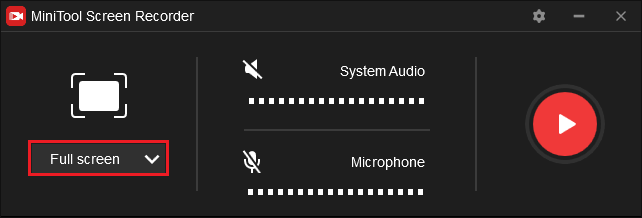
Step 4. Click the Settings icon on the right-top corner. You can change the output folder, output format, frame rate, etc. in the Settings window. Click OK to save the changes.
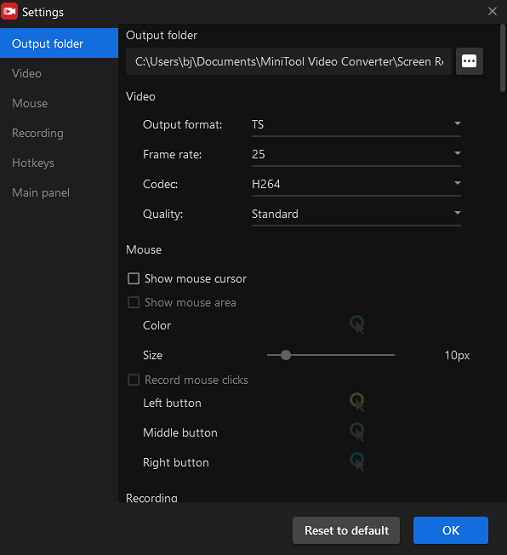
Step 5. Click the Record button or press F6 to begin recording your speedpaint.
Step 6. Click F9 to pause and resume the process.
Step 7. Press F6 to stop the process. The recording will be listed on the recording interface. You can right-click it to preview, delete, rename, or locate it.
Other Features of MiniTool Video Converter:
- Can convert many popular audio and video formats.
- Enables users to compress media file size.
- Allows users to customize the parameters of the target media file.
- Supports downloading YouTube videos, audio, and subtitles.
How to Record a Speedpaint on Mac
For a Mac user, you can use QuickTime Player. QuickTime Player is preinstalled on the computer, so there is no need to download other software. It’s a media player with some editing features. In addition, it can record your screen.
Here are the steps.
Step 1. Launch QuickTime Player.
Step 2. Choose File and hit the New Movie Recording on the down-drop menu.
Step 3. Click the Record button to start recording your speedpaint.
Step 4. To end the recording, click the Stop button.
Step 5. Go to File and choose Save. Give the recording a name, and choose a location to save it. Then, click Save.
How to Record a Speedpaint on iPad
If you draw on an iPad and want to record the painting process, you can use its built-in recorder – iOS Screen Recorder.
Follow the steps below to start recording a speedpaint on your iPad.
Step 1. Go to Settings, click Control Center, scroll down your screen to find Screen Recording, and choose the Add button next to it.
Step 2. Open Control Center on your iPad.
Step 3. Tap the gray Record button, then wait for the three-second countdown.
Step 4. To stop recording, tap the Screen Recording button at the top of your screen or open Control Center and tap the red Record button icon.
Conclusion
When talking about recording a speedpaint, different people might have different methods. This post covers 3 solutions to help you record a speedpaint on different devices. Choose one that suits your needs and begin to record a speedpaint.


![How to Record Zoho Meetings [Host & Attendee]](https://images.minitool.com/videoconvert.minitool.com/images/uploads/2024/06/how-to-record-zoho-meetings-thumbnail.jpg)
![How to Record a Lync Meeting in 3 Effective Ways [Windows/Mac]](https://images.minitool.com/videoconvert.minitool.com/images/uploads/2023/12/record-a-lync-meeting-thumbnail.jpg)
![Breakthrough Methods for Google Meet Recording [5 Best Ways]](https://images.minitool.com/videoconvert.minitool.com/images/uploads/2025/04/google-meet-recording-thumbnail.png)
User Comments :