FFmpeg is an open-source software project that can help you convert videos and audio. How to convert WebM to MP3 using FFmpeg? Read this post from the free video converter and find out how to extract audio from WebM and save it in MP3 format with FFmpeg, MiniTool Video Converter, and FreeConvert.
How to Convert WebM to MP3 Using FFmpeg
Follow the steps to convert WebM to MP3 Using FFmpeg.
Step 1. Visit the official FFmpeg website to download and install FFmpeg on your computer.
Step 2. Press Win + R to open the Run window. Type CMD in the box and click OK to open Command Prompt.
Step 3. In the Command Prompt window, type into “cd”, press the Space key, and then copy and paste the directory name. Next, press Enter.
Step 4. Enter the following command to convert your WebM file to MP3:
ffmpeg -i a.webm b.mp3
Make sure to replace “a” with the actual name of your WebM file, and “b” with the desired name for the converted MP3 file.
Step 5. Press Enter to start the FFmpeg WebM to MP3 conversion.
FFmpeg WebM to MP3 conversion: An Easy Method
FFmpeg is mighty and professional but people new to file conversion may be confused when using it. MiniTool Video Converter is an easy-to-use converter for Windows users. It has a clean and intuitive interface, making it easy to navigate. This tool supports a wide range of file conversions, such as WebM to MP3, MP4 to MP3, 3GP to MPEG, etc. It allows users to customize the parameters for the converted audio file, including encoder, channel, sample rate, and bitrate. Moreover, MiniTool Video Converter has no fees, size limits, or watermarks.
Let’s see how to convert WebM to MP3 with MiniTool Video Converter.
Step 1. Click the button below to download and install MiniTool Video Converter on your Windows PC.
MiniTool Video ConverterClick to Download100%Clean & Safe
Step 2. Open the free converter. Stick with the default Video Convert module and click the Add or Drag files here to start conversion area to open the file window, choose the target WebM file, and click Open to load the file into the program.
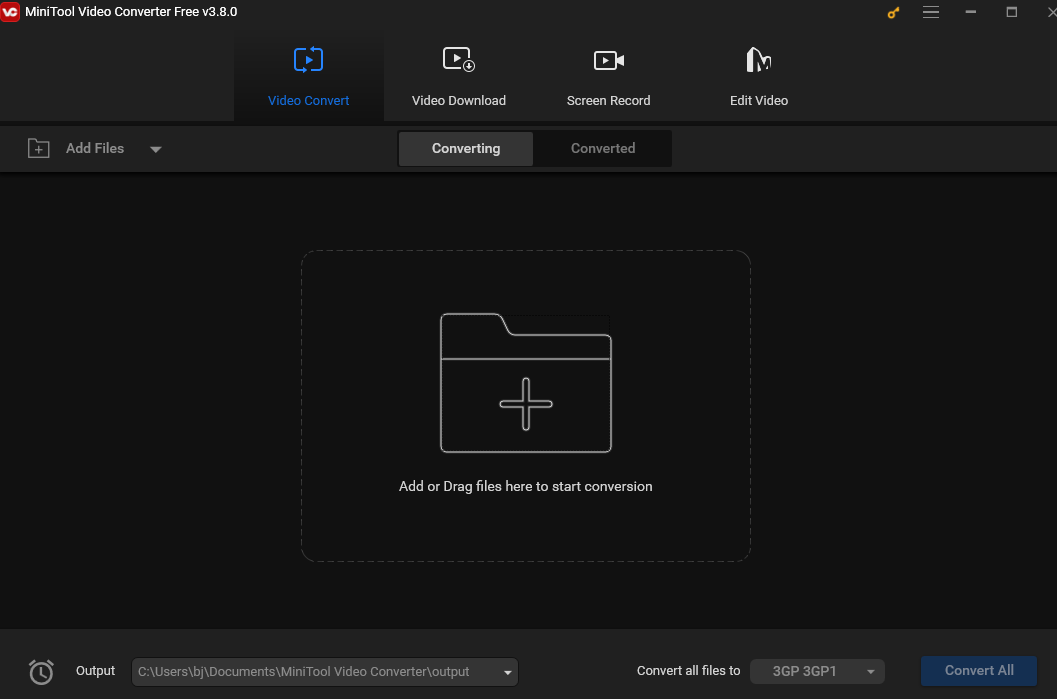
Step 3. Click the Edit button under Target to open the output format window. Under the Audio tab, choose MP3 from the left sidebar, and on the right, select the quality you want.
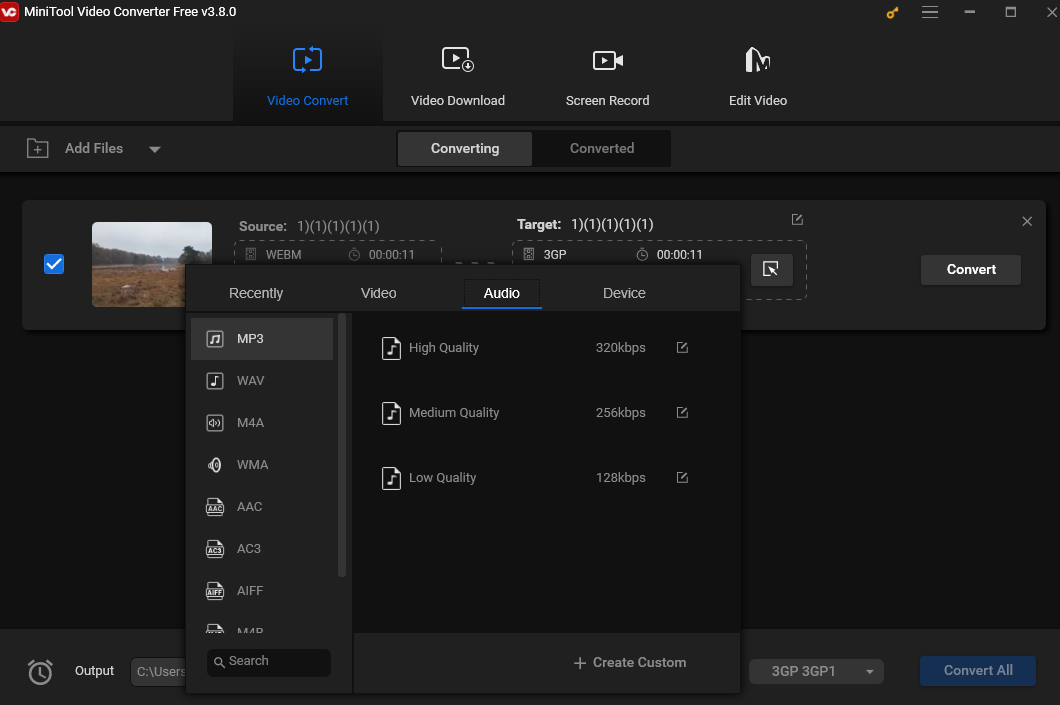
Step 4. Click the pen icon behind Target. In the following popup, you can customize the file name and the output folder.
Step 5. Click the Convert button to begin the WebM to MP3 conversion.
Step 6. When all set, click the Converted tab and you will see the converted MP3 file. You can click Show in folder to locate it or click the play icon on the left video thumbnail to play it.
Convert WebM to MP3 Online
You can also use FreeConvert to convert WebM to MP3 online. FreeConvert is a free online converter that can convert videos, audio, images, documents, etc. It supports a wide range of video and audio formats, allowing you to convert WebM to MP3, MP4 to MOV, AVI to MKV, etc.
Here are the steps.
Step 1. Visit the FreeConvert website.
Step 2. Click Choose Files to load the MP3 file.
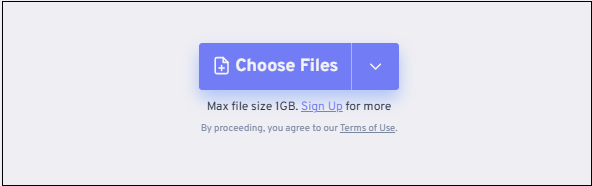
Step 3. Click the inverted arrow next to Output. From the output dropdown, choose MP3 under the Audio tab.
Step 4. Click Convert to begin converting.
Conclusion
This post offers detailed instructions on how to convert WebM to MP3 with FFmpeg. It also offers guidance on how to accomplish this task on Windows with MiniTool Video Converter and online with FreeConvert. I hope you enjoy the post.


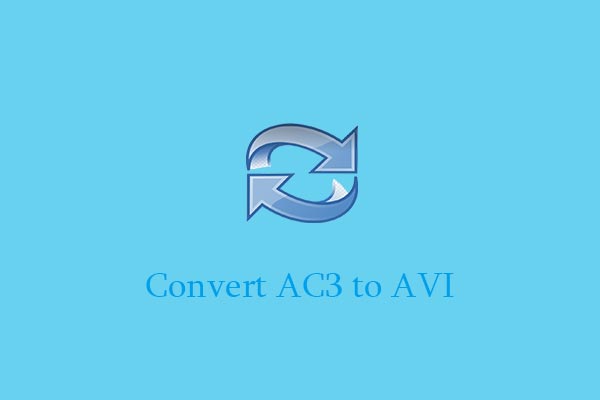

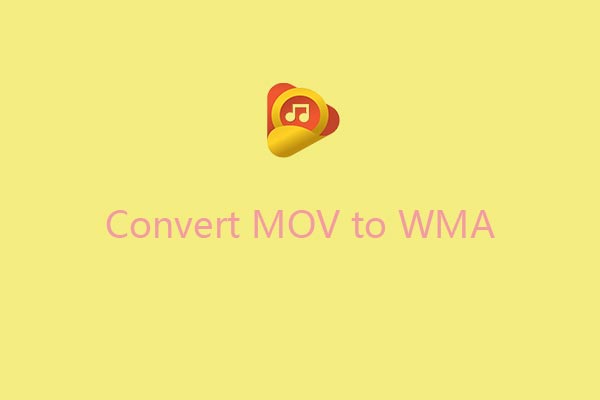
User Comments :