FBR is the file format for FlashBack screen recording files, and it is only playable with FlashBack Express Player. If you want to play the FBR file on more devices, you need to convert the FBR file to MP4 which is one of the most popular formats and compatible with more devices. This post from MiniTool Video Converter will show you detailed information about the FBR format and tell you how to convert it to MP4.
What Is an FBR File
An FBR file is a recording file created by FlashBack Express which is a screen recorder for Windows. This video file usually consists of images, sound, and text, and is used for software demos, tutorials, or training videos.
In addition to FlashBack Express, Mercury Screen Recorder also make screen recordings using the FBR file extension. And this file is mainly used to capture problems during software testing. You can view the FBR file created by Mercury Screen Recorder with its screen player.
How to Open an FBR File
From the FBR file introduction, we know that the it is only playable with the FlashBack Express Player. You can refer to the following steps to open and play an FBR file.
Step 1. Download and install FlashBack Express on your computer.
Step 2. Right-click on the FBR file you want to open, click the Open with selection and choose FlashBack Express as the default opening application. The FBR file will then open on FlashBack Express where you can play, edit and share it.
The FlashBack Express is only compatible with Windows OS. If you want to play FBR files on a Mac or other device, you’ll first need to convert FBR to MP4 which is one of the most popular and compatible formats.
How to Convert FBR to MP4 Using FlashBack Express Player
FlashBack Express consists of a screen recorder and a player, and it is only available for Windows OS. You can not only open and play FBR files with its player but also convert the FBR file to MP4 or other formats for free. Be attentive, you need to manually install .NET Framework 4.5.2 if you have Windows 8.1.
The following is the guidance on how to convert FBR to MP4 with FlashBack Express Player.
Step 1. Open the FlashBack Express, click the File icon, tap the Open selection, choose one FBR file you want to convert, and import it.
Step 2. Click the File icon again, tap the Export option, select MP4 as the output format, and click OK.
Step 3. Choose one folder where you want to save the converted file and click the Save button to export it.
How to Convert FBR to MP4 on Mac Using Bigasoft Total Video Converter
Bigasoft Total Video Converter is an easy-to-use and professional video converter that is specially designed for Mac. You can use it to convert between various video and audio formats like FBR, MP4, MOV, MKV, DivX, and others. With this video converter, you can play files with any player and are not limited to playing certain files with specific players.
What’s more, it is also equipped with some advanced features that support previewing the video before conversion, capturing images during preview, cropping the black margin, and so on.
Hence, you can use this Mac video converter to convert FBR to MP4, and you can follow the below steps.
Step 1. Download and install Bigasoft Total Video Converter on your Mac, and launch it.
Step 2. Click the Add file icon to upload an FBR file, and expand the Profile dropdown to choose MPEG-4 AVC Video (*.mp4) as the output format.
Step 3. Click the Convert button to start the conversion, and then save it.
MiniTool Video ConverterClick to Download100%Clean & Safe
Bottom Line
After reading this post, you may know more about the FBR file and know how to convert FBR to MP4 if you want to play it on other players.


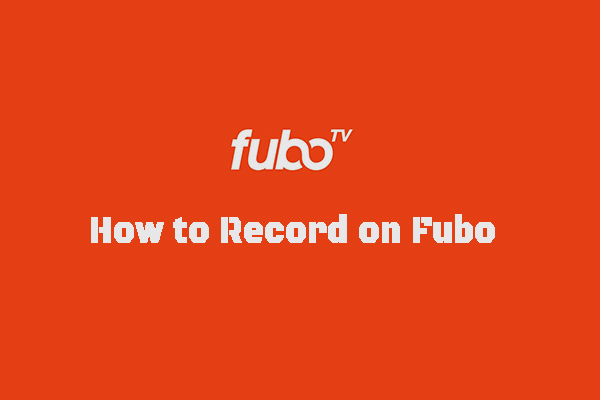


User Comments :