Sony Vegas, also known as Vegas Pro, is a professional video editor for Windows PC. With it, you can create attractive videos for different platforms. Sometimes, you want to record the editing process and make the recording a tutorial video for new users of Sony Vegas. Some of you may have the question: Does Sony Vegas have a screen recorder? In this MiniTool free video converter post, you can find the answer and guidance on how to record on Sony Vegas.
Does Sony Vegas Have a Screen Recorder
Sony Vegas is an excellent editing program for video editing and creation. Does it have a screen recording feature to capture its own activities? Does Sony Vegas have a screen recorder? Yes, Sony Vegas has the screen recording feature, called Screen Capture. You can use it to record voice and add a voiceover to your video. Also, it enables you to record your desktop, gameplay, and other on-screen activities.
How can you record a voiceover in Sony Vegas? How to record on Sony Vegas? If you are interested in that, you can follow me to explore the following content.
MiniTool MovieMakerClick to Download100%Clean & Safe
How to Record on Sony Vegas
How can you use the screen recording feature to perform recording tasks? In this section, I’ll provide you with detailed instructions on how to record on Sony Vegas. Now, let’s get started!
#How to Screen Record in Sony Vegas
It is not difficult to use Sony Vegas for screen recording. Below are detailed steps for your reference.
Step 1. After running Sony Vegas, you can click the File tab and choose the Screen Capture option to open the Capture utility. Or, you can directly click the Capture tab.
Step 2. In the Capture utility, choose the on-screen activity you want to record. Then you can see the source you will capture in the real-time preview window.
Step 3. Click the Record button to start the recording process. When you want to finish the recording, you can click the Stop button. Then you can click the Export icon to export your recording.
#How to Record a Voiceover in Sony Vegas
What can you do if you want to add a voiceover to your ongoing project in Sony Vegas? With its recording feature, you can directly record a voiceover in Sony Vegas. Here’s how to record a voiceover in Sony Vegas:
Step 1. Right-click on the timeline and choose the Insert Audio Track from the menu. Then a new audio track will appear underneath the timeline.
Step 2. Click on the track controls icon (a hamburger icon) and choose the Arm for Record option.
Step 3. Then you can click the Browse button to choose a folder to save the recorded audio file. Connect your microphone to your PC properly. When you speak, you can see the meters cascade to your voice. Once every preparation is OK, you can proceed to the next step.
Step 4. Click the Record icon next to the microphone icon to start recording your voice. Later, you can click the Stop button to complete the recording. Then you can see the voiceover audio file in the project.
How to Screen Record on Windows for Free
Though Sony Vegas has a screen capture feature, it is not a professional screen recorder. Furthermore, Sony Vegas is not a free program. How to record activities happening on the screen for free? MiniTool Video Converter is worth trying! This free screen recorder enables you to record videos from websites, video conferences, video games, and other on-screen activities without watermarks or time limits. Here’s how to screen record on Windows for free using MiniTool Video Converter.
Step 1. Click the button below to download and install MiniTool Video Converter. Then run this free screen recorder.
MiniTool Video ConverterClick to Download100%Clean & Safe
Step 2. Go to the Screen Record tab. You can choose Full Screen to record the whole screen. Or, you can choose the Select Region to record a specific window based on your needs.
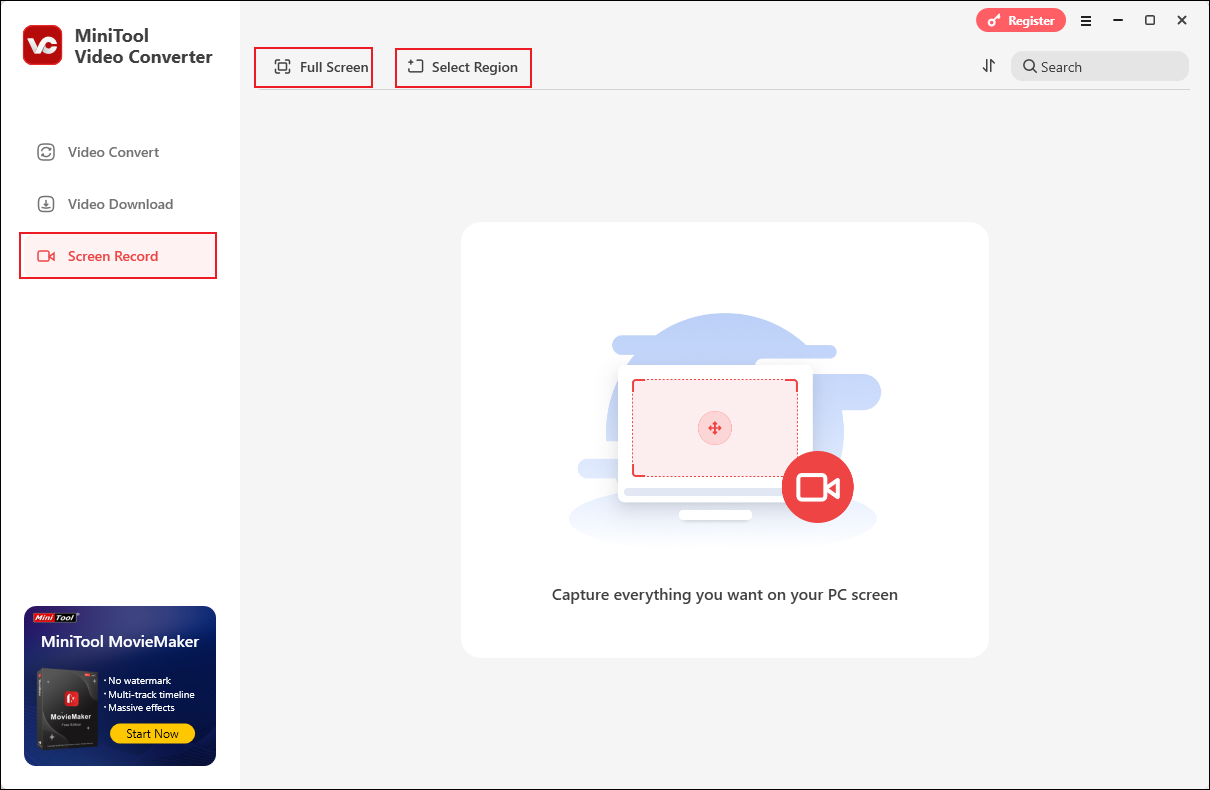
Step 3. Next, you can click on the System Audio or Microphone icon to turn on or off the internal and microphone sounds. Furthermore, you can click the Settings icon to adjust other recording settings.
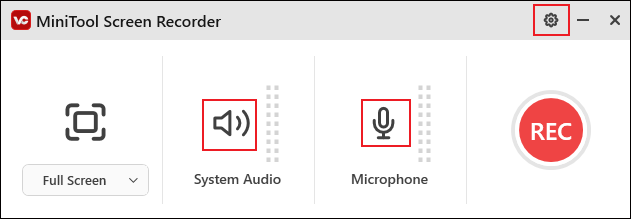
Step 4. Click on REC or press F6 to enable the recording process. During the recording process, you can press F9 to pause and resume. Finally, you can press F6 again to end the recording.
In addition to working as a screen recorder, MiniTool Video Converter is a free video conversion tool that can handle various audio and video conversion tasks. It also provides you with options to change codecs, resolution, sample rate, and other format parameters.
Final Words
Does Sony Vegas have a screen recorder? Yes, Sony Vegas has a recording feature to capture the on-screen activities and voiceovers. In this post, I also show you how to record with Sony Vegas. Additionally, I recommend MiniTool Video Converter for you to screen record on Windows for free.


![6 Best Reverse Voice Recorders for Your Choice [PC/Phone]](https://images.minitool.com/videoconvert.minitool.com/images/uploads/2025/05/reverse-voice-recorder-thumbnail.png)
![3 Effortless Ways to Screen Record Without Mouse [Complete Guide]](https://images.minitool.com/videoconvert.minitool.com/images/uploads/2025/05/screen-record-without-mouse-thumbnail.png)

User Comments :