This post from the free video converter - MiniTool Video Converter will guide you through the basics of DivX and AVI file formats and several ways to convert DivX to AVI and vice versa.
Understanding DivX and AVI Formats
Before learning the ways to convert DivX to AVI, first, let’s have a basic understanding of these two file types.
DivX is a high-compression video codec used for digital video distribution, aimed at reducing the file size with minimal quality loss, and it supports video resolutions up to 1080p. DivX-encoded videos can be saved as a DivX, AVI, or MKV file.
Different from DivX, AVI (Audio Video Interleave) is a container file format used to store both video and audio data in a single file. Video and audio data in an AVI file may be encoded using DivX, Xvid, H.264, M-JPEG, and other codecs.
How to Convert DivX to AVI
Sometimes, you change the file extension from .divx to .avi and still can open it in your video player. However, this does not actually turn DivX into AVI. For this, you need a video conversion tool. Here are 3 options for you.
MiniTool Video Converter
MiniTool Video Converter is a free video converter with no ads, bundles, and watermarks. It is capable of converting between a variety of video file types and supports many codecs. This application allows you to convert up to 5 files at once and has no file size limit.
Here’s how to convert DivX to AVI using MiniTool Video Converter.
Step 1. Download, install, and then launch this app on your PC.
MiniTool Video ConverterClick to Download100%Clean & Safe
Step 2. Click Add Files or the Add or Drag files here to start conversion area to open the File Explorer and import your video.
Step 3. Click the Edit button in the right Target box to open the export settings window.
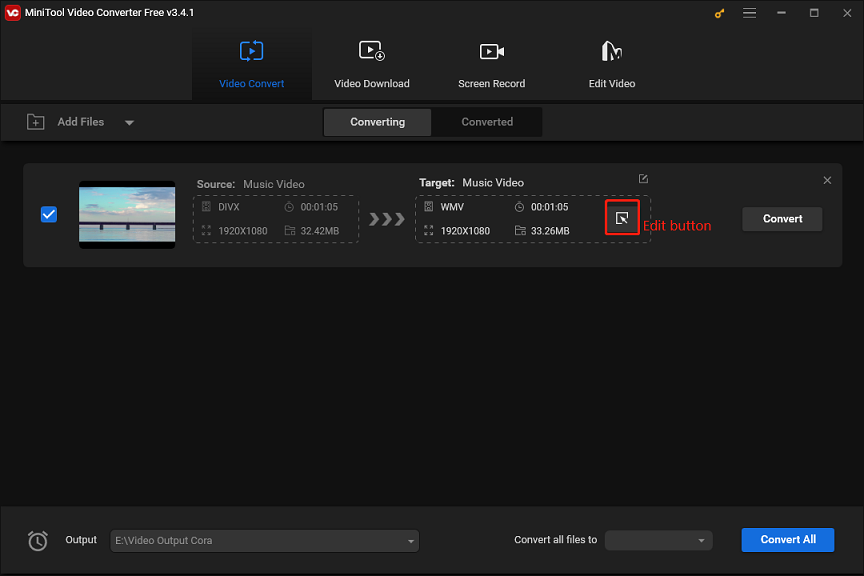
Step 4. Go to the Video tab, choose AVI on the left, and click the desired profile. Or, click + Create Custom to make a custom AVI format.
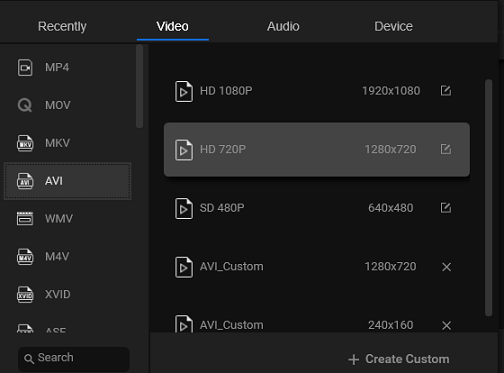
From the Settings windows, name your custom AVI format and select the desired quality, encoder, resolution, frame rate, and bitrate. Click Create to save your changes. After that, click the AVI profile you just created.
Additionally, MiniTool Video Converter can extract audio from video, change audio file types, and record your computer screen for free.
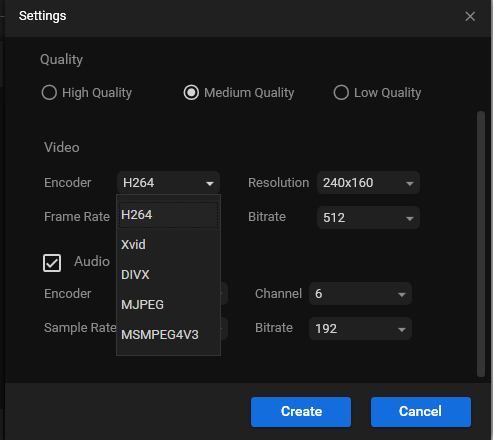
Step 5. Click the Output menu at the bottom to browse for the destination folder to save the converted file. Click Convert to start the conversion task.
Prism Video Converter Software
Prism Video Converter Software is also an effective tool to change DivX into AVI. Its support for video files and user-friendly interface make it a popular video converter. This app is simple to use and empowers you to convert and compress videos within minutes.
Before converting videos, you can also apply video effects like a color filter or a watermark. Besides, you’re able to convert DVDs to digital files in this app.
WonderFox HD Video Converter Factory Pro
This is a powerful video and audio converter that supports all popular formats and devices and can handle videos in all resolutions including 4K, 8K, and even 12K conversion. If you want to convert DivX to AVI, this app won’t let you down.
In addition to video conversion, this software also enables you to edit videos, record everything on your screen with audio, download online videos, create animated GIFs, extract subtitles from video, make split-screen videos, and more.
FreeConvert
FreeConvert is an online DivX to AVI converter. This service can be used for free and with no registration required, but it has a 1GB upload file size limit. It allows you to select the video codec, frame rate, aspect ratio, and more.
Conclusion
It’s not difficult to convert DivX to AVI. With the above file converters, you’re able to switch DivX files to AVI quickly and easily.


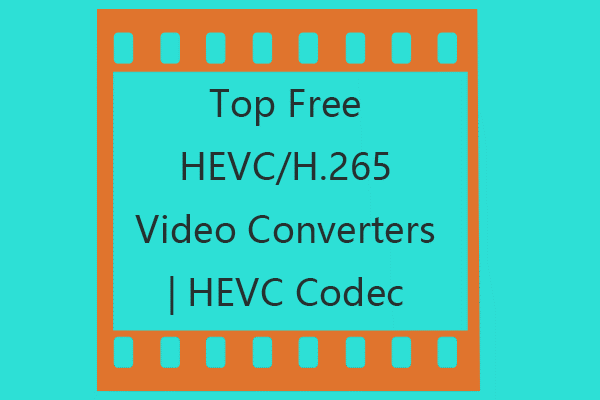
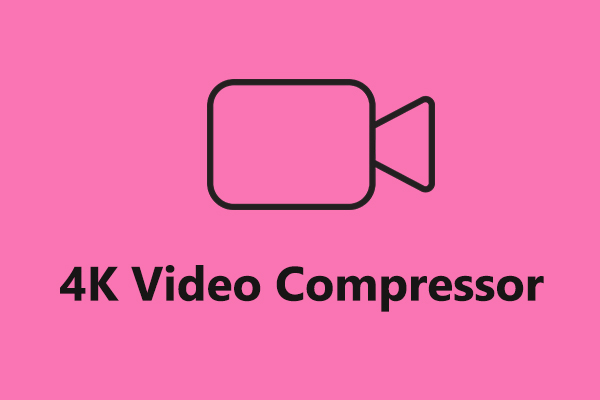
User Comments :