TS (MPEG transport stream) is a container format that can store audio and video. This format is widely used in broadcast systems such as DVB, ATSC, and IPTV. DVD is a digital optical disc data storage format, which offers higher storage capacity than compact discs (CD). Here are 3 easy and quick methods to help you convert TS to DVD. Let’s delve into the post from the free video converter.
Have you ever found yourself with loads of TS video files and thought, “I wish I could turn these into DVDs”? How to convert TS to DVD? The very first step you need to do is to pick a reliable TS to DVD converter. With so many tools available for this task, how to choose the right one? Well, you are in luck today because, here I am going to introduce 3 easy and quick tools TS to DVD converters with detailed instructions to help you decide.
Convert TS to DVD with Aimersoft DVD Creator
Aimersoft DVD Creator is a professional TS to DVD converter that can convert TS to DVD with high quality. It supports loads of file formats, allowing you to convert FLV, WMV, MPEG, MOV, MP4, M2TS, MKV, and AVI to DVD.
Let’s see how to convert TS to DVD with Aimersoft DVD Creator.
Step 1. Download and install Aimersoft DVD Burner.
Step 2. Open this program. Click Import on the menu bar to load your TS file to the software.
Step 3. Select a DVD menu. You can customize the DVD menu based on your preference.
Step 4. Click Burn to burn TS to DVD.
Convert TS to DVD with DVDFab DVD Creator
DVDFab DVD Creator is user-friendly and easy to use. This tool supports loads of file formats and can burn TS, AVI, MKV, M2TS, FLV, MOV, VOB, Xvid, and MP4 to DVD/ISO files. It allows you to create a DVD menu with various templates. In addition, DVDFab DVD Creator allows you to burn multiple video formats to one DVD simultaneously.
Burning TS to DVD is easy with DVDFab DVD Creator. Here is how:
Step 1. Download and install DVDFab DVD Creator.
Step 2. Launch this DVD creator. Go to the Creator module and select the DVD Creator option.
Step 3. Click the Add button to load your VIDEO_TS file from your computer. You can also directly drag and drop it to the main interface.
Step 4. After that, you can select the audio tracks and subtitles, or add external subtitles. Click the Advanced Settings button and a new panel pops up where you can customize the output volume, video quality, menu properties, and many other options. You can also click the Menu Settings button. In the following window, you can create a DVD menu. Then, go to the bottom of the interface to choose the right directory for your DVD
Step 5. Click the Start button to convert TS to DVD.
Tip: Best Free Tool to Convert TS to M2TS, MP4, AVI, MKV, Etc.
If you want to convert TS to M2TS, MP4, AVI, MKV, and other popular video formats or extract audio from your TS file, you can use MiniTool Video Converter. This tool has a clean and intuitive interface, making it easy to navigate. It supports all popular videos including TS, M2TS, MP4, AVI, MKV, MOV, FLV, MP3, WAV, AAC, OGG, etc. It also provides preset profiles for social media platforms like YouTube, Instagram, and Vimeo.
Moreover, MiniTool Video Converter includes a batch conversion feature, allowing you to convert up to 5 files simultaneously.
MiniTool Video ConverterClick to Download100%Clean & Safe
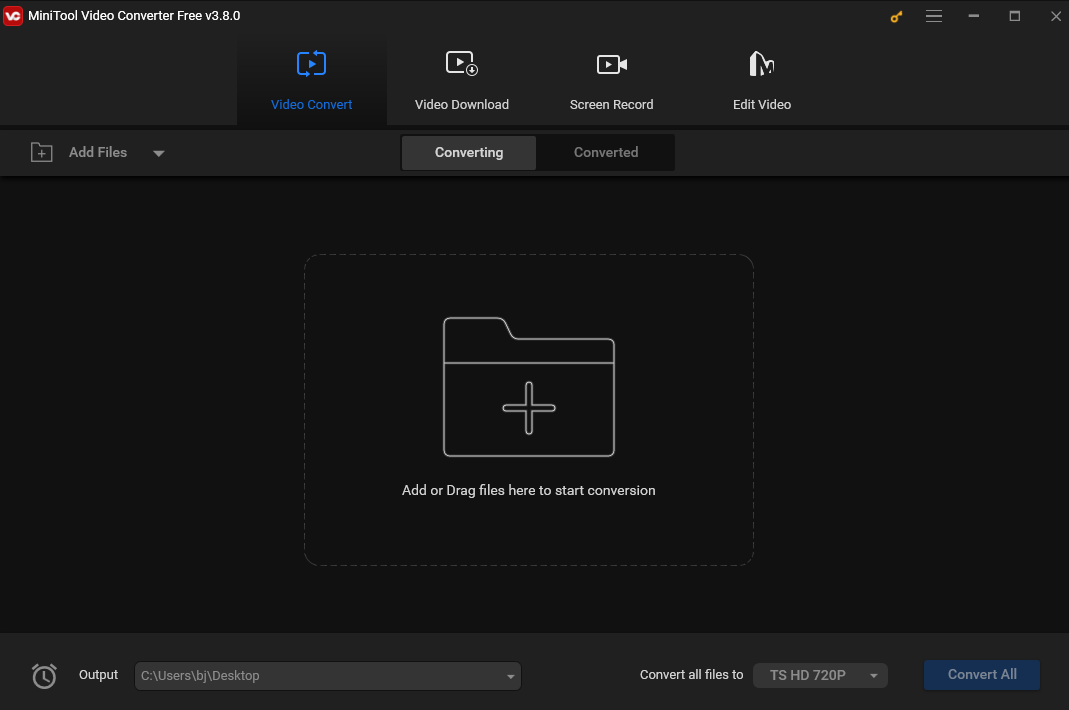
Conclusion
Converting TS to DVD is easy once you have the right software. This post offers you 3 tools for this conversion task. Pick one that suits your needs and get started on this conversion journey.



![How to Compress 1GB Video to 10MB [Desktop/Online]](https://images.minitool.com/videoconvert.minitool.com/images/uploads/2024/11/compress-1gb-video-to-10mb-thumbnail.jpg)

User Comments :